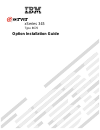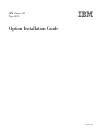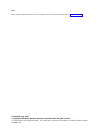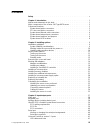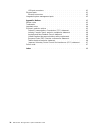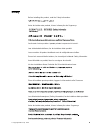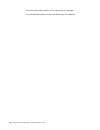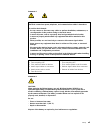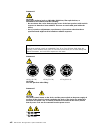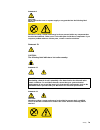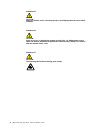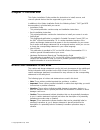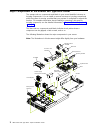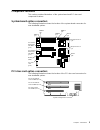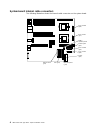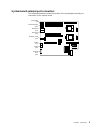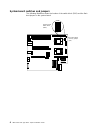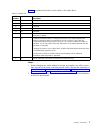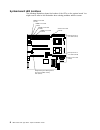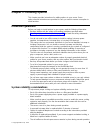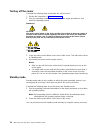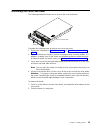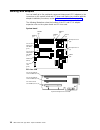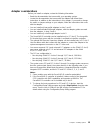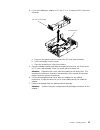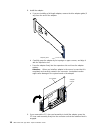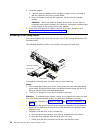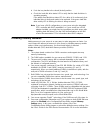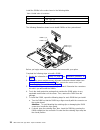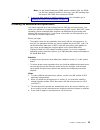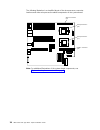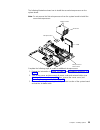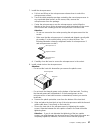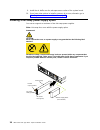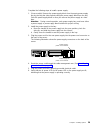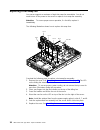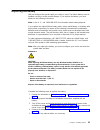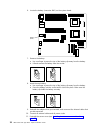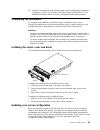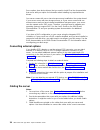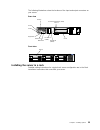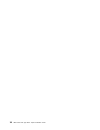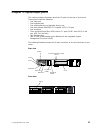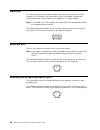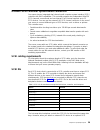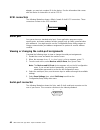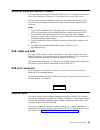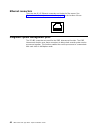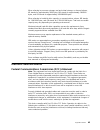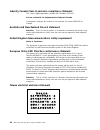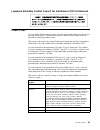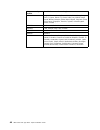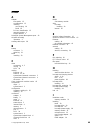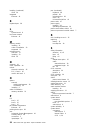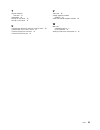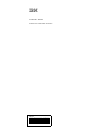- DL manuals
- IBM
- Server
- xSeries 345
- Option Installation Manual
IBM xSeries 345 Option Installation Manual
Summary of xSeries 345
Page 1
Option installation guide xseries 345 type 8670
Page 3
Ibm xseries 345 type 8670 option installation guide sc48-p971-90
Page 4
Note: before using this information and the product it supports, be sure to read the general information in “notices” on page 43. First edition (july 2002) © copyright international business machines corporation 2002. All rights reserved. Us government users restricted rights – use, duplication or d...
Page 5: Contents
Contents safety . . . . . . . . . . . . . . . . . . . . . . . . . . . . V chapter 1. Introduction . . . . . . . . . . . . . . . . . . . . . . 1 notices and statements in this book . . . . . . . . . . . . . . . . . 1 major components of the xseries 345 type 8670 server . . . . . . . . . . 2 component...
Page 6
Usb-port connectors . . . . . . . . . . . . . . . . . . . . . . 41 ethernet ports . . . . . . . . . . . . . . . . . . . . . . . . . 41 ethernet connectors . . . . . . . . . . . . . . . . . . . . . . 42 integrated system management ports . . . . . . . . . . . . . . . . 42 appendix. Notices . . . . . ...
Page 7: Safety
Safety before installing this product, read the safety information. Antes de instalar este produto, leia as informações de segurança. Pred instalací tohoto produktu si prectete prírucku bezpecnostních instrukcí. Læs sikkerhedsforskrifterne, før du installerer dette produkt. Lees voordat u dit produc...
Page 8
Antes de instalar este producto, lea la información de seguridad. Läs säkerhetsinformationen innan du installerar den här produkten. Vi ibm xseries 345 type 8670: option installation guide.
Page 9
Statement 1 danger electrical current from power, telephone, and communication cables is hazardous. To avoid a shock hazard: v do not connect or disconnect any cables or perform installation, maintenance, or reconfiguration of this product during an electrical storm. V connect all power cords to a p...
Page 10
Statement 3 caution: when laser products (such as cd-roms, dvd drives, fiber optic devices, or transmitters) are installed, note the following: v do not remove the covers. Removing the covers of the laser product could result in exposure to hazardous laser radiation. There are no serviceable parts i...
Page 11
Statement 8 caution: never remove the cover on a power supply or any part that has the following label attached. Hazardous voltage, current, and energy levels are present inside any component that has this label attached. There are no serviceable parts inside these components. If you suspect a probl...
Page 12
Statement 15 caution: make sure that the rack is secured properly to avoid tipping when the server unit is extended. Statement 16 caution: some accessory or option board outputs exceed class 2 or limited power source limits and must be installed with appropriate interconnecting cabling in accordance...
Page 13: Chapter 1. Introduction
Chapter 1. Introduction this option installation guide provides the instructions to install, remove, and connect optional devices that are supported by your server. In addition to this option installation guide, the following xseries ™ 345 type 8670 documentation is provided with your server: v inst...
Page 14
Major components of the xseries 345 type 8670 server the orange color on components and labels in your server identifies hot-swap or hot-plug components. You can install or remove hot-swap or hot-plug components while the system is running, provided that your system is configured to support this fun...
Page 15
Component locations this section provides illustrations of the system-board and pci riser-card component locations. System-board option connectors the following illustration shows the location of the system-board connectors for user-installable options. Pci-x slot 2 64-bit 3.3v 100 mhz (j13) pci-x s...
Page 16
System-board internal cable connectors the following illustration shows the internal cable connectors on the system board. Fans 4 and 8 (j28) fans 3 and 7 (j27) fans 2 and 6 (j29) fans 1 and 5 (j26) power (j24) usb 3 operator panel internal scsi (j23) ide (j21) operator panel (j22) power signal (j25...
Page 17
System-board external port connectors the following illustration shows the location of the input/output external port connectors on the system board. Serial/video (j9) mouse/keyboard (j10) ethernet 1 (j11) ethernet 2 (j12) usb 1 (j17) usb 2 (j18) external scsi (j19) rs485-a and b (j15) chapter 1. In...
Page 18
System-board switches and jumpers the following illustration shows the location of the switch block (sw2) and the flash boot jumper on the system board. Flash boot block recovery jumper (j34) system board switch block (sw2) 8 7 6 5 4 3 2 1 sw2on 6 ibm xseries 345 type 8670: option installation guide.
Page 19
Table 1 describes the function of each switch on the switch block. Table 1. Switches 1-8 switch number default value switch description 8 off reserved. 7 off reserved. 6 off reserved. 5 off reserved. 4 off reserved. 3 off power-on override. When toggled to on, this switch forces the power on, overri...
Page 20
System-board led locations the following illustration shows the location of the leds on the system board. You might need to refer to this illustration when solving problems with the server. Dimm 1 error led (cr12) dimm 2 error led (cr15) integrated system management processor (ismp) activity led (cr...
Page 21
Chapter 2. Installing options this chapter provides instructions for adding options to your server. Some option-removal instructions are provided in case you need to remove one option to install another. Installation guidelines before you begin to install options in your server, read the following i...
Page 22
V the air baffle between the power supplies and the hot-swap fans remains in place during normal operation. Working inside the server with the power on your server supports hot-plug, hot-add, and hot-swap devices and is designed to operate safely while turned on with the cover removed. Follow these ...
Page 23
Server power features this section contains information about how to properly turn your server on and off. Turning on the server you can turn on the server in any of the following ways: v if the power cords are connected to a power source, you can press the power-control-button on the front of the s...
Page 24
Turning off the server complete the following steps to manually turn off the server: 1. Review the information in “safety” on page v. 2. See your operating system documentation for the proper procedure to shut down the operating system. Statement 5 caution: the power-control button on the device and...
Page 25
Removing the cover and bezel the following illustration shows how to remove the cover and bezel. Cover-release latch bezel complete the following steps to remove the server top cover: 1. Review the information in “safety” on page v, and “installation guidelines” on page 9. 2. If you are planning to ...
Page 26
Working with adapters you can install up to five peripheral component interconnect (pci) adapters in the connectors on the system board and pci riser card. Before you continue with the adapter-installation procedures, review “adapter considerations” on page 15. The following illustrations show the l...
Page 27
Adapter considerations before you install an adapter, review the following information: v read the documentation that comes with your operating system. V locate the documentation that comes with the adapter and follow those instructions in addition to the instructions in this chapter. If you need to...
Page 28
Installing an adapter the following illustration shows how to install a pci or pci-x adapter. Cpu vrm me mo ry da sd nmi sp fa n po wer supplies pci bu s 2 a b c 1 non redund ant cpu/vrm misma tch ov er spec temp remind lig ht p ath dia gno stic s™ adapter retainer complete the following steps to in...
Page 29
4. If you are installing an adapter in pci slot 3, 4, or 5, remove the pci riser-card assembly. Pci riser-card assembly retention latch a. Press on the retention latch to release the pci riser-card assembly. B. Lift the assembly from the server. C. Place the assembly on a flat, level surface. 5. Ope...
Page 30
8. Install the adapter: a. If you are installing a full-length adapter, remove the blue adapter guide (if any) from the end of the adapter. Adapter guide b. Carefully grasp the adapter by its top edge or upper corners, and align it with the expansion slot. C. Press the adapter firmly into the expans...
Page 31
Note: make sure that the pci riser-card assembly is properly seated on the system-board connector and that the cables under the pci riser-card assembly are not pinched. 10. Connect any needed cables to the adapter. See the documentation that comes with your adapter for cabling instructions. Attentio...
Page 32
5. Install the adapter: a. Carefully grasp the adapter by its top edge or upper corners, and align it with the expansion slot on the system board. B. Press the adapter firmly into the expansion slot and close the adapter retainer. Attention: when you install an adapter in the server, be sure that it...
Page 33
D. Push the tray handle to the closed (locked) position. E. Check the hard disk drive status led to verify that the hard disk drive is operating properly. If the amber hard disk drive status led for a drive is lit continuously, that individual drive is faulty and needs to be replaced. If the green h...
Page 34
Install the dimms in the order shown in the following table: table 2. Dimm order of installation pair dimm connectors first 1 and 2 (j1, j2) second 3 and 4 (j3, j4) the following illustration shows how to install dimms on the system board. Dimm 4 (j4) dimm 3 (j3) dimm 2 (j2) dimm 1 (j1) before you b...
Page 35
Note: if a gap exists between the dimm and the retaining clips, the dimm has not been properly installed. In this case, open the retaining clips and remove the dimm; then, reinsert the dimm. 6. If you have other options to install or remove, do so now; otherwise, go to “installing the server cover a...
Page 36
The following illustration is a simplified layout of the microprocessor connector locations and other microprocessor-related components on the system board. Vrm 2 connector (j5) vrm 1 connector (j8) microprocessor 2 (j6) microprocessor 1 (j7) note: for additional illustrations of the system-board co...
Page 37
The following illustration shows how to install the second microprocessor on the system board. Note: do not remove the first microprocessor from the system board to install the second microprocessor. Heat sink microprocessor vrm microprocessor release lever captive screws complete the following step...
Page 38
4. Remove the air baffle from the empty microprocessor socket. Store it in a safe place for future use. An empty microprocessor socket must contain an air baffle. Cp u vr m me mo ry da sd nm i sp fa n po w er su pp lie s pc i bu s 2 a b c 1 no n re du nd an t cp u/v rm mis ma tc h ov er sp ec te mp ...
Page 39
7. Install the microprocessor: a. Pull out and lift up on the microprocessor-release lever to unlock the microprocessor socket. B. Touch the static-protective package containing the new microprocessor to any unpainted metal surface on the server; then, remove the microprocessor from the package. C. ...
Page 40
9. Install the air baffle over the microprocessor section of the system board. 10. If you have other options to install or remove, do so now; otherwise, go to “installing the server cover and bezel” on page 33. Installing a hot-swap power-supply option your server supports a maximum of two hot-swap ...
Page 41
Complete the following steps to install a power supply: 1. (some models) remove the power-supply blank from the empty power-supply bay by pinching the side clip and pulling the power-supply blank from the bay. Save the power-supply blank in case you remove the power supply at a later time. Attention...
Page 42
Replacing a hot-swap fan your server supports a maximum of eight hot-swap-fan assemblies. You do not need to turn off the power to the server to replace a hot-swap-fan assembly. Attention: to ensure proper server operation, if a fan fails, replace it immediately. The following illustration shows how...
Page 43
Replacing the battery ibm has designed this product with your safety in mind. The lithium battery must be handled correctly to avoid possible danger. If you replace the battery, you must adhere to the following instructions. Note: in the u. S., call 1-800-ibm-4333 for information about battery dispo...
Page 44
6. Locate the battery (connector bh1) on the system board. Battery (bh1) 7. Remove the battery: a. Use one finger to press the top of the battery clip away from the battery. B. Lift and remove the battery from the socket. 8. Insert the new battery: a. Use one finger to press the top of the battery c...
Page 45
12. Start the configuration/setup utility program and set configuration parameters as needed. See the user’s guide on the ibm xseries documentation cd for additional information about using the configuration/setup utility program. Completing the installation to complete your installation, reinstall ...
Page 46
Some options have device drivers that you need to install. See the documentation that comes with your option for information about installing any required device drivers. Your server comes with one or two microprocessors installed on the system board. If your server comes with two microprocessors or...
Page 47
The following illustrations show the locations of the input and output connectors on your server. Rear view ethernet 2 ethernet 1 mouse scsi rs 485-a (ismp) rs 485-b (ismp) universal serial bus (usb) 1 and 2 serial video keyboard front view usb 3 installing the server in a rack detailed cabling inst...
Page 48
36 ibm xseries 345 type 8670: option installation guide.
Page 49
Chapter 3. Input/output ports this section provides information about the i/o ports on the rear of your server. These ports include the following: v one video port v one keyboard port v one auxiliary-device port (pointing device) port v one dual channel ultra320 scsi controller (lvd) scsi port v one...
Page 50
Video port your server comes with an integrated super video graphics array (svga) video controller. This controller is not removable, but you can disable it through the configuration/setup utility program or by installing a pci video adapter. Note: if you install a pci video adapter, the server bios...
Page 51
Ultra320 scsi controller system-board connectors your server has an integrated dual channel small computer system interface (scsi) controller with raid capabilities. This controller supports two independent ultra320 scsi channels: one external and one internal. Each channel supports up to 15 scsi de...
Page 52
Adapter, you must set a unique id for the device. See the information that comes with the device for instructions to set its scsi id. Scsi connectors the following illustration shows a 68-pin, female d-shell scsi connectors. These connectors conform to the scsi standard. 34 1 68 35 serial port your ...
Page 53
Universal serial bus version 1.1 ports your server has one universal serial bus (usb) version 1.1 connector on the front of the server and two usb version 1.1 connectors on the rear of the server. Usb is a serial interface standard for telephony and multimedia devices. It uses plug and play technolo...
Page 54
Ethernet connectors there are two rj-45 ethernet connectors on the back of the server. See “system-board external port connectors” on page 5 for the location of these connectors. 8 1 integrated system management ports the rs-485 connectors are used for the ismp interconnect function. The ismp interc...
Page 55: Appendix. Notices
Appendix. Notices this publication was developed for products and services offered in the u.S.A. Ibm may not offer the products, services, or features discussed in this document in other countries. Consult your local ibm representative for information on the products and services currently available...
Page 56
Trademarks the following terms are trademarks of international business machines corporation in the united states, other countries, or both: active memory ps/2 active pci serveraid active pci-x serverguide alert on lan serverproven c2t inteconnect techconnect chipkill thinkpad etherjet tivoli e-busi...
Page 57
When referring to processor storage, real and virtual storage, or channel volume, kb stands for approximately 1000 bytes, mb stands for approximately 1000000 bytes, and gb stands for approximately 1000000000 bytes. When referring to hard disk drive capacity or communications volume, mb stands for 1 ...
Page 58
Industry canada class a emission compliance statement this class a digital apparatus complies with canadian ices-003. Avis de conformité à la réglementation d’industrie canada cet appareil numérique de la classe a est conforme à la norme nmb-003 du canada. Australia and new zealand class a statement...
Page 59
Japanese voluntary control council for interference (vcci) statement power cords for your safety, ibm provides a power cord with a grounded attachment plug to use with this ibm product. To avoid electrical shock, always use the power cord and plug with a properly grounded outlet. Ibm power cords use...
Page 60
Ibm power cord part number used in these countries and regions 14f0033 antigua, bahrain, brunei, channel islands, china (hong kong s.A.R.), cyprus, dubai, fiji, ghana, india, iraq, ireland, kenya, kuwait, malawi, malaysia, malta, nepal, nigeria, polynesia, qatar, sierra leone, singapore, tanzania, u...
Page 61: Index
Index a adapter boot option 15 considerations 15 installing non-hot-plug 16 raid 19 pci bus, identification 15 retention bracket 2 support bracket 2 advanced system management ports 42 air-baffle assembly illustration 2 auxiliary-device port 38 b battery connector 3 replacing 31 bezel installing 33 ...
Page 62
Installing (continued) vrm 26 integrated ethernet 41 k keyboard port 38 l leds system board 8 local area network ethernet 41 m memory module installing 21 order of installation 22 supported 21 microprocessor heat sink 27 installing 23 vrm 26 n networks 41 notes, important 44 notices electronic emiss...
Page 63
T thermal material heat sink 27 trademarks 44 turning off the server 12 turning on the server 11 u united states electronic emission class a notice 45 united states fcc class a notice 45 universal serial bus connector 41 universal serial bus port 41 v video port 38 voltage regulator module installin...
Page 65
Ibm part number: 48p9719 printed in the united states of america. 48p9719.