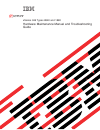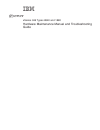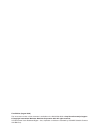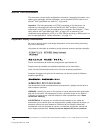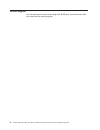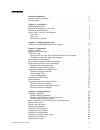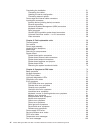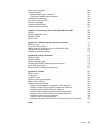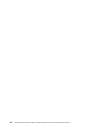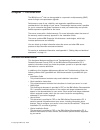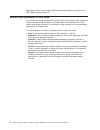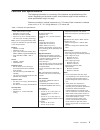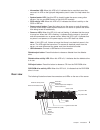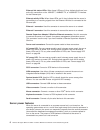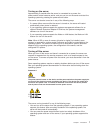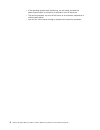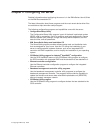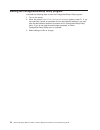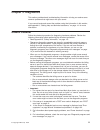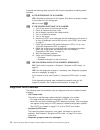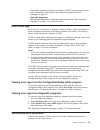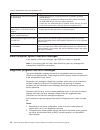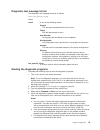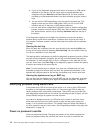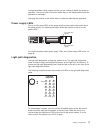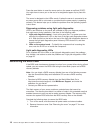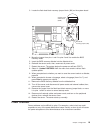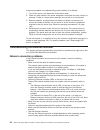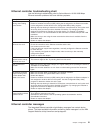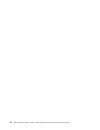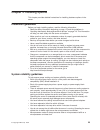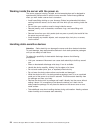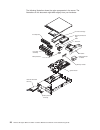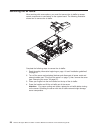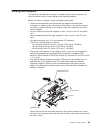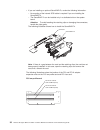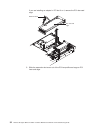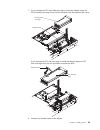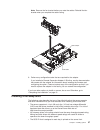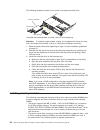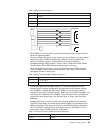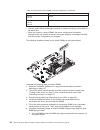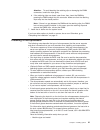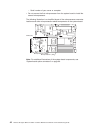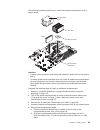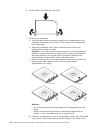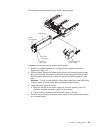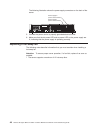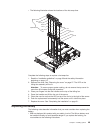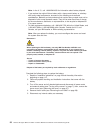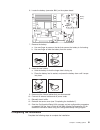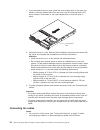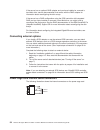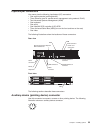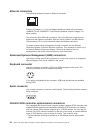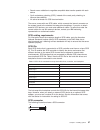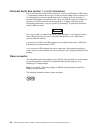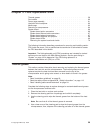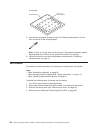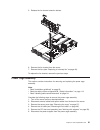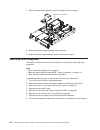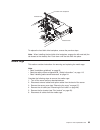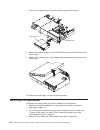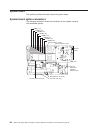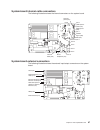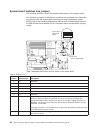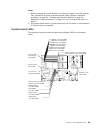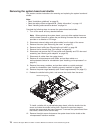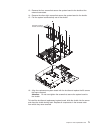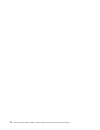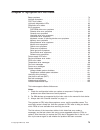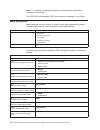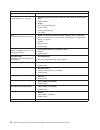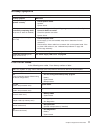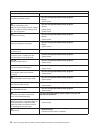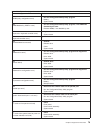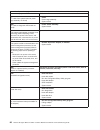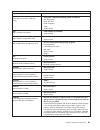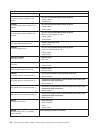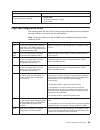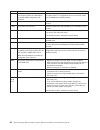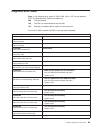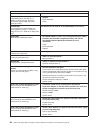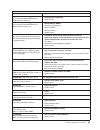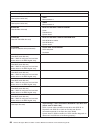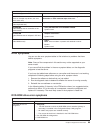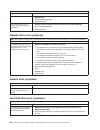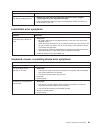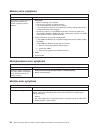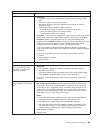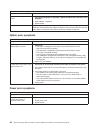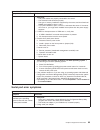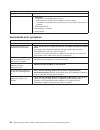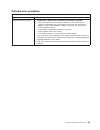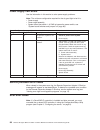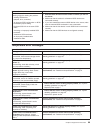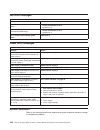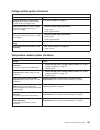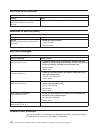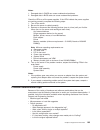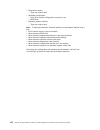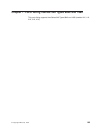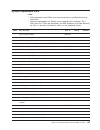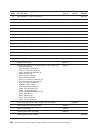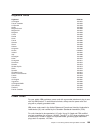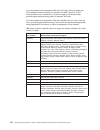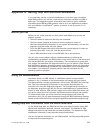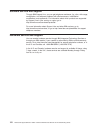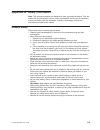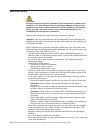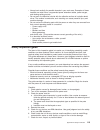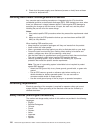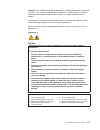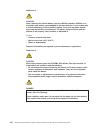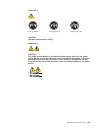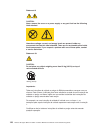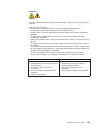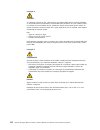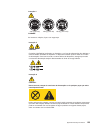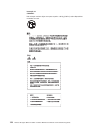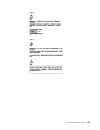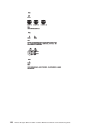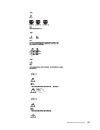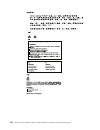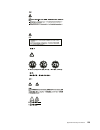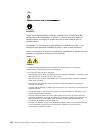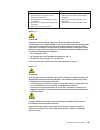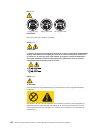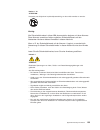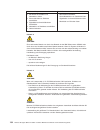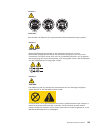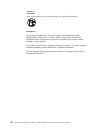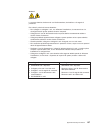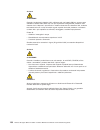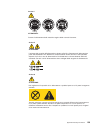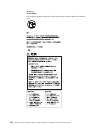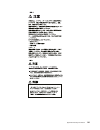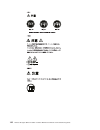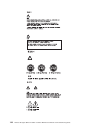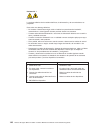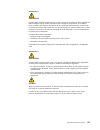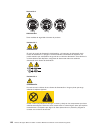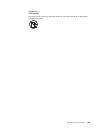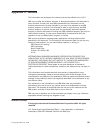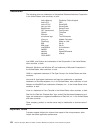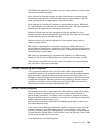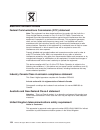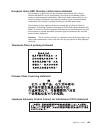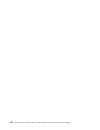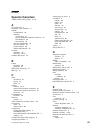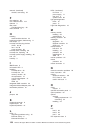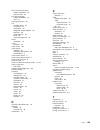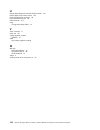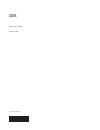- DL manuals
- IBM
- Server
- xSeries 346
- Hardware Maintenance Manual And Troubleshooting Manual
IBM xSeries 346 Hardware Maintenance Manual And Troubleshooting Manual
Summary of xSeries 346
Page 1
Xseries 346 types 8840 and 1880 hardware maintenance manual and troubleshooting guide e rserver.
Page 3
Xseries 346 types 8840 and 1880 hardware maintenance manual and troubleshooting guide erserver.
Page 4
First edition (august 2004) the most recent version of this document is available on the world wide web at http://www.Ibm.Com/pc/support. © copyright international business machines corporation 2004. All rights reserved. Us government users restricted rights – use, duplication or disclosure restrict...
Page 5: About
About this document this document contains basic configuration information, diagnostic information, error codes, error messages, service information, and a symptom-to-fru index for the xseries ® 346 types 8840 and 1880 2-u 1 -high server. Important: the field replaceable unit (fru) procedures in thi...
Page 6
Online support you can download the most current diagnostic, bios flash, and device-driver files from http://www.Ibm.Com/pc/support/. Iv xseries 346 types 8840 and 1880: hardware maintenance manual and troubleshooting guide.
Page 7: Contents
Contents about this document . . . . . . . . . . . . . . . . . . . . . . Iii important safety information . . . . . . . . . . . . . . . . . . . . Iii online support . . . . . . . . . . . . . . . . . . . . . . . . . Iv chapter 1. Introduction . . . . . . . . . . . . . . . . . . . . . . 1 related docu...
Page 8
Completing the installation . . . . . . . . . . . . . . . . . . . . . 51 connecting the cables . . . . . . . . . . . . . . . . . . . . . 52 updating the server configuration . . . . . . . . . . . . . . . . . 53 connecting external options . . . . . . . . . . . . . . . . . . . 54 power-cage card inte...
Page 9
Power error messages . . . . . . . . . . . . . . . . . . . . . 100 system shutdown . . . . . . . . . . . . . . . . . . . . . . . 100 voltage related system shutdown . . . . . . . . . . . . . . . . . 101 temperature related system shutdown . . . . . . . . . . . . . . . 101 hard disk drive checkout . ...
Page 10
Viii xseries 346 types 8840 and 1880: hardware maintenance manual and troubleshooting guide.
Page 11: Chapter
Chapter 1. Introduction the ibm eserver ™ that can be upgraded to a symmetric multiprocessing (smp) server through a microprocessor upgrade. Performance, ease of use, reliability, and expansion capabilities were key considerations in the design of your server. These design features make it possible ...
Page 12
Depending on your server model, additional documents might be included on the ibm xseries documentation cd. Notices and statements in this book the caution and danger statements used in this book also appear in the multilingual safety information book provided on the ibm xseries documentation cd. Ea...
Page 13
Features and specifications the following information is a summary of the features and specifications of the server. Depending on the server model, some features might not be available, or some specifications might not apply. Racks are marked in vertical increments of 1.75 inches. Each increment is ...
Page 14
Server power, controls, and indicators this chapter describes the controls and light-emitting diodes (leds) and how to turn the server on and off. Front view the following illustration shows the controls, leds, and connectors on the front of the server. Hard disk drive activity led (green) hard disk...
Page 15
V information led: when this led is lit, it indicates that a noncritical event has occurred. An led on the light path diagnostics panel is also lit to help isolate the error. V system-locator led: use this led to visually locate the server among other servers. You can use ibm director to light this ...
Page 16
Ethernet link status leds: when these leds are lit, they indicate that there is an active link connection on the 10base-t, 100base-tx, or 1000base-tx interface for the ethernet port. Ethernet activity leds: when these leds are lit, they indicate that the server is transmitting to or receiving signal...
Page 17
Turning on the server approximately 5 seconds after the server is connected to ac power, the power-control button becomes active, and you can turn on the server and start the operating system by pressing the power-control button. The server can also be turned on in any of the following ways: v if a ...
Page 18
V if the operating system stops functioning, you can press and hold the power-control button for more than 4 seconds to turn off the server. V the service processor can turn off the server as an automatic response to a critical system failure. V you can turn off the server through a request from the...
Page 19: Chapter
Chapter 2. Configuring the server detailed information about configuring the server is in the ibm xseries user’s guide on the ibm documentation cd. The latest information about these programs and the most recent device-driver files are available at http://www.Ibm.Com/pc/support. The following config...
Page 20
Starting the configuration/setup utility program complete the following steps to start the configuration/setup utility program: 1. Turn on the server. 2. When the prompt press f1 for configuration/setup appears, press f1. If you have set both a power-on password and an administrator password, you mu...
Page 21: Chapter
Chapter 3. Diagnostics this section provides basic troubleshooting information to help you resolve some common problems that might occur with your server. If you cannot locate and correct the problem using the information in this section, see appendix a, “getting help and technical assistance,” on p...
Page 22
Complete the following steps to perform the checkout procedure to identify system problems. 001 is the system part of a cluster? Yes. Schedule maintenance for the system. Shut down all systems related to the cluster. Run the storage test. No. Go to step 002. 002 if the system is not part of a cluste...
Page 23
The system diagnostic programs are provided in rom. These programs test the major components of your server. See “diagnostic programs and error messages” on page 14. V light path diagnostics use light path diagnostics to diagnose system errors quickly. See “light path diagnostics” on page 17 for mor...
Page 24
Table 2. Serverguide setup and installation cd symptom suggested action the serverguide setup and installation cd will not start. V ensure that the server is supported and has a startable (bootable) dvd-rom drive. V if the startup (boot) sequence settings have been altered, ensure that the dvd-rom d...
Page 25
Diagnostic text message format the diagnostic text message format is as follows: result test_specific_string where: result is one of the following results: passed this test was completed without any errors. Failed this test discovered an error. User aborted you stopped the test before it was complet...
Page 26
D. If you run the diagnostic programs with either no mouse or a usb mouse attached to your server, you will not be able to navigate between test categories using the next cat and prev cat buttons. All other functions provided by mouse-selectable buttons are also available using the function keys. E....
Page 27
Configuration/setup utility program so that you can change or delete the power-on password. You do not have to move the switch back to the default position after the password is overridden. Changing the position of this switch does not affect the administrator password. Power supply leds the ac and ...
Page 28
Press the reset button to reset the server and run the power-on self-test (post). You might have to use a pen or the end of a straightened paper clip to press the button. The server is designed so that leds remain lit when the server is connected to an ac power source but is not turned on, provided ...
Page 29
3. Locate the flash boot block recovery jumper block (j60) on the system board. Boot block recovery jumper (j60) system board switch block (sw2) 1 2 3 4 5 6 7 8 sw2 on 4. Move the jumper from pins 1 and 2 to pins 2 and 3 to enable the bios recovery mode. 5. Insert the bios recovery diskette into the...
Page 30
A general procedure for troubleshooting power problems is as follows: 1. Turn off the server, and disconnect all ac power cords. 2. Check for loose cables in the power subsystem. Also check for short circuits, for example, if there is a loose screw causing a short circuit on a circuit board. 3. Remo...
Page 31
Ethernet controller troubleshooting chart use the following troubleshooting chart to find solutions to 10/100/1000 mbps ethernet controller problems that have definite symptoms. Description fru/action the server stops running when loading device drivers. The pci bios interrupt settings are incorrect...
Page 32
22 xseries 346 types 8840 and 1880: hardware maintenance manual and troubleshooting guide.
Page 33: Chapter
Chapter 4. Installing options this chapter provides detailed instructions for installing hardware options in the server. Installation guidelines before you begin installing options, read the following information: v read the safety information beginning on page 113 and the guidelines in “handling el...
Page 34
Working inside the server with the power on the server supports hot-plug, hot-add, and hot-swap devices and is designed to operate safely while turned on with the cover removed. Follow these guidelines when you work inside a server that is turned on: v avoid loose-fitting clothing on your forearms. ...
Page 35
Major components of the xseries 346 type 8640 server blue on a component indicates touch points, where you can grip the component to remove it from or install it in the server, open or close a latch, and so on. Orange on a component or an orange label on or near a component indicates that the compon...
Page 36
The following illustration shows the major components in the server. The illustrations in this document might differ slightly from your hardware. Air baffle microprocessor air baffle memory module system board filler panel for drive bay pci riser-card cage pci low-profile-card cage vrm heat sink mic...
Page 37
Removing the cover the following illustration shows how to remove the cover. Cover-release latch complete the following steps to remove the top cover: 1. Read the safety in formation beginning on page 113 and “installation guidelines” on page 23. 2. If you are planning to install or remove a micropr...
Page 38
Removing the air baffle when working with some options, you must first remove the air baffle to access certain components or connectors on the system board. The following illustration shows how to remove the air baffle. Complete the following steps to remove the air baffle: 1. Read the safety inform...
Page 39
Working with adapters the following notes describe the types of adapters that the server supports and other information that you must consider when installing adapters: before you install an adapter, review the following information: v locate the documentation that comes with the adapter and follow ...
Page 40
V if you are installing an optional serveraid-7k, review the following information: – no rerouting of the internal scsi cable is required if you are installing the serveraid-7k. – the serveraid-7k can be installed only in a dedicated slot on the system board. Attention: to avoid breaking the retaini...
Page 41
Pci riser card pci-x slot 3 64-bit 3.3v 133 mhz (pci3) pci-x slot 4 64-bit 3.3v 133 mhz (pci4) complete the following steps to install an adapter: 1. Read the safety information beginning on page 113 and “installation guidelines” on page 23. 2. Turn off the server and peripheral devices and disconne...
Page 42
If you are installing an adapter in pci slot 3 or 4, remove the pci riser-card cage. Pci riser-card cage retention latch 5. Slide the expansion-slot cover out of the pci low-profile-card cage or pci riser-card cage. 32 xseries 346 types 8840 and 1880: hardware maintenance manual and troubleshooting ...
Page 43
6. Install the adapter. The following illustration shows how to install an adapter in the pci low-profile-card cage. Pci adapter chapter 4. Installing options 33.
Page 44
The following illustration shows how to install an adapter in the pci riser-card cage. Pci adapter 34 xseries 346 types 8840 and 1880: hardware maintenance manual and troubleshooting guide.
Page 45
7. If you removed the pci low-profile-card cage to install the adapter, press the pci low-profile-card cage firmly into the connector until the retention latch locks. Pci low-profile card cage retention latch - if you removed the pci riser-card cage to install the adapter, press the pci riser-card c...
Page 46
Attention: v when you route cables, do not block any connectors or the ventilated space around any of the fans. V make sure that cables are not routed on top of components under the pci riser-card cage or the pci low-profile-card cage. V make sure that cables are not pinched by the server components...
Page 47
Note: remove the fan bracket before you route the cables. Reinstall the fan bracket when you complete the cable routing. Scsi cable scsi adapter 9. Perform any configuration tasks that are required for the adapter. If you installed a remote supervisor adapter ii slimline, see the documentation that ...
Page 48
The following illustration shows how to install a hot-swap hard disk drive. Filler panel drive-tray assembly drive handle complete the following steps to install a drive in a hot-swap bay. Attention: to maintain proper system cooling, do not operate the server for more than 10 minutes without either...
Page 49
Table 3. Dimm installation sequence pair dimm connectors 1 1 and 2 2 3 and 4 3 5 and 6 4 7 and 8 v each dimm in a pair must be the same size and technology to ensure that the server will operate properly. V you can configure the server to use memory mirroring. Memory mirroring stores data in two pai...
Page 50
Table 5. Online-spare memory dimm connector assignments (continued) active dimm connectors online-spare memory dimm connectors 1 and 2 3 and 4 5 and 6 1 and 2 3 and 4 5 and 6 7 and 8 v you can enable either online-spare memory or memory mirroring, but not both at the same time. V when you install or...
Page 51
Attention: to avoid breaking the retaining clips or damaging the dimm connectors, handle the clips gently. B. If the retaining clips are closed, open them; then, insert the dimm by pressing the dimm straight into the connector. Make sure that the retaining clips snap into the closed position. Note: ...
Page 52
– serial number of your server or computer v do not remove the first microprocessor from the system board to install the second microprocessor. The following illustration is a simplified layout of the microprocessor connector locations and other microprocessor-related components on the system board....
Page 53
The following illustration shows how to install the second microprocessor on the system board. Heat sink microprocessor microprocessor baffle vrm microprocessor- release lever attention: v a startup (boot) processor must always be installed in socket j22 on the system board. V to ensure proper serve...
Page 54
6. Install a vrm in the vrm connector (j72). 7. Install the microprocessor: a. Touch the static-protective package containing the microprocessor to any unpainted metal surface on the server. Then, remove the microprocessor from the package. B. Remove the protective cover, tape, or label from the sur...
Page 55
Socket and carefully press the microprocessor into the socket. Microprocessor socket 2 microprocessor 2 microprocessor socket 1 microprocessor 1 alignment marks lock tab e. Carefully close the locking lever to secure the microprocessor in the socket. 8. Install a heat sink on the microprocessor. Att...
Page 56
C. Align the heat sink above the microprocessor with the thermal grease side down. Press firmly on the heat sink. Retainer bracket d. Slide the flange of the heat sink into the opening beneath the retainer bracket. E. Press down firmly on the heat sink until it is seated securely. F. Attach the heat...
Page 57
The following illustration shows how to install a power supply. Power-supply blank (some models) power supply ac power led (green) dc power led (green) handle (open position) complete the following steps to install a power supply: 1. Read the “installation guidelines” on page 23.And the safety infor...
Page 58
The following illustration shows the power-supply connectors on the back of the server. Tx/rx tx/rx link link power supply 1 power cord connector power supply 2 power cord connector 5. Connect the power cord to a properly grounded electrical outlet. 6. Make sure that the dc power led and ac power le...
Page 59
V the following illustration shows the locations of the hot-swap fans. Fan 9 fan 3 fan 4 fan 5 fan 6 fan 1 fan 2 fan 10 fan 11 fan 12 fan 7 fan 8 optional complete the following steps to replace a hot-swap-fan: 1. Read the “installation guidelines” on page 23.And the safety information beginning on ...
Page 60
Note: in the u. S., call 1-800-ibm-4333 for information about battery disposal. V if you replace the original lithium battery with a heavy-metal battery or a battery with heavy-metal components, be aware of the following environmental consideration. Batteries and accumulators that contain heavy meta...
Page 61
6. Locate the battery (connector bh1) on the system board. Battery (bh1) 7. Remove the battery: a. Use one finger to press on the tab that secures the battery to its housing. B. Use one finger to slide the battery from the socket. 8. Insert the new battery: a. Hold the battery so that the larger sid...
Page 62
1. If you removed the server cover, place the cover-release latch in the open (up) position. Insert the bottom tabs of the top cover into the matching slots in the server chassis. Press down on the cover-release latch to lock the cover in place. Cover-release latch 2. Install the server in a rack. S...
Page 63
2. See the documentation that comes with your options for additional cabling instructions. It might be easier for you to route cables before you install certain options. 3. Cable identifiers are printed on the cables that come with the server and options. Use these identifiers to connect the cables ...
Page 64
If the server has an optional raid adapter and you have installed or removed a hard disk drive, see the documentation that comes with the raid adapter for information about reconfiguring the disk arrays. If the server has a raid configuration using the scsi controller with integrated raid and you ha...
Page 65
Input/output connectors your server has the following input/output (i/o) connectors: v one auxiliary-device (pointing device) v three ethernet (one for remote server management using network, rj-45) v two advanced systems management (asm) v one keyboard v one serial v one ultra320 scsi controller (l...
Page 66
Ethernet connectors the following illustration shows an ethernet connector. 8 1 connect a category 3, 4, or 5 unshielded twisted-pair cable to this connector. 100base-tx and 1000base-t fast ethernet standards require category 5 or higher cabling. The server has three ethernet connectors. Two of the ...
Page 67
V domain-name validation to negotiate compatible data-transfer speeds with each device v cyclic redundancy checking (crc), instead of the usual parity checking, to improve data reliability v an active terminator for scsi bus termination the server comes with one scsi cable, which connects the intern...
Page 68
Universal serial bus version 1.1 or 2.0 connectors use a universal serial bus (usb) connector to connect a usb device. Usb version 1.1 technology transfers data at up to 12 mb per second (mbps) with a maximum of 127 devices and a maximum signal distance of 5 meters (16 ft) per segment. If multiple u...
Page 69: Chapter
Chapter 5. Field replaceable units thermal grease . . . . . . . . . . . . . . . . . . . . . . . . . 59 fan bracket . . . . . . . . . . . . . . . . . . . . . . . . . . 60 power cage assembly . . . . . . . . . . . . . . . . . . . . . . 61 hard disk drive backplane . . . . . . . . . . . . . . . . . . ....
Page 70
Is removed. Microprocessor 0.01 ml of thermal grease 5. Use the thermal grease syringe to place 16 uniformly spaced dots of 0.01ml each on the top of the microprocessor. Note: 0.01ml is one tick mark on the syringe. If the grease is properly applied, approximately half (0.22ml) of the grease will re...
Page 71
5. Release the fan bracket retention latches. 6. Remove the fan bracket from the server. 7. Remove the fans (see “replacing a hot-swap fan” on page 48). To replace the fan bracket, reverse the previous steps. Power cage assembly this section contains instructions for removing and replacing the power...
Page 72
7. Slide the power cage assembly out of the system board connector. System board connector 8. Remove the power cage assembly from the server. To replace the power cage assembly, reverse the previous steps. Hard disk drive backplane this section contains instructions for removing and replacing the ha...
Page 73
Release lever release lever hard disk drive backplane to replace the hard disk drive backplane, reverse the previous steps. Note: when installing the hard disk drive backplane, engage the left-most tab (the tab closest to the chassis) first. Push down until the tab clicks into place. Media cage this...
Page 74
7. Press on the release lever and pull the media cage from the server. Media assembly release latch 8. Remove the retaining wires on the dvd-rom drive and pull the drive from the media cage. 9. Press on the release lever on the diskette drive and remove the drive from the media cage. To replace the ...
Page 75
4. Locate the socket containing the microprocessor that you want to remove from the system board. 5. Attention: be careful when handling the microprocessor and heat sink. If the thermal grease between the microprocessor and heat sink will be reused, do not contaminate it. If replacement thermal grea...
Page 76
System board this section provides information about the system board. System-board option connectors the following illustration shows the connectors on the system board for user-installable options. Dimm 1 (j1) dimm 2 (j2) dimm 3 (j3) dimm 4 (j4) dimm 5 (j5) dimm 6 (j6) dimm 7 (j7) dimm 8 (j8) micr...
Page 77
System-board internal cable connectors the following illustration shows the internal connectors on the system board. Fan 2 fan 1 fan 6 fan 5 fan 4 fan 10 fan 11 fan 12 fan 7 fan 8 operator panel (j37) usb operator panel (j75) media power (j63) diskette signal (j39) ide (j67) internal scsi (j25) powe...
Page 78
System-board switches and jumpers the following illustration shows the switches and jumpers on the system board. Any switches or jumpers on the system board that are not shown in the illustration are reserved. See the section about recovering the basic input/output system (bios) code in the hardware...
Page 79
Notes: 1. Before changing any switch settings or moving any jumpers, turn off the server; then, disconnect all power cords and external cables. (review “installation guidelines” on page 23,, “handling static-sensitive devices” on page 24,, appendix b, “safety information,” on page 113, and “turning ...
Page 80
Removing the system board and shuttle this section contains instructions for removing and replacing the system board and shuttle. Note: v read “installation guidelines” on page 23. V read the safety notices at appendix b, “safety information,” on page 113. V read “handling static-sensitive devices” ...
Page 81
13. Remove the four screws that secure the system board to the shuttle at the external connectors. 14. Remove the other eight screws that secure the system board to the shuttle. 15. Pull the system board carefully out of the shuttle. Heat sink retention module screws (8) 16. Align the replacement sy...
Page 82
72 xseries 346 types 8840 and 1880: hardware maintenance manual and troubleshooting guide.
Page 83: Chapter
Chapter 6. Symptom-to-fru index beep symptoms . . . . . . . . . . . . . . . . . . . . . . . . 74 no-beep symptoms . . . . . . . . . . . . . . . . . . . . . . . 77 post error codes . . . . . . . . . . . . . . . . . . . . . . . . 77 light path diagnostics leds . . . . . . . . . . . . . . . . . . . . 8...
Page 84
Note: try reseating a suspected component or reconnecting a cable before replacing the component. The post bios code displays post error codes and messages on the screen. Beep symptoms beep symptoms are short tones or a series of short tones separated by pauses (intervals without sound). See the exa...
Page 85
Note: see “system” on page 106 to determine which components a field service technician should replace. Beep/symptom fru/action 2-1-4 (secondary interrupt mask register failed) system board 2-2-1 (interrupt vector loading failed) system board 2-2-2 (keyboard controller failed) 1. System board 2. Key...
Page 86
Note: see “system” on page 106 to determine which components a field service technician should replace. Beep/symptom fru/action 3-3-2 (critical smbus error occurred) 1. Disconnect the server power cord from outlet, wait 30 seconds, and retry. 2. System board. 3. Dimms. 4. Hard disk drive backplane. ...
Page 87
No-beep symptoms note: see “system” on page 106 to determine which components a field service technician should replace. No-beep symptom fru/action no beep and the system operates correctly. 1. Check speaker cables. 2. Speaker. 3. System board. No beeps occur after successfully completing post (the ...
Page 88
Note: see “system” on page 106 to determine which components a field service technician should replace. Error code/symptom fru/action 161 (real time clock battery error) 1. Run the configuration/setup utility program. 2. Battery. 3. System board. 162 (device configuration error) note: be sure to loa...
Page 89
Note: see “system” on page 106 to determine which components a field service technician should replace. Error code/symptom fru/action 262 (dram parity configuration error) 1. Run the configuration/setup utility program. 2. Battery. 3. System board. 289 (dimm disabled by post or user) 1. Run the conf...
Page 90
Note: see “system” on page 106 to determine which components a field service technician should replace. Error code/symptom fru/action 1303 (i 2 c cable from system board to power cage assembly not found) 1. Cable 2. Power-cage assembly 3. System board 1304 (i 2 c cable to diagnostic led board not fo...
Page 91
Note: see “system” on page 106 to determine which components a field service technician should replace. Error code/symptom fru/action 1962 (drive does not contain a valid boot sector) 1. Verify that a startable operating system is installed. 2. Run diagnostics. 3. Hard disk drive. 4. Scsi backplane....
Page 92
Note: see “system” on page 106 to determine which components a field service technician should replace. Error code/symptom fru/action 00180200 (no more i/o space available for pci adapter) 1. Run the configuration/setup utility program. 2. Failing adapter. 3. System board. 00180300 (no more memory (...
Page 93
Note: see “system” on page 106 to determine which components a field service technician should replace. Error code/symptom fru/action i9990650 (ac power has been restored) 1. Check cable. 2. Check for interruption of power. 3. Power cable. Light path diagnostics leds the following table lists the le...
Page 94
Led problem action mem when the led is on, a memory error has occurred. When the led flashes, an invalid dimm configuration has occurred. Replace the failing dimm, which is indicated by the lit led on the system board. If a configuration error has occurred, make sure the dimms are installed correctl...
Page 95
Diagnostic error codes note: in the following error codes, if xxx is 000, 195, or 197, do not replace a fru. The description for these error codes are: 000 the test passed. 195 the esc key was pressed to stop the test. 197 warning; a hardware failure might not have occurred. For all error codes, rep...
Page 96
Note: see “system” on page 106 to determine which components a field service technician should replace. Error code/symptom fru/action 035-xxx-s99 (failed raid test on pci slot s. S = number of failing pci slot. Check the system-error log and bmc log before replacing a fru.) 1. Adapter 2. Scsi backpl...
Page 97
Note: see “system” on page 106 to determine which components a field service technician should replace. Error code/symptom fru/action 166-201-004 system management: failed (i2c bus error(s) see servproc and diags entries in event log.) 1. Hard disk drive backplane 2. System board 166-201-005 system ...
Page 98
Note: see “system” on page 106 to determine which components a field service technician should replace. Error code/symptom fru/action 202-xxx-001 (failed system cache test) 1. Vrm 1 2. Microprocessor 1 202-xxx-002 (failed system cache test) 1. Vrm 2 2. Microprocessor 2 206-xxx-000 (failed diskette d...
Page 99
Note: see “system” on page 106 to determine which components a field service technician should replace. Error code/symptom fru/action 264-xxx-999 (errors on multiple tape drives, see error text for more info) see error messages/text in the pc doctor error log for detailed information on each individ...
Page 100
Note: see “system” on page 106 to determine which components should be replaced by a field service technician. Symptom fru/action dvd is not working properly. 1. Clean the cd. 2. Run cd-rom diagnostics. 3. Dvd-rom drive. Dvd-rom drive tray is not working. (the server must be powered on.) 1. Insert t...
Page 101
Note: see “system” on page 106 to determine which components should be replaced by a field service technician. Symptom fru/action system stops responding during hard disk drive diagnostic test. 1. Remove the hard disk drive being tested when the server stopped responding and try the diagnostic test ...
Page 102
Memory error symptoms note: see “system” on page 106 to determine which components should be replaced by a field service technician. Symptom fru/action the amount of system memory displayed is less than the amount of physical memory installed. 1. Verify that: v memory mirroring is not enabled. V the...
Page 103
Note: see “system” on page 106 to determine which components should be replaced by a field service technician. Symptom fru/action the screen is blank. 1. Verify that: v the server power cord is connected to the server and a working electrical outlet. V the monitor cables are connected properly. V th...
Page 104
Note: see “system” on page 106 to determine which components should be replaced by a field service technician. Symptom fru/action wrong characters appear on the screen. 1. If the wrong language is displayed, update the bios code with the correct language. 2. Video adapter, if installed. 3. System bo...
Page 105
Note: see “system” on page 106 to determine which components should be replaced by a field service technician. Symptom fru/action the server does not turn on. 1. Verify that: v the power cables are properly connected to the server. V the electrical outlet functions properly. V the type of memory ins...
Page 106
Note: see “system” on page 106 to determine which components should be replaced by a field service technician. Symptom fru/action a serial device does not work. 1. Verify that: v the device is compatible with the server. V the serial port is enabled and is assigned a unique address. V the device is ...
Page 107
Software error symptoms note: see “system” on page 106 to determine which components should be replaced by a field service technician. Symptom fru/action suspected software problem. 1. To determine if problems are caused by the software, verify that: v the server has the minimum memory needed to use...
Page 108
Power-supply led errors use the information in this section to solve power-supply problems. Note: the minimum configuration required for the dc good light to be lit is: v power supply v power cage assembly. V system board (set switch 1 of sw2 to bypass the power switch; see “system-board switches an...
Page 109
Error code fru/action all scsi errors one or more of the following might be causing the problem: v a failing scsi device (adapter, drive, controller) v an improper scsi configuration or scsi termination jumper setting v duplicate scsi ids in the same scsi chain v a missing or improperly installed sc...
Page 110
Fan error messages note: see “system” on page 106 to determine which components a field service technician should replace. Message action fan x failure (level-critical; fan x had a failure) 1. Check connections to fan x. 2. Replace fan x. Fan x fault (level-critical; fan x beyond recommended rpm ran...
Page 111
Voltage related system shutdown note: see “system” on page 106 to determine which components a field service technician should replace. Message action system shutoff due to x current over max value (level-critical; system drawing too much current on voltage x bus) see “power checkout” on page 19. Sy...
Page 112
Hard disk drive checkout note: see “system” on page 106 to determine which components a field service technician should replace. Message action hard drive x removal detected (level-critical; hard drive x has been removed) information only, take action as appropriate. Host built-in self test (bist) n...
Page 113
Notes: 1. Damaged data in cmos can cause undetermined problems. 2. Damaged data in bios code can cause undetermined problems. Check the leds on all the power supplies. If the leds indicate the power supplies are working correctly, complete the following steps: 1. Turn off the server. 2. Be sure the ...
Page 114
V diagnostics version – type and version level v hardware configuration – print (print screen) configuration currently in use – bios level v operating system software – type and version level note: to eliminate confusion, identical systems are considered identical only if they: v are the exact machi...
Page 115: Chapter
Chapter 7. Parts listing xseries 346 types 8840 and 1880 this parts listing supports the xseries 346 types 8840 and 1880 (models 01x, 11x, 21x, 31x, 41x). © copyright ibm corp. 2004 105.
Page 116
System the major components of the xseries 346, types 8840 and1880 are shown in the following illustration. 1 2 3 4 5 6 7 8 9 10 11 12 13 14 15 16 17 18 19 20 21 22 23 24 106 xseries 346 types 8840 and 1880: hardware maintenance manual and troubleshooting guide.
Page 117
System replaceable units note: v field replaceable units (frus) must be serviced only by qualified field service technicians. V customer replaceable units (crus) can be replaced by the customer. Tier 1 crus and tier 2 crus are described in the ibm “statement of limited warranty” (at “part 3 – warran...
Page 118
Index server (xseries 346, types 8840 and 1880) models (01x, 11x, 21x, 31x, 41x) cru no. (tier 1) cru no. (tier 2) fru no. 23 microprocessor, 3.4 ghz (model 31x) 90p1227 23 microprocessor, 3.6 ghz (model 41x) 90p1229 24 vrm card 2u/105a (optional, all models) 24r2696 24 vrm card 2u/105a (optional, a...
Page 119
Keyboard crus keyboard cru no. Us english 37l2551 french canadian 37l2552 la spanish 37l2553 arabic 37l2555 belgium/french 37l2556 belgium/uk 37l2557 bulgarian 37l2558 czech 37l2559 danish 37l2560 dutch 37l2561 french 37l2562 german 37l2563 greek 37l2564 hebrew 37l2565 hungarian 37l2566 korean 02k09...
Page 120
For units intended to be operated at 230 volts (u.S. Use): use a ul-listed and csa-certified cord set consisting of a minimum 18 awg, type svt or sjt, three-conductor cord, a maximum of 15 feet in length and a tandem blade, grounding-type attachment plug rated 15 amperes, 250 volts. For units intend...
Page 121: Appendix
Appendix a. Getting help and technical assistance if you need help, service, or technical assistance or just want more information about ibm products, you will find a wide variety of sources available from ibm to assist you. This appendix contains information about where to go for additional informa...
Page 122
Software service and support through ibm support line, you can get telephone assistance, for a fee, with usage, configuration, and software problems with xseries servers, intellistation workstations, and appliances. For information about which products are supported by support line in your country o...
Page 123: Appendix
Appendix b. Safety information note: the service procedures are designed to help you isolate problems. They are written with the assumption that you have model-specific training on all computers, or that are familiar with the computers, functions, terminology, and service information provided in thi...
Page 124
Electrical safety caution: electrical current from power, telephone, and communication cables can be hazardous. To avoid personal injury or equipment damage, disconnect the attached power cords, telecommunication systems, networks, and modems before you open the server covers, unless instructed othe...
Page 125
V always look carefully for possible hazards in your work area. Examples of these hazards are moist floors, nongrounded power extension cables, power surges, and missing safety grounds. V do not touch live electrical circuits with the reflective surface of a plastic dental mirror. The surface is con...
Page 126
8. Check that the power-supply cover fasteners (screws or rivets) have not been removed or tampered with. Handling electrostatic discharge-sensitive devices any computer part containing transistors or integrated circuits (ics) should be considered sensitive to electrostatic discharge (esd). Esd dama...
Page 127
Important: all caution and danger statements in this ibm documentation begin with a number. This number is used to cross reference an english caution or danger statement with translated versions of the caution or danger statement in this section. For example, if a caution statement begins with a num...
Page 128
Statement 2: caution: when replacing the lithium battery, use only ibm part number 33f8354 or an equivalent type battery recommended by the manufacturer. If your system has a module containing a lithium battery, replace it only with the same module type made by the same manufacturer. The battery con...
Page 129
Statement 4: ≥ 18 kg (39.7 lb) ≥ 32 kg (70.5 lb) ≥ 55 kg (121.2 lb) caution: use safe practices when lifting. Statement 5: caution: the power control button on the device and the power switch on the power supply do not turn off the electrical current supplied to the device. The device also might hav...
Page 130
Statement 8: caution: never remove the cover on a power supply or any part that has the following label attached. Hazardous voltage, current, and energy levels are present inside any component that has this label attached. There are no serviceable parts inside these components. If you suspect a prob...
Page 131
Instrução 1 perigo a corrente elétrica proveniente de cabos de alimentação, de telefone e de comunicações é perigosa. Para evitar risco de choque: v não conecte ou desconecte cabos e não realize instalação, manutenção ou reconfiguração deste produto durante uma tempestade com raios. V conecte todos ...
Page 132
Instrução 2 cuidado: ao substituir a bateria de lítio, utilize apenas uma bateria ibm, número de peça 33f8354 ou uma bateria de tipo equivalente, recomendada pelo fabricante. Se o seu sistema possui um móídulo com uma bateria de lítio, substitua-o apenas pelo mesmo tipo de mídulo, do mesmo fabricant...
Page 133
Instrução 4 ≥ 18 kg (37 lbs) ≥ 32 kg (70.5 lbs) ≥ 55 kg (121.2 lbs) cuidado: ao levantar a máquina, faça-o com segurança. Instrução 5 cuidado: os botões liga/desliga localizados no dispositivo e na fonte de alimentação não desligam a corrente elétrica fornecida ao dispositivo. O dispositivo também p...
Page 134
Instrução 10 cuidado: não coloque nenhum objeto com peso superior a 82 kg (180 lbs.) sobre dispositivos montados em rack. 124 xseries 346 types 8840 and 1880: hardware maintenance manual and troubleshooting guide.
Page 135
Appendix b. Safety information 125.
Page 136
126 xseries 346 types 8840 and 1880: hardware maintenance manual and troubleshooting guide.
Page 137
Appendix b. Safety information 127.
Page 138
128 xseries 346 types 8840 and 1880: hardware maintenance manual and troubleshooting guide.
Page 139
Appendix b. Safety information 129.
Page 140
Important: toutes les consignes attention et danger indiquées dans la bibliothèque ibm documentation sont précédées d’un numéro. Ce dernier permet de mettre en correspondance la consigne en anglais avec ses versions traduites dans la présente section. Par exemple, si une consigne de type attention e...
Page 141
Connexion déconnexion 1. Mettez les unités hors tension. 2. Commencez par brancher tous les cordons sur les unités. 3. Branchez les câbles d’interface sur des connecteurs. 4. Branchez les cordons d’alimentation sur des prises. 5. Mettez les unités sous tension. 1. Mettez les unités hors tension. 2. ...
Page 142
Notice n° 4 ≥ 18 kg (37 lbs) ≥ 32 kg (70.5 lbs) ≥ 55 kg (121.2 lbs) attention: faites-vous aider pour soulever ce produit. Notice n° 5 attention: le bouton de mise sous tension/hors tension de l’unité et l’interrupteur d’alimentation du bloc d’alimentation ne coupent pas l’arrivée de courant électri...
Page 143
Notice n° 10 attention: ne posez pas d’objet dont le poids dépasse 82 kg sur les unités montées en armoire. Wichtig: alle sicherheitshinweise in dieser ibm documentation beginnen mit einer nummer. Diese nummer verweist auf einen englischen sicherheitshinweis mit den übersetzten versionen dieses hinw...
Page 144
Kabel anschlie βen: kabel lösen: 1. Alle geräte ausschalten und netzstecker ziehen. 2. Zuerst alle kabel an einheiten anschließen. 3. Signalkabel an anschlußbuchsen anschließen. 4. Netzstecker an steckdose anschließen. 5. Gerät einschalten. 1. Alle geräte ausschalten. 2. Zuerst netzstecker von steck...
Page 145
Hinweis 4 ≥ 18 kg ≥ 32 kg ≥ 55 kg achtung: beim anheben der maschine die vorgeschriebenen sicherheitsbestimmungen beachten. Hinweis 5 achtung: mit dem betriebsspannungsschalter an der vorderseite des servers und dem betriebsspannungsschalter am netzteil wird die stromversorgung für den server nicht ...
Page 146
Hinweis 10 achtung: keine gegenstände, die mehr als 82 kg wiegen, auf rack-einheiten ablegen. Importante: tutti gli avvisi di attenzione e di pericolo riportati nella pubblicazione ibm documentation iniziano con un numero. Questo numero viene utilizzato per confrontare avvisi di attenzione o di peri...
Page 147
Avviso 1 pericolo la corrente elettrica circolante nei cavi di alimentazione, del telefono e di segnale è pericolosa. Per evitare il pericolo di scosse elettriche: v non collegare o scollegare i cavi, non effettuare l’installazione, la manutenzione o la riconfigurazione di questo prodotto durante i ...
Page 148
Avviso 2 attenzione: quando si sostituisce la batteria al litio, utilizzare solo una batteria ibm con numero parte 33f8354 o batterie dello stesso tipo o di tipo equivalente consigliate dal produttore. Se il sistema di cui si dispone è provvisto di un modulo contenente una batteria al litio, sostitu...
Page 149
Avviso 4 ≥ 18 kg ≥ 32 kg ≥ 55 kg attenzione: durante il sollevamento della macchina seguire delle norme di sicurezza. Avviso 5 attenzione: il pulsante del controllo dell’alimentazione situato sull’unità e l’interruttore di alimentazione posto sull’alimentatore non disattiva la corrente elettrica for...
Page 150
Avviso 10 attenzione: non poggiare oggetti che pesano più di 82 kg sulla parte superiore delle unità montate in rack. 140 xseries 346 types 8840 and 1880: hardware maintenance manual and troubleshooting guide.
Page 151
Appendix b. Safety information 141.
Page 152
142 xseries 346 types 8840 and 1880: hardware maintenance manual and troubleshooting guide.
Page 153
Appendix b. Safety information 143.
Page 154
144 xseries 346 types 8840 and 1880: hardware maintenance manual and troubleshooting guide.
Page 155
Importante: todas las declaraciones de precauciín de esta ibm documentation empiezan con un número. Dicho número se emplea para establecer una referencia cruzada de una declaraciín de precauciín o peligro en inglés con las versiones traducidas que de dichas declaraciones pueden encontrarse en esta s...
Page 156
Declaración 1 peligro la corriente eléctrica de los cables telefínicos, de alimentaciín y de comunicaciones es perjudicial. Para evitar una descarga eléctrica: v no conecte ni desconecte ningún cable ni realice las operaciones de instalaciín, mantenimiento o reconfiguraciín de este producto durante ...
Page 157
Declaración 2 precauciÓn: cuando desee sustituir la batería de litio, utilice únicamente el número de pieza 33f8354 de ibm o cualquier tipo de batería equivalente que recomiende el fabricante. Si el sistema tiene un mídulo que contiene una batería de litio, sustitúyalo únicamente por el mismo tipo d...
Page 158
Declaración 4 ≥ 18 kg ≥ 32 kg ≥ 55 kg precauciÓn: tome medidas de seguridad al levantar el producto. Declaración 5 precauciÓn: el botín de control de alimentaciín del dispositivo y el interruptor de alimentaciín de la fuente de alimentaciín no apagan la corriente eléctrica suministrada al dispositiv...
Page 159
Declaración 10 precauciÓn: no coloque ningún objeto que pese más de 82 kg (180 libras) encima de los dispositivos montados en bastidor. Appendix b. Safety information 149.
Page 160
150 xseries 346 types 8840 and 1880: hardware maintenance manual and troubleshooting guide.
Page 161: Appendix
Appendix c. Notices this information was developed for products and services offered in the u.S.A. Ibm may not offer the products, services, or features discussed in this document in other countries. Consult your local ibm representative for information on the products and services currently availab...
Page 162
Trademarks the following terms are trademarks of international business machines corporation in the united states, other countries, or both: active memory predictive failure analysis active pci ps/2 active pci-x serveraid alert on lan serverguide bladecenter serverproven c2t interconnect techconnect...
Page 163
Dvd-rom drive speeds list the variable read rate. Actual speeds vary and are often less than the maximum possible. When referring to processor storage, real and virtual storage, or channel volume, kb stands for approximately 1000 bytes, mb stands for approximately 1 000 000 bytes, and gb stands for ...
Page 164
Electronic emission notices federal communications commission (fcc) statement note: this equipment has been tested and found to comply with the limits for a class a digital device, pursuant to part 15 of the fcc rules. These limits are designed to provide reasonable protection against harmful interf...
Page 165
European union emc directive conformance statement this product is in conformity with the protection requirements of eu council directive 89/336/eec on the approximation of the laws of the member states relating to electromagnetic compatibility. Ibm cannot accept responsibility for any failure to sa...
Page 166
156 xseries 346 types 8840 and 1880: hardware maintenance manual and troubleshooting guide.
Page 167: Index
Index special characters !Ixgen_dont_edit_this! 15, 16 a ac power led 6 acoustical noise emissions 3 adapter considerations 29 installing non-hot-plug 31 remote supervisor adapter ii slimline 29 serveraid-7k 30 slot locations 29 pci bus, identification 29 retention bracket 26 support bracket 26 syst...
Page 168
External (continued) devices, connecting 54 f fan, replacing 48 fcc class a notice 154 features 3 filler panel hard disk drive bay 38 frus, defined iii h handling static-sensitive devices 24 hardware problems, determining 11 heat output 3 hot-swap and hot-plug devices drives 26, 38 fans 26, 48 power...
Page 169
Pci low-profile-card cage adapter installation 32 retention latch 32 pci riser-card cage adapter installation 31 lever 31 pointing device port 55 port auxiliary-device 55 connectors 67 input/output 55 integrated xseries adapter 56 keyboard 56 pointing device 55 serial 56 universal serial bus 58 post...
Page 170
U united states electronic emission class a notice 154 united states fcc class a notice 154 universal serial bus connector 58 universal serial bus port 58 usb connector 5, 6 using configuration/setup utility 10 v video connector 6 video port 58 voltage regulator module installing 44 vrm see voltage ...
Page 172
Part number: 25k8115 printed in usa (1p) p/n: 25k8115.