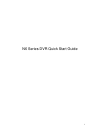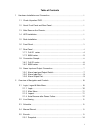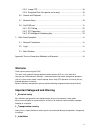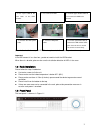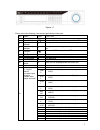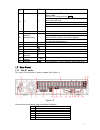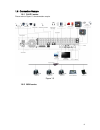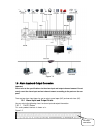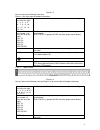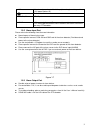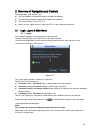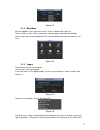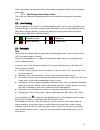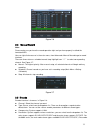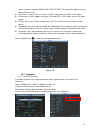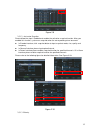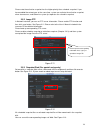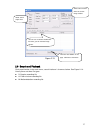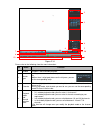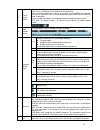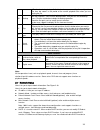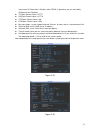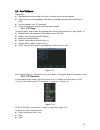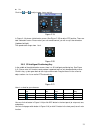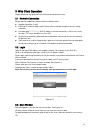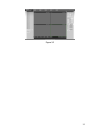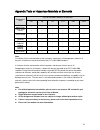- DL manuals
- IC Realtime
- DVR
- N6 Series
- Quick Start Manual
IC Realtime N6 Series Quick Start Manual
Summary of N6 Series
Page 1
I n6 series dvr quick start guide.
Page 2
I table of contents 1 hardware installation and connection....................................................................... 1 1.1 check unpacked dvr ...................................................................................... 1 1.2 about front panel and rear panel ......................
Page 3: Welcome
Ii 2.5.2 image ftp ...................................................................................... 16 2.5.3 snapshot disk (for special series only) .......................................... 16 2.6 search and playback ..............................................................................
Page 4
Iii keep upwards. Handle with care. Do not apply power to the dvr before completing installation. Do not place objects on the dvr. 4 .qualified engineers needed all the examination and repair work should be done by the qualified service engineers. We are not liable for any problems caused by unautho...
Page 5
1 1hardware installation and connection note: all the installation and operations here should conform to your local electric safety rules. 1.1check unpacked dvr when you receive the dvr from the forwarding agent, please check whether there is any visible damage. The protective materials used for the...
Page 6
2 (note: for the installation steps of hd-sdi series, please take the above steps for reference.) important if the hdd amount is less than four, you do not need to install the hdd bracket. When there is a bracket, please make sure the installation direction of hdds is the same. 1.5rack installation ...
Page 7
3 figure 1-1 please refer to the following sheet for front panel button information. No. Name sign function 1 power indicator on power on/off indicator 2 power switch power on/off(press for 3 sec to turn off the dvr) 3 standby indicator b the light turns on when the dvr is in standby mode 4 function...
Page 8
4 13 record rec start/stop recording, work with arrow keys or num keys 14 f1 f1 click to display the ptz and the image menu under full screen mode shift the ptz function menu in pantilt to enable cursor field selection with the arrow keys when set the md area to display the playback state bar during...
Page 9
5 8 video input 9 video cvbs output 10 matrix video output 11 audio output 12 bidirectional talk input port 13 bidirectional talk output port 14 alarm input/alarm output/rs485 port hdmi port 15 video vga output 16 hdmi port 17 video cvbs output rs232 port 18 video matrix output esata port 19 usb por...
Page 10
6 1.8connection sample 1.8.1 full-d1 series please refer to figure 1-3 for connection sample. Figure 1-3 1.8.2 960h series.
Page 11
7 figure 1-4 1.9alarm input and output connection important please refer to the specifications for the alarm input and output channel amount. Do not merely count the alarm input and out channel amount according to the ports on the rear panel. There are two alarm input types for you to select: normal...
Page 12
8 figure 1-5 you can refer to the following sheet and figure 1-5 for alarm input and output information. In the first line, from the left to the right,: 1,2,3,4,5, 6,7,8,9,10, 11,12,13,14, 15,16 alarm 1 to alarm 16. The alarm becomes active in low voltage. In the first line after the number 1-16, fr...
Page 13
9 +12v it is external power input. Need the peripheral equipment to provide +12v power (below 1a). Earth cable. T+, t-, r+, r- rs485 port 485 a/b 485 communication port. They are used to control devices such as ptz. Please parallel connect 120t Ω between a/b cables if there are too many ptz decoders...
Page 14
10 2overview of navigation and controls before operation, please make sure: you have properly installed hdd and all the cable connections. the provided input power and the device power are matched. the external power shall be dc 12 v. always use the stable current, if necessary ups is a best...
Page 15
11 figure 2-2 2.1.2 main menu after you logged in, the system main menu is shown as below. See figure 2-3. There are total six icons: search, information, setting, backup, advanced and shutdown. You can move the cursor to highlight the icon, and then double click mouse to enter the sub- menu. Figure...
Page 16
12 please note, before you replace the hdd, do remember shutting down the device and unplug the power cable. 2.1.4 auto resume after power failure the system can automatically backup video and resume previous working status after power failure. 2.2live viewing after you logged in, the system is in l...
Page 17
13 figure 2-6 2.4 manual record note: please make sure you have the record operation right and you have properly installed the formatted hdd. You can right click mouse or in the main menu, from advanced->manual record to go to record interface. There are three statuses: schedule/manual/stop. Highlig...
Page 18
14 stream resolution supports 960h/d1/hd1/2cif/cif/qcif. Please note the option may vary due to different series. frame rate: it ranges from 1f/s to 25f/s in ntsc mode and 1f/s to 30f/s in pal mode. bit rate type: system supports two types: cbr and vbr. In vbr mode, you can set video quality. ...
Page 19
15 figure 2-9 2.5.1.2 activation snapshot please follow the steps listed below to enable the activation snapshot function. After you enabled this function, system can snapshot when the corresponding alarm occurred. in encode interface, click snapshot button to input snapshot mode, size, quality an...
Page 20
16 please note the activation snapshot has the higher priority than schedule snapshot. If you have enabled these two types at the same time, system can activate the activation snapshot when alarm occurs, and otherwise system just operates the schedule snapshot. 2.5.2 image ftp in network interface, ...
Page 21
17 figure 2-13 2.6search and playback click search button in the main menu, search interface is shown as below. See figure 2-14. Usually there are three file types: r: regular recording file. a: external alarm recording file. m: motion detection recording file. Select search engine here you ca...
Page 22
18 figure 2-14 please refer to the following sheet for more information. Sn name function 1 display window here is to display the searched picture or file. support 1/4/9/16-window playback. 2 search type here you can select to search the picture or the recorded file. when there is displayed pict...
Page 23
19 5 file list switch button double click it, you can view the picture/record file list of current day. the file list is to display the first channel of the record file. the system can display max 128 files in one time. Use the / or the mouse to view the file. Select one item, and then double c...
Page 24
20 the time bar is beginning with 0 o'clock when you are setting the configuration. The time bar zooms in the period of the current playback time when you are playing the file. 10 backup select the file(s) you want to backup from the file list. System max supports files from four channels. Then cli...
Page 25
21 view current ip information. Besides, when pppoe is operating, you can not modify ip/subnet mask /gateway. tcp port: default value is 37777. udp port: default value is 37778. http port: default value is 80. rtsp port: default value is 554. max connection: system support maximal 20 users...
Page 26
22 2.8pan/tilt/zoom please note: slight difference may be found in the user ’s interface, due to various protocols. please make sure the speed domes a/b cables are properly connected to the a/b ports of dvr. you have properly set ptz information. please switch camera monitor channel to curre...
Page 27
23 iris click icon and to adjust zoom, focus and iris. Figure 2-19 in figure 2-19, please click direction arrows (see figure 2-20 ) to adjust ptz position. There are total 8 direction arrows. Please note if you use remote control, you can use just four directions (up/down/left/right). The speed va...
Page 28
24 3web client operation slightly difference may be found in the interface due to different series. 3.1network connection before web client operation, please check the following items: network connection is right dvr and pc network setup is right. Please refer to network setup(main menu->setting...
Page 29
25 figure 3-2.
Page 30
26 appendix toxic or hazardous materials or elements component name toxic or hazardous materials or elements pb hg cd cr vi pbb pbde sheet metal(case) ○ ○ ○ ○ ○ ○ plastic parts (panel) ○ ○ ○ ○ ○ ○ circuit board ○ ○ ○ ○ ○ ○ fastener ○ ○ ○ ○ ○ ○ wire and cable/ac adapter ○ ○ ○ ○ ○ ○ packing material ○...