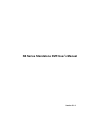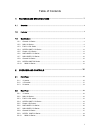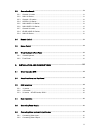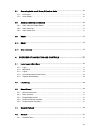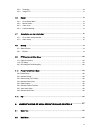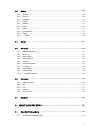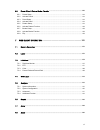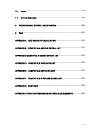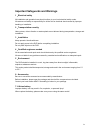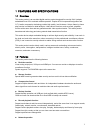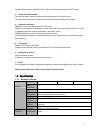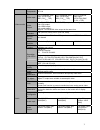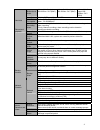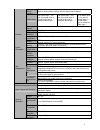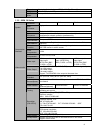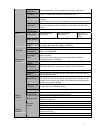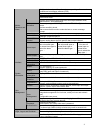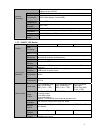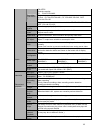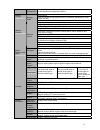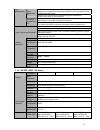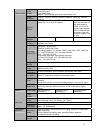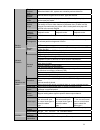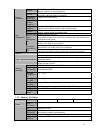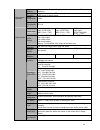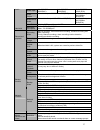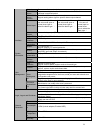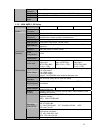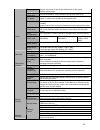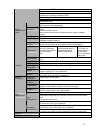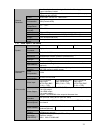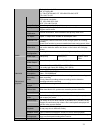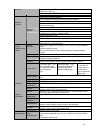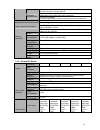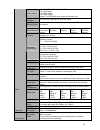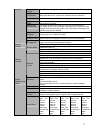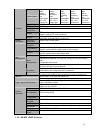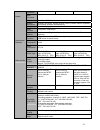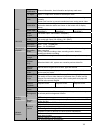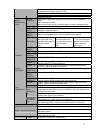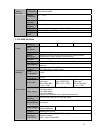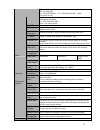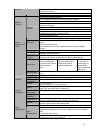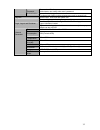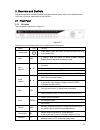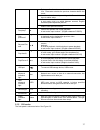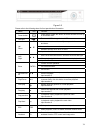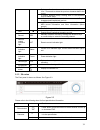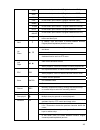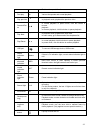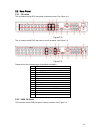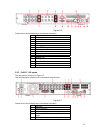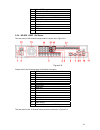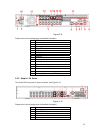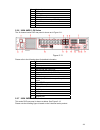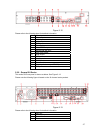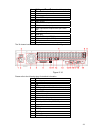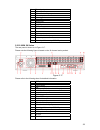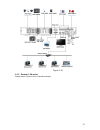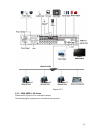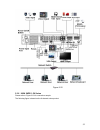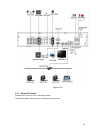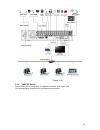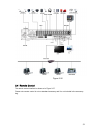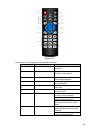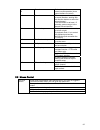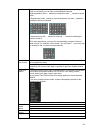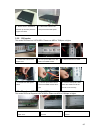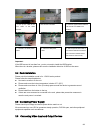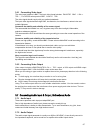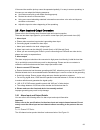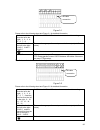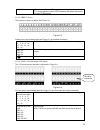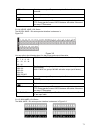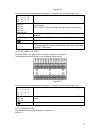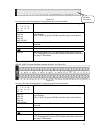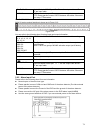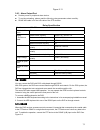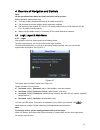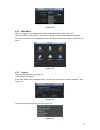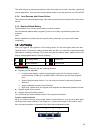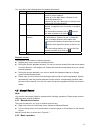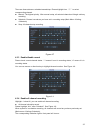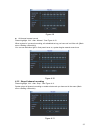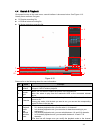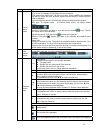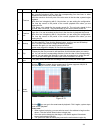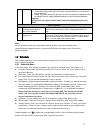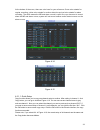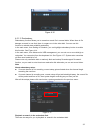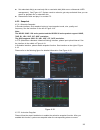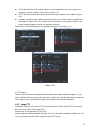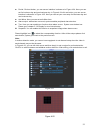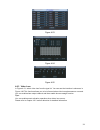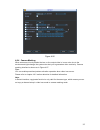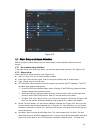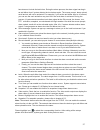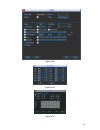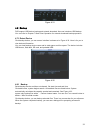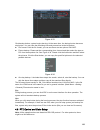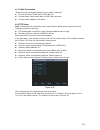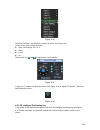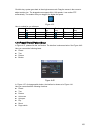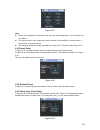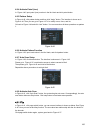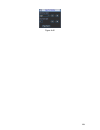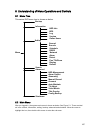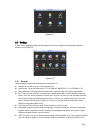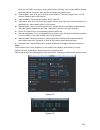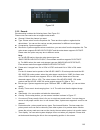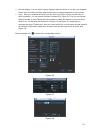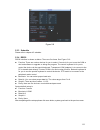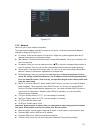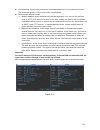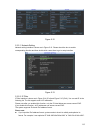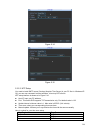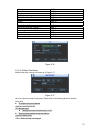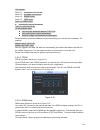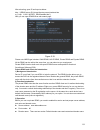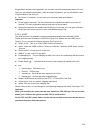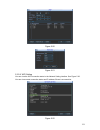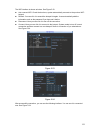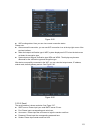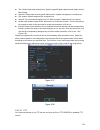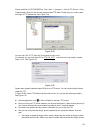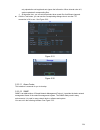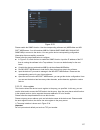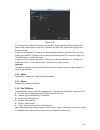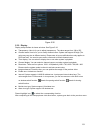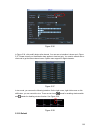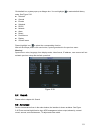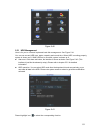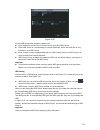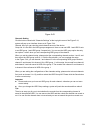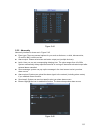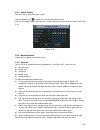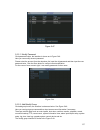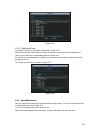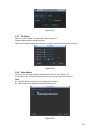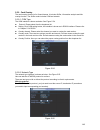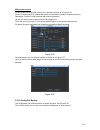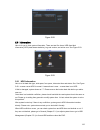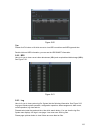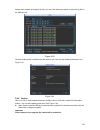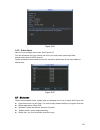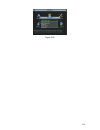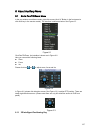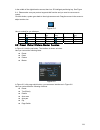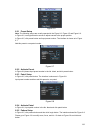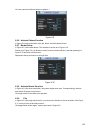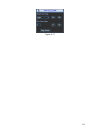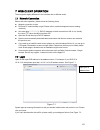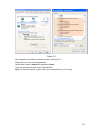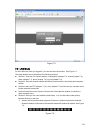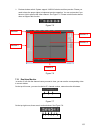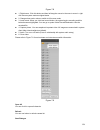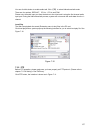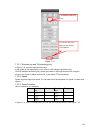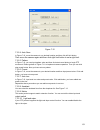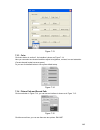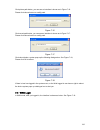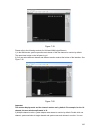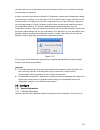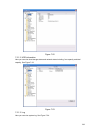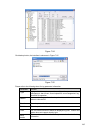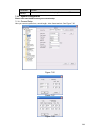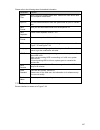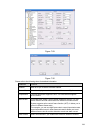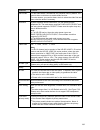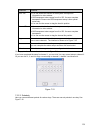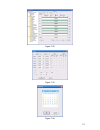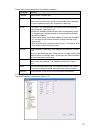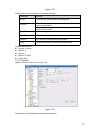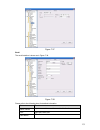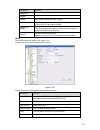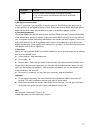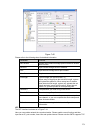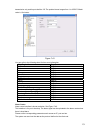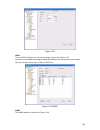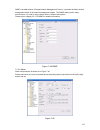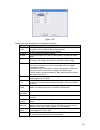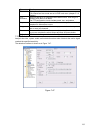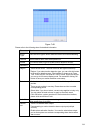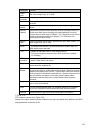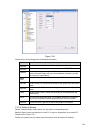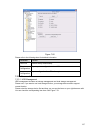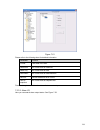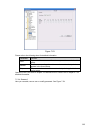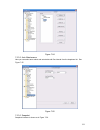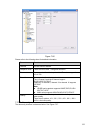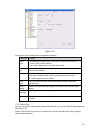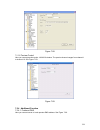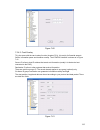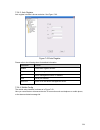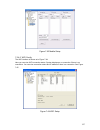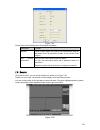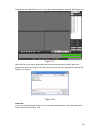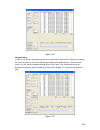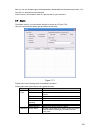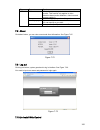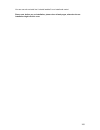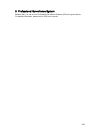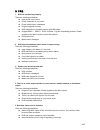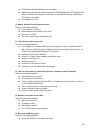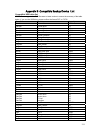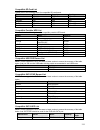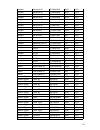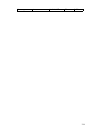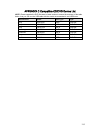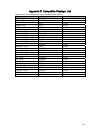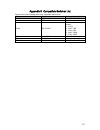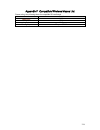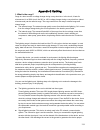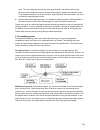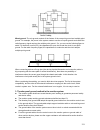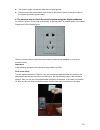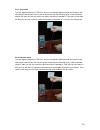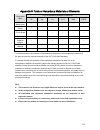- DL manuals
- IC Realtime
- DVR
- N6 Series
- User Manual
IC Realtime N6 Series User Manual
Summary of N6 Series
Page 1
N6 series standalone dvr user’s manual version 5.1.0
Page 2
I table of contents 1 features and specifications.................................................................. 1 1.1 overview .................................................................................................................................................1 1.2 features.............
Page 3
Ii 2.3 connection sample.............................................................................................................................51 2.3.1 general 1u series........................................................................................................................... 5...
Page 4
Iii 3.7 connecting audio input & output, bidirectional audio ..................................................................67 3.7.1 audio input....................................................................................................................................... 67 3.7.2 audio ou...
Page 5
Iv 4.5.2 snapshot .......................................................................................................................................... 90 4.5.3 image ftp ...............................................................................................................................
Page 6
V 5.3 setting .................................................................................................................................................108 5.3.1 general...............................................................................................................................
Page 7
Vi 6.2 preset /patrol / pattern /border function.....................................................................................148 6.2.1 preset setup.................................................................................................................................. 149 6.2.2 acti...
Page 8
Vii 7.9 log out ................................................................................................................................................202 7.10 un-install web control................................................................................................................
Page 9: Welcome
Viii welcome thank you for purchasing our dvr! This user’s manual is designed to be a reference tool for the installation and operation of your system. Here you can find information about this series dvr features and functions, as well as a detailed menu tree. Before installation and operation pleas...
Page 10
Ix important safeguards and warnings 1 .electrical safety all installation and operation here should conform to your local electrical safety codes. We assume no liability or responsibility for all the fires or electrical shock caused by improper handling or installation. 2 .transportation security h...
Page 11
1 1features and specifications 1.1overview this series product is an excellent digital monitor product designed for security field. It adopts embedded linux os to maintain reliable operation. Popular h.264 compression algorithm and g.711 audio compression technology realize high quality, low bit str...
Page 12
2 support network remote real-time monitor, remote record search and remote ptz control. Z alarm activation function several relay alarm outputs to realize alarm activation and on-site light control. The alarm input port and output has the protection circuit to guarantee device safety. Z communicati...
Page 13
3 audio compressio n g.711a video input 4-ch composite video input: (ntsc/pal) bnc (1.0v b p- p, b 75Ω) 8-ch composite video input: (ntsc/pal) bnc (1.0v b p- p, b 75Ω) 16-ch composite video input: (ntsc/pal) bnc (1.0v b p- p, b 75Ω) video output 1-ch pal/ntsc, bnc (1.0vp- p, 75Ω) composite video sig...
Page 14
4 bidirectional audio 1-ch audio talk output 200-3000mv 5kΩ(bnc) 1-ch audio talk output 200-3000mv 5kΩ(bnc) 1-ch audio talk output 200- 3000mv 5kΩ (rca) hard disk 2 built-in sata port. Support 2 hdds. Hard disk hard disk occupation audio:pcm 28.8mbyte/h video:56-900mbyte/h recording mode manual reco...
Page 15
5 manual alarm control enable or disable alarm input channel support analog alarm signal to specific alarm output channel. Alarm input 4-ch alarm input(you can set normal open or normal close type to select the alarm type. ) 8-ch alarm input(you can set normal open or normal close type to select the...
Page 16
6 dimension 1u standard industrial case. 375(w) x280 (d) x50mm(h) weight 1.5-2.5kg(exclude hdd) installation mode desktop installation 1.3.2 960h 1u series parameter 4-ch 8-ch 16-ch main processor high-performance industrial embedded micro controller os embedded linux system resources multiplex oper...
Page 17
7 image information channel information, time information and privacy mask zone. Tv adjust adjust tv output zone suitable to anamorphic video. Channel lock cover secret channel with black screen though system is encoding normally. Screen-lock function to prevent unauthorized user seeing secret video...
Page 18
8 multiple devices share information via corresponding software such as professional surveillance software (pss) duplex transparent com network alarm input and output bidirectional audio. Support dual network cards mode such as multiple-address mode, fault-tolerance, and load balance. Motion detecti...
Page 19
9 right authentication when shut down to make sure only those proper people can turn off dvr power dc 12v power consumption ≤25w (with adapter, exclude hdd) working temperature 0℃-+55℃ working humidity 10%-90% air pressure 86kpa-106kpa dimension 1u standard industrial case. 375(w) x280 (d) x50mm(h) ...
Page 20
10 pal/ntsc real-time monitor: d1 704×576/704×480 playback: 1/16-ch: d1 704×576/704×480 , cif 352×288/ 352×240 , qcif 176×144/176×120 resolution (pal/ntsc ) support dual streams: extra stream resolution cif 352×288/ 352×240, qcif 176×144/176×120. Image quality 6-level image quality (adjustable) priv...
Page 21
11 partial enlargemen t when in one-window full-screen playback mode, you can select any zone to activate partial enlargement function. Hdd backup support peripheral usb backup device. (flash disk, portable disk, usb burner and etc.) support peripheral esata backup device. Backup function backup mod...
Page 22
12 multi-lever user management; various management modes integrated management for local user, serial port user and network user. Configurable user power. User manageme nt support user /group and its corresponding rights modification. No limit to the user or group amount. Password modification admin...
Page 23
13 video output 1-ch pal/ntsc, bnc (1.0vp- p, 75Ω) composite video signal output. 1-ch vga output. 1-ch hdmi output. Support tv/vga/hdmi video output at the same time. Video standard 720p/25, 720p/30, 720p/50, 720p/60, 1080p/25, 1080p/30, 1080i/50、 1080i/60 record speed real-time mode: pal 1f/s to 2...
Page 24
14 playback repeat way when hard disk is full, system can overwrite previous video file. Record search various search engines such as time, type and channel. Playback mode various fast play, slow play speeds, manual frame by frame playback and reverse play mode. Various file switch ways can switch t...
Page 25
15 rs485 two rs485 ports. Ptz control port support various ptz control protocols. Rs232 ordinary com (debug),keyboard connection and transparent serial port(com input and output via network ) hard disk information display hdd current status data stream statistics data stream statistics for each chan...
Page 26
16 input method arabic number, english character, donation and extension chinese (optional) shortcut function copy/paste operation, usb mouse right-key shortcut menu, double click usb mouse to switch screen. Video compressio n h.264 compression standard audio compressio n g.711a video input 4-ch com...
Page 27
17 audio input 4-ch 200-2000mv 10kΩ(bnc) 8-ch 200-2000mv 10kΩ(bnc) 4-ch 200-2000mv 10kΩ (rca) audio output 1-ch audio output 200-3000mv 5kΩ(bnc) 1-ch audio output 200-3000mv 5kΩ(rca) audio bidirectional audio 1-ch audio talk output 200-3000mv 5kΩ(bnc) 1-ch audio output 200-3000mv 5kΩ(rca) hard disk ...
Page 28
18 video loss alarm can activate external alarm or screen message prompt. External alarm support record activation function or activate external alarm or screen message in specified period. Manual alarm control enable or disable alarm input channel support analog alarm signal to specific alarm outpu...
Page 29
19 air pressure 86kpa-106kpa dimension 1.5u standard industrial case. 440(w) x410 (d) x70mm(h) weight 3.9-4.5kg (exclude hdd) installation mode desktop 1.3.6 960h 4hdd 1.5u series parameter 4-ch 8-ch 16-ch main processor high-performance industrial embedded micro controller os embedded linux system ...
Page 30
20 privacy mask support one privacy mask of user-defined size in full screen. Support max 4 zones. Image information channel information, time information and privacy mask zone. Tv adjust adjust tv output zone suitable to anamorphic video. Channel lock cover secret channel with black screen though s...
Page 31
21 support network ptz lens control file download backup and playback multiple devices share information via corresponding software such as professional surveillance software (pss) duplex transparent com network alarm input and output bidirectional audio. Support dual network cards mode such as mult...
Page 32
22 user-friendly interface when login. Provide the following options: logout /shutdown/ restart. Right authentication when shut down to make sure only those proper people can turn off dvr power ac90~264v 50+2% hz (max 220w) power consumption 25w (exclude hdd) working temperature 0℃-+55℃ working humi...
Page 33
23 playback channel 1/16: 960 ×576/960×480 d1 704×576/704×480, cif 352×288/ 352×240, qcif 176×144/176×120 support dual streams. Extra stream resolution: cif 352×288/ 352×240 qcif 176×144/176×120 image quality 6-level image quality (adjustable) privacy mask support one privacy mask of user-defined si...
Page 34
24 support peripheral usb backup device. (flash disk, portable disk, usb burner and etc.) support peripheral esata backup device. Function support network download and backup view monitor channel remotely. Dvr configuration through client-end and web browser upgrade via client or browser to realize ...
Page 35
25 support user /group and its corresponding rights modification. No limit to the user or group amount. Password modification administrator can modify other user’s password. Password authentication account lock strategy five times login failure in thirty minutes may result in account lock. Upgrade w...
Page 36
26 video output 1-ch pal/ntsc, bnc (1.0vp- p, 75Ω) composite video signal output. 1-ch vga output. 1-ch hdmi output. 1-ch matrix output. Support tv/vga/hdmi video output at the same time. Video standard pal (625 line, 50f/s), ntsc (525 line, 60f/s) record speed real-time mode: pal 1f/s to 25f/s per ...
Page 37
27 recording length 1 to 120 minutes single record duration (default setup is 60 minutes) playback repeat way when hard disk is full, system can overwrite previous video file. Record search various search engines such as time, type and channel. Playback mode various fast play, slow play speeds, manu...
Page 38
28 alarm output 6-channel relay output, including one controllable dc +12v output port. 6-channel relay output, including one controllable dc +12v output port. 6-channel relay output, including one controllable dc +12v output port. 5-channel relay output., including one controllable dc +12v output p...
Page 39
29 parameter 4-ch 8-ch 16-ch main processor high-performance industrial embedded micro controller os embedded linux system resources multiplex operations: multiple-channel record, multiple-channel playback and network operation simultaneously interface user-friendly graphical user interface input de...
Page 40
30 image information channel information, time information and privacy mask zone. Tv adjust adjust tv output zone suitable to anamorphic video. Channel lock cover secret channel with black screen though system is encoding normally. Screen-lock function to prevent unauthorized user seeing secret vide...
Page 41
31 multiple devices share information via corresponding software such as professional surveillance software (pss) duplex transparent com network alarm input and output bidirectional audio. Motion detection zone setup: support 396/330((pal 22×18, ntsc 22×15)) detection zones. Various sensitivity leve...
Page 42
32 power consumptio n 50w (exclude hdd) working temperatur e 0℃-+55℃ working humidity 10%-90% air pressure 86kpa-106kpa dimension 2u standard industrial case. 440(w) x460 (d) x89mm(h) weight 7.0-8.0kg (exclude hdd) general parameter installation mode desktop/rack installation 1.3.10 960h 2u series p...
Page 43
33 playback channel 1/16: 960 ×576/960×480 d1 704×576/704×480 、cif 352×288/ 352×240 、 qcif 176×144/176×120 support dual streams. Extra stream resolution: cif 352×288/ 352×240 qcif 176×144/176×120 image quality 6-level image quality (adjustable) privacy mask support one privacy mask of user-defined s...
Page 44
34 support peripheral usb backup device. (flash disk, portable disk, usb burner and etc.) support peripheral esata backup device. Function support network download and backup view monitor channel remotely. Dvr configuration through client-end and web browser upgrade via client or browser to realize ...
Page 45
35 password modification administrator can modify other user’s password. Password authentication account lock strategy five times login failure in thirty minutes may result in account lock. Upgrade web browser, client-end and update tool. Password login protection to guarantee safety user-friendly i...
Page 46
36 2overview and controls this section provides information about front panel and rear panel. When you install this series dvr for the first time, please refer to this part first. 2.1front panel 2.1.1 1u series the front panel is shown as in figure 2-1. Figure 2-1 please refer to the following sheet...
Page 47
37 backspace function: in numeral control or text control, press it for 1.5seconds to delete the previous character before the cursor. In motion detection setup, working with fn and direction keys to realize setup. In text mode, click it to switch between numeral, english character(small/capitalized...
Page 48
38 figure 2-2 please refer to the following sheet for front panel button information. Name icon function power button power button, press this button for three seconds to boot up or shut down dvr. Usb port to connect usb storage device, usb mouse. Activate current control, modify setup, and then mov...
Page 49
39 backspace function: in numeral control or text control, press it for 1.5 seconds to delete the previous character before the cursor. In motion detection setup, working with fn and direction keys to realize setup. In text mode, click it to switch between numeral, english character(small/capitalize...
Page 50
40 2abc in text mode, input number 2(english character a/b/c) 3def in text mode, input number 3(english character d/e/f) 4ghi in text mode, input number 4 (english character g/h/i) 5jkl in text mode, input number 5(english character j/k/l). 6mno in text mode, input number 6 (english character m/n/o)...
Page 51
41 realize other special functions. Fast play various fast speeds and normal playback. Play previous _ in playback mode, playback the previous video reverse/pau se w in normal playback or pause mode, click this button to reverse playback in reverse playback, click this button to pause playback. Play...
Page 52
42 2.2rear panel 2.2.1 1u series the 4/8-channel series dvr rear panel is shown as below. See figure 2-4. Figure 2-4 the 16-channel series dvr rear panel is shown as below. See figure 2-5. Figure 2-5 please refer to the following sheet for detailed information. 1 video input 2 audio input 3 video sp...
Page 53
43 figure 2-6 please refer to the following sheet for detailed information. 1 video input 2 video output 3 audio input 4 audio output 5 rs232 port 6 alarm input/alarm output 7 video spot output 8 bidirectional talk input 9 video vga output 10 hdmi port 11 usb port 12 network port 13 rs485 port 14 po...
Page 54
44 7 video cvbs output 8 bidirectional talk input port 9 bidirectional talk output port 10 audio output 11 alarm input/alarm output/rs485 port 12 video vga output 13 hdmi port 14 rs232 port 15 esata port 16 usb port 17 network port 2.2.4 hd-sdi 1080p 1.5u series the rear panel of 4/8-channel series ...
Page 55
45 figure 2-9 please refer to the following sheet for detailed information. 1 gnd port 2 power input port 3 video input 4 network port 5 video vga output 6 rs232 port 7 hdmi port 8 esata port 9 usb port 10 power on/off button 11 fan 12 audio input 13 bidirectional talk input port 14 bidirectional ta...
Page 56
46 7 network port 8 usb port 9 hdmi port 10 video vga output 11 rs232 port 12 alarm input/alarm output/rs485 port 13 on/off button 14 power socket 15 gnd port 2.2.6 960h 4hdd 1.5u series the 16-channel series dvr rear panel is shown as in figure 2-11. Figure 2-11 please refer to the following sheet ...
Page 57
47 figure 2-12 please refer to the following sheet for detailed information. 1 video input 2 video output 3 audio input 4 audio output 5 rs232 port 6 power button 7 video spot output 8 bidirectional talk input 9 video vga output 10 hdmi output 11 usb port 12 network port 13 rs485 port 14 power socke...
Page 58
48 5 db25 port ( 5 th to 16 th -channel audio input port) 6 1 st to 4 th -channel audio input 7 loop video output 8 video input 9 video cvbs output 10 matrix video output 11 audio output 12 bidirectional talk input port 13 bidirectional talk output port 14 alarm input/alarm output/rs485 port hdmi po...
Page 59
49 2.2.9 hd-sdi 1080p 2u series the rear panel 4/8-channel series product is shown as in figure 2-15. Figure 2-15 please refer to the following sheet for detailed information. 1 gnd port 2 power input port 3 video input 4 bidirectional talk input port 5 video output 6 network port 7 video vga output...
Page 60
50 2 power input port 3 video input 4 bidirectional talk input port 5 video output 6 network port 7 video vga output 8 rs232 port 9 hdmi port 10 esata port 11 usb port 12 power on/off button 13 fan 14 audio input 15 bidirectional talk output port 16 audio output 17 alarm input/alarm output/rs485 por...
Page 61
51 19 usb port 20 network port when connect the ethernet port, please use crossover cable to connect the pc and use the straight cable to connect to the switcher or router. 2.3connection sample 2.3.1 general 1u series please refer to figure 2-18 for connection sample. The following figure is based o...
Page 62
52 figure 2-19 2.3.3 general 1.5u series please refer to figure 2-20 for connection sample..
Page 63
53 figure 2-20 note: there are slight differences for simple 1.5u connection. 2.3.4 hd-sdi 1.5u series please refer to figure 2-21 for connection sample. The following figure is based on the 16-channel series product..
Page 64
54 figure 2-21 2.3.5 960h 4hdd 1.5u series please refer to figure 2-22 for connection sample. The following figure is based on the 16-channel series product..
Page 65
55 figure 2-22 2.3.6 960h 2hdd 1.5u series please refer to figure 2-23 for connection sample. The following figure is based on the 8-channel series product..
Page 66
56 figure 2-23 2.3.7 general 2u series please refer to figure 2-24 for connection sample. The following figure is based on the 16-channel series product..
Page 67
57 figure 2-24 2.3.4 hd-sdi 1080p 2u series please refer to the following figure for detailed information. See figure 2-25. The following figure is based on the 4-channel series product..
Page 68
58 figure 2-25 2.3.4 960h 2u series please refer to the following figure for detailed information. See figure 2-26. The following figure is based on the 16-channel series product..
Page 69
59 figure 2-26 2.4remote control the remote control interface is shown as in figure 2-27. Please note remote control is not our standard accessory and it is not included in the accessory bag..
Page 70
60 figure 2-27 please refer to the following sheet for detailed information. Serial number name function 1 power button click it to boot up or shut down the device. 2 address click it to input device number, so that you can control it. 3 forward various forward speeds and normal speed playback. 4 sl...
Page 71
61 9 cancel go back to previous menu or cancel current operation (close upper interface or control) 10 record start or stop record manually in record interface, working with the direction buttons to select the record channel. Click this button for at least 1.5 seconds, system can go to the manual re...
Page 72
62 in input box, you can select input methods. Left click the corresponding button on the panel you can input numeral/english character (small/capitalized). Here ← stands for backspace button. _ stands for space button. In english input mode: _stands for input a backspace icon and ← stands for delet...
Page 73
63 2.6virtual keyboard & front panel 2.6.1 virtual keyboard the system supports two input methods: numeral input and english character (small and capitalized) input. Move the cursor to the text column, the text is shown as blue, input button pops up on the right. Click that button to switch between ...
Page 74
64 3installation and connections note: all the installation and operations here should conform to your local electric safety rules. 3.1check unpacked dvr when you receive the dvr from the forwarding agent, please check whether there is any visible damage. The protective materials used for the packag...
Page 75
65 3.3.2 1.5u series this series dvr has four sata hdds. Please use hdd of 7200rpm or higher. 3.3.3 2u series (hd-sdi series, 960h ) this series dvr max supports 8 sata hdds. Please use hdd of 7200rpm or higher. 7. Put the cover in accordance with the clip and then place the upper cover back. 8. Sec...
Page 76
66 important: if the hdd amount is less than four, you do not need to install the hdd bracket. When there is a bracket, please make sure the installation direction of hdds is the same. 3.4rack installation please note this installation mode is for 1.5u/2u series product. Please follow the steps list...
Page 77
67 3.6.1 connecting video input the video input interface is bnc. The input video format includes: pal/ntsc bnc(1.0v b p- p , b 75Ω.); for hd-sdi series product: bnc(0.8vp-p,75Ω) the video signal should comply with your national standards. The input video signal shall have high snr, low distortion; ...
Page 78
68 if the sound box and the pick-up cannot be separated spatially, it is easy to arouse squeaking. In this case you can adopt the following measures: z use better sound pick-up with better directing property. Z reduce the volume of the sound box. Z using more sound-absorbing materials in decoration ...
Page 79
69 figure 3-1 please refer to the following sheet and figure 3-1 for detailed information. In the second line, from the left to the right,: 1,2,3,4, 5,6,7,8. Alarm 1 to alarm 8. The alarm becomes active in low voltage. In the first line, from the left to the right: 1-no c,2-no c, 3-no c there are th...
Page 80
70 485 a/b 485 communication port. They are used to control devices such as ptz. Please parallel connect 120tΩ between a/b cables if there are too many ptz decoders. 3.8.1.2 960h 1u series the interface is shown as below. See figure 3-3. Figure 3-3 please refer to the following sheet and figure 3-3 ...
Page 81
71 ctrl 12v control power output. The power output is off when the alarm is canceled. +12v it is rated power output. Earth cable. 485 a/b 485 communication port. They are used to control devices such as ptz. Please parallel connect 120tΩ between a/b cables if there are too many ptz decoders. 3.8.1.4...
Page 82
72 figure 3-6 you can refer to the following sheet and figure 3-4 for alarm input and output information. 1,2,3,4,5, 6,7,8,9,10, 11,12,13,14, 15,16 alarm 1 to alarm 16. The alarm becomes active in low voltage. No1 c1, no2 c2, no3 c3, no4 c4, no5 c5 nc5 the first four are four groups of normal open a...
Page 83
73 figure 3-8 you can refer to the following sheet for alarm input and output information. 1,2,3,4,5, 6,7,8,9,10, 11,12,13,14, 15,16 alarm 1 to alarm 16. The alarm becomes active in low voltage. No1 c1, no2 c2, no3 c3, no4 c4, no5 c5 nc5 the first four are four groups of normal open activation outpu...
Page 84
74 t+, t-, r+, r- 4-pin full-duplex rs485 port. T+,t- are the output cable and r+, r- are input cable. 485 a/b 485 communication port. They are used to control devices such as ptz. Please parallel connect 120tΩ between a/b cables if there are too many ptz decoders. 3.8.1.9 960h 2u series 960h 2u ser...
Page 85
75 figure 3-11 3.8.3 alarm output port z provide power to peripheral alarm device. Z to avoid overloading, please read the following relay parameters sheet carefully. Z rs485 a/b cable is for the a/b cable of the ptz decoder. Relay specification model: jrc-27f material of the touch silver rated swit...
Page 86
76 since rs485 is disabled by default for each camera, you must enable the ptz settings first. This series dvrs support multiple protocols such as pelco-d, pelco-p. To connect ptz devices to the dvr: 1. Connect rs485 a,b on the dvr rear panel. 2. Connect the other end of the cable to the proper pins...
Page 87
77 1.5u series 2u series figure 3-12.
Page 88
78 4overview of navigation and controls note: all the operations listed below are based on the 2u series product. Before operation, please make sure: z you have properly installed hdd and all the cable connections. Z the provided input power and the device power are matched. Z the external power sha...
Page 89
79 figure 4-2 4.1.2 main menu after you logged in, the system main menu is shown as below. See figure 4-3. There are total six icons: search, information, setting, backup, advanced and shutdown. You can move the cursor to highlight the icon, and then double click mouse to enter the sub- menu. Figure...
Page 90
80 the other ways is to press power button on the front panel for at least 3 seconds, system will stop all operations. Then you can click the power button in the rear panel to turn off the dvr. 4.1.4 auto resume after power failure the system can automatically backup video and resume previous workin...
Page 91
81 you can refer to the following sheet for detailed information. Sn name function 1 realtime playback it is to playback the previous 5-60 minutes record of current channel. Please go to the main menu->general to set real-time playback time. System may pop up a dialogue box if there is no such recor...
Page 92
82 there are three statuses: schedule/manual/stop. Please highlight icon“○” to select corresponding channel. Z manual: the highest priority. After manual setup, all selected channels will begin ordinary recording. Z schedule: channel records as you have set in recording setup (main menu->setting- >s...
Page 93
83 figure 4-9 z all channel manual record please highlight “all” after “manual.” see figure 4-10. When system is in manual recording, all scheduled set up you have set in will be null ((main menu->setting->schedule)). You can see indication light in front panel turns on, system begins manual record ...
Page 94
84 4.4 search & playback click search button in the main menu, search interface is shown as below. See figure 4-12. Usually there are three file types: z r: regular recording file. Z a: external alarm recording file. Z m: motion detection recording file. Figure 4-12 please refer to the following she...
Page 95
85 option. 5 file list switch button z double click it, you can view the picture/record file list of current day. Z the file list is to display the first channel of the record file. Z the system can display max 128 files in one time. Use the s/t or the mouse to view the file. Select one item, and th...
Page 96
86 1 picture per second. 8 time bar z it is to display the record type and its period in current search criteria. Z in 4-window playback mode, there are corresponding four time bars. In other playback mode, there is only one time bar. Z use the mouse to click one point of the color zone in the time ...
Page 97
87 default. Z if you select to play other file in the file list, system switches to motion detect play pf other file. Z during the motion detect play process, you can not implement operations such as change time bar, begin backward playback or frame by frame playback. . Important system does not sup...
Page 98
88 at the bottom of the menu, there are color bars for your reference. Green color stands for regular recording, yellow color stands for motion detection and red color stands for alarm recording. The white means the md and alarm record is valid. Once you have set to record when the md and alarm occu...
Page 99
89 figure 4-16 4.5.1.2 redundancy redundancy function allows you to memorize record file in several disks. When there is file damage occurred in one disk, there is a spare one in the other disk. You can use this function to maintain data reliability and safety. In the main menu, from setting to sche...
Page 100
90 z set redundant disk(s) as read-only disk or read-write disk (main menu->advanced->hdd management). See figure 4-17.System needs to reboot to get setup activated. Now you can search or playback file in redundant disk. Z dismantle the disk and play it in another pc. 4.5.2 snapshot 4.5.2.1 schedule...
Page 101
91 z in encode interface, click snapshot button to input snapshot mode, size, quality and frequency. See the interface on the left of figure 4-19. Z in ftp interface please input upload interval. See the interface in the middle of figure 4-18. Z in detect interface please enable snapshot function fo...
Page 102
92 figure 4-20 4.6detect 4.6.1 go to detect menu in the main menu, from setting to detect, you can see motion detect interface. See figure 4-21.There is three detection types: motion detection, video loss, camera masking. 4.6.2 motion detect detection menu is shown as below. See figure 4-21 z event ...
Page 103
93 z period: click set button, you can see an interface is shown as in figure 4-24. Here you can set for business day and non-business day. In figure 4-24 click set button, you can see an interface is shown as in figure 4-25. Here you can set your own setup for business day and non-business day. Z a...
Page 104
94 figure 4-23 figure 4-24 figure 4-25 4.6.3 video loss in figure 4-21, select video loss from the type list. You can see the interface is shown as in figure 4-26.This function allows you to be informed when video loss phenomenon occurred. You can enable alarm output channel and then enable show mes...
Page 105
95 figure 4-26 4.6.4 camera masking when someone viciously masks the lens, or the output video is in one-color due to the environments light change, the system can alert you to guarantee video continuity. Camera masking interface is shown as in figure 4-27. Tips: you can enable preset/tour/pattern a...
Page 106
96 figure 4-27 4.7alarm setup and alarm activation before operation, please make sure you have properly connected alarm devices such as buzzer. 4.7.1 go to alarm setup interface in the main menu, from setting to alarm, you can see alarm setup interface. See figure 4-28. 4.7.2 alarm setup alarm inter...
Page 107
97 here does not include the latch time. During the alarm process, the alarm signal can begin an anti-dither time if system detects the local alarm again. The screen prompt, alarm upload, email and etc will not be activated. For example, if you set the anti-dither time as 10 second, you can see the ...
Page 108
98 figure 4-28 figure 4-29 figure 4-30
Page 109
99 figure 4-31 4.8backup dvr support usb device backup and network download. Here we introduce usb backup. You can refer to chapter 7 web client operation for network download backup operation. 4.7.1 detect device click backup button, you can see an interface is shown as in figure 4-32. Here is for ...
Page 110
100 figure 4-33 click backup button, system begins burning. At the same time, the backup button becomes stop button. You can view the remaining time and process bar at the left bottom. Z file format: click the file format; you can see there are two options: dav/asf. Z picture backup: please set the ...
Page 111
101 4.8.1 cable connection please follow the procedures below to go on cable connection z connect the dome rs485 port to dvr 485 port. Z connect dome video output cable to dvr video input port. Z connect power adapter to the dome. 4.8.2 ptz setup note: the camera video should be in the current scree...
Page 112
102 figure 4-36 click pan/tilt/zoom, the interface is shown as below. See figure 4-37. Here you can set the following items: z step: value ranges fro 1 to 8. Z zoom z focus z iris please click icon and to adjust zoom, focus and iris. Figure 4-37 in figure 4-37, please click direction arrows (see fig...
Page 113
103 click this key, system goes back to the single screen mode. Drag the mouse in the screen to adjust section size. The dragged zone supports 4x to 16x speeds. It can realize ptz automatically. The smaller zone you dragged, the higher the speed. Figure 4-39 here is a sheet for you reference. Name f...
Page 114
104 figure 4-41 note: z preset, tour and pattern all need the value to be the control parameter. You can define it as you require. Z you need to refer to your speed dome user’s manual for aux definition. In some cases, it can be used for special process. Z the following setups are usually operated i...
Page 115
105 4.9.4 activate patrol (tour) in x341h341h341h figure 4-40, input patrol (tour) number in the no. Blank and click patrol button 4.9.5 pattern setup in figure 4-40, click pattern button and then click “begin” button. The interface is shown as in figure 4-44. Then you can go to figure 4-37 x to mod...
Page 116
106 figure 4-46.
Page 117
107 5understanding of menu operations and controls 5.1menu tree this series dvr menu tree is shown as below. Backup information hdd info bps log version online users setting general encode schedule rs232 menu network alarm detect pan/ tilt/zoom display default search advanced hdd management alarm ou...
Page 118
108 figure 5-1 5.3setting in main menu, highlight setting icon and double click mouse. System setting interface is shown as below. See figure 5-2. Figure 5-2 5.3.1 general general setting includes the following items. See x357h357h357h figure 5-3 x . Z system time: here is for you to set system time...
Page 119
109 while the next hdd is no empty, then system stops recording, if the current hdd is full and then next hdd is not empty, then system overwrites the previous files. Z pack duration: here is for you to specify record duration. The value ranges from 1 to 120 minutes. Default value is 60 minutes. Z v...
Page 120
110 figure 5-5 5.3.2 encode encode setting includes the following items. See figure 5-6. Please note some series do not support extra stream. Z channel: select the channel you want. Z type: please select from the dropdown list. There are three options: regular/motion detect/alarm. You can set the va...
Page 121
111 channel display: you can select system displays channel number or not when you playback. Please click set button and then drag the title to the corresponding position in the screen. Copy:after you complete the setup, you can click copy button to copy current setup to other channel(s). You can se...
Page 122
112 figure 5-9 5.3.3 schedule please refer to chapter 4.5 schedule. 5.3.4 rs232 rs232 interface is shown as below. There are five items. See figure 5-10. Z function: there are various devices for you to select. Console is for you to use the com or mini-end software to upgrade or debug the program. T...
Page 123
113 figure 5-10 5.3.5 network here is for you to input network information. The single network adapter interface is shown as in figure 5-11 and the dual network adapters interface is shown as in figure 5-12. Z ip version: there are two options: ipv4 and ipv6. Right now, system supports these two ip ...
Page 124
114 z lan download: system can process the downloaded data first if you enable this function. The download speed is 1.5x or 2.0x of the normal speed. Z dual network adapters mode: multiple-address mode: eth0 and eth1 operate separately. You can use the services such as http, rtp service via etho0 or...
Page 125
115 figure 5-12 5.3.5.1 network setting network setting interface is shown as in figure 5-13. Please check the box to enable corresponding function and then double click current item to go to setup interface. Figure 5-13 5.3.5.2 ip filter ip filter interface is shown as in figure 5-14 (ipv4) and fig...
Page 126
116 figure 5-14 figure 5-15 5.3.5.3 ntp setup you need to install sntp server (such as absolute time server) in your pc first. In windows xp os, you can use command “net start w32time” to boot up ntp service. Ntp setup interface is shown as in figure 5-16. Z host ip: input your pc address. Z port: t...
Page 127
117 moscow gmt+3 new deli gmt+5 bangkok gmt+7 beijing (hong kong) gmt+8 tokyo gmt+9 sydney gmt+10 hawaii gmt-10 alaska gmt-9 pacific time(p.T) gmt-8 american mountain time(m.T) gmt-7 american central time(c.T) gmt-6 american eastern time(e.T) gmt-5 atlantic time gmt-4 brazil gmt-3 middle atlantic ti...
Page 128
118 -for example 224.0.0.1 all systems in the sub-net 224.0.0.2 all routers in the sub-net 224.0.0.4 dvmrp router 224.0.0.5 ospf router 224.0.0.13 pimv2 router z administrative scoped addressees -239.0.0.0-239.255.255.255 -private address space z like the single broadcast address of rfc1918 z can no...
Page 129
119 after rebooting, open ie and input as below: http://(ddns server ip)/(virtual directory name)/webtest.Htm e.G.: http://10.6.2.85/dvr _ddns/webtest.Htm.) now you can open ddnsserver web search page. Figure 5-19 please note nnds type includes: cn99 ddns, no-ip ddns, private ddns and dyndns ddns. A...
Page 130
120 except default domain name registration, you can also use customized domain name (you can input your self-defined domain name.) after successful registration, you can use domain name to login installed of the device ip. Z user name: it is optional. You can input your commonly used email address....
Page 131
121 figure 5-20 figure 5-21 5.3.5.8 wifi setting you can view the wifi connection status in the network setting interface. See figure 5-22. You can view current connection status and ip address if there is a connection. Figure 5-22.
Page 132
122 the wifi interface is shown as below. See figure 5-23. Z auto connect wifi: check the box here, system automatically connects to the previous wifi hotspot. Z refresh: you can click it to search the hotspot list again. It can automatically add the information such as the password if you have set ...
Page 133
123 figure 5-25 z wifi working status: here you can view current connection status. Please note: z after successful connection, you can see wifi connection icon at the top right corner of the preview interface. Z when the hotspot verification type is wep, system displays as auto since the device can...
Page 134
124 z title: please input email subject here. System support english character and arabic number. Max 32-digit. Z receiver: please input receiver email address here. System max supports 3 email boxes. Z ssl enable: system supports ssl encryption box. Z interval: the send interval ranges from 0 to 36...
Page 135
125 please install ser-u ftp server first. From “start” -> “program” -> serv-u ftp server -> serv- u administator. Now you can set user password and ftp folder. Please note you need to grant write right to ftp upload user. See figure 5-29. Figure 5-29 you can use a pc or ftp login tool to test setup...
Page 136
126 only uploads the set length and auto ignore the left section. When interval value is 0, system uploads all corresponding files. At the same time, you can set two periods, three record files for different channels. Z click the test button, you can see the corresponding dialogue box to see the ftp...
Page 137
127 figure 5-33 please enable the snmp function. Use the corresponding software tool (mib builder and mg- soft mib browser. You still need two mib file: dahua-base-snmp-mib, dahua-dvr- snmp-mib) to connect to the device. You can get the device corresponding configuration information after successful...
Page 138
128 figure 5-34 2) the proxy server software developed from the sdk. Please open the software and input the global setup. Please make sure the auto connection port here is the same as the port you set in the previous step. 3) now you can add device. Please do not input default port number such as th...
Page 139
129 figure 5-35 5.3.9 display display setup interface is shown as below. See figure 5-36. Z transparency: here is for you to adjust transparency. The value ranges from 128 to 255. Z channel name: here is for you to modify channel name. System max support 25-digit (the value may vary due to different...
Page 140
130 figure 5-36 in figure 5-36, click modify button after channel. You can see an interface is shown as in figure 5-37. Please note all your modification here applies to local end only. You need to refresh web or client-end to get the latest channel name. System max support 25-digital character. Fig...
Page 141
131 click default icon, system pops up a dialogue box. You can highlight to restore default factory setup. See x381h381h381h figure 5-26. Z select all z general z encode z schedule z rs232 z network z alarm z detect z pan/tilt/zoom z display z channel name please highlight icon to select the corresp...
Page 142
132 figure 5-40 5.5.1 hdd management here is for you to view and implement hard disk management. See figure 5-41. You can see current hdd type, status, capacity and record time. When hdd is working properly, system is shown as o. When hdd error occurred, system is shown as x. Z alarm set: click alar...
Page 143
133 figure 5-42 for the hdd group setup operation, please note: z each channel’s records can be stored into the specified hdd group. Z each hdd group is corresponding to several hard disks, while one hard disk is only included in one hdd group. Z each channel is only corresponding with one hdd group...
Page 144
134 figure 5-43 channels setting click the button named with “channels settings” at the top right corner of the figure 5-41, system will pop up an interface shown as in figure 5-44. Channel: here you can view the actual channel amount of the device. Group no.:it is the sn in the hdd group management...
Page 145
135 figure 5-44 5.5.2 abnormity abnormity interface is shown as in figure 5-45. Z event type: there are several options for you such as disk error, no disk, disconnection, ip conflict, mac conflict and etc. Z alarm output: please select alarm activation output port (multiple choices). Z latch: here ...
Page 146
136 5.5.3 alarm output here is for you to set proper alarm output. Please highlight icon to select the corresponding alarm output. After all the setups please click ok button, system goes back to the previous menu. See figure 5-46. Figure 5-46 5.5.4 manual record please refer to chapter 4.3 manual r...
Page 147
137 figure 5-47 5.5.5.1 modify password click password button, the interface is shown as in figure 5-48. Here you can modify account password. Please select the account from the dropdown list, input the old password and then input the new password twice. Click the save button to confirm current modi...
Page 148
138 figure 5-49 5.5.5.3 add/modify user click add user button, the interface is shown as in figure 5-50. Please input the user name, password, select the group it belongs to from the dropdown list. Then you can check the corresponding rights for current user. For convenient user management, usually ...
Page 149
139 figure 5-51 5.5.7 tv adjust here is for you to adjust tv output setup. See figure 5-52. Please drag slide bar to adjust each item. After all the setups please click ok button, system goes back to the previous menu. Figure 5-52 5.5.8 video matrix here you can set matrix output channel and its int...
Page 150
140 5.5.9 card overlay the card overlay function is for financial areas. It includes sniffer, information analysis and title overlay function. The sniffer mode includes com and network. 5.5.9.1 com type the com interface is shown as below. See figure 5-54. Z protocol: please select from the dropdown...
Page 151
141 without the protocol for the atm/pos without the protocol, the interface is shown as in figure 5-56. Source ip refers to host ip address that sends out information (usually it is the device host.) destination ip refers to other systems that receive information. Usually you do not need to set sou...
Page 152
142 figure 5-58 5.6information here is for you to view system information. There are total five items: hdd (hard disk information), bps (data stream statistics), log and version, and online user. See figure 5-59. Figure 5-59 5.6.1 hdd information here is to list hard disk type, total space, free spa...
Page 153
143 figure 5-60 tips: please click fn button or left click mouse to view hdd record time and hdd type and time. Double click one hdd information; you can see the hdd smart information. 5.6.2 bps here is for you to view current video data stream (kb/s) and occupied hard disk storage (mb/h). See figur...
Page 154
144 system also supports the backup function; you can click the backup button to save the log files in the usb devices. Figure 5-62 click the details button or double click the log item, you can view the detailed information. See figure 5-63. Figure 5-63 5.6.4 version here is for you to view hardwar...
Page 155
145 figure 5-64 5.6.5 online users here is for you manage online users. See figure 5-65. You can disconnect one user or block one user if you have proper system right. Max disconnection setup is 65535 seconds. System refreshes current interface every five seconds to detect there is any newly added o...
Page 156
146 figure 5-66.
Page 157
147 6about auxiliary menu 6.1go to pan/tilt/zoom menu in the one-window surveillance mode, right click mouse (click “fn” button in the front panel or click aux key in the remote control). The interface is shown as below: see x397h397h397h figure 6-1 x . Figure 6-1 click pan/tilt/zoom, the interface ...
Page 158
148 in the middle of the eight direction arrows, there is a 3d intelligent positioning key. See x401h401h401h figure 6-4 x . Please make sure your protocol supports this function and you need to use mouse to control. Click this button, system goes back to the single screen mode. Drag the mouse in th...
Page 159
149 figure 6-6 6.2.1 preset setup note: the following setups are usually operated in the x405h405h405h figure 6-2 x , x406h406h406h figure 6-5 x and x407h407h407h figure 6-6 x . In x408h408h408h figure 6-2 x , use eight direction arrows to adjust camera to the proper position. In x409h409h409h figur...
Page 160
150 you can memorize all these setups as pattern 1. Figure 6-9 6.2.6 activate pattern function in x419h419h419h figure 6-6 x input mode value in the no. Blank, and click pattern button. 6.2.7 border setup in x420h420h420h figure 6-5 x , click border button. The interface is shown as in x421h421h421h...
Page 161
151 figure 6-11.
Page 162
152 7web client operation there might be slightly difference in the interface due to different series. 7.1network connection before web client operation, please check the following items: z network connection is right z dvr and pc network setup is right. Please refer to network setup(main menu->sett...
Page 163
153 figure 7-2 after installation, the interface is shown as below. See x430h430h430h figure 7-3 x . Please input your user name and password. Default factory name is admin and password is admin. Then you can select the login mode: lan and wan. Note: for security reasons, please modify your password...
Page 164
154 figure 7-3 7.3lan mode for the lan mode, after you logged in, you can see the main window. See figure 7-6. This main window can be divided into the following sections. Z section 1: there are five function buttons: configuration (chapter 7.5), search (chapter 7.6), alarm (chapter 7.7), about (cha...
Page 165
155 preview window switch. System support 1/4/8/9/16-window real-time preview. Please you need to have the proper rights to implement preview operation. You can not preview if you have no right to preview the either channel. See figure 7-5. Please note this series device does not support this functi...
Page 166
156 figure 7-8 z 1: digital zoom: click this button and then left drag the mouse in the zone to zoom in. Right click mouse system restores original status. Z 2: change show mode: resize or switch to full screen mode. Z 3: local record. When you click local record button, the system begins recording ...
Page 167
157 you can click this button to enable audio talk. Click 【▼】 to select bidirectional talk mode. There are four options: default,g711a,g711u and pcm. Please note, the audio input port from the device to the client-end is using the first channel audio input port. During the bidirectional talk process...
Page 168
158 figure 7-11 7.3.2.1 direction key and 3d positioning key in figure 7-10, there are eight direction keys. In the middle of the eight direction keys, there is a 3d intelligent positioning key. Click 3d intelligent positioning key, system goes back to the single screen mode. Drag the mouse in the s...
Page 169
159 figure 7-12 7.3.2.4 auto scan in x439h439h439h figure 7-12 x , move the camera to you desired location and then click left limit button. Then move the camera again and then click right limit button to set a right limit. 7.3.2.5 pattern in x440h440h440h figure 7-12 x , you can input pattern value...
Page 170
160 figure 7-13 7.3.3 color click color button in section 3, the interface is shown as x444h444h444h figure 7-14 x . Here you can select one channel and then adjust its brightness, contrast, hue and saturation. (current channel border becomes green). Or you can click default button to use system def...
Page 171
161 click picture path button, you can see an interface is shown as in x447h447h447h figure 7-16 x . Please click choose button to modify path. Figure 7-16 click record path button, you can see an interface is shown as in x448h448h448h figure 7-17 x . Please click choose button to modify path. Figur...
Page 172
162 figure 7-19 please refer to the following contents for lan and wan login difference. 1) in the wan mode, system opens the main stream of the first channel to monitor by default. The open/close button on the left pane is null. 2) you can select different channel and different monitor mode at the ...
Page 173
163 view there are two icon at the left top corner of the channel number for you reference. M stands for main stream. A stands for 4) when you switch from monitor to search or configuration, system pops a dialogue box asking you leave current interface or not. See figure 7-21.Click the ok button, sy...
Page 174
164 figure 7-22 7.5.1.2 hdd information here you can view local storage status and network status including, free capacity and total capacity. See figure 7-23. Figure 7-23 7.5.1.3 log here you can view system log. See figure 7-24..
Page 175
165 figure 7-24 click backup button, the interface is shown as in figure 7-25. Figure 7-25 please refer to the following sheet for log parameter information. Parameter function type log types include: system operation, configuration operation, data management, alarm event, record operation, user man...
Page 176
166 parameter function backup you can click this button to backup log files to current pc. 7.5.2 system configuration please click save button to save your current setup. 7.5.2.1 general setup here you can set system time, record length, video format and etc. See figure 7-26. Figure 7-26 figure 7-27...
Page 177
167 please refer to the following sheet for detailed information. Parameter function system time here is for you to modify system time. Please click save button after your completed modification sync pc you can click this button to save the system time as your pc current time. Data format here you c...
Page 178
168 figure 7-29 figure 7-30 please refer to the following sheet for detailed information. Parameter function channel here is for you to select a monitor channel. Channel name here is to display current channel name. You can modify it. Compression the main bit stream supports h.264. The extra stream ...
Page 179
169 parameter function audio/video for the main stream, recorded file only contains video by default. You need to draw a circle here to enable audio function. For extra stream, you need to draw a circle to select the video first and then select the audio if necessary. Resolution system supports vari...
Page 180
170 parameter function time title z you can enable this function so that system overlays time information in video window. Z osd transparent value ranges from 0 to 255. 0 means complete transparent. Please note osd transparent setup is form special series only. Z you can use the mouse to drag the ti...
Page 181
171 figure 7-32 figure 7-33 figure 7-34.
Page 182
172 please refer to the following sheet for detailed information. Parameter function channel please select a channel first. Pre-record please input pre-record value here. System can record the three to five seconds video before activating the record operation into the file. (depends on data size). S...
Page 183
173 figure 7-35 please refer to the following sheet for detailed information. Parameter function rs232 there are two options: com 01 and keyboard. Console is to upgrade the program or debug via com or mini terminal software. Function keyboard: com control protocol. You can use keyboard to control dv...
Page 184
174 parameter function ip version there are two options: ipv4 and ipv6. Right now, system supports these two ip address format and you can access via them. Mac address the host in the lan can get a unique mac address. It is for you to access in the lan. It is read-only. Ip address here you can use u...
Page 185
175 figure 7-37 email the email interface is shown as in figure 7-38. Figure 7-38 please refer to the following sheet for detailed information. Parameter function smtp server input server address and then enable this function. Port input port value here. User name the sender email account user name..
Page 186
176 parameter function password the sender email account password. Sender sender email address. Subject input email subject here. Max 32-digit. Address input receiver email address here. Max input three addresses. Support ssl tls encryption mailbox. Health mail enable please check the box here to en...
Page 187
177 parameter function interval z device sends out alive signal to the server regularly. Z you can set interval value between the device and ddns server here. Private ddns and client-end introduction 1) background introduction device ip is not fixed if you use adsl to login the network. The ddns fun...
Page 188
178 figure 7-40 please refer to the following sheet for detailed information. Parameter function nas enable please select network storage protocol and then enable nas function. Server ip input remote storage server ip address. Port input remote storage server port number. User name log in user accou...
Page 189
179 transmission only and its port shall be 123.The update interval ranges from 1 to 65535. Default value is 10 minutes. Figure 7-41 you can refer to the following sheet for time zone information. City /region name time zone london gmt+0 berlin gmt+1 cairo gmt+2 moscow gmt+3 new deli gmt+5 bangkok g...
Page 190
180 figure 7-42 unpn go to the upnp interface, you can see an image is shown as in figure 7-43. It allows you to establish the mapping relationship between the lan and the public network. Here you can also add, modify or remove upnp item. Figure 7-43 unpn snmp the snmp interface is shown as in figur...
Page 191
181 snmp is an abbreviation of simple network management protocol. It provides the basic network management frame of the network management system. The snmp widely used in many environments. It is used in many network device, software and system. Please refer to chapter 5.3.5.12 snmp for detailed in...
Page 192
182 figure 7-46 please refer to the following sheet for detailed information. Parameter function event type it includes local alarm/network alarm. Local alarm: device detects alarm from input port. Network: device detects alarm from network. Alarm in select corresponding alarm channel. Enable you ne...
Page 193
183 parameter function tour display the selected video in local monitor window. Tour interval and tour mode are set in dvr local menu (chapter 5.3.9 display ) ptz activation here you can set ptz movement when alarm occurs. Such as go to preset x when there is an alarm. The ptz configuration events i...
Page 194
184 figure 7-48 please refer to the following sheet for detailed information. Parameter function event type there are three types: motion detection/video loss/camera masking. Channel select channel name from the dropdown list. Enable you need to draw a circle to enable motion detection function. Sen...
Page 195
185 parameter function alarm latch system can delay the alarm output for specified time after alarm end the value ranges from 1s to 300s. Show message system pops up the alarm messages in the monitor interface. Buzzer once you check the box here, the buzzer beeps when an alarm occurred. Alarm upload...
Page 196
186 figure 7-49 please refer to the following sheet for detailed information. Parameter function channel you can select monitor channel from the dropdown list. . Protocol select the corresponding dome protocol.(such as pelcod) address set corresponding dome address. Default value is 1. Please note y...
Page 197
187 figure 7-50 please refer to the following sheet for detailed information. Parameter function select all restore factory default setup. Export configuration export system configuration to local pc. Import configuration import configuration from pc to the system. 7.5.3 advanced 7.5.3.1 hdd managem...
Page 198
188 figure 7-51 please refer to the following sheet for detailed information. Parameter function format clear data in the disk. Read/write set current disk as read/write read only set current disk as read. Redundant set current disk as redundant disk. Recover recover dada after error occurs. Use as ...
Page 199
189 figure 7-52 important the alarm output port should not be connected to high power load directly (it shall be less than 1a) to avoid high current which may result in relay damage. Please use the co contactor to realize the connection between the alarm output port and the load. Please refer to the...
Page 200
190 figure 7-53 please refer to the following sheet for detailed information. Parameter function auto system enables auto record function as you set in record schedule setup. Manual enable corresponding channel to record no matter what period applied in the record setup. Stop stop current channel re...
Page 201
191 figure 7-54 7.5.3.5 auto maintenance here you can select auto reboot and auto delete old files interval from the dropdown list. See figure 7-55. Figure 7-55 7.5.3.6 snapshot snapshot interface is shown as in figure 7-56..
Page 202
192 figure 7-56 please refer to the following sheet for detailed information. Parameter function channel it is the monitor channel. Snapshot mode there are two modes: timing and activation. Frame rate you can select from the dropdown list. The value ranges from 1f/s to 7f/s. Resolution you can selec...
Page 203
193 figure 7-57 please refer to the following sheet for detailed information. Parameter function event type z the abnormal events include: disk error, no disk, disconnection, ip conflict, mac conflict and etc z you need to draw a circle to enable this function. Normal out the corresponding alarm act...
Page 204
194 figure 7-58 7.5.3.9 preview control here you can set preview mode: 1/4/8/9/16-window. The preview channel ranges from channel 1 to channel 16. See figure 7-59. Figure 7-59 7.5.4 additional function 7.5.4.1 preferred dns here you can set server or local operator dns address. See figure 7-60..
Page 205
195 figure 7-60 7.5.4.2 card overlay tit is the same with the card overlay function (chapter 5.5.9). It is mainly for financial areas to sniffer, information parse and character overlay. The atm/pos interface is shown as in figure 7-61. Source ip refers to host ip address that sends out information ...
Page 206
196 7.5.4.3 auto register auto register interface is shown as below. See figure 7-62. Figure 7-62 auto register please refer to the following sheet for detailed information. Parameter function enable enable auto register function. No. Device management server number. Ip device management server ip a...
Page 207
197 figure 7-63 mobile setup 7.5.4.5 wifi config the wifi interface is shown as in figure 7-64. Here you can view wifi connection status. System displays as no connection if there is no connection. You can view connection status and ip address if there is a connection. See figure 7-65. Figure 7-64 w...
Page 208
198 figure 7-65 please refer to the following sheet for detailed information. Parameter function refresh search hotspot again and system can automatically add the information such as password (if there is any record of the hotspot.) wifi working information here you can view current connection statu...
Page 209
199 then please click search button, you can see the corresponding files in the list. See figure 7-61. Figure 7-67 select the file(s) you want to download and then click download button, system pops up a dialogue box shown as in x480h480h480h figure 7-62, then you can specify file name and path to d...
Page 210
200 figure 7-69 remote backup in figure 7-69, there is a remote back pane at the left bottom of the pane. It allows you to backup the record or picture to your local usb storage media via the web remotely. Click the search button; you can view the available storage device. See figure 7-69. Please se...
Page 211
201 now you can see system begins download and the download button becomes stop button. You can click it to terminate current operation. At the bottom of the interface, there is a process bar for your reference. 7.7alarm click alarm function, you can see an interface is shown as in x483h483h483h fig...
Page 212
202 type parameter function video when alarm occurs, system auto enables video monitor. This function only applies to video detection alarm (motion detection, video loss and camera masking). Prompt automatically pops up alarm dialogue box. Sound pop up system sends out alarm sound when alarm occurs....
Page 213
203 you can use web un-install tool “uninstall web.Bat” to un-install web control. Please note, before you un-installation, please close all web pages, otherwise the un- installation might result in error..
Page 214
204 8professional surveillance system besides web, you can use our professional surveillance software (pss) to login the device. For detailed information, please refer to pss user’s manual..
Page 215
205 9faq 1. Dvr can not boot up properly. There are following possibilities: z input power is not correct. Z power connection is not correct. Z power switch button is damaged. Z program upgrade is wrong. Z hdd malfunction or something wrong with hdd ribbon. Z seagate db35.1,db35.2,sv35 or maxtor 17-...
Page 216
206 z dvr color or brightness setup is not correct. 6. Can not search local records. There are following possibilities: z hdd ribbon is damaged. Z hdd is broken. Z upgraded program is not compatible. Z the recorded file has been overwritten. Z record function has been disabled. 7. Video is distorted...
Page 217
207 z ptz decoder and dvr address is not compatible. Z when there are several decoders, please add 120 ohm between the ptz decoder a/b cables furthest end to delete the reverberation or impedance matching. Otherwise the ptz control is not stable. Z the distance is too far. 12. Motion detection funct...
Page 218
208 z system uses too much cpu resources. Please stop record first and then begin backup. Z data amount exceeds backup device capacity. It may result in burner error. Z backup device is not compatible. Z backup device is damaged. 17. Keyboard can not control dvr. There are following possibilities: z...
Page 219
209 24. For the hd-sdi 1080p 1.5u and 2u series product, system loses frames when record local file or the playback is not smooth. There are following possibilities: z close extra stream record function. Z close snapshot function. Z reduce monitor channel amount of the web. Z close ftp upload functi...
Page 220
210 appendix a hdd capacity calculation calculate total capacity needed by each dvr according to video recording (video recording type and video file storage time). Step 1: according to formula (1) to calculate storage capacity i q that is the capacity of each channel needed for each hour, unit mbyt...
Page 221
211 appendix b compatible backup device list compatible usb drive list note: please upgrade the dvr firmware to latest version to ensure the accuracy of the table below. If you use the usb drive, please confirm the format fat or fat32. Manufacturer model capacity sandisk cruzer micro 512m sandisk cr...
Page 222
212 compatible sd card list please refer to the following sheet for compatible sd card brand. Brand standard capacity card type transcend sdhc6 16gb sd kingston sdhc4 4gb sd kingston sd 2gb sd kingston sd 1gb sd sandisk sdhc2 8gb micro-sd sandisk sd 1gb micro-sd compatible portable hdd list please r...
Page 223
213 seagate barracuda.10 st3500630as 500g sata seagate barracuda.10 st3400620as 400g sata seagate barracuda.10 st3320620as 320g sata seagate barracuda.10 st3250620as 250g sata seagate barracuda.10 st3250820as 250g sata seagate barracuda.10 st3160815as 160g sata seagate barracuda.10 st380815as 80g sa...
Page 224
214 samsung / ha101uj/ce 1t sata.
Page 225
215 appendix c compatible cd/dvd device list note: please upgrade the dvr firmware to latest version to ensure the accuracy of the table below. And you can use the usb cable with the model recommended to set usb burner. Manufacturer model port type type sony drx-s50u usb dvd-rw sony drx-s70u usb dvd...
Page 226
216 appendix d compatible displayer list please refer to the following sheet for the compatible device brand. Brand model dimension (unit: inch) benq(lcd) et-0007-ta 19-inch (wide screen) dell(lcd) e178fpc 17-inch benq(lcd) q7t4 17-inch benq(lcd) q7t3 17-inch lenovo(lcd) lxb-l17c 17-inch sangsung(lc...
Page 227
217 appendix e compatible switcher list please refer to the following sheet form compatible switcher list. Brand model network working mode d-link des-1016d 10/100m self-adaptive d-link des-1008d 10/100m self-adaptive ruijie rg-s1926s there are five network modes: 1、auto 2、half-10m 3、full-10m 4、half...
Page 228
218 appendix f compatible wireless mouse list please refer to the following sheet for compatible sd card brand. Brand model v80 rapoo 3500 logitech m215 shuangfeiyan tianyao g7-630
Page 229
219 appendix g earthing 1. What is the surge? Surge is a short current or voltage change during a very short time. In the circuit, it lasts for microsecond. In a 220v circuit, the 5kv or 10kv voltage change during a very short time (about microseconds) can be called a surge. The surge comes from two...
Page 230
220 work. The signal lightning arrester has many specifications, and widely used in many devices such as telephone, network, analog communication, digital communication, cable tv and satellite antenna. For all the input port, especially those from the outdoor, you need to install the signal lightnin...
Page 231
221 mixed ground: the mix ground consists of the feature of the one-point ground and multiple-point ground. For example, the power in the system needs to use the one-point ground mode while the radio frequency signal requires the multiple-point ground. So, you can use the following figure to earth. ...
Page 232
222 z the monitor system usually can adopt the one-point ground. Z please connect the ground end of 3-pin socket in the monitor system to the ground port of the system (protection ground cable) 4. The shortcut way to check the electric system using the digital multimeter for 220v ac socket, from the...
Page 233
223 for l (live cable) turn the digital multimeter to 750v ac, use your one hand to hold the metal end, and then the other hand insert the pen to the l port of the socket. See the following figure. If the multimeter shows 120, then you can see current live cable connection is standard. If the value ...
Page 234
224 appendix h toxic or hazardous materials or elements toxic or hazardous materials or elements component name pb hg cd cr vi pbb pbde sheet metal(case) ○ ○ ○ ○ ○ ○ plastic parts ( panel) ○ ○ ○ ○ ○ ○ circuit board ○ ○ ○ ○ ○ ○ fastener ○ ○ ○ ○ ○ ○ wire and cable/ac adapter ○ ○ ○ ○ ○ ○ packing materi...