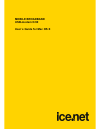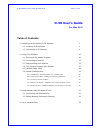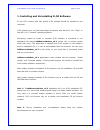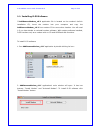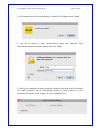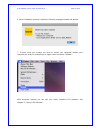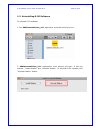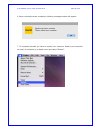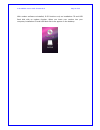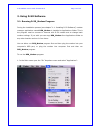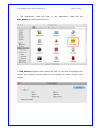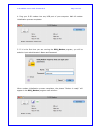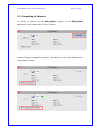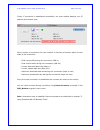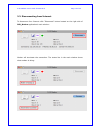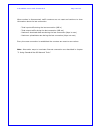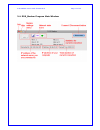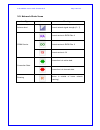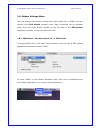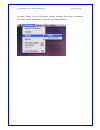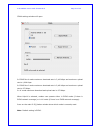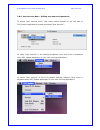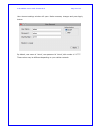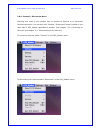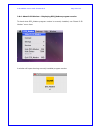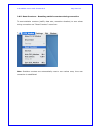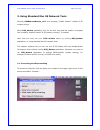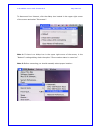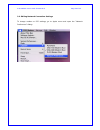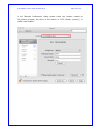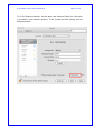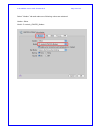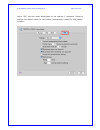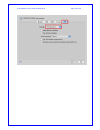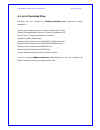- DL manuals
- Ice.net
- Modem
- D-50
- User Manual
Ice.net D-50 User Manual - D-50 User’S Guide
D-50 Modem User’s Guide for Mac OS X Page 1 of 35
D-50 User’s Guide
For Mac OS X
Table of Contents
1. Installing and Uninstalling
D-50
Software
2
1.1.
Installing
D-50
Software
3
1.2. Uninstalling D-50 Software
6
2.
Using
D-50
Software
10
2.1. Running D-50_Modem Program
10
2.2.
Connecting
to
Internet
13
2.3.
Disconnecting
from
Internet 15
2.4. D50_Modem Program Main Window
17
2.5.
Network
State
Icons 18
2.6.
Modem
Settings
Menu
19
2.6.1. CDMA Menu - Selecting Hybrid, 1X, or EVDO mode
19
2.6.2. User Account Menu - Editing user name and password
22
2.6.3. Connect / Disconnect Menu
24
2.6.4. About D-50 Modem – Displaying D50_Modem program version
25
2.6.5. Reset Counters – Resetting statistics counters during connection
26
3. Using Standard Mac OS Network Tools
27
3.1.
Connecting
and
Disconnecting
27
3.2. Editing Network Connection Settings
29
4. List of Installed Files
35
Summary of D-50
Page 1
Mobile broadband usb-modem d-50 user´s guide for mac os x.
Page 2: D-50 User’S Guide
D-50 modem user’s guide for mac os x page 1 of 35 d-50 user’s guide for mac os x table of contents 1. Installing and uninstalling d-50 software 2 1.1. Installing d-50 software 3 1.2. Uninstalling d-50 software 6 2. Using d-50 software 10 2.1. Running d-50_modem program 10 2.2. Connecting to internet...
Page 3
D-50 modem user’s guide for mac os x page 2 of 35 1. Installing and uninstalling d-50 software to use d-50 modem with mac special d-50 software should be installed on the computer. D-50 software runs on intel-based apple computers with mac os x 10.4 "tiger" or mac os x 10.5 "leopard" operating syste...
Page 4
D-50 modem user’s guide for mac os x page 3 of 35 1.1. Installing d-50 software if addremovemodem_vx-y application file is located on the modem's built-in installation cd, insert the modem into your computer and copy the addremovemodem_vx-y from modem cd to some other location. You will need it if y...
Page 5
D-50 modem user’s guide for mac os x page 4 of 35 3. Confirmation window will be displayed. To install d-50 software press “install”: 4. You will be asked to enter administrator’s name and password. Type administrator’s name and password and click “ok” button: 5. Wait till the installation process c...
Page 6
D-50 modem user’s guide for mac os x page 5 of 35 6. When installation process completes, following message window will appear: 7. To start using your modem you have to restart your computer. Restart your computer as usual, for example go to apple menu and select “restart”: after computer restarts y...
Page 7
D-50 modem user’s guide for mac os x page 6 of 35 1.2. Uninstalling d-50 software to uninstall d-50 software: 1. Run addremovemodem_vx-y application by double clicking its icon: 2. Addremovemodem_vx-y application’s main window will open. It has two buttons: "install modem" and "uninstall modem". To ...
Page 8
D-50 modem user’s guide for mac os x page 7 of 35 3. Confirmation window will be displayed. To uninstall d-50 software press “uninstall”: 4. You will be asked to enter administrator’s name and password. Type administrator’s name and password and click “ok” button: 5. Wait till the uninstall process ...
Page 9
D-50 modem user’s guide for mac os x page 8 of 35 6. When uninstall process completes, following message window will appear: 7. To complete uninstall you have to restart your computer. Restart your computer as usual, for example go to apple menu and select “restart”:.
Page 10
D-50 modem user’s guide for mac os x page 9 of 35 with modem software uninstalled, d-50 functions only as installation cd and usb flash disk with no modem function. When you insert your modem into your computer, installation cd and usb flash disk icons appear on the desktop:.
Page 11
D-50 modem user’s guide for mac os x page 10 of 35 2. Using d-50 software 2.1. Running d-50_modem program during the installation process (see chapter “1.1. Installing d-50 software”) modem manager application named d50_modem is installed to applications folder. This is the program used to connect t...
Page 12
D-50 modem user’s guide for mac os x page 11 of 35 2. The “applications” folder will open. In the “applications” folder find the d50_modem icon and double click on it: 3. D50_modem program’s main window will open. If you have not plugged your modem into computer yet the status line will contain the ...
Page 13
D-50 modem user’s guide for mac os x page 12 of 35 4. Plug your d-50 modem into any usb port of your computer. Wait till modem initialization process completes: 5. If it is the first time you are running the d50_modem program, you will be asked to input administrator’s name and password: when modem ...
Page 14
D-50 modem user’s guide for mac os x page 13 of 35 2.2. Connecting to internet to connect to internet run the d50_modem program. In the d50_modem application’s main window click “connect” button: modem will begin to establish connection. The status line in the main window shows what modem is doing:.
Page 15
D-50 modem user’s guide for mac os x page 14 of 35 finally, if connection is established successfully, the main window displays your ip address and connect time: when modem is connected, the main window is showing information about current state of the connection: - total input traffic during this c...
Page 16
D-50 modem user’s guide for mac os x page 15 of 35 2.3. Disconnecting from internet to disconnect from internet click “disconnect” button located on the right side of d50_modem application’s main window: modem will terminate the connection. The status line in the main window shows what modem is doin...
Page 17
D-50 modem user’s guide for mac os x page 16 of 35 when modem is disconnected, traffic counters are not reset and continue to show information about the last connection: - total input traffic during the last connection (mb in) - total output traffic during the last connection (mb out) - maximum down...
Page 18
D-50 modem user’s guide for mac os x page 17 of 35 2.4. D50_modem program main window.
Page 19
D-50 modem user’s guide for mac os x page 18 of 35 2.5. Network state icons icon type icon meaning antenna level current network signal strength (0 ~ 7) current service is evdo rev. A current service is evdo rev. 0 cdma service current service is 1x connection is in active state connection state con...
Page 20
D-50 modem user’s guide for mac os x page 19 of 35 2.6. Modem settings menu user can change main modem settings like cdma mode (1x or evdo) and user account using d50_modem program menu. Menu commands can be accessed either from the menu button located on the left side of the d50_modem application’s...
Page 21
D-50 modem user’s guide for mac os x page 20 of 35 or select “cdma” in the d-50_modem settings submenu (this menu is displayed when d50_modem application is your main running application):.
Page 22
D-50 modem user’s guide for mac os x page 21 of 35 cdma settings window will open: in evdo rev.A mode maximum download rate is 3,100 kbps and maximum upload rate is 1,800 kbps. In evdo rev.0 mode maximum download rate is 2,400 kbps and maximum upload rate is 153 kbps. In 1x mode maximum download and...
Page 23
D-50 modem user’s guide for mac os x page 22 of 35 2.6.2. User account menu - editing user name and password to access user account menu, click menu button located on the left side of d50_modem application’s window and select “user account”: or select “user account” in the settings dropdown menu (th...
Page 24
D-50 modem user’s guide for mac os x page 23 of 35 user account settings window will open. Make necessary changes and press apply button: by default, user name is “cdma”, user password is “cdma”, dial number is “#777”. These values may be different depending on your cellular network..
Page 25
D-50 modem user’s guide for mac os x page 24 of 35 2.6.3. Connect / disconnect menu selecting this menu is just another way to connect to internet or to terminate internet connection. You can also use “connect / disconnect” button located on the right side of d50_modem application’s window. (see cha...
Page 26
D-50 modem user’s guide for mac os x page 25 of 35 2.6.4. About d-50 modem – displaying d50_modem program version to check what d50_modem program version is currently installed, use “about d-50 modem” menu item: a window will open showing currently installed program version:.
Page 27
D-50 modem user’s guide for mac os x page 26 of 35 2.6.5. Reset counters – resetting statistics counters during connection to reset statistics counters (traffic, data rate, connection duration) to zero values during connection use “reset counters” menu item: note: statistics counters are automatical...
Page 28
D-50 modem user’s guide for mac os x page 27 of 35 3. Using standard mac os network tools running addremovemodem_vx-y and pressing “install modem” installs d-50 modem drivers. When d50_modem application runs for the first time and the modem is plugged into computer, location named “d-50 modem (count...
Page 29
D-50 modem user’s guide for mac os x page 28 of 35 to disconnect from internet, click the dialup icon located in the upper right corner of the screen and select “disconnect”: note 1: if there is no dialup icon in the upper right corner of the screen, in the “network” settings dialog check the option...
Page 30
D-50 modem user’s guide for mac os x page 29 of 35 3.2. Editing network connection settings to change modem or ppp settings, go to apple menu and open the “network preferences” dialog:.
Page 31
D-50 modem user’s guide for mac os x page 30 of 35 in the “network preferences” dialog window select the location created by d50_modem program, the name of this location is “d-50 modem (country)”, or create a new location:.
Page 32
D-50 modem user’s guide for mac os x page 31 of 35 fill in the telephone number, account name, and password fields (this information is provided by your network operator). To edit modem and ppp settings, click the advanced button:.
Page 33
D-50 modem user’s guide for mac os x page 32 of 35 select “modem” tab and make sure following values are selected: vendor: other model: c-motech_cnu550_modem.
Page 34
D-50 modem user’s guide for mac os x page 33 of 35 select “ppp” tab and make adjustments to the settings if necessary. Following settings are default values for the location automatically created by d50_modem program:.
Page 35
D-50 modem user’s guide for mac os x page 34 of 35.
Page 36
D-50 modem user’s guide for mac os x page 35 of 35 4. List of installed files following files are installed by addremovemodem_vx-y application during installation: /library/launchdaemons/com.C-motech.Macmodem.Gui.Plist /library/privilegedhelpertools/com.C-motech.Macmodem.Gui /var/run/com.C-motech.Ma...