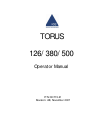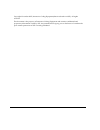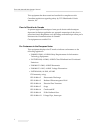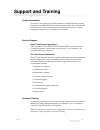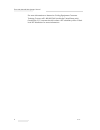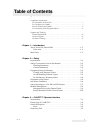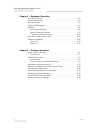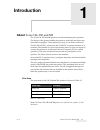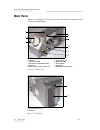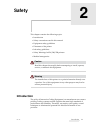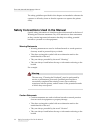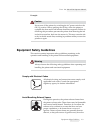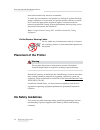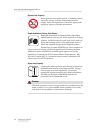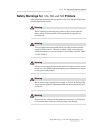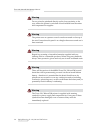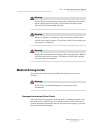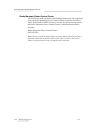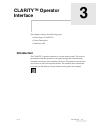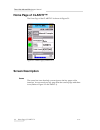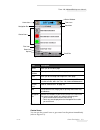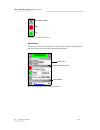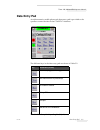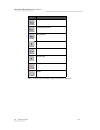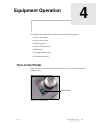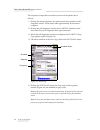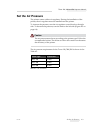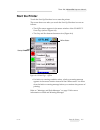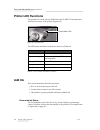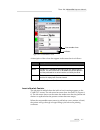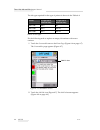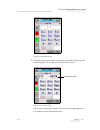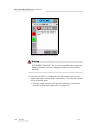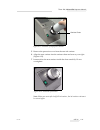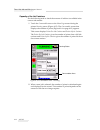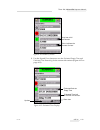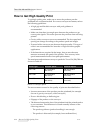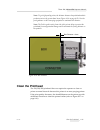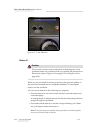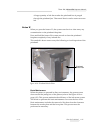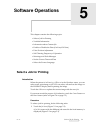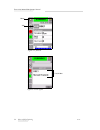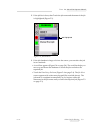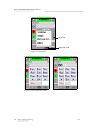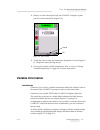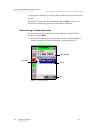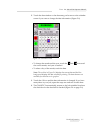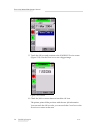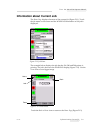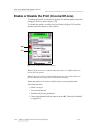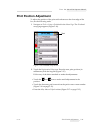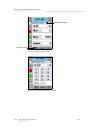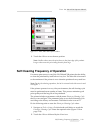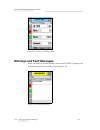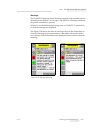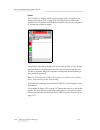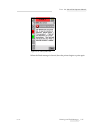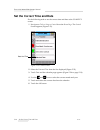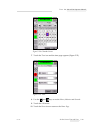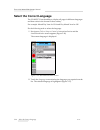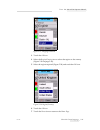- DL manuals
- Ice
- Printer
- Torus 126
- Operator's Manual
Ice Torus 126 Operator's Manual
Summary of Torus 126
Page 1
P/n 361715-21 revision: ab, november 2007 torus 126/380/500 operator manual.
Page 2
Copyright november 2007, interactive coding equipment(herein referred to asice). All rights reserved. This document is the property of interactive coding equipment and contains confidential and proprietary information owned by ice. Any unauthorized copying, use or disclosure of it without the prior ...
Page 3: Compliance Information
Rev ab i compliance information for customers in the u.S.A. This device complies with part 15 of the fcc rules. Operation is subject to the following two conditions: 1) this device may not cause harmful interference, and 2) this device must accept any interference received, including interference th...
Page 4
Torus 126, 380 and 500 operator manual ii rev ab this equipment has been tested and certified for compliance with canadian regulations regarding safety by tuv rheinland of north america, inc. Pour la clientèle du canada le present appareil numerique n’emet pas de bruits radioelectriques depassant le...
Page 5: Support and Training
Rev ab iii support and training contact information if you have any questions or need assistance, contact interactive coding equipment at 1-800-843-3610 (for all customers within the united states). Outside the u.S., the customers must contact their interactive coding equipment distributor or subsid...
Page 6
Torus 126, 380 and 500 operator manual iv rev ab for more information on interactive coding equipment customer training courses, call 1-800-843-3610 (within the united states only). Outside the u.S., customer should contact a ice subsidiary office or their local ice distributor for more information..
Page 7: Table of Contents
Rev ab 1 table of contents compliance information for customers in the u.S.A.. . . . . . . . . . . . . . . . . . . . . . . . . . . . . . . . . . . . I for customers in canada . . . . . . . . . . . . . . . . . . . . . . . . . . . . . . . . . . . . . . I pour la clientèle du canada . . . . . . . . . ....
Page 8
Torus 126, 380 and 500 operator manual 2 rev ab chapter 4 — equipment operation turn on the printer . . . . . . . . . . . . . . . . . . . . . . . . . . . . . . . . . . . . . . . . . . 4–1 set the air pressure. . . . . . . . . . . . . . . . . . . . . . . . . . . . . . . . . . . . . . . . . . 4–3 star...
Page 9: Introduction
Rev ab about torus 126, 380 and 500 1-1 1 introduction about torus 126, 380 and 500 the torus 126, 380 and 500 printers are self-maintaining ink jet printers. The design of the printer enables the printer to print high resolution text, barcodes and graphics. These printers are easy to use and cost e...
Page 10: Main Parts
Torus 126, 380 and 500 operator manual 1-2 main parts rev ab main parts figure 1-1 and figure 1-2 show the printer with the main components and connections highlighted. Figure 1-1: printer parts 1. Usb port 2. Printer status led 3. I/o, ethernet and communications connectors 4. Remote product sensor...
Page 11: Safety
Rev ab introduction 2-1 2 safety this chapter contains the following topics: • introduction • safety conventions used in this manual • equipment safety guidelines • placement of the printer • ink safety guidelines • safety warnings for126/380/500 printers • medical emergencies caution read this chap...
Page 12
Torus 126, 380 and 500 operator manual 2-2 safety conventions used in the manual rev ab the safety guidelines provided in this chapter are intended to educate the operator on all safety issues so that the operator can operate the printer safely. Safety conventions used in the manual specific safety ...
Page 13: Equipment Safety Guidelines
Torus 126, 380 and 500 operator manual rev ab equipment safety guidelines 2-3 example: caution never turn off the printer by switching the ac power switch to the off (o) position. Before pressing the off key, allow the printer to complete the three and a half minute shutdown sequence. Failure in fol...
Page 14: Placement of The Printer
Torus 126, 380 and 500 operator manual 2-4 placement of the printer rev ab areas where fumes may travel or accumulate. If, under any circumstances, the printer is to be kept in a place that lacks proper ventilation, it is necessary to expel the printer exhaust to outside air. Consult the appropriate...
Page 15
Torus 126, 380 and 500 operator manual rev ab ink safety guidelines 2-5 warning always observe the following safety guidelines when using or handling inks, make-up fluids, and cleaning solutions. For continued protection against possible fire hazard, use only ice supplies with a flash point no lower...
Page 16
Torus 126, 380 and 500 operator manual 2-6 ink safety guidelines rev ab dispose ink properly do not pour any ink, make-up fluid, or cleaning solution into sinks, sewers, or drains. Waste disposal must comply with local regulations. Contact the appropriate regulatory agency for further information. R...
Page 17: Safety Warnings For
Torus 126, 380 and 500 operator manual rev ab safety warnings for 126, 380 and 500 printers 2-7 safety warnings for 126, 380 and 500 printers some additional warnings that are specific to the 126, 380 and 500 printers are described in this section. Warning before opening or removing any printer cove...
Page 18
Torus 126, 380 and 500 operator manual 2-8 safety warnings for 126, 380 and 500 printers rev ab warning do not point the printhead directly and in close proximity to the eyes, unless the printer is switched off and isolated from the mains and compressed air supplies. Warning the printer uses an oper...
Page 19: Medical Emergencies
Torus 126, 380 and 500 operator manual rev ab medical emergencies 2-9 warning ensure that all external energy sources are isolated from the printer before opening the outer casing. This includes the mains power cable and i/o cable assembly (if used). Warning when you replace an old battery with a ne...
Page 20
Torus 126, 380 and 500 operator manual 2-10 medical emergencies rev ab rocky mountain poison control center all of ice inks, make-up fluids, and cleaning solutions are also registered with the rocky mountain poison control center, located in the united states. If the bottle or msds cannot be located...
Page 21: Clarity™ Operator
Rev ab introduction 3-1 3 clarity™ operator interface this chapter contains the following topics: • home page of clarity™ • screen description • data entry pad introduction the clarity™ operator interface is a touch screen system. The icons in the interface help the operator to navigate through the ...
Page 22: Home Page of Clarity™
Torus 126, 380 and 500 operator manual 3-2 home page of clarity™ rev ab home page of clarity™ the home page of the clarity™ is shown in figure 3-1. Screen description icons the screen has icons that help you navigate to the key pages of the interface. You can reach any key page from the current page...
Page 23
Torus 126, 380 and 500 operator manual rev ab screen description 3-3 control icons you can use the control icons to get control on the printer immediately (refer to figure 3-3). Icon description home takes you to the home page status window takes you to the fault and warning pages tools takes you to...
Page 24
Torus 126, 380 and 500 operator manual 3-4 screen description rev ab active areas the production performance and consumables areas in figure 3-4 take you to the screens that have more information and statistics. Figure 3-3: control frame icons stop run start-up/shut down figure 3-4: performance and ...
Page 25: Data Entry Pad
Torus 126, 380 and 500 operator manual rev ab data entry pad 3-5 data entry pad an alphanumeric, mobile phone style data entry pad is provided to the operator to enter the data in the clarity™ interface. The different keys in the data entry pad are shown in table 3-2. Key characters (in turn) 1.,?/:...
Page 26
Torus 126, 380 and 500 operator manual 3-6 data entry pad rev ab pqrs7pqrs$ß\ tuv8tuvÜÙÛÚüùûú wxyz9wxyz cursor left 0* cursor right backspace/clear space key characters (in turn) table 3-2: data entry pad map - english (default) (continued).
Page 27: Equipment Operation
Rev ab turn on the printer 4-1 4 equipment operation this chapter describes the procedures to do the following tasks: • turn on the printer • set the air pressure • start the printer • printer led functions • add the ink • get high quality print • clean the printhead turn on the printer press the po...
Page 28
Torus 126, 380 and 500 operator manual 4-2 turn on the printer rev ab the sequence of steps that occur after you turn on the printer are as follows: 1 during the startup sequence, the printer performs a number of self- diagnostic checks. These checks take approximately 90 seconds to complete. 2 duri...
Page 29: Set The Air Pressure
Torus 126, 380 and 500 operator manual rev ab set the air pressure 4-3 set the air pressure the printer comes with an air regulator. During the installation of the printer, the air regulator must be installed near the printer. To increase the pressure, turn the air regulator control knob to the righ...
Page 30
Torus 126, 380 and 500 operator manual 4-4 set the air pressure rev ab figure 4-3: air regulator control knob.
Page 31: Start The Printer
Torus 126, 380 and 500 operator manual rev ab start the printer 4-5 start the printer touch the start-up/shutdown icon to start the printer. The events that occur after you touch the start-up/shutdown icon are as follows: • the offline status appears in the status window of the clarity™ home page (r...
Page 32: Printer Led Functions
Torus 126, 380 and 500 operator manual 4-6 printer led functions rev ab printer led functions the printer has a dual colored led below the clarity™ interface that indicates the status of the printer (figure 4-5). The led states and their functions are shown in table 4-2. Add ink this section describ...
Page 33
Torus 126, 380 and 500 operator manual rev ab add ink 4-7 a description of the colors that appear in the status bar is as follows: insert a new ink canister the ink must be added when the ink low level warning appears on the clarity™ screen. The ink status bar must show less than 5% (figure 4- 6). T...
Page 34
Torus 126, 380 and 500 operator manual 4-8 add ink rev ab the ink type required for the type of printer is shown in the table 4-4. Do the following tasks to replace an empty ink canister with a new canister: 1 touch the consumables area on the home page (figure 4-6 on page 4-7). The consumables page...
Page 35
Torus 126, 380 and 500 operator manual rev ab add ink 4-9 3 enter the unique ink canister code found on the label of the every ink canister (figure 4-9 on page 4-9) and touch the ok icon. If you enter a wrong ink canister code, an error message appears (4- 10). Enter the correct ink canister code. F...
Page 36
Torus 126, 380 and 500 operator manual 4-10 add ink rev ab warning equipment damage. The use of incompatible ink can seriously damage the printer and such damage will not be covered under warranty. 4 after the clarity™ validates the new ink canister code, you can replace the empty canister with a ne...
Page 37
Torus 126, 380 and 500 operator manual rev ab add ink 4-11 5 remove the protective cover from the new ink canister. 6 align the new canister into the canister chute and turn to your right (figure 4-12). 7 insert and set the new canister inside the chute carefully. Do not overtighten. Note: when you ...
Page 38
Torus 126, 380 and 500 operator manual 4-12 add ink rev ab capacity of the ink canisters do the following tasks to check the amount of ink that is available in the current ink canister: 1 touch the consumables areaon the home page screen during the printer running status (figure 4-13). The consumabl...
Page 39
Torus 126, 380 and 500 operator manual rev ab add ink 4-13 3 use the up and down buttons to see the estimated empty time and estimated time remaining for the current ink canister (figure 4-15 on page 4-13). Figure 4-14: number of prints prints from a full prints left from the current canister ink ca...
Page 40
Torus 126, 380 and 500 operator manual 4-14 how to get high quality print rev ab how to get high quality print to get high quality print, make sure to move the products past the printhead in a consistent method. For correct conveyor movement, refer to the following guidelines: • a high grip and flat...
Page 41: Clean The Printhead
Torus 126, 380 and 500 operator manual rev ab clean the printhead 4-15 note: to get high quality prints, the distance between the printhead and the product must not be greater than 2mm (figure 4-16 on page 4-15). Use the pack guidance on the conveying equipment to maintain this distance. Note: the d...
Page 42
Torus 126, 380 and 500 operator manual 4-16 clean the printhead rev ab button 'a' caution do not touch or remove the nozzle plate or the jetting face of the printhead under any condition while you perform the procedures in this section (refer to figure 4-18 on page 4-17 and figure 4-19 on page 4-18)...
Page 43
Torus 126, 380 and 500 operator manual rev ab clean the printhead 4-17 a larger quantity of ink that washes the printhead face is purged through the printhead jets. Then an air blast is used to removes excess ink. Button 'b' when you press the button 'b', the system uses the air to clear away any co...
Page 44
Torus 126, 380 and 500 operator manual 4-18 clean the printhead rev ab figure 4-19: printhead jetting face 1. Printhead nozzle plate 2. Blow nozzle plate 3. Ink collector 4. Knife edge 5. Ink drain channel 6. Printhead front plate 1 2 3 4 5 6.
Page 45: Software Operations
Rev ab select a job for printing 5-1 5 software operations this chapter contains the following topics: • select a job for printing • variable information • information about current job • enable or disable the print (on-line/off-line) • print position adjustment • self cleaning frequency of operatio...
Page 46
Torus 126, 380 and 500 operator manual 5-2 select a job for printing rev ab figure 5-1: job icon job home figure 5-2: list of jobs list of jobs.
Page 47
Torus 126, 380 and 500 operator manual rev ab select a job for printing 5-3 2 if the job list is short, then touch the job name and the name of the job is highlighted (figure 5-3). 3 if the job database is large to fit into the screen, you can select the job in two methods: • a scroll bar appears (f...
Page 48
Torus 126, 380 and 500 operator manual 5-4 select a job for printing rev ab figure 5-4: scroll bar scroll bar data entry pad figure 5-5: job selection screens.
Page 49: Variable Information
Torus 126, 380 and 500 operator manual rev ab variable information 5-5 4 when you select the required job, the clarity™ displays a print preview of the selected job (figure 5-6). 5 touch the ok icon after the information displayed is correct (figure 5- 6). The printer starts printing the job. 6 if y...
Page 50
Torus 126, 380 and 500 operator manual 5-6 variable information rev ab to change the variable text, touch the data window and use the data entry keypad. The figure 5-7 shows the job variables for the job bbe1 and there is a date field variable only (for use as a best before end date). How to change ...
Page 51
Torus 126, 380 and 500 operator manual rev ab variable information 5-7 2 touch the data window or the data entry pad to move to the calendar screen if you want to change the date information (figure 5-8). • to change the month and the year, touch the and icons until the correct month, and year is re...
Page 52
Torus 126, 380 and 500 operator manual 5-8 variable information rev ab 5 touch the ok icon and continue to the wysiwyg preview screen (figure 5-10). Use the zoom icon to see a bigger image. 6 check the job for correct data and touch the ok icon. The printer prints all the products with the new job i...
Page 53
Torus 126, 380 and 500 operator manual rev ab information about current job 5-9 information about current job the home page displays the name of the current job (figure 5-11). Touch the job name on the screen and the wysiwyg information of the job is displayed. The example below displays the job tha...
Page 54
Torus 126, 380 and 500 operator manual 5-10 enable or disable the print (on-line/off-line) rev ab enable or disable the print (on-line/off-line) to enable the printer, touch the run (green) icon and the printer status bar changes to running status (figure 5-13). To disable the printer, touch the sto...
Page 55: Print Position Adjustment
Torus 126, 380 and 500 operator manual rev ab print position adjustment 5-11 print position adjustment to adjust the position of the print with reference to the front edge of the box, do the following tasks: 1 navigate to tools > setup > printhead in the home page. The printhead setup page appears (...
Page 56
Torus 126, 380 and 500 operator manual 5-12 print position adjustment rev ab figure 5-15: registration delay registration delay data entry pad figure 5-16: registration delay - keypad.
Page 57
Torus 126, 380 and 500 operator manual rev ab self cleaning frequency of operation 5-13 3 touch the ok icon to set the new position. Note: smaller values move the print closer to the front edge of the product. Larger values move the print away from the front edge. Self cleaning frequency of operatio...
Page 58: Warnings and Fault Messages
Torus 126, 380 and 500 operator manual 5-14 warnings and fault messages rev ab warnings and fault messages when a warning or a fault condition occurs, the clarity™ displays the related message at the top of the screen (figure 5-19). Figure 5-18: prints per cleaning cycle figure 5-19: warning message.
Page 59
Torus 126, 380 and 500 operator manual rev ab warnings and fault messages 5-15 warnings the clarity™ displays all the warning messages with an amber color in the background (figure 5-19 on page 5-14). When in a warning condition, the printer continues to operates. When you touch the warning message ...
Page 60
Torus 126, 380 and 500 operator manual 5-16 warnings and fault messages rev ab faults the clarity™ displays all the fault messages with a red color in the background (figure 5-21 on page 5-16). During a fault condition, the printer does not operate until the fault is cleared. You can see in figure 5...
Page 61
Torus 126, 380 and 500 operator manual rev ab warnings and fault messages 5-17 when the fault message is cleared, then the printer begins to print again. Figure 5-22: out of ink fault.
Page 62
Torus 126, 380 and 500 operator manual 5-18 set the correct time and date rev ab set the correct time and date do the following tasks to set the correct time and date at the clarity™ screen: 1 navigate to tools > setup > control from the home page. The control screen appears (figure 5-23). 2 select ...
Page 63
Torus 126, 380 and 500 operator manual rev ab set the correct time and date 5-19 7 touch the time iconand the time page appears (figure 5-25). 8 use the and keys to set the hours, minutes and seconds. 9 touch the ok button. 10 touch the home icon to return to the home page. Figure 5-24: calendar scr...
Page 64: Select The Correct Language
Torus 126, 380 and 500 operator manual 5-20 select the correct language rev ab select the correct language the clarity™ has the ability to display all pages in different languages and date codes in the format for that country. For example: month day year for usa and day month year for uk. Do the fol...
Page 65
Torus 126, 380 and 500 operator manual rev ab select the correct language 5-21 3 touch the ok icon. 4 select the region/country icon to select the region or the country (figure 5-26 on page 5-20). 5 select the region required (figure 5-28) and touch the ok icon. 6 touch the ok icon. 7 touch the home...