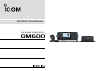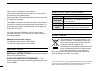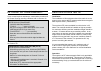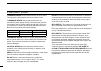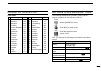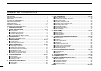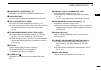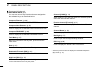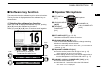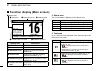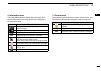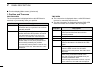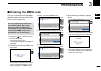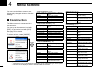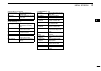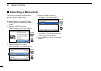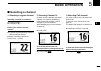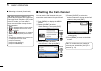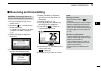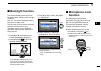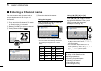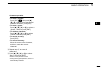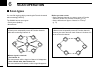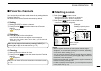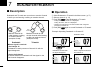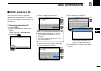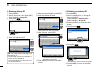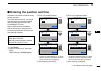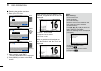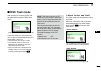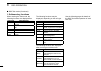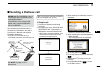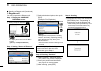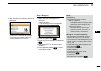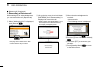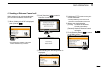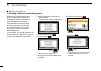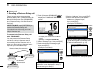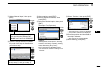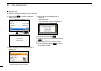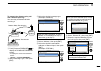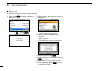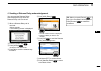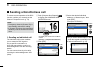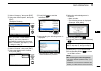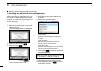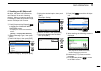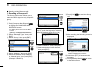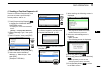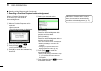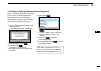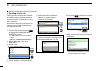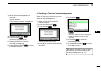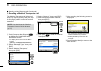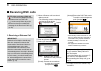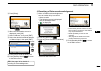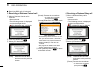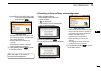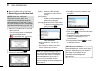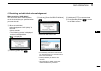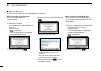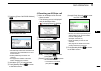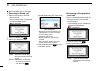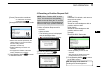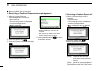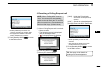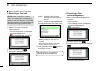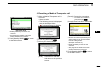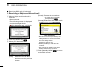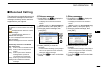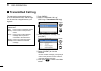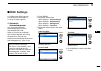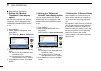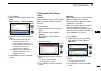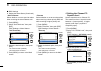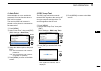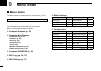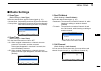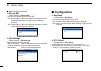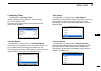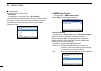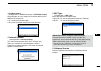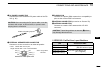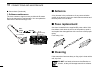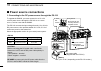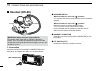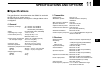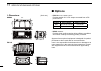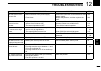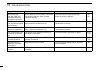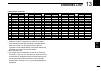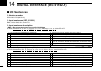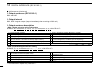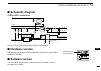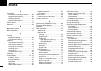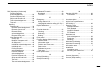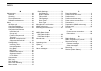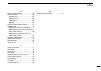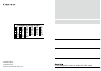- DL manuals
- Icom
- Transceiver
- GM600
- Instruction Manual
Icom GM600 Instruction Manual
Summary of GM600
Page 1
Instruction manual gm600 vhf marine transceiver.
Page 2
Ii thank you for choosing this icom product. This product is designed and built with icom’ s state of the art technology and craftsmanship. With proper care, this product should provide you with years of trouble-free operation. The gm600 vhf marine transceiver has the class a dsc functions for a dis...
Page 3
In case of emergency if your vessel requires assistance, contact other vessels and the coast guard by sending a distress call on channel 16. Using channel 16 distress call procedure 1. “mayday mayday mayday.” 2. “this is ...............” (name of vessel). 3. Say your call sign or other description o...
Page 4
Iii precautions r warning! Never connect the transceiver to an ac outlet. This may pose a fire hazard or result in an electric shock. R warning! Never connect the transceiver to an external dc power supply directly. The transceiver must be connected to the dc power supply through the ps-310 dc - dc ...
Page 5
Iv 1 2 3 4 5 6 7 8 9 10 11 12 13 14 15 16 • iso 3166-1 country codes country codes 1 2 3 4 5 6 7 8 9 10 11 12 13 14 15 16 17 austria belgium bulgaria croatia czech republic cyprus denmark estonia finland france germany greece hungary iceland ireland italy latvia at be bg hr cz cy dk ee fi fr de gr h...
Page 6
V new2001 table of contents important ...................................................................................... I explicit definitions ................................................................... I disposal ............................................................................
Page 7: Operating Rules
1 1 operating rules new2001 1 2 3 4 5 6 7 8 9 10 11 12 13 14 15 16 d priorities • read all rules and regulations pertaining to call priorities, and keep an up-to-date copy handy. Safety and distress calls take priority over all others. • you must monitor channel 16 when you are not operating on anot...
Page 8: Panel Description
New2001 2 new2001 panel description 2 ■ front panel q distress key [distress] !1 menu key [menu] speaker function display (p. 6) w enter key [ent] e left and right keys [ Ω ]/[ ≈ ] r up and down keys [ ∫ ]/[ √ ] t keypad y power key [ ] u channel 16/ call channel key [16/c] i volume/squelch dial [vo...
Page 9
New2001 3 2 panel description new2001 1 2 3 4 5 6 7 8 9 10 11 12 13 14 15 16 q distress key [distress] (p. 29) hold down for 3 seconds to transmit a distress call. W enter key [ent] push to set the entered data, selected item, and so on. E left and right keys [ Ω ]/[ ≈ ] ➥ push to scroll the softwar...
Page 10
4 2 panel description new2001 new2001 ■ front panel (continued) !2 software keys (p. 5) you can use various key functions that are assigned to the software keys, as described below. Compose distress * (p. 30) push to display the compose distress screen. Compose non-distress * (p. 42) push to display...
Page 11: Speaker Microphone
New2001 5 2 panel description 1 2 3 4 5 6 7 8 9 10 11 12 13 14 15 16 ■ speaker microphone ■ software key function the transceiver has the software keys for various functions. The key function is displayed above the software key, as shown below. D selecting the software key function when “ Ω ” or “ ≈...
Page 12
6 2 panel description new2001 display area description q status area displays the current status. W task area displays up to 7 task icons. E information area displays various icons and the mmsi code. R channel area displays the selected operating channel information. (p. 7) t software key area displ...
Page 13
7 2 panel description new2001 1 2 3 4 5 6 7 8 9 10 11 12 13 14 15 16 d information area the 9 digit mmsi (maritime mobile service identity: dsc self id) code and the following indicators are displayed in the information area. Indicator description displayed when receiving a signal or when the squelc...
Page 14
8 2 panel description new2001 new2001 d position and time area position area the current position is displayed when valid gps data is received, or you manually enter your position. Indicator description no position displayed when a gps receiver is not connected and your position has not been manuall...
Page 15: Preparation
9 3 preparation new2001 1 2 3 4 5 6 7 8 9 10 11 12 13 14 15 16 first, you must enter the 9 digit mmsi (maritime mobile service identity: dsc self id) code at power on. You can perform this initial code entry only once. After entry, only your dealer or distributor can change it. If you have already e...
Page 16: Menu Screen
10 new2001 new2001 menu screen 4 • compose distress (p. 30) nature of distress select a nature of distress option. Position enter your position. • latitude displays latitude data. • longitude displays longitude data. • utc displays utc offset data. • compose non-distress (p. 42) message type select ...
Page 17
11 4 menu screen new2001 1 2 3 4 5 6 7 8 9 10 11 12 13 14 15 16 new2001 • dsc settings (continued) ch70 sql level select the channel 70 squelch level. Auto print turn the auto print function on or off. Dsc loop test starts the dsc loop test. • radio settings (p. 77) scan type select a scan type from...
Page 18: Selecting A Menu Item
12 4 menu screen new2001 ■ selecting a menu item follow the procedures as described below to select a menu item. Example: set the tri-watch function. Q push [menu] to display the menu screen. W rotate [ch/ent] to select “radio settings,” then push [ent]. + push rotate e rotate [ch/ent] to select “du...
Page 19: Basic Operation
13 5 basic operation new2001 1 2 3 4 5 6 7 8 9 10 11 12 13 14 15 16 new2001 d selecting a regular channel selecting a channel in sequence: ➥ rotate [ch/ent]. ➥ push [ ∫ ] or [ √ ]. Entering the desired channel number: ➥ push the keypad to directly enter the desired channel number. Example: selecting...
Page 20: Setting The Call Channel
14 5 basic operation new2001 you can set the call channel with your most often-used channel for quick recall. Q push [menu] to display the menu screen. W rotate [ch/ent] to select “radio settings,” then push [ent]. + push rotate e rotate [ch/ent] to select “call channel,” then push [ent]. + push rot...
Page 21: Receiving And Transmitting
15 5 basic operation new2001 1 2 3 4 5 6 7 8 9 10 11 12 13 14 15 16 ■ receiving and transmitting caution: transmitting without an antenna will damage the transceiver. Q first, turn on the ps-310 dc - dc power supply . W hold down [ ] for 1 second to turn on the transceiver. • if no mmsi code is ente...
Page 22
16 5 basic operation new2001 microphone y select a channel o transmit !0 receive i select an output power w turn on the transceiver e set the audio level r set the squelch level y select a channel i select an output power ( you should first select the “hi/lo” key function.) important: to maximize th...
Page 23: Backlight Function
17 5 basic operation new2001 1 2 3 4 5 6 7 8 9 10 11 12 13 14 15 16 ■ backlight function the function display and keys can be backlit for better visibility under low light conditions. And, you can set the backlight mode to day mode or night mode. The day mode is for the daytime operation, and the sc...
Page 24: Entering A Channel Name
18 5 basic operation new2001 you can rename each channel with a unique alphanumeric id of up to 10 characters. Q first, cancel the dualwatch, tri-watch or scan function, if activated. W rotate [ch/ent] to select a channel. E push [channel name] . Push ■ entering a channel name using [ y ], [ z ], [ ...
Page 25
19 5 basic operation new2001 1 2 3 4 5 6 7 8 9 10 11 12 13 14 15 16 common operation • to enter a symbol: push [“!$?”] , then push [ y ], [ z ], [ Ω ], or [ ≈ ] to select the desired character. And then, push [ent]. • to enter a space: push [ y ], [ z ], [ Ω ], or [ ≈ ] to select a “space,” and then...
Page 26: Scan Operation
New2001 20 new2001 scan operation 6 ■ scan types you can find ongoing calls by scanning the favorite channels without rotating [ch/ent]. The gm600 has two scan types. • priority scan (default) • normal scan before you start a scan: • set the desired channels you want to scan as favorite channels. (s...
Page 27: Favorite Channels
New2001 21 6 scan operation new2001 1 2 3 4 5 6 7 8 9 10 11 12 13 14 15 16 ■ favorite channels you can quickly recall often-used channels by setting them as favorite channels. All channels are set as favorite channels by default. D setting q rotate [ch/ent] to select a channel. W push [favorite] to ...
Page 28: Dualwatch/tri-Watch
22 new2001 dualwatch/tri-watch 7 ■ description dualwatch and tri-watch are convenient to monitor channel 16 while you are listening or talking on another channel. When a signal is received on the channel 16. Dualwatch resumes after the signal disappears. Dualwatch tri-watch ch 88 ch 16 ch 88 ch 16 c...
Page 29: Dsc Operation
23 8 dsc operation new2001 1 2 3 4 5 6 7 8 9 10 11 12 13 14 15 16 new2001 ■ dsc address id d entering individual id q push [menu]. W select “individual id,” then push [ent]. ( dsc settings > individual id ) e push [add] . Push r enter a 9 digit individual id. + rotate push tip: you must set the firs...
Page 30
24 8 dsc operation new2001 d entering group id q push [menu]. W select “group id,” then push [ent]. (dsc settings > group id ) e push [add] . Push r enter a 9 digit group id. + rotate push tip: you must set the first digit for a group id to ‘0.’ • the first digit must be set to between ‘1’ and ‘9’ f...
Page 31
25 8 dsc operation new2001 1 2 3 4 5 6 7 8 9 10 11 12 13 14 15 16 ■ entering the position and time a distress call should include the ship’s position and time. If no gps data is received, you should manually enter your position (latitude and longitude) and universal time coordinated (utc) time. When...
Page 32
26 8 dsc operation new2001 ■ entering the position and time note: while entering: • to move the cursor: rotate [ch/ent]. • to correct the entry: move the cursor to the character. And then, enter the correct character. • to clear the entry: push [ y ], [ z ], [ Ω ], or [ ≈ ] to select “no data.” and ...
Page 33: Dsc Task Mode
27 8 dsc operation new2001 1 2 3 4 5 6 7 8 9 10 11 12 13 14 15 16 ■ dsc task mode after sending or receiving a dsc call, the transceiver enters the dsc task mode. (example: after receiving an all ships call) in the task mode, you can resend the call, or send an acknowledgement to the caller station,...
Page 34
28 8 dsc operation new2001 d software key functions when entering the task mode, the following functions are displayed first. Function description hold push to cancel the active task window. Active push to activate the received call. Next task push to select other task. Del task push to delete the t...
Page 35: Sending A Distress Call
29 8 dsc operation new2001 1 2 3 4 5 6 7 8 9 10 11 12 13 14 15 16 ■ sending a distress call you should send a distress call if, in the opinion of the master, the ship or a person is in distress and requires immediate assistance. • emergency channel (channel 70) is automatically selected to send a di...
Page 36
30 8 dsc operation new2001 ■ sending a distress call (continued) d regular call you can compose the distress call. Step 1. Display the compose distress screen q push [compose distress] . Push • to display the screen from the menu screen: ([menu] > compose distress ) step 2. Setting “nature of distre...
Page 37
31 8 dsc operation new2001 1 2 3 4 5 6 7 8 9 10 11 12 13 14 15 16 w after sending, the following screen is displayed. • channel 16 is automatically selected. • see page 28 for details of the task mode's software key functions. Note: transmitting: • a distress alert default contains: - nature of dist...
Page 38
32 8 dsc operation new2001 d resending a distress call while waiting for an acknowledgement, you can resend the call. (repeat call) q when “waiting for ack” is displayed , push [resend] . Push • see page 28 for details of the task mode's software key functions. E when the acknowledgement is received...
Page 39
33 8 dsc operation new2001 1 2 3 4 5 6 7 8 9 10 11 12 13 14 15 16 33 while waiting for an acknowledgement, you can send a distress cancel call. Q when “waiting for ack” is displayed , push [cancel] . Push • see page 28 for details of the task mode's software key functions. W push [continue] to send ...
Page 40
34 8 dsc operation new2001 ■ distress call (continued) d sending a distress acknowledgement q when a distress call is received: • alarm sounds. • the following screen is displayed. W push any [alarm off] . E push [accept] . Push • enters the dsc task mode. R push [ ≈ ] to scroll the software key fun...
Page 41
35 8 dsc operation new2001 1 2 3 4 5 6 7 8 9 10 11 12 13 14 15 16 u push [call] to send a distress acknowledgement. Push i after sending, the following screen is displayed. O hold down [ptt] to communicate with the ship in distress. !0 push [standby mode] to return to the main screen. Tip: when you ...
Page 42
36 8 dsc operation new2001 ■ distress call there are two ways to transmit the distress relay call—“distress relay on behalf of someone else (drobose)” and “distress relay call with distress call log”. Note: do not push [distress] to transmit a distress relay call. You should use it for only your own...
Page 43
37 8 dsc operation new2001 1 2 3 4 5 6 7 8 9 10 11 12 13 14 15 16 u select “manual input,” then push [ent]. + push rotate the distress call log is displayed after receiving the distress call. Do not select an id for drobose. I enter the 9 digit distress id (mmsi id) code of the ship in distress that...
Page 44
38 8 dsc operation new2001 ■ distress call d sending a distress relay call (continued) !5 push [call] to send the distress relay call. Push !6 after sending, the following screen is displayed. • see page 28 for details of the task mode's software key functions. !7 when the acknowledgement is receive...
Page 45
39 8 dsc operation new2001 1 2 3 4 5 6 7 8 9 10 11 12 13 14 15 16 to transmit the distress relay call with “distress call log”: you can relay a distress call after receiving it. Your ship coast station distress relay transmission ship in distress distress transmission q push [compose drobose] to dis...
Page 46
40 8 dsc operation new2001 i push [call] to send the distress relay call. Push o after sending, the following screen is displayed. • see page 28 for details of the task mode's software key functions. !0 when the acknowledgement is received: • alarm sounds. • the following screen is displayed. !1 pus...
Page 47
41 8 dsc operation new2001 1 2 3 4 5 6 7 8 9 10 11 12 13 14 15 16 you can send the distress relay acknowledgment only when the distress relay call is received. Q when a distress relay call is received: • alarm sounds. • the following screen is displayed. W push any [alarm off] . E push [accept] . • ...
Page 48: Sending A Non-Distress Call
42 8 dsc operation new2001 ■ sending a non-distress call to ensure correct operation of the dsc function, confirm you correctly set the channel 70 squelch level. (p. 74) note: • emergency channel (channel 70) is automatically selected for calling. • if channel 70 is busy, the transceiver stands by u...
Page 49
43 8 dsc operation new2001 1 2 3 4 5 6 7 8 9 10 11 12 13 14 15 16 r select “category,” then push [ent]. T select the desired option, then push [ent]. (example: routine) + push rotate when you select a coast station in step e , the voice channel is automatically specified by the coast station. Theref...
Page 50
44 8 dsc operation new2001 ■ sending a non-distress calls (continued) when receiving an individual call, you can send an acknowledgement (‘able,’ ‘unable,’ or ‘new ch’) by using the on- screen prompts. Q when an individual call is received: • alarm sounds. • the following screen is displayed. W push...
Page 51
45 8 dsc operation new2001 1 2 3 4 5 6 7 8 9 10 11 12 13 14 15 16 d sending an all ships call all ships, that have dsc transceiver, use channel 70 as their ‘listening channel.’ when you want to announce a message to these ships within range, use the ‘all ships call’ function. Q push [compose non-dis...
Page 52
46 8 dsc operation new2001 ■ sending a non-distress calls d sending a group call the group call function allows you to transmit a dsc signal to only a specific group. Q push [compose non-distress] to display the compose non- distress screen. • to display the screen from the menu screen: ([menu] > co...
Page 53
47 8 dsc operation new2001 1 2 3 4 5 6 7 8 9 10 11 12 13 14 15 16 transmit a position request call when you want to know a specific ship’s current position, and so on. D sending a position request call q push [compose non-distress] to display the compose non- distress screen. • to display the screen...
Page 54
48 8 dsc operation new2001 ■ sending a non-distress calls (continued) q when a position request call is received: • alarm sounds. • the following screen is displayed. W push any [alarm off] . E push [accept] . • enters the dsc task mode. R push [ ≈ ] to scroll the software key functions. D sending a...
Page 55
49 8 dsc operation new2001 1 2 3 4 5 6 7 8 9 10 11 12 13 14 15 16 q when a polling request is received: • alarm sounds. • the following screen is displayed. W push any [alarm off] . E push [accept] . • enters the dsc task mode. R push [ ≈ ] to scroll the software key functions. T push [ack] . Push •...
Page 56
50 8 dsc operation new2001 ■ sending a non-distress calls (continued) d sending a test call testing on the exclusive dsc distress and safety calling channels should be avoided as much as possible by using other methods. Normally the test call would require no further communications between the two s...
Page 57
51 8 dsc operation new2001 1 2 3 4 5 6 7 8 9 10 11 12 13 14 15 16 i when the acknowledgement is received: • alarm sounds. • the following screen is displayed. O push any [alarm off] . !0 push [accept] . • enters the dsc task mode. !1 rotate [ch/ent] to view the received message log. !2 push [standby...
Page 58
52 8 dsc operation new2001 ■ sending a non-distress calls (continued) q push [compose non-distress] to display the compose non- distress screen. • to display the screen from the menu screen: ([menu] > compose non-distress ) w select “message type,” then push [ent]. E select “medical transports,” the...
Page 59
53 8 dsc operation new2001 1 2 3 4 5 6 7 8 9 10 11 12 13 14 15 16 q push [compose non-distress] to display the compose non- distress screen. • to display the screen from the menu screen: ([menu] > compose non-distress ) w select “message type,” then push [ent]. E select “ships and aircraft,” then pu...
Page 60: Receiving Dsc Calls
54 8 dsc operation new2001 q when a distress call is received: • alarm sounds. • the following screen is displayed and the backlight blinks. • “ ” is displayed and “ ” blinks. W push any [alarm off] . E select your desired action. [hold]: holds the rx call task, and return to the previous screen. [p...
Page 61
55 8 dsc operation new2001 1 2 3 4 5 6 7 8 9 10 11 12 13 14 15 16 d receiving a distress acknowledgement q when a distress acknowledgement sent to another ship is received: • alarm sounds. • the following screen is displayed and the backlight blinks. • “ ” is displayed. W push any [alarm off] . E pu...
Page 62
56 8 dsc operation new2001 ■ receiving dsc calls (continued) q when a distress cancel call is received: • alarm sounds. • the following screen is displayed and the backlight blinks. • “ ” is displayed and “ ” blinks. W push any [alarm off] . E select your desired action. [hold]: holds the rx call ta...
Page 63
57 8 dsc operation new2001 1 2 3 4 5 6 7 8 9 10 11 12 13 14 15 16 [accept]: enters the dsc task mode. To send the acknowledgement, push [accept] . Dsc task mode • automatically selects channel 16, and then monitor it, because a coast station may require assistance. • rotate [ch/ent] to view the call...
Page 64
58 8 dsc operation new2001 ■ receiving dsc calls (continued) q when an individual call is received: • alarm sounds. • the following screen is displayed and the backlight blinks. • “ ” is displayed and “ ” blinks. W push any [alarm off] . E select your desired action. [hold]: holds the rx call task, ...
Page 65
59 8 dsc operation new2001 1 2 3 4 5 6 7 8 9 10 11 12 13 14 15 16 when receiving “ack (able)”: you can make voice communication on the channel that you specified when you sent the call. Q when an individual acknowledgement “ack (able)” is received: • alarm sounds. • the following screen is displayed...
Page 66
60 8 dsc operation new2001 ■ receiving dsc calls d receiving an individual acknowledgement (continued) e push any [close call rcvd window] . • enters the dsc task mode. Dsc task mode • rotate [ch/ent] to view the call contents. • see page 28 for details of the task mode's software key functions. R p...
Page 67
61 8 dsc operation new2001 1 2 3 4 5 6 7 8 9 10 11 12 13 14 15 16 e push any [close call rcvd window] . • enter the dsc task mode dsc task mode • automatically selects the channel that is proposed by the called station for voice communication. • rotate [ch/ent] to view the call contents. • see page ...
Page 68
62 8 dsc operation new2001 d receiving a group call q when a group call is received: • alarm sounds. • the following screen is displayed and the backlight blinks. • “ ” is displayed. W push any [alarm off] . E select your desired action. [hold]: holds the rx call task, and return to the previous scr...
Page 69
63 8 dsc operation new2001 1 2 3 4 5 6 7 8 9 10 11 12 13 14 15 16 q when a position request call is received: • alarm sounds. • the following screen is displayed and the backlight blinks. • “ ” is displayed and “ ” blinks. W push any [alarm off] . E select your desired action. D receiving a position...
Page 70
64 8 dsc operation new2001 ■ receiving dsc calls (continued) q when a position request acknowledgement is received: • alarm sounds. • the following screen is displayed and the backlight blinks. • “ ” is displayed. W push any [alarm off] . E push any [close call rcvd window] . • enters the dsc task m...
Page 71
65 8 dsc operation new2001 1 2 3 4 5 6 7 8 9 10 11 12 13 14 15 16 q when a polling request call is received: • alarm sounds. • the following screen is displayed and the backlight blinks. • “ ” is displayed and “ ” blinks. W push any [alarm off] . E select your desired action. Dsc task mode • rotate ...
Page 72
66 8 dsc operation new2001 q when a test call is received: • alarm sounds. • the following screen is displayed and the backlight blinks. • “ ” is displayed and “ ” blinks. W push any [alarm off] . E select your desired action. D receiving a test acknowledgement q when a test acknowledgement is recei...
Page 73
67 8 dsc operation new2001 1 2 3 4 5 6 7 8 9 10 11 12 13 14 15 16 dsc task mode • rotate [ch/ent] to view the call contents. • see page 28 for details of the task mode's software key functions. R push [standby mode] to return to the main screen. Q when a medical transports call is received: • alarm ...
Page 74
68 8 dsc operation new2001 q when a ships and aircraft call is received: • alarm sounds. • the following screen is displayed and the backlight blinks. • “ ” is displayed and “ ” blinks. W push any [alarm off] . E select your desired action. [hold]: holds the rx call task, and return to the previous ...
Page 75: Received Call Log
69 8 dsc operation new2001 1 2 3 4 5 6 7 8 9 10 11 12 13 14 15 16 d distress message q push [dsc log] to display the rcvd call log screen. • to display the screen from the menu screen: ( [menu] > dsc log > received call log ) w select “distress,” then push [ent]. E select the desired message, then p...
Page 76: Transmitted Call Log
70 8 dsc operation new2001 ■ transmitted call log the transceiver automatically stores up to 50 transmitted calls, and the logs can be used as a supplement to your logbook. Q push [menu]. W select “transmitted call log.” ( dsc log > transmitted call log ) + push rotate e select the desired message, ...
Page 77: Dsc Settings
71 8 dsc operation new2001 1 2 3 4 5 6 7 8 9 10 11 12 13 14 15 16 d automatic acknowledgement you can set the automatic acknowledgment function to acknowledge dsc calls. When you receive an individual call, position request call, polling request call or test call, the transceiver automatically sends...
Page 78
72 8 dsc operation new2001 d setting the “ medical transports ” item display option you can select whether the “medical transports” item is displayed in the compose non-distress screen or not. Q push [menu]. W select “medical transports,” then push [ent]. ( dsc settings > medical transports ) + push...
Page 79
73 8 dsc operation new2001 1 2 3 4 5 6 7 8 9 10 11 12 13 14 15 16 d setting the alarm status • safety • routine select whether or not to sound an alarm when receiving the safety or routine dsc call. Q push [menu]. W select the desired item, then push [ent]. ( dsc settings > alarm status > safety ) (...
Page 80
74 8 dsc operation new2001 ■ dsc settings d setting the alarm status (continued) • self-terminate select whether or not to sound an alarm when receiving the same distress call. Q push [menu]. W select “self-terminate,” then push [ent]. ( dsc settings > alarm status > self-terminate ) + push rotate e...
Page 81
75 8 dsc operation new2001 1 2 3 4 5 6 7 8 9 10 11 12 13 14 15 16 d auto print select whether or not to enable the automatic print out function when a dsc call is received. The received dsc call content is printed out if a printer is connected to the transceiver. Q push [menu]. W select “auto print,...
Page 82: Menu Items
76 new2001 new2001 menu items 9 ■ menu items the menu screen is constructed in a tree structure. (p. 10) see page 12 to enter the menu screen. The following items are described in each section. Refer to the specified pages for details. D compose distress (p. 30) d compose non-distress • individual c...
Page 83: Radio Settings
77 9 menu items new2001 1 2 3 4 5 6 7 8 9 10 11 12 13 14 15 16 new2001 ■ radio settings d scan type (radio settings > scan type ) select the desired scan type to locate signals. (p. 21) • normal scan: sequentially searches all favorite channels. • priority scan: sequentially searches all favorite ch...
Page 84: Configuration
78 9 menu items new2001 ■ radio settings (continued) d fav on mic (radio settings > fav on mic ) turn the fav on mic function on or off. • on: pushing [ ∫ ] or [ √ ] on the supplied microphone scrolls up and down through only the favorite channels. (default) • off: pushing [ ∫ ] or [ √ ] on the supp...
Page 85
79 9 menu items new2001 1 2 3 4 5 6 7 8 9 10 11 12 13 14 15 16 d inactivity timer (configuration > inactivity timer ) set the inactivity timer to between 1 and 15 minutes (in 1 minute steps) or off. The count down alarm sounds 10 seconds before the inactive timer activates. • not dsc related (config...
Page 86
80 9 menu items new2001 ■ configuration d inactivity timer (continued) • rt related (configuration > inactivity timer > rt related ) the transceiver automatically returns to the standby mode if you push no key for this set time period. (default: 30 sec) this setting is for when the transceiver is in...
Page 87
81 9 menu items new2001 1 2 3 4 5 6 7 8 9 10 11 12 13 14 15 16 d mic type (configuration > mic type ) select the desired microphone type. • hm-214v: to use the supplied microphone. (default) • hs-98: to use the optional handset. • pos data output (configuration > nmea data output > pos data output )...
Page 88: Connections And Maintenance
82 82 connections and maintenance 10 ■ connections transceiver’s rear panel view remote alarm output iec61162-1 in (+) iec61162-1 in (–) gnd remote alarm input/clone iec61162-1 out (+) iec61162-1 out (–) q nmea 0183 connectors ➥ connects to iec61162-1 out lines of a pc or iec61162-1 sentence format ...
Page 89
83 83 10 connections and maintenance 1 2 3 4 5 6 7 8 9 10 11 12 13 14 15 16 caution: transmitting without an antenna ( y ) above may damage the transceiver. R d-sub 25-pin connects to a printer (ibm ® centronics or compatible) to print out the received dsc call contents. T antenna connector (to rece...
Page 90: Antenna
84 10 connections and maintenance new2001 ■ antenna a key element in the performance of any communication system is the antenna. Ask your dealer about antennas and the best place to mount them. ■ fuse replacement one fuse is installed in the supplied dc power cable. If the fuse blows, track down the...
Page 91: Supplied Accessories
85 10 connections and maintenance new2001 1 2 3 4 5 6 7 8 9 10 11 12 13 14 15 16 d accessory connectors set up the accessory connectors are used on the accessory cables. * 2 be sure to set this ring to keep the waterproof capability. Solder acc cable these illustrations are for the 8-pin connector. ...
Page 92: Power Source Connections
86 10 connections and maintenance new2001 ■ power source connections d connecting to the dc power source through the ps-310 caution: before connecting the dc power cable, confirm the transceiver is off, and the dc power cable polarity is correct. • red: positive + terminal • black: negative − termin...
Page 93: Mounting The Transceiver
87 10 connections and maintenance new2001 1 2 3 4 5 6 7 8 9 10 11 12 13 14 15 16 ■ mounting the transceiver the supplied universal mounting bracket with your transceiver enables overhead or flat mounting. • mount the transceiver securely with the 4 supplied screws (m5 × 20) to a surface that is more...
Page 94: Handset (Hs-98)
88 88 10 connections and maintenance ■ handset (hs-98) [mic connector] speaker cradle w e q d connection insert the connector into the [mic connector] on the front panel, and tighten the cable nut, as shown below. Q speaker switch when the switch is set to the “ ” position: you can hear the receive ...
Page 95: Specifications And Options
New2001 89 11 specifications and options 1 2 3 4 5 6 7 8 9 10 11 12 13 14 15 16 ■ specifications this specification is described when the gm600 is used with the ps-310 dc - dc power supply . All stated specifications are subject to change without notice or obligation. D general • frequency coverage:...
Page 96: Options
New2001 90 11 specifications and options new2001 ■ options • ps-310 dc - dc power supply provides stable 12.6 v dc output converted from a dc power source. Version input voltage output voltage #01 21.6 to 31.2 v dc 12.6 v dc #02 10.8 to 15.6 v dc 12.6 v dc • hs-98 handset provides clear audio recept...
Page 97: Troubleshooting
91 12 troubleshooting new2001 1 2 3 4 5 6 7 8 9 10 11 12 13 14 15 16 problem possible cause solution ref. The transceiver does not turn on. • bad connection to the power supply. • fuse blows. • check the connection to the transceiver and power supply. • repair the problem, and then replace the fuse....
Page 98
New2001 92 12 troubleshooting new2001 problem possible cause solution ref. “no position” and “no time” are displayed instead of the position and time. • a gps receiver is not correctly connected. • the position and time have not been manually entered. • check the gps receiver connection. • enter the...
Page 99: Channel List
93 13 channel list new2001 1 2 3 4 5 6 7 8 9 10 11 12 13 14 15 16 • international channels ch frequency (mhz) ch frequency (mhz) ch frequency (mhz) ch frequency (mhz) ch frequency (mhz) transmit receive transmit receive transmit receive transmit receive transmit receive 01 156.050 160.650 16 156.800...
Page 100: I/o Sentences
New2001 94 new2001 digital interface (iec 61162-1) 14 ■ i/o sentences d version number iec61162-1 ed.4(2010-11) d input sentences (iec 61162-1) rmc, gga, gns, gll, and vtg d input sentence description • rmc—recommended minimum specific gnss data $**rmc, hhmmss.Ss, a , llll.Ll , a, yyyyy.Yy, a, x.X, ...
Page 101
New2001 95 14 digital interface (iec 61162-1) 1 2 3 4 5 6 7 8 9 10 11 12 13 14 15 16 • gns—gnss fix data $**gns, hhmmss.Ss, llll.Ll , a, yyyyy.Yy, a, c--c, xx, x.X, x.X, x.X, x.X, x.X, a*hh 1 2 3 4 5 6 7 8 9 10 11 12 13 1 utc of position (000000.00 to 235959.99) 8 hdop (no use) 2 latitude (0000.0000...
Page 102
96 14 digital interface (iec 61162-1) new2001 d output sentences (iec 61162-1) dsc and dse d output interval dsc, dse: irregular output (output immediately after receiving a dsc call.) d output sentence description • dsc—digital selective calling information $cddsc, xx, xxxxxxxxxx, xx, xx, xx, x.X, ...
Page 103: Schematic Diagram
97 14 digital interface (iec 61162-1) new2001 1 2 3 4 5 6 7 8 9 10 11 12 13 14 15 16 ■ schematic diagram d iec61162-1 in/out lines ■ hardware version the transceiverʼs hardware version is described on the serial number label, as shown to the right. Hardware version is described here. Serial number l...
Page 104: Index
New2001 98 new2001 index a accessory accessory connectors set up ......... 85 supplied accessories ..................... 85 handset (hs-98) ............................88 speaker microphone ........................ 5 alarm status ...................................... 73 antenna .......................
Page 105
New2001 99 index new2001 1 2 3 4 5 6 7 8 9 10 11 12 13 14 15 16 dsc operation (continued) position request acknowledgement ....................... 64 position request call ................. 63 ships and aircraft call ................. 68 test acknowledgement ............... 66 test call ...............
Page 106
100 index new2001 new2001 m maintenance ...................................... 84 antenna .......................................... 84 cleaning ......................................... 84 fuse replacement .......................... 84 software maintenance ................... 84 menu .................
Page 107
101 index new2001 1 2 3 4 5 6 7 8 9 10 11 12 13 14 15 16 new2001 s safety (alarm status) ........................ 73 scan operation .................................. 20 normal scan ................................... 20 priority scan ................................... 20 scan types ..................
Page 108
1-1-32 kamiminami, hirano-ku, osaka 547-0003, japan a-7239d-1eu- q printed in japan © 2016 icom inc. Printed on recycled paper with soy ink. At fi it pl gb ro be fr lv pt is tr cy de lt sk li hr cz gr lu si no dk hu mt es ch ee ie nl se bg.