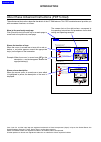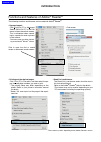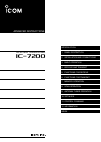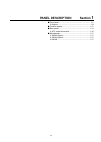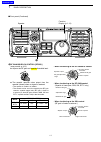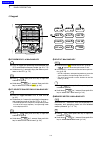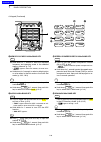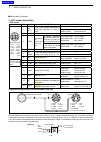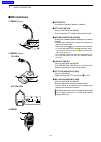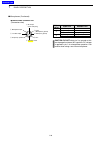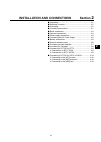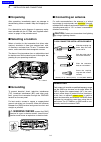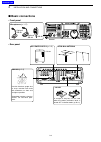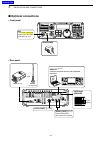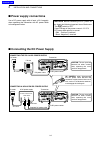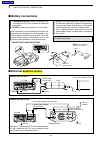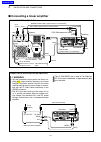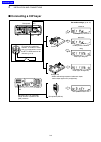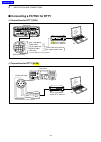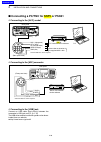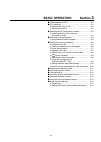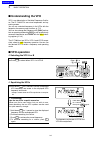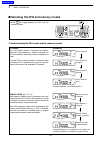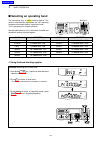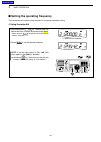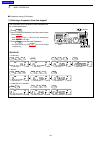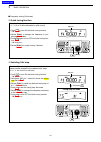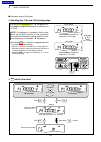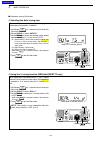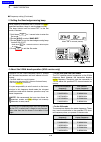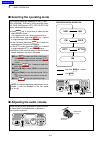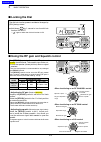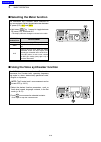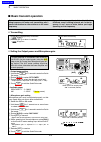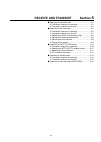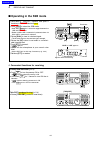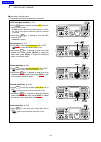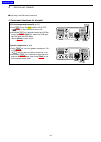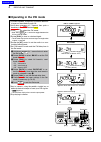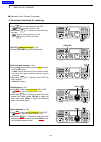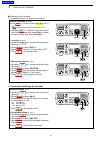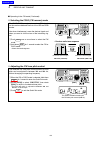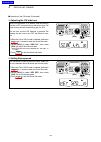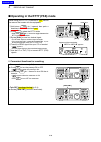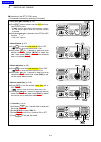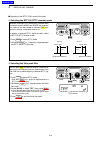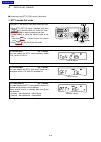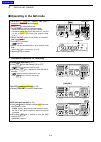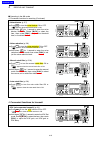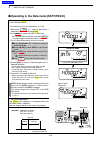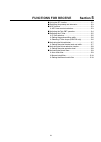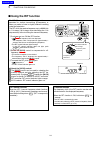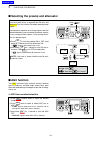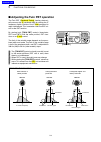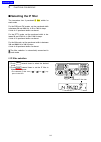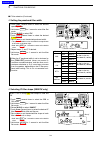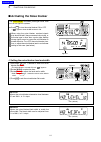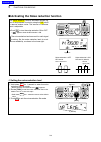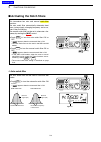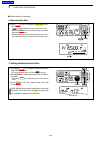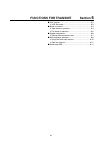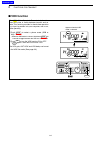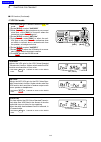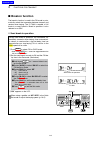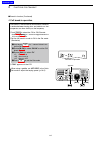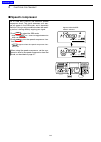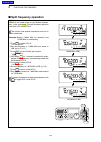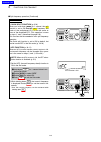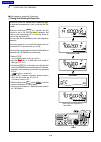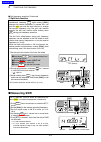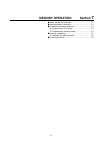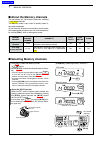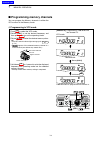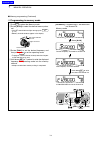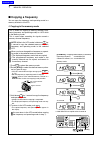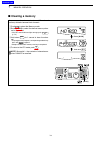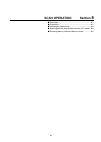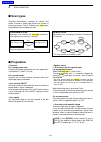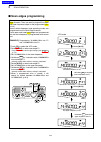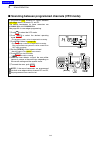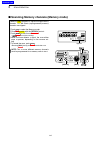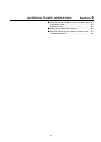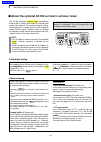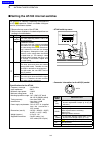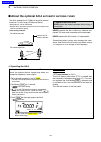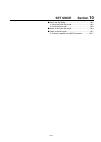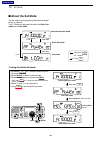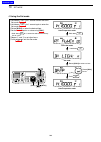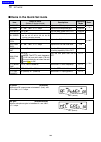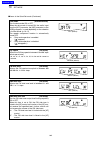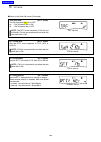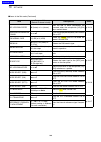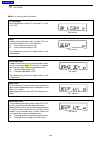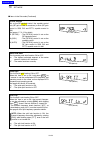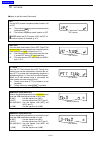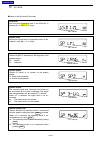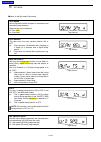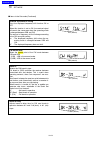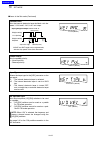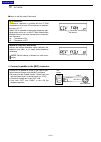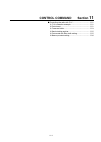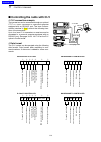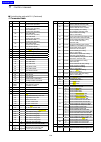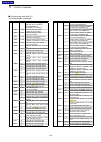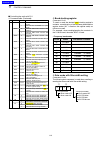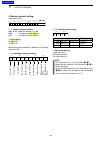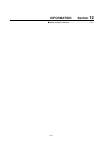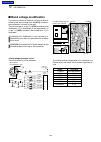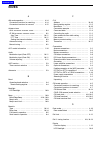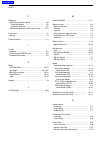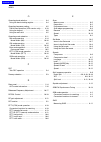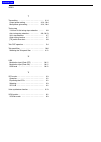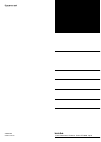- DL manuals
- Icom
- Transceiver
- IC-7200
- Advanced Instructions
Icom IC-7200 Advanced Instructions
Icom, Icom Inc. and the Icom logo are registered trademarks of Icom Incorporated (Japan) in Japan, the United States, the
United Kingdom, Germany, France, Spain, Russia and/or other countries.
Adobe and Adobe Reader are registered trademark of Adobe Systems Incorporated.
All other products or brands are registered trademarks or trademarks of their respective holders.
About these Advanced Instructions (PDF format)
These Advanced Instructions describe the details of the IC-7200 features. This PDF formatted manual provides you
with convenient functions, as follows.
INTRODUCTION
Previous view
3-7
3
BASIC OPERATION
Frequency setting (Continued)
D
Quick tuning function
The operating frequency can be changed in steps of
0.1, 1, 5, 9 or 10 kHz selectable for quick tuning.
Push
q
TS
to turn ON the Quick tuning function.
“Z
•
•
•
•
” appears.
Rotate
w
[DIAL] to change the frequency in pro-
grammed kHz steps.
Push
e
TS
again to turn OFF the Quick tuning func-
tion.
“Z” disappears.
Rotate
r
[DIAL] for normal tuning, if desired.
D
Selecting ‘kHz’ step
When the Quick tuning function is selected, the fre-
quency can be changed in the selected ‘kHz’ steps.
•
0.1, 1, 5, 9 or 10 kHz are selectable.
Push
q
TS
to turn ON the Quick tuning function.
“Z” appears.
Hold down
w
TS
for 1 second to enter the tuning
step Set mode.
Rotate
e
[DIAL] to select the desired tuning step of
0.1, 1, 5, 9 or 10 kHz.
Push
r
TS
to exit the tuning step Set mode.
Rotate
t
[DIAL] to change the frequency according
to the set tuning step.
Push
y
TS
to turn OFF the Quick tuning function.
“Z” disappears.
[DIAL]
Appears
[DIAL]
Appears
Tuning step Set mode
Hold down
TS
Move to the previously read page.
Click [Previous view] at the left top on an each page, to
move back to the previously read page.
Shows a term description
When the mouse cursor is moved over a term which
is highlighted in yellow, the description of the term is
displayed.
Shows the location of keys
When the cursor is moved over a term with a red un-
derline, a red circle appears around the appropriate
key(s) on the figure of the transceiver.
The screen shots at the right column, correspond to
the operating instructions and procedures shows both
setting and operating example.
Example: When the cursor is moved over
TS
in the
description, a red circle appears around the
appropriate key(s).
Previous view
Summary of IC-7200
Page 1
Icom, icom inc. And the icom logo are registered trademarks of icom incorporated (japan) in japan, the united states, the united kingdom, germany, france, spain, russia and/or other countries. Adobe and adobe reader are registered trademark of adobe systems incorporated. All other products or brands...
Page 2: Intr
1 intr oduction 2 3 4 5 6 7 8 9 10 11 12 13 14 15 16 17 18 19 20 21 introduction functions and features of adobe ® reader ® the following functions and features can be used with adobe ® reader ® . • keyword search click “find (ctrl+f)” or “advanced search (shift+ctrl+f)” in the edit menu to open the...
Page 3
Advanced instructions iç-7200 hf/50 mhz transceiver 12 information index 11 control command index 10 set mode 9 antenna tuner operation 8 scan operation 7 memory operation 6 functions for transmit 5 functions for receive 4 receive and transmit 3 basic operation 2 installation and connections 1 panel...
Page 4: Section
1 2 3 4 5 6 7 8 9 10 11 12 13 14 15 16 17 18 19 20 21 1-1 section 1 panel description front panel ■ .................................................................... 1-2 keypad d ....................................................................... 1-9 function display ■ ..........................
Page 5: Front Panel
1-2 1 panel description q passband tuning controls [twin pbt] adjust the receiver’s dsp filter passband width. (p. 5-4) • the limit of the variable range depends on the passband width and operating mode. The limit of the variable range is half of the passband width, and pbt is adjustable in 200 hz (...
Page 6
1-3 1 panel description r anf/meter key anf meter (p. 5-9) ➥ push to turn the automatic notch filter function on or off in the ssb and am modes. • “ ” appears when the automatic notch filter func- tion is on. Hold down for 1 second to toggle the meter func- ➥ tion. (pp. 3-13, 6-11) po ➟ swr ➟ alc • ...
Page 7
1-4 1 panel description u m-ch/rit control [m-ch] (inner control) while in the set mode/quick set mode, rotate to ➥ select the set mode item. (p. 10-2) this control can be set as the memory channel ➥ control or the rit control. • the rit function should be turned on first to activate this control as...
Page 8
1-5 1 panel description o manual notch filter control [mnf] (outer control; p. 5-9) rotate to adjust the notch filter frequency to reject an interfering signal while the manual notch function is on. • select the narrow, mid or wide filter width in the manual notch filter set mode. Higher frequency l...
Page 9
1-6 1 panel description front panel (continued) ■ !2 preamp/attenuator key p.Amp att (p. 5-3) push to turn the preamp on or off. ➥ • “ ” appears when the preamp is on. Hold down for 1 second to turn on the 20 db at- ➥ tenuator; push to turn off the attenuator. • “ ” appears when the attenuator is on...
Page 10
1-7 1 panel description !8 rf gain/squelch control [rf/sql] (outer control: p. 3-12) adjusts the rf gain and squelch threshold level. ➥ ➥ the squelch removes noise output from the speaker (closed) when no signal is received. • the squelch is usable in all modes. • the control can be set as the squel...
Page 11
1-8 1 panel description !9 af control [af] (inner control; p. 3-11) adjusts the audio output level from the speaker. Audio output decreases audio output increases @0 headphone jack [phones] accepts headphones with 8–16 Ω impedance. • output power: 5 mw with an 8 Ω load. • when headphones are connect...
Page 12
1-9 1 panel description i7200 mode tuner ts filter spch v/m a/b split m-cl scan set att p.Amp comp vox mnf rit 1 2 3 4 5 6 7 8 0 50 28 18 14 10 21 24 = 7 3.5 1.8 f-inp m-ch/rit ent band gene 9 . Agc mw anf meter nr nb v/m a/b split m-cl scan comp vox mnf rit 1 2 3 4 5 6 7 8 0 50 28 18 14 10 21 24 = ...
Page 13
1-10 1 panel description @6 memory clear/5/14 mhz band key m-cl hold down for 1 second to clear the displayed ➥ frequency and operating mode in the selected memory channel. (p. 7-6) • “ ” appears above the memory channel num- ber. Hold down for 1 second, to select a default option ➥ or value when in...
Page 14
1-11 1 panel description #0 vox/9/28 mhz band key vox push to turn the vox function on or off. ➥ (p. 6-2) hold down for 1 second to enter the vox set ➥ mode; push again to return to normal operation. 9 28 push ➥ f-inp ent band , then push this key to input the number ‘9.’ (p. 3-6) hold down ➥ f-inp ...
Page 15: Function Display
1-12 1 panel description ■ function display q w e r t i u y !1 o !0 !2 !3 !4 q transmit icon appears while transmitting. W mode icons shows the selected operating mode. • “ ” appears when the ssb/am data mode is selected. (p. 10-5) • “ -r” appears when the cw reverse or rtty reverse mode is selected...
Page 16
1-13 1 panel description !5 !6 !7 !8 !9 @0 !5 quick tuning step icon appears when the quick tuning function is selected. (p. 3-7, 3-8) !6 rit icon (p. 5-2) appears when the rit function is on. !7 vfo icons (p. 3-2) “ vfo a” or “vfo b” appears when the vfo mode is selected. !8 function icons “ ➥ ” ap...
Page 17: Rear Panel
1-14 1 panel description ■ rear panel dc 13.8v acc key send alc ant remote ext sp gnd tuner q w e t r q tuner control socket [tuner] (p. 2-6) accepts the control cable from an optional antenna tuner. W ground terminal [gnd] (p. 2-2, 2-3) connects to a ground to prevent electrical shocks, tvi, bci an...
Page 18
1-15 1 panel description dc 13.8v acc key send alc ant remote ext sp gnd tuner !1 !0 o i u y y send control jack [send] (p. 2-7) goes to ground while transmitting to control exter- nal equipment such as a linear amplifier. • maximum control level: 16 v dc/0.5 a u alc input jack [alc] (p. 2-7) connec...
Page 19
1-16 1 panel description d acc socket information • acc socket acc pin no. Name description specifications 1 2 3 4 8 7 6 5 9 10 11 12 13 rear panel view color refers to the cable strands of the supplied cable. Q brown w red e orange r yellow t green y blue u purple i o !0 !1 !2 !3 gray white black p...
Page 20: Microphones
1-17 1 panel description q ptt switch hold down to transmit; release to receive. W ptt lock switch (only for the sm-50 and sm-30) push to lock the ptt switch in the transmit mode. E up/down switches [up]/[dn] change the selected readout frequency or memory channel. • holding down continuously change...
Page 21
1-18 1 panel description • microphone connector (transceiver view) y gnd (ptt ground) t ptt r squelch switch q microphone input w +8 v dc output e frequency up/down i af output (varies with [af]) u gnd (microphone ground) [mic] pin no. Function description w +8 v dc output max. 10 ma e frequency up ...
Page 22: Section
1 2 3 4 5 6 7 8 9 10 11 12 13 14 15 16 17 18 19 20 21 2-1 section 2 installation and connections unpacking ■ ...................................................................... 2-2 selecting a location ■ ....................................................... 2-2 grounding ■ ........................
Page 23: Unpacking
2-2 2 installation and connections ■ unpacking after unpacking, immediately report any damage to the delivering carrier or dealer. Keep the shipping car- tons. For a description and a diagram of accessory equip- ment included with the ic-7200, see ‘supplied acces- sories’ on page i of the printed ma...
Page 24: Basic Connections
2-3 2 installation and connections ■ basic connections • front panel i7200 microphones (p. 1-17) optional sm-50 hm-36 optional sm-30 • rear panel ground (p. 2-2) use the heaviest gauge wire or strap available and make the connection as short and straight as possible. Grounding prevents electrical sh...
Page 25: Optional Connections
2-4 2 installation and connections ■ optional connections • front panel i7200 headphones mic the afsk modulation signal can be input from [mic]. (p. 2-9) • rear panel acc socket (p. 1-16) ah-4 (p. 2-6) ah-2b or long wire with external speaker remote (p. 11-2) used for computer control and transceive...
Page 26: Power Supply Connections
2-5 2 installation and connections ■ power supply connections use a dc power supply with at least a 22 a capacity when operating the transceiver with ac power. Refer to the diagrams below. Caution: before connecting the dc power ca- ble, check the following important items. Make sure: • the switch i...
Page 27: Battery Connections
2-6 2 installation and connections ■ battery connections • r warning! Never connect to a battery with- out supplying a dc fuse, otherwise a fire hazard could occur. • never connect the transceiver to a 24 v battery. The transceiver may not receive well on some fre- quencies when installed in a hybri...
Page 28
2-7 2 installation and connections connecting the ic-pw1/euro to an antenna [acc-1] [ant] [acc] [input1] [remote] exciter 1 1&2 [gnd] [gnd] ic-pw1/euro to an ac outlet non-european versions : 100–120/220–240 v european version : 230 v ground transceiver [remote] remote control cable (supplied with t...
Page 29: Connecting A Cw Keyer
2-8 2 installation and connections ■ connecting a cw keyer rear panel paddle key mic straight key microphone (hm-36) set mode settings (p. 10-15) 4 8 12 acc 1 2 3 7 6 5 9 10 11 13 for no break-in operation: connect an external switch such as a foot switch; or use the rtty send terminal for all bands...
Page 30: Connecting A Pc/tnc For Rtty
2-9 2 installation and connections ■ connecting a pc/tnc for rtty d connections for rtty (fsk) [acc] rear panel 4 8 12 1 2 3 7 6 5 9 10 11 13 [ext sp] (rear panel view) pc * connect sql line when required. Sql* (light green) fskk (black) af out (light blue) send (orange) gnd (red) tnc or pc interfac...
Page 31
2-10 2 installation and connections ■ connecting a pc/tnc for sstv or psk31 d connecting to the [acc] socket [acc] rear panel 4 8 12 1 2 3 7 6 5 9 10 11 13 * connect sql line when required. Sql* (light green) af in (pink) af out (light blue) send (orange) gnd (red) pc tnc or pc interface for the sof...
Page 32: Section
1 2 3 4 5 6 7 8 9 10 11 12 13 14 15 16 17 18 19 20 21 3-1 section 3 basic operation understanding the vfo ■ ................................................. 3-2 vfo operation ■ ............................................................... 3-2 selecting the vfo d a or b ..............................
Page 33: Understanding The Vfo
3-2 3 basic operation ■ understanding the vfo vfo is an abbreviation of variable frequency oscilla- tor. The ic-7200 vfos can store frequencies and op- erating modes. You can set a desired frequency in the vfos with the keypad or the memory copy function. (p. 7-5) you can also change the frequency w...
Page 34
3-3 3 basic operation ■ selecting the vfo and memory modes push ➥ v/m➔ to toggle between the vfo and the memory modes. D understanding the vfo mode and the memory modes vfo mode each vfo display shows a frequency and operat- ing mode. If the frequency or mode is changed, the vfo automatically memori...
Page 35: Selecting An Operating Band
3-4 3 basic operation ■ selecting an operating band the transceiver has a band stacking register. This function automatically memorizes the last operating frequency and mode used on a particular band. This is convenient for contest operation. See the table below for a list of the bands available and...
Page 36
3-5 3 basic operation ■ setting the operating frequency the transceiver has several tuning methods for convenient frequency tuning. D using the main dial q after holding down f-inp ent band for 1 second, push the desired band key to select the corresponding band. • when you push • gene , the general...
Page 37
3-6 3 basic operation frequency setting (continued) ■ d entering a frequency from the keypad the transceiver has a keypad for direct frequency en- try, as described below. Push q f-inp ent band . Input the desired frequency with the numeric keys w on the keypad. • push • gene to input “•” (decimal p...
Page 38
3-7 3 basic operation frequency setting (continued) ■ d quick tuning function the operating frequency can be changed in steps of 0.1, 1, 5, 9 or 10 khz selectable for quick tuning. Push q ts to turn on the quick tuning function. • “z” appears. Rotate w [dial] to change the frequency in pro- grammed ...
Page 39
3-8 3 basic operation frequency setting (continued) ■ d selecting the 1 hz and 10 hz tuning steps when the quick tuning step icon, “z,” disappears, ro- tating [dial] changes the frequency in increments of 1 or 10 hz. Note: the frequency is changed in 50 hz steps when the [up]/[dn] switches of the mi...
Page 40
3-9 3 basic operation frequency setting (continued) ■ d selecting the auto tuning step when rotating the tuning dial rapidly, the tuning speed accelerates automatically if selected. Hold down q m-ch/rit set for 1 second twice to enter the set mode. Rotate w [m-ch] to select “auto ts.” rotate e [dial...
Page 41
3-10 3 basic operation when selecting a frequency that is outside of a band’s specified frequency range, a warning beep sounds. The beep function can be turned off in the set mode, if desired. Hold down q m-ch/rit set for 1 second twice to enter the set mode. Rotate w [m-ch] to select “band bep.” ro...
Page 42: Selecting The Operating Mode
3-11 3 basic operation the following modes are selectable in the ic-7200: ssb (usb/lsb), ssb data (usb data/lsb data), cw, cw-r (cw reverse), rtty, rtty-r (rtty re- verse), am and am data modes. Push ➥ mode one or more times to select the de- sired operation mode. • the selected mode icon is display...
Page 43: Locking The Dial
3-12 3 basic operation ■ using the rf gain and squelch control the dial lock function prevents accidental changes by [dial] being rotated. ➥ hold down spch for 1 second to turn the dial lock function on or off. • “ ” appears when the dial lock function is on. ■ locking the dial the [rf/sql] control ...
Page 44: Selecting The Meter Function
3-13 3 basic operation ■ selecting the meter function the transceiver has 3 transmit meter functions for your convenience. Select the desired meter between rf power (po), alc and swr. ➥ hold down anf meter for 1 second to toggle between rf power (po), swr and alc. • the display indication changes as...
Page 45: Basic Transmit Operation
3-14 3 basic operation ■ basic transmit operation before transmitting, monitor your selected oper- ating frequency to make sure transmitting won’t cause interference to other stations on the same frequency. It’s good amateur practice to listen first. On the hf bands, even if nothing is heard, ask “i...
Page 46: Section
1 2 3 4 5 6 7 8 9 10 11 12 13 14 15 16 17 18 19 20 21 4-1 section 4 receive and transmit operating in the ssb mode ■ ........................................... 4-2 convenient functions for receiving d ............................. 4-2 convenient functions for transmit d ...............................
Page 47: Operating In The Ssb Mode
4-2 4 receive and transmit ■ operating in the ssb mode hold down q f-inp ent band for 1 second, then push a band key to select the desired band. Push w mode to select the ssb mode. • hold down mode for 1 second to toggle between the lsb and usb modes. • below 10 mhz lsb is automatically selected; ab...
Page 48
4-3 4 receive and transmit • agc (auto gain control) (p. 5-3) push ➥ agc once or twice to set the agc time con- stant to fast or slow. • “ f.Agc” appears when the fast time constant is select- ed, and no icon appears when the slow time constant is selected. Hold down ➥ agc for 1 second to turn the a...
Page 49
4-4 4 receive and transmit operating in the ssb mode (continued) ■ d convenient functions for transmit • vox (voice operated transmit) (p. 6-2) push ➥ vox to turn the vox function on or off. • “ ” appears when the vox function is on. Hold down ➥ vox for 1 second to enter the vox set mode, then rotat...
Page 50: Operating In The Cw Mode
4-5 4 receive and transmit connect a paddle, straight key or external electron- q ic keyer as described on page 2-8. Hold down w f-inp ent band for 1 second, then push a band key to select the desired band. Push e mode to select the cw mode. • hold down mode for 1 second to toggle between the cw and...
Page 51
4-6 4 receive and transmit operating in the cw mode (continued) ■ d convenient functions for receiving • preamp and attenuator (p. 5-3) push ➥ p.Amp att to turn the preamp on or off. • “ ” appears when the preamp is on. Hold down ➥ p.Amp att for 1 second to turn on the at- tenuator. • “ ” appears wh...
Page 52
4-7 4 receive and transmit operating in the cw mode ■ convenient functions for receiving (continued) d • manual notch filter (p. 5-10) push ➥ mnf to turn the manual notch filter on or off. • “ ” appears when the manual notch filter is on. Hold down ➥ mnf for 1 second to enter the manual notch filter...
Page 53
4-8 4 receive and transmit operating in the cw mode (continued) ■ d selecting the cw-r (cw reverse) mode the cw-r (cw reverse) mode receives cw signals on the reverse sideband like that of the lsb and usb modes. Use when interference is near the desired signal and when you want to shift the tone of ...
Page 54
4-9 4 receive and transmit operating in the cw mode (continued) ■ d adjusting the cw side tone when the transceiver is in receive, and the break-in function is off, you can listen to the tone of your cw signal without actually transmitting. (pp. 6-4, 6-5) you can also use the cw sidetone to practice...
Page 55
4-10 4 receive and transmit ■ operating in the rtty (fsk) mode when using your pc, rtty terminal or tnc, consult the manual that comes with the equipment. Hold down q f-inp ent band for 1 second, then push a band key to select the desired band. Push w mode to select the rtty mode. • hold down mode f...
Page 56
4-11 4 receive and transmit operating in the rtty (fsk) mode ■ convenient functions for receiving (continued) d • agc (auto gain control) (p. 5-3) push ➥ agc once or twice to set the agc time con- stant to fast or slow. • “ f.Agc” appears when the fast time constant is select- ed, and no icon appear...
Page 57
4-12 4 receive and transmit operating in the rtty (fsk) mode (continued) ■ d selecting the rtty-r (rtty reverse) mode received characters are occasionally garbled when the receive signal’s mark and space are reversed. This reversal can be caused by incorrect tnc con- nections, settings, commands, an...
Page 58
4-13 4 receive and transmit operating in the rtty (fsk) mode (continued) ■ d rtty decode set mode set the rtty key polarity, shift width and mark tone. Q when rtty (rtty-r) mode is selected, hold down m-ch/rit set for 1 second to enter the quick set mode. Rotate w [m-ch] to select the desired set it...
Page 59: Operating In The Am Mode
4-14 4 receive and transmit ■ operating in the am mode hold down q f-inp ent band for 1 second, then push a band key to select the desired band. Push w mode to select am mode. Rotate e [dial] to tune in a desired signal. • the s-meter displays received signal strength. • the default tuning step for ...
Page 60
4-15 4 receive and transmit operating in the am mode ■ convenient functions for receiving (continued) d • noise blanker (p. 5-7) push ➥ nb to turn the noise blanker on or off. • “ ” appears when the noise blanker is on. Hold down ➥ nb for 1 second to enter the noise blanker set mode. Rotate [m-ch] t...
Page 61
4-16 4 receive and transmit ■ operating in the data mode (sstv/psk31) when operating sstv or psk31 with your pc, refer to the software manual. Connect your pc to the transceiver. (p. 2-10) q hold down w f-inp ent band for 1 second, then push a band key to select the desired band. Push e mode to sele...
Page 62: Section
1 2 3 4 5 6 7 8 9 10 11 12 13 14 15 16 17 18 19 20 21 5-1 section 5 functions for receive using the rit function ■ ................................................... 5-2 selecting the preamp and attenuator ■ ............................ 5-3 agc function ■ ..............................................
Page 63: Using The Rit Function
5-2 5 functions for receive ■ using the rit function • rit monitor function when the xfc (transmit frequency check function) is on (p. 10-11), the transmit frequency can be mon- itored while holding down rit . (rit is temporarily cancelled.) • calculate function the frequency shift of the rit functi...
Page 64: Agc Function
5-3 5 functions for receive ■ selecting the preamp and attenuator the preamp amplifies received signals in the receiver input (front end) circuit to improve the s/n ratio and sensitivity. Turn this function on when receiving weak signals. The attenuator prevents very strong signals near the desired ...
Page 65
5-4 5 functions for receive the twin pbt (passband tuning) function electroni- cally narrows the if passband width by shifting the if frequency slightly outside of the if filter passband to reject interference. This transceiver uses the dsp cir- cuit for the pbt function. By rotating both [twin pbt]...
Page 66: Selecting The If Filter
5-5 5 functions for receive ■ selecting the if filter the transceiver has 3 passband if filter widths for each mode. For the ssb and cw modes, set the passband width to between 50 and 3600 hz, in 50 or 100 hz steps. A total of 41 passband widths can be set. For the rtty mode, set the passband width ...
Page 67
5-6 5 functions for receive if filter selection (continued) ■ d setting the passband filter width push q mode several times to select the desired operating mode. Hold down w filter for 1 second to enter filter set mode. Rotate e [m-ch] to select “fil.” push r filter several times to select the desir...
Page 68: Activating The Noise Blanker
5-7 5 functions for receive ■ activating the noise blanker the noise blanker eliminates pulse-type noise such as from car ignition systems. Push ➥ nb to turn the noise blanker on or off. • “ ” appears when the nb function is on. When using the noise blanker, received signals may be distorted if they...
Page 69
5-8 5 functions for receive ■ activating the noise reduction function the noise reduction function enhances desired sig- nals in the presence of noise by using the dsp circuit to remove random noise. The amount of enhance- ment is adjustable. Push ➥ nr to turn the noise reduction on or off. • “ ” ap...
Page 70: Activating The Notch Filters
5-9 5 functions for receive ■ activating the notch filters this transceiver has auto and manual notch filter functions. The auto notch filter automatically attenuates beat tones, tuning signals, changing frequency, and so on, even if they are shifting. The manual notch filter can be set to attenuate...
Page 71
5-10 5 functions for receive d setting the manual notch filter hold down q mnf for 1 second to enter the manual notch filter set mode. • the manual notch filter is on and “ ” appears. Rotate w [dial] to select the narrow, mid or wide fil- ter width. • hold down m-cl for 1 second to return to the def...
Page 72: Section
1 2 3 4 5 6 7 8 9 10 11 12 13 14 15 16 17 18 19 20 21 6-1 section 6 functions for transmit vox function ■ .................................................................. 6-2 vox set mode d ........................................................... 6-3 break-in function ■ ...........................
Page 73: Vox Function
6-2 6 functions for transmit ■ vox function the vox (voice-operated transmission) function uses your voice to switch between transmit and re- ceive. This function provides for hands-free operation or to input log entries into your computer, and so on, while operating. Push q mode to select a phone m...
Page 74
6-3 6 functions for transmit vox function (continued) ■ d vox set mode hold down q vox for 1 second to enter the vox set mode. Rotate w [m-ch] to select “vox gain.” while speaking into the microphone at your normal e voice level, rotate [dial] to the point where the transceiver continuously transmit...
Page 75: Break-In Function
6-4 6 functions for transmit ■ break-in function the break-in function is used in the cw mode to auto- matically switch the transceiver between transmit and receive when keying. The ic-7200 is capable of full break-in or semi break-in. Break-in operation is also referred to as qsk. D semi break-in o...
Page 76
6-5 6 functions for transmit break-in function (continued) ■ d full break-in operation in full break-in, the transceiver automatically switches to receive between keying dots and dashes so that the operator can hear activity on the frequency. Push q mode to select the cw or cw-r mode. • hold down mo...
Page 77: Speech Compressor
6-6 6 functions for transmit the ic-7200 has a built-in, low distortion speech compressor circuit. This circuit increases your aver- age talk power in the ssb mode, and is especially useful for dx-ing or noisy conditions when the receiv- ing station is having difficulty copying your signal. Push q m...
Page 78
6-7 6 functions for transmit d setting the compression level • setting the microphone gain push q mode to select ssb mode. • hold down mode for 1 second to toggle between the usb and lsb modes. Push w comp to turn off the speech compressor function, if it is on. • “ ” disappears. Hold down e anf met...
Page 79: Split Frequency Operation
6-8 6 functions for transmit split frequency operation allows you to transmit and receive in the same mode on two different frequen- cies, in the same band. The split frequency operation uses both vfo a and vfo b. The transmit and receive frequencies must be in the same band example: setting 7.0620 ...
Page 80
6-9 6 functions for transmit convenient! ❍ quick split function (p. 6-10) when you hold down split for 1 second, the split function is set to on, and the band, frequency and mode of the undisplayed vfo is set the same as those of the displayed vfo. (this operation is same as steps e and r described ...
Page 81
6-10 6 functions for transmit split frequency operation (continued) ■ d using the quick split function when you find a dx station that is operating split, an important consideration is how to set the split fre- quency. When you hold down split for 1 second, the split function is set to on, and the b...
Page 82: Measuring Swr
6-11 6 functions for transmit the ic-7200 has a built-in circuit for measuring an- tenna swr—no external equipment is necessary. Push q mode one or more times to select the rtty mode. Rotate w [dial] to the desired operating frequency. Set the output power to 30 w or more. (p. 3-14, e 10-4) hold dow...
Page 83: Section
1 2 3 4 5 6 7 8 9 10 11 12 13 14 15 16 17 18 19 20 21 7-1 section 7 memory operation about the memory channels ■ .......................................... 7-2 selecting memory channels ■ .......................................... 7-2 programming memory channels ■ ......................................
Page 84: About The Memory Channels
7-2 7 memory operation memory channel memory channel number capability copy to vfo over- writing clear regular memory channels 1–199 independent transmit and receive frequencies and mode in each memory channel. Yes yes yes scan edge memory channels p1, p2 one frequency and mode in each memory chan- ...
Page 85: Programming Memory Channels
7-3 7 memory operation you can program the memory channels in either the vfo mode or in the memory mode. D programming in vfo mode push q v/m➔ to select the vfo mode. Rotate w [dial] to set the desired frequency, and then push mode to set the operating mode. Rotate e [m-ch] to select the desired mem...
Page 86
7-4 7 memory operation memory programming (continued) ■ d programming in memory mode push q v/m➔ to select the memory mode. Rotate w [m-ch] to select the desired memory chan- nel. • if the rit control indicator lights orange, push m-ch/rit set . (p. 7-2) • memory channel contents appear in the displ...
Page 87: Copying A Frequency
7-5 7 memory operation ■ copying a frequency you can copy the frequency and operating mode in a memory channel to the vfo. D copying in the memory mode this is useful for copying a memory channel’s con- tents (frequency and operating mode) to a vfo while in the memory mode. This is useful when searc...
Page 88: Clearing A Memory
7-6 7 memory operation ■ clearing a memory any memory channels can be cleared. The cleared memory channels become blank channels. Push q v/m➔ to select the memory mode. Rotate w [m-ch] to select the desired memory chan- nel to be cleared. • if the rit control indicator lights orange, push m-ch/rit s...
Page 89: Section
1 2 3 4 5 6 7 8 9 10 11 12 13 14 15 16 17 18 19 20 21 8-1 section 8 scan operation scan types ■ ..................................................................... 8-2 preparation ■ .................................................................... 8-2 scan edges programming ■ .....................
Page 90: Scan Types
8-2 8 scan operation • channels for a programmed scan: program scan edge frequencies into scan edge mem- ory channels p1 and p2. (p. 8-3) for a memory scan: program two or more memory channels other than scan edge memory channels. • scan resume on/off in the set mode you can select the scan to resum...
Page 91: Scan Edges Programming
8-3 8 scan operation ■ scan edges programming memory channels p1 and p2 are the program scan edge channels. They are used to program the upper and lower frequency edges for the programmed scan. (p. 8-4) factory default frequency and operating modes are programmed into the scan edge channels. If both...
Page 92
8-4 8 scan operation ■ scanning between programmed channels (vfo mode) a programmed scan searches for signals between scan edge memory channels p1 and p2. The default frequencies for these memories are 0.500000 mhz and 29.99999 mhz. See page 8-3 for scan edges programming. Push q v/m➔ to select the ...
Page 93
8-5 8 scan operation ■ scanning memory channels (memory mode) a memory scan searches for signals through memory channels 1 to 199. Blank (unprogrammed) memory channels are skipped. Push q v/m➔ to select the memory mode. Close the squelch with the w [rf/sql] control. Push e scan to start the scan. • ...
Page 94: Section
1 2 3 4 5 6 7 8 9 10 11 12 13 14 15 16 17 18 19 20 21 9-1 section 9 antenna tuner operation about the optional at-180 ■ automatic antenna tuner ... 9-2 automatic tuning d ........................................................ 9-2 manual tuning d .......................................................
Page 95: About The Optional At-180
9-2 9 antenna tuner operation ■ about the optional at-180 automatic antenna tuner the at-180 automatic antenna tuner automatically matches the ic-7200 to your antenna. Once the tuner matches the antenna, the variable capacitor settings are memorized as a preset point for each frequency range (100 kh...
Page 96
9-3 9 antenna tuner operation ■ setting the at-180 internal switches the optional at-180 has 3 operating configurations for hf band operation. Select a suitable configura- tions for your antenna system. Q remove the top cover of the at-180. W set the tuner switches to the desired positions ac- cordi...
Page 97: About The Optional Ah-4
9-4 9 antenna tuner operation ■ about the optional ah-4 automatic antenna tuner the ah-4 matches the ic-7200 to a long wire antenna more than 7 m/23 ft long (3.5 mhz and above). • see page 2-4, 2-6 for connection. • see the ah-4 instruction manual for ah-4 installation and antenna connection details...
Page 98: Section
1 2 3 4 5 6 7 8 9 10 11 12 13 14 15 16 17 18 19 20 21 10-1 section 10 set mode about the set mode ■ ..................................................... 10-2 using the quick set mode d ....................................... 10-2 using the set mode d ...................................................
Page 99: About The Set Mode
10-2 10 set mode ■ about the set mode the set mode is for programming infrequently changed values or functions. The ic-7200 has 2 separate set modes: the quick set mode and theset mode. Set m-ch/rit push hold down quick set mode set mode normal operation mode for 1 second set m-ch/rit push hold down...
Page 100
10-3 10 set mode hold down q m-ch/rit set for 1 second to enter the quick set mode. Hold down w m-ch/rit set for 1 second again to enter the set mode. Rotate e [m-ch] to select the desired item. Set the desired option or value using r [dial]. • hold down m-cl for 1 second to select the default op- t...
Page 101: Items In The Quick Set Mode
10-4 10 set mode rf power (all modes) adjusts the rf output power to between l (low), and 1% to 100%, in 1% steps. Mic gain (ssb/am modes) adjusts microphone gain to between 0% and 100%, in 1% steps. 100% (default) 50% (default) ■ items in the quick set mode item range or value (default is shown in ...
Page 102
10-5 10 set mode data mode (ssb/am modes) turn the data mode on or off. When the data mode is turned on, the audio, input from the [acc] connector, the [mic] connector, or the [usb] connector, is used depending on the selection in the set mode. (p. 10-11) the speech compressor function is automatica...
Page 103
10-6 10 set mode rtty shift width (rtty mode) sets the rtty shift width to 170, 200, 425 or 850 hz. Note: 170 hz is automatically set when the twin peak filter is on. Rtty key polarity (rtty mode) sets the rtty keying polarity to normal or reverse. When reverse polarity is selected, mark and space a...
Page 104: Items In The Set Mode
10-7 10 set mode item range or value (default is shown in bold) descriptions refer lcd backlight hi (high), lo (low) or of (off) sets the brightness of the lcd. P. 10-9 beep on or of turns the confirmation beep on or off. Band edge beep on or of turns the band edge beep on or off. Beep level 0 ~ 50 ...
Page 105
10-8 10 set mode item range or value (default is shown in bold) descriptions refer mic up/down speed hi (faster) or lo (slower) sets the rate at which frequencies are scanned when the microphone [up]/[dn] keys are held down. P. 10-13 ssb/cw synchronous tuning on or of turns the displayed frequency s...
Page 106
10-9 10 set mode lcd backlight set the brightness of the lcd to hi (high), lo (low) or of (off). Beep a beep sounds each time a key is pushed. This func- tion can be turned off for silent operation. On : the confirmation beep is on. Of : the confirmation beep is off. The volume level can be set in “...
Page 107
10-10 10 set mode rf/sql control set as the rf/squelch control, the squelch control only (rf gain is fixed at maximum) or auto (rf gain control in ssb, cw and rtty; squelch control in am). See pages 1-7, 3-12 for details. Rs (rf+sql) : the [rf/sql] control is set as the rf/squelch control. Sq (sql) ...
Page 108
10-11 10 set mode xfc turn the xfc (transmit frequency check) function on or off. On : the transmit frequency can be monitored while holding down rit . Of : the transmit frequency check function is off. Note: when the xfc function is on, the rit cal- culation function is disabled. (p. 5-2) auto tune...
Page 109
10-12 10 set mode items in the set mode (continued) ■ usb level sets the input modulation level of the usb jack to between 0% to 100% in 1% steps. Speech level adjusts the volume level of the speech function to be- tween 0% and 100%, in 1% steps. Speech language selects english or japanese as the la...
Page 110
10-13 10 set mode items in the set mode (continued) ■ scan speed sets the speed at which channels or frequencies are scanned during scanning. High and low can be selected. Hi : fast scan lo : slow scan scan resume this item turns the scan resume function on or off. On : scan resumes 10 seconds after...
Page 111
10-14 10 set mode ssb/cw synchronous tuning turns the displayed frequency shift function on or off. When this function is set to on, the received signal will remain the same even when the operating mode is changed between ssb and cw. The amount of frequency shift will change according to the cw tone...
Page 112
10-15 10 set mode items in the set mode (continued) ■ dot/dash ratio sets the internal electronic keyer dot/dash ratio be- tween 1:1:2.8 and 1:1:4.5, in 0.1 unit steps. Paddle polarity sets the paddle polarity. N : normal polarity r : reverse polarity 1:1:3.0 (default) normal (default) keying weight...
Page 113
10-16 10 set mode mode select (ssb) disables the selection of the ssb (lsb/usb) modes, to simplify operation. For example, if you are operating mobile and plan on using only the am mode, set all other modes (ssb, cw, rtty) to off, thereby making selection of am quick and easy. On : the ssb modes are...
Page 114
10-17 10 set mode items in the set mode (continued) ■ ci-v transceive “transceive” operation is possible with the ic-7200 connected to other icom hf transceivers or receivers through a ct-17. When “on” is selected, changing the frequency, oper- ating mode, and so on, on the ic-7200, automatically ch...
Page 115: Section
1 2 3 4 5 6 7 8 9 10 11 12 13 14 15 16 17 18 19 20 21 11-1 section 11 control command controlling the radio with ci-v ■ ..................................... 11-2 ci-v connection example d ......................................... 11-2 data format d .....................................................
Page 116
11-2 11 control command ■ controlling the radio with ci-v d ci-v connection example the transceiver can be connected through an optional ct-17 ci - v level converter to a personal computer equipped with an rs-232c port. The icom commu- nication interface-v (ci-v) controls the following func- tions o...
Page 117
11-3 11 control command controlling the radio with ci-v (continued) ■ d command table cmd. Sub cmd. Data description 00 — — send frequency data. (for transceive operation) 01 00 — select lsb mode (for transceive operation) 01 — select usb mode (for transceive operation) 02 — select am mode (for tran...
Page 118
11-4 11 control command controlling the radio with ci-v ■ command table (continued) d cmd. Sub cmd. Data description 1a 02 0 to 40 send/read the selected filter width ( ssb, cw, rtty: 0=50 hz to 40/31=3600/2700 hz; am: 0=200 hz to 39=8 khz) 0301 0 to 255 send/read rf power setting (0=minimum to 255=...
Page 119
11-5 11 control command cmd. Sub cmd. Data description 1a 0343 0 send/read mic up/down keyer (hm- 36) off 1 send/read mic up/down keyer (hm- 36) on 0344 0 send/read ssb mode selection off (inhibition) 1 send/read ssb mode selection on (selectable) 0345 0 send/read cw mode selection off (inhibition) ...
Page 120
11-6 11 control command q , w memory channel number 0001–0199 : memory channel 1 to 199 0200 : programmed scan edge p1 0201 : programmed scan edge p2 e split setting 00: split off 10: split on when the program channel is selected, both settings should be “00.” r –i operating frequency setting r x x ...
Page 121: Section
1 2 3 4 5 6 7 8 9 10 11 12 13 14 15 16 17 18 19 20 21 12-1 section 12 information band voltage modification ■ ........................................... 12-2.
Page 122: Band Voltage Modification
12-2 12 information band voltage modification ■ if you want to connect an external unit that can be con- trolled by the band voltage from the [acc] connector, the modification is shown to the right. The band voltage is on pin 5 of [acc] connector after modification (q) is completed, or the regulated...
Page 123: Index
Index 1 2 3 4 5 6 7 8 9 10 11 12 13 14 15 16 17 18 19 20 21 a am mode operation ……………………………… 4-14 convenient functions for receiving …………… 4-14 convenient functions for transmit …………… 4-15 antenna tuner ah-4 automatic antenna tuner ………………… 9-4 at-180 automatic antenna tuner …………… 9-2 auto tune ……………...
Page 124
Index f frequency operating frequency setting …………………… 3-5 using the keypad …………………………… 3-6 using the main dial …………………………… 3-5 5 mhz band operation (usa version only) …… 3-10 front panel ……………………………………… 1-2 keypad …………………………………………… 1-9 function display ………………………………… 1-12 i if filter selection ……………...
Page 125
Index o operating band selection ……………………… 3-4 using the band stacking register ……………… 3-4 operating frequency setting …………………… 3-5 5 mhz band operation (usa version only) …… 3-10 using the keypad ……………………………… 3-6 using the main dial …………………………… 3-5 operating mode selection ……………………… 3-11 am mode op...
Page 126
Index t transmitting ……………………………………… 3-14 output power setting …………………… 3-14, 10-4 microphone gain setting ……………… 3-14, 10-4 tuning step 1 hz and 10 hz tuning steps selection ……… 3-8 auto tuning step selection ……………… 3-9, 10-13 ‘khz’ step selection …………………………… 3-7 quick tuning function …………………………… 3...
Page 127
1-1-32 kamiminami, hirano-ku, osaka 547-0003, japan a-6668-6ex © 2012 icom inc..