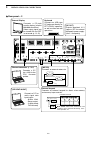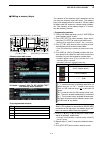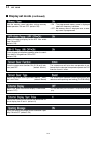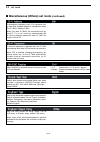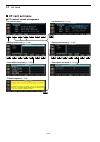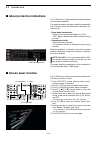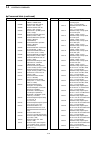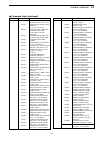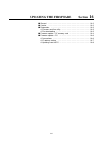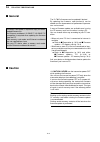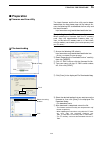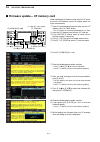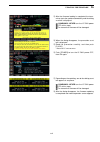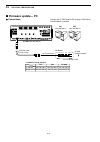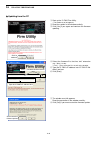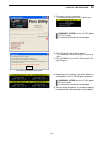Icom IC-7800 Instruction Manual
1-12
■ Rear panel
q ANTENNA CONNECTOR 1 [ANT 1] (p. 2-4)
w ANTENNA CONNECTOR 2 [ANT 2] (p. 2-4)
e ANTENNA CONNECTOR 3 [ANT 3] (p. 2-4)
r ANTENNA CONNECTOR 4 [ANT 4] (p. 2-4)
Accept a 50
Ω antenna with a PL-259 plug connec-
tor.
t GROUND TERMINAL [GND] (p. 2-3)
Connect this terminal to a ground to prevent electri-
cal shocks, TVI, BCI and other problems.
y CIRCUIT BREAKER
Cuts off the AC input when over-current occurs.
u RECEIVE ANTENNA B OUT [RX ANT B– OUT]
i RECEIVE ANTENNA B IN [RX ANT B– IN]
Located between the transmit/receive switching cir-
cuit and receiver’s RF stage in SUB band (MAIN
band during split operation).
Connects an external unit, such as preamplifier or
RF filter, using BNC connectors, if desired.
When no external unit is connected, [RX ANT B–
OUT] and [RX ANT B– IN] must be shorted with the
supplied coaxial cable. (p. 2-2)
o TRANSVERTER CONNECTOR [X-VERTER]
(p. 2-5)
External transverter input/output connector.
Activated by voltage applied to [ACC 2] pin 6, or
when the transverter function is in use. (pgs. 2-10,
4-6)
!0 RECEIVE ANTENNA A OUT [RX ANT A– OUT]
!1 RECEIVE ANTENNA A IN [RX ANT A– IN]
Located between the transmit/receive switching cir-
cuit and receiver’s RF stage in MAIN band (SUB
band during split operation).
Connects an external unit, such as preamplifier or
RF filter, using BNC connectors, if desired.
When no external unit is connected, [RX ANT A–
OUT] and [RX ANT A– IN] must be shorted with the
supplied coaxial cable. (p. 2-2)
!2 MAIN POWER SWITCH [I/O] (p. 3-2)
Turns the internal power supply ON and OFF.
!3 AC POWER SOCKET [AC] (p. 2-4)
Connects the supplied AC power cable to an AC
line-voltage receptacle.
!4 EXTERNAL SPEAKER JACK MAIN [EXT-SP MAIN]
(p. 2-5)
!5 EXTERNAL SPEAKER JACK SUB [EXT-SP SUB]
(p. 2-5)
Connects an external speaker (4–8
Ω), if desired.
Receiver
Transmitter
IN
[RX ANT A/B]
OUT
Transmit/Receive
switching circuit
1
PANEL DESCRIPTION
MAIN
SUB
ACC 1
ACC 2
ACC 1
ACC 2
ALC
ADJ
ALC
RELAY
KEY
EXT
KEYPAD
METER
DC OUT
15V
MAX1A
REF I/O
10MHz
-10dBm
IN
OUT
REMOTE
RS-232C
KEY BOARD
EXT-DISPLAY
A
B
S/P DIF
EXT-SP
ANT 1
ANT 2
ANT 3
ANT 4
GND
AC
I
X-VERTER
A
IN
RX ANT
B
RX ANT
OUT
IN
OUT
q
w
e
r
u
i
o
!0
!1
!4
!5
!7
!9
!6
!8
@0
@1
@2
@3
@4
@5
@6
@7
@8
@9
#0
#1
#2
#3
#4
!2
!3
t
y