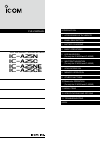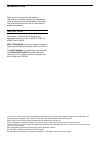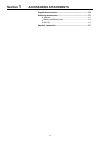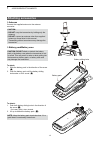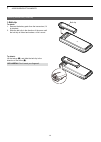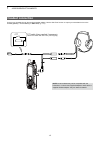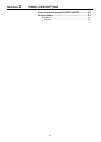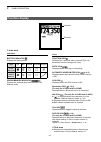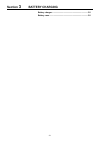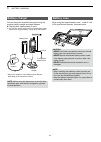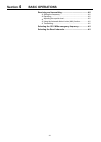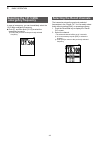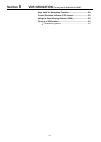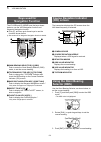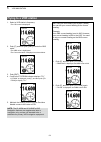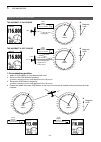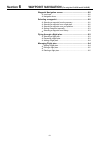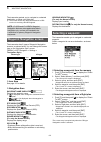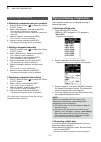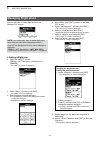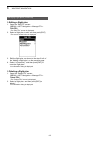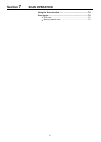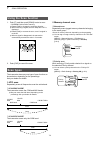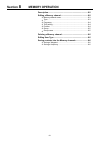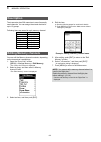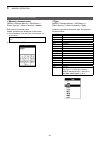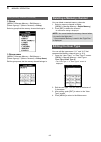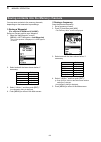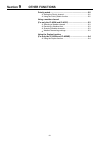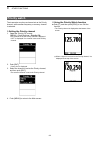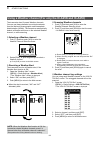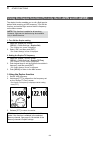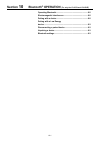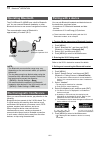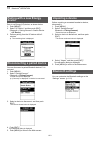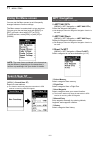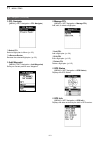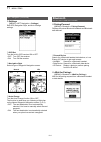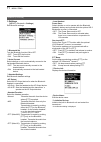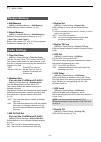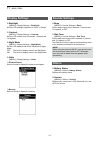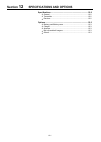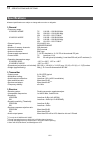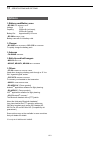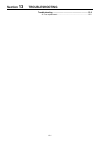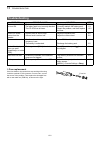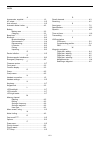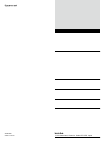- DL manuals
- Icom
- Transceiver
- IC-A25C
- User Manual
Icom IC-A25C User Manual
FULL MANUAL
(For only the IC-A25N and IC-A25NE)
iA25N
iA25C
iA25NE
iA25CE
VHF AIR BAND TRANSCEIVERS
Summary of IC-A25C
Page 1
Full manual index 1 3 troubleshooting 12 specifications and options 11 menu items 9 other functions 8 memory operation 7 scan operation 10 bluetooth ® operation (for only the ic-a25n and ic-a25ne) 4 basic operations 3 battery charging 2 panel description 1 accessories attachments introduction ia25n ...
Page 2: Introduction
I introduction thank you for choosing this icom product. This product is designed and built with icom’s state of the art technology and craftsmanship. With proper care, this product should provide you with years of trouble-free operation. Important this manual contains advanced features and operatin...
Page 3: Section
1-1 section 1 accessories attachments supplied accessories ............................................................1-2 attaching accessories ..........................................................1-3 d antenna .................................................................................1-...
Page 4: Supplied Accessories
1 accessories attachments 1-2 supplied accessories antenna belt clip handstrap battery case battery pack headset adapter power adapter* battery charger* * may not be supplied, or the shape may be different, depending on the transceiver version..
Page 5: Attaching Accessories
1 accessories attachments 1-3 attaching accessories d antenna connect the supplied antenna to the antenna connector. D battery pack/battery case to attach: 1. Slide the battery pack in the direction of the arrow. ( q ) 2. Push the battery pack until the battery sliding locks make a ‘click’ sound. ( ...
Page 6
1 accessories attachments 1-4 attaching accessories (continued) d belt clip to attach: 1. Remove the battery pack from the transceiver, if it is attached. 2. Slide the belt clip in the direction of the arrow until the belt clip is locked and makes a ‘click’ sound. To detach: lift the tab up ( q ), a...
Page 7: Headset Connection
1 accessories attachments 1-5 headset connection connect your headset through the supplied headset adapter. Use the side tone function to output your transmitted voice to the headset ([menu] > sounds settings > side tone ). (p. 11-7) ptt ptt switch (user supplied, if necessary) use a ptt switch with...
Page 8: Section
2-1 section 2 panel description front, top and side panels (ic-a25c/ic-a25ce)* ................2-2 function display ....................................................................2-3 d icon area ...............................................................................2-3 d text area ........
Page 9
2 panel description 2-2 front, top and side panels (ic-a25c/ic-a25ce)* q w e r t y u i o !0 ! 1 !2 ! 3 ! 4 ! 5 !6 microphone speaker q antenna connector (p. 1-3) connect the supplied antenna. W backlight key [light] push to turn the backlight on or off. E ptt switch [ptt] (p. 4-2) hold down to trans...
Page 10: Function Display
2 panel description 2-3 function display icon area text area d icon area indicators battery indicator displays the battery status. Group/memory indicator displays the selected group and channel in the memory mode. Icons function icon displayed for 3 seconds when you push [f] to use secondary functio...
Page 11: Section
3-1 section 3 battery charging battery charger ......................................................................3-2 battery case ...........................................................................3-2.
Page 12: Battery Charger
3 battery charging 3-2 battery charger you can charge the supplied battery pack using the supplied battery changer and power adapter. Z charging time: approximately 3 hours. L you can also use the optional cp-20 cigarette lighter cable, instead of the supplied battery charger and power adapter. Turn...
Page 13: Section
4-1 section 4 basic operations receiving and transmitting ..................................................4-2 d setting the frequency ............................................................4-2 d receiving ..............................................................................4-2 d adju...
Page 14: Receiving And Transmitting
4 basic operations 4-2 receiving and transmitting d setting the frequency l if the transceiver is in the memory mode, push [clr] to exit the memory mode. Z use the keypad to set the frequency. Using dial: 1. Push [f] and then rotate [dial] to set the mhz digit. • “ ” is displayed while setting the m...
Page 15: Selecting The 121.5 Mhz
4 basic operation 4-3 selecting the 121.5 mhz emergency frequency in case of emergency, you can immediately select the 121.5 mhz emergency frequency. Z push [f], and then push [121.5] to select the emergency frequency. L push [clr] to return to the previously selected frequency. Selecting the recall...
Page 16: Section
5-1 section 5 vor navigation (for only the ic-a25n and ic-a25ne) keys used for navigation function .....................................5-2 course deviation indicator (cdi) screen.............................5-2 using the omni bearing selector (obs) .............................5-2 flying to a vor s...
Page 17: Keys Used For
5 vor navigation 5-2 keys used for navigation function the ic-a25n and ic-a25ne have the keys shown below to use the vor navigation function and waypoint navigation function. Z push [f], and then push these keys to use the functions shown below. L see section 6 for waypoint navigation function’s det...
Page 18: Flying to A Vor Station
5 vor navigation 5-3 1. Select a vor station’s frequency. •the cdi screen is displayed. 2. Push [f], and then push [obs] to enter the obs mode. • the obs value is highlighted. • the course deviation is displayed, as shown below. 3. Push [ent]. 4. Confirm the to/from indicator displays “to.” • if “fr...
Page 19
5 vor navigation 5-4 d crosschecking position 1. Select 2 vor stations on your aeronautical chart. 2. Set one of the vor station’s frequency. L note the heading from the vor displayed on the cdi screen. 3. Set another vor station’s frequency. L note the heading from the vor displayed on the cdi scre...
Page 20: Section
6-1 section 6 waypoint navigation (for only the ic-a25n and ic-a25ne) waypoint navigation screen ................................................6-2 d icon area ...............................................................................6-2 d navigation area .........................................
Page 21: Waypoint Navigation Screen
6 waypoint navigation 6-2 the transceiver assists you to navigate to a selected destination, or follow your flight plan. L the function works only when the transceiver’s gps receiver is receiving valid gps signals. Note: ic-a25n and ic-a25ne’s waypoint navigation features are supplemental aids to na...
Page 22: Flying Following A
6 waypoint navigation 6-3 flying following a flight plan the transceiver assists you to navigate following a selected flight plan. D selecting a flight plan 1. Open the “select fpl” screen. ( [menu] > wpt navigation > fpl navigate > select fpl ) •flight plans are displayed. 2. Select a flight plan, ...
Page 23: Managing Flight Plans
6 waypoint navigation 6-4 you can edit, add, or delete flight plans on the “manage fpl” screen. Note: you cannot edit, add, or delete flight plans when they are used in the navigation function.* turn off the navigation function before editing the flight plan. ([menu] > wpt navigation > ) * “cannot e...
Page 24
6 waypoint navigation 6-5 managing flight plans (continued) d editing a flight plan 1. Open the “edit fpl” screen. ( [menu] > wpt navigation > manage fpl > edit fpl ) •the “edit fpl” screen is displayed. 2. Select a flight plan to edit, and then push [ent]. •the screen shown below is displayed. 3. E...
Page 25: Section
7-1 section 7 scan operation using the scan function .......................................................7-2 scan types..............................................................................7-2 d vfo scan ..............................................................................7-2 d m...
Page 26: Scan Types
D memory channel scan normal scan repeatedly scans tagged memory channels belonging to the same group.* *scans all memory channels, depending on the presetting. L you can tag or untag a memory channel on the “tag set” screen. ([menu] > manage memory > edit memory > (select a group) > (select a chann...
Page 27: Section
8-1 section 8 memory operation description .............................................................................8-2 editing a memory channel ....................................................8-2 d memory channel name ..........................................................8-3 d type .......
Page 28: Description
8 memory operation 8-2 description the transceiver has 300 memories to save frequently used channels. You can assign the stored channel to up to 15 groups. Following items are saved to each memory channel. Item refer to name p. 8-3 type p. 8-3 frequency p. 8-4 tag set p. 8-4 position p. 8-4 group p....
Page 30
8 memory operation 8-4 d frequency rx/tx frequency edit the rx/tx frequency if the duplex function is off. Rx frequency edit the rx frequency if the duplex function is on. L you can set only the nav band frequency. Tx frequency edit the tx frequency if the duplex function is on. L set the flight ser...
Page 31: Deleting A Memory Channel
8 memory operation 8-5 deleting a memory channel you can delete unwanted memory channels. 1. Select a memory channel to delete. ( [menu] > manage memory > delete memory ) 2. Push [ent] to delete the channel.* * a confirmation dialog is displayed. Note: you cannot delete the memory channel when it is...
Page 32
8 memory operation 8-6 d saving a frequency save the selected frequency. 1. Set a frequency to save. 2. Push [f], and then push [mw]. •the “memory write” screen is displayed. 3. Select and edit the items shown below, if necessary. Item refer to name p. 8-3 type p. 8-3 tag set p. 8-4 position p. 8-4 ...
Page 33: Section
9-1 section 9 other functions priority watch .........................................................................9-2 d setting the priority channel ...................................................9-2 d using the priority watch function ..........................................9-2 using a we...
Page 34: Priority Watch
9 other functions 9-2 priority watch the transceiver monitors a channel set as the priority channel, while another frequency or memory channel is selected. D setting the priority channel 1. Open the “priority ch” screen. ([menu] > radio settings > priority ch ) •the channel set as the priority chann...
Page 35
The transceiver has 10 preset weather channels. You can use these channels to monitor broadcasts from the national oceanographic and atmospheric administration (noaa). The transceiver automatically detects a weather alert tone on the selected weather channel, or while scanning. D selecting a weather...
Page 36
9 other functions 9-4 the duplex function enables you to call a flight service station while receiving a vor frequency. Turn on the function, and set the flight service station’s frequency on the menu screen. 1. Turn on the duplex setting 1. Open the “duplex set” screen. ([menu] > radio settings > d...
Page 37: Section
10-1 section 10 bluetooth ® operation (for only the ic-a25n and ic-a25ne) operating bluetooth ..............................................................6-2 electromagnetic interference ...............................................6-2 pairing with a device .........................................
Page 38: Operating Bluetooth
10 bluetooth ® operation 10-2 operating bluetooth the ic-a25n and ic-a25ne have a built-in bluetooth unit. You can connect bluetooth headsets, or other bluetooth devices to use some of navigation functions. The communication range of bluetooth is approximately 10 meters (33 ft). Bluetooth ® electrom...
Page 39: Pairing With A Low Energy
10 bluetooth ® operation 10-3 pairing with a low energy device pair a low energy (le) device, as shown below. 1. Push [menu]. 2. Select “le device,” and then push [ent]. ( bluetooth > pairing/connect > search device > le device ) 3. Perform pairing from the le device within 2 minutes. L the remainin...
Page 40: Section
11-1 section 11 menu items using the menu screen .........................................................11-2 search near st ......................................................................11-2 wpt navigation .....................................................................11-2 d ...........
Page 41: Using The Menu Screen
11 menu items 11-2 using the menu screen you can use the menu screen to set infrequently changed values or function settings. The menu screen is constructed in a tree structure. You can go to the next tree level with [right] or [ent], go back a level with [left] or [clr]. To select an item, rotate [...
Page 42
11 menu items 11-3 d fpl navigate ([menu] > wpt navigation > fpl navigate ) select fpl select a flight plan to follow. (p. 6-3) reverse the selected flight plan. (p. 6-3) d add waypoint ([menu] > wpt navigation > add waypoint ) save your current position as a waypoint. D manage fpl ([menu] > wpt nav...
Page 43: Bluetooth
11 menu items 11-4 d pairing/connect ([menu] > bluetooth > pairing/connect ) displays the paired bluetooth headsets and bluetooth data devices. Search device search for a bluetooth headset, data device, or low energy (le) device to pair and connect. •headset: search for a bluetooth headset. •data de...
Page 44
11 menu items 11-5 bluetooth (continued) • icom headset power save: select whether or not to operate with the bluetooth headset ’ s battery saving mode while the optional vs-3 bluetooth ® headset is connected. •off: the power save mode is off. •on: the power save mode is activated when there is no c...
Page 45: Manage Memory
11 menu items 11-6 manage memory d edit memory ([menu] > manage memory > edit memory ) edit the memory channel contents. (p. 8-2) d delete memory ([menu] > manage memory > delete memory ) delete an unwanted memory channel. (p. 8-5) user type 1/user type 2 edit the type names (“u-1” and “u-2”) that r...
Page 46: Display Settings
11 menu items 11-7 display settings d backlight ([menu] > display settings > backlight ) set the lcd backlight brightness to “dark” or “bright.” d contrast ([menu] > display settings > contrast ) set the lcd contrast level to between 1 (lowest) and 10 (highest). D night mode ([menu] > display settin...
Page 47: Section
12-1 section 12 specifications and options specifications ........................................................................12-2 d general .................................................................................12-2 d transmitter ..........................................................
Page 48: Specifications
12 specifications and options 12-2 specifications all stated specifications are subject to change without notice or obligation. D general • frequency range: ic-a25n/ic-a25ne tx 118.000 ~ 136.99166 mhz rx 108.000 ~ 136.99166 mhz wx 161.650 ~ 163.275 mhz *1 ic-a25c/ic-a25ce tx 118.000 ~ 136.99166 mhz ...
Page 49: Options
Options d battery pack/battery case • bp-288 li-ion battery pack voltage: 7.2 v capacity: 2200 mah (minimum), 2350 mah (typical) battery life: approximately 10 hours • bp-289 battery case battery case with 6 aa battery cells. D charger • bc-224 rapid charger + bc-123s ac adapter to rapidly charge th...
Page 50: Section
13-1 section 13 troubleshooting troubleshooting ....................................................................13-2 d fuse replacement .................................................................13-2.
Page 51: Troubleshooting
13 troubleshooting 13-2 problem possible cause solution ref. The transceiver does not turn on. •the battery is exhausted. •the battery pack is not correctly attached. •the cp-20’s fuse is blown. •recharge the battery pack. •correctly reattach the battery pack. •repair the problem, and then replace t...
Page 52
Index 13-3 a accessories, supplied ........................................... 1-2 af output .............................................................. 11-5 auto connect......................................................... 11-5 automatic noise limiter........................................ ...
Page 53
1-1-32 kamiminami, hirano-ku, osaka 547-0003, japan a7388-4ex © 2017 icom inc..