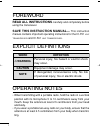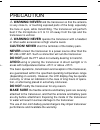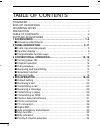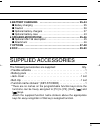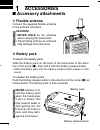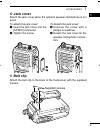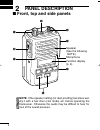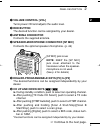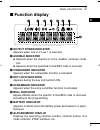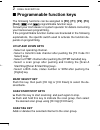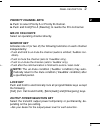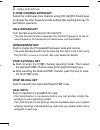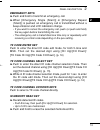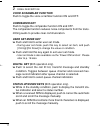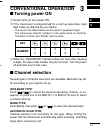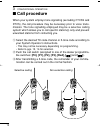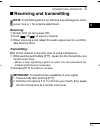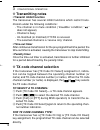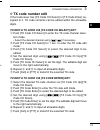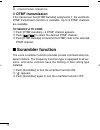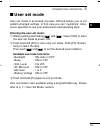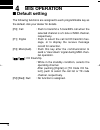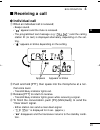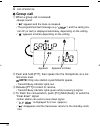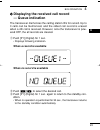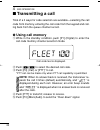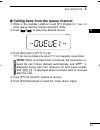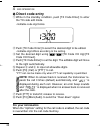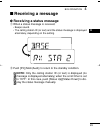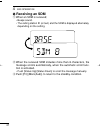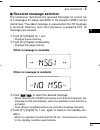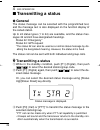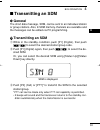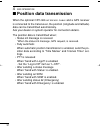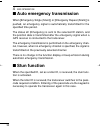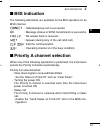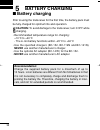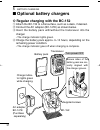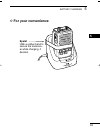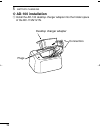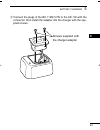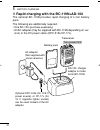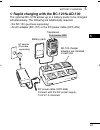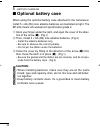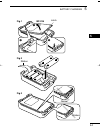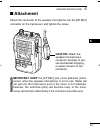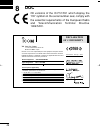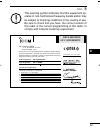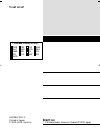- DL manuals
- Icom
- Transceiver
- IC-F51
- Instruction Manual
Icom IC-F51 Instruction Manual
Summary of IC-F51
Page 1
Instruction manual uhf transceiver if61 vhf transceiver if51 ic-f51_f61 biis-3.Qxd 06.3.24 1:45 pm page a (1,1).
Page 2: Read All Instructions
I foreword read all instructions carefully and completely before using the transceiver. Save this instruction manual— this instruction manual contains important operating instructions for the ic-f51 vhf transceiver and ic-f61 uhf transceiver . Explicit definitions operating notes • when transmitting...
Page 3: Warning! Never
Ii precaution r warning! Never hold the transceiver so that the antenna is very close to, or touching exposed parts of the body, especially the face or eyes, while transmitting. The transceiver will perform best if the microphone is 5 to 10 cm away from the lips and the transceiver is vertical. R wa...
Page 4
Table of contents iii foreword ……………………………………………………………… i explicit definitions ………………………………………………… i operating notes ……………………………………………………… i precaution …………………………………………………………… ii table of contents ………………………………………………… iii supplied accessories …………………………………………… iv 1 accessories ……………………………………………………… 1...
Page 5: 5 Battery Charging
Iv 5 battery charging ………………………………………… 35–44 ‘ battery charging …………………………………………………… 35 ‘ caution ……………………………………………………………… 36 ‘ optional battery chargers ………………………………………… 37 ‘ optional battery case ……………………………………………… 43 6 speaker-microphone ……………………………………… 45–46 ‘ optional hm-138 description …………………...
Page 6: Accessories
1 1 accessories ■ accessory attachments d flexible antenna connect the supplied flexible antenna to the antenna connector. Caution! • never hold by the antenna when carrying the transceiver. • transmitting without an antenna may damage the transceiver. ï battery pack to attach the battery pack: slid...
Page 7: Jack Cover
2 1 accessories 1 ï jack cover attach the jack cover when the optional speaker-microphone is not used. D belt clip attach the belt clip to the back of the transceiver with the supplied screws. Supplied screws q w e r to attach the jack cover: q insert the jack cover into the [sp mic] connector. W ti...
Page 8: Panel Description
3 2 panel description ■ front, top and side panels note: if the speaker netting (for dust proofing) becomes wet, dry it with a hair drier (cool mode) etc. Before operating the transceiver. Otherwise the audio may be difficult to hear for loss of the sound pressure. Q w e r t y i u microphone functio...
Page 9: Volume Control [Vol]
4 2 panel description 2 q volume control [vol] turns power on and adjusts the audio level. W red button the desired function can be assigned by your dealer. E antenna connector connects the supplied antenna. R speaker-microphone connector [sp mic] connects the optional speaker-microphone. (p. 46) t ...
Page 10: Transmit/busy Indicator
5 2 panel description ■ front, top and side panels (continued) u transmit/busy indicator lights red while transmitting; lights green while receiving a sig- nal, or when the squelch is open. I ptt switch [ptt] push and hold to transmit; release to receive. Ic-f51_f61 biis-3.Qxd 06.3.24 1:45 pm page 5...
Page 11: Function Display
6 2 panel description 2 ■ function display q output power indicator appears when low 2 or low 1 is selected. W audible indicator ➥ appears when the channel is in the ‘audible’ (unmute) condi- tion. ➥ appears when the specified 5-tone/biis code is received. E compander indicator appears when the comp...
Page 12: Programmable Function Keys
7 2 panel description ■ programmable function keys the following functions can be assigned to [p0] , [p1] , [p2] , [p3] , [red] , [ ] and [ ] programmable function keys. Consult your icom dealer or system operator for details concerning your transceivers programming. If the programmable function nam...
Page 13: Priority Channel Keys
8 2 panel description 2 priority channel keys ➥ push to select priority a or priority b channel. ➥ push and hold [prio a (rewrite)] to rewrite the prio a channel. Mr-ch 1/2/3/4 keys select an operating channel directly. Monitor key activates one of (or two of) the following functions on each channel...
Page 14: C.Tone Channel Enter Key
9 2 panel description c.Tone channel enter key select the continuous tone channel using [ch up]/[ch down] keys to change the tone frequency/code setting after pushing this key for permanent operation. Talk around key turn the talk around function on and off. • the talk around function equalizes the ...
Page 15: Emergency Keys
10 2 panel description 2 emergency keys ➥ push and hold to transmit an emergency call. ➥ when [emergency single (silent)] or [emergency repeat (silent)] is pushed, an emergency call is transmitted without a beep emission and lcd indication change. • if you want to cancel the emergency call, push (or...
Page 16: Voice Scrambler Function
11 2 panel description voice scrambler function push to toggle the voice scrambler function on and off. Compander key push to toggle the compander function on and off. The compander function reduces noise components from the trans- mitting audio to provide clear communication. User set mode key ➥ pu...
Page 17: Conventional Operation
12 3 conventional operation 2 3 ■ turning power on q rotate [vol] to turn power on. W if the transceiver is programmed for a start up passcode, input digit codes as directed by your dealer. • the keys in the table below can be used for password input: • the transceiver detects numbers in the same bl...
Page 18: Call Procedure
13 3 conventional operation ■ call procedure when your system employs tone signalling (excluding ctcss and dtcs), the call procedure may be necessary prior to voice trans- mission. The tone signalling employed may be a selective calling system which allows you to call specific station(s) only and pr...
Page 19: Receiving and Transmitting
14 3 conventional operation 3 ■ receiving and transmitting note: transmitting without an antenna may damage the trans- ceiver. See p. 1 for antenna attachment. Receiving: q rotate [vol] to turn power on. W push [ ] or [ ] to select a channel. E when receiving a call, adjust the audio output level to...
Page 20: Transmitting Notes
15 3 conventional operation d transmitting notes • transmit inhibit function the transceiver has several inhibit functions which restrict trans- mission under the following conditions: - the channel is in mute condition (‘inaudible’ condition; “ ” does not appear). - channel is busy. - un-matched (o...
Page 21: Tx Code Number Edit
16 3 conventional operation 3 d tx code number edit if the transceiver has [tx code ch select] or [tx code enter] as- signed to it, tx code contents can be edited within the allowable digits. To edit a tx code via [tx code ch select] key: q push [tx code ch select] to enter the tx code channel selec...
Page 22: Dtmf Transmission
17 3 conventional operation d dtmf transmission if the transceiver has [dtmf autodial] assigned to it, the automatic dtmf transmission function is available. Up to 8 dtmf channels are available. To select a tx code: q push [dtmf autodial]— a dtmf channel appears. W push [ ]/[ ] to select the desired...
Page 23: User Set Mode
18 3 conventional operation 3 ■ user set mode user set mode is accessed at power on and allows you to set seldom-changed settings. In this case you can “customize” trans- ceiver operation to suit your preferences and operating style. Entering the user set mode: q while pushing and holding [ ] and [ ...
Page 24: Biis Operation
19 4 biis operation ■ default setting the following functions are assigned to each programmable key as the default. Ask your dealer for details. [p0]; call : push to transmit a 5-tone/biis call when the selected channel is a 5-tone or msk channel, respectively. [p1]; digital : push to select the cal...
Page 25: Receiving A Call
20 4 biis operation 4 ■ receiving a call d d individual call q when an individual call is received; • beeps sound. • “ ” appears and the mute is released. • the programmed text message (e.G.“ ”) and the calling station id (or text) is displayed alternately, depending on the set- ting. • “ ” appears ...
Page 26: Group Call
21 4 biis operation d d group call q when a group call is received; • beeps sound. • “ ” appears and the mute is released. • the programmed text message (e.G.“ ”) and the calling sta- tion id (or text) is displayed alternately, depending on the setting. • “ ” appears or blinks depending on the setti...
Page 27: — Queue Indication
22 4 biis operation 4 d d displaying the received call record — queue indication the transceiver memorizes the calling station ids for record. Up to 3 calls can be memorized, and the oldest call record is erased when a 4th call is received. However, once the transceiver is pow- ered off, the all rec...
Page 28: Transmitting A Call
23 4 biis operation ■ transmitting a call total of a 3 ways for code selection are available—selecting the call code from memory, entering the call code from the keypad and call- ing back from the queue channel record. D d using call memory q while in the standby condition, push [p1] (digital) to en...
Page 29: Note:
24 4 biis operation 4 d d calling back from the queue channel q while in the standby condition, push [p1] (digital) for 1 sec. To enter queue memory channel selection mode. W push [ ]/[ ] to select the desired record. E push [p0] (call) or [ptt]* to call. *ptt call can be made only when ptt call cap...
Page 30: Direct Code Entry
25 4 biis operation d d direct code entry q while in the standby condition, push [tx code enter] to enter the tx code edit mode. • editable code digit blinks. W push [tx code enter] to select the desired digit to be edited. • editable digit differs according to the setting. E set the desired digit u...
Page 31: Receiving A Message
26 4 biis operation 4 ■ receiving a message d d receiving a status message q when a status message is received; • beeps sound. • the calling station id (or text) and the status message is displayed alternately, depending on the setting. W push [p3] (moni(audi)) to return to the standby condition. No...
Page 32: Receiving An Sdm
27 4 biis operation d d receiving an sdm q when an sdm is received; • beeps sound. • the calling station id (or text) and the sdm is displayed alternately, depending on the setting. W when the received sdm includes more than 8 characters, the message scrolls automatically, when the automatic scroll ...
Page 33: Received Message Selection
28 4 biis operation 4 d d received message selection the transceiver memorizes the received messages for record. Up to 6 messages for status and sdm, or 95 character sdm’s can be memorized. The oldest message is erased when the 7th message is received. However, once the transceiver is powered off, a...
Page 34: Transmitting A Status
29 4 biis operation ■ transmitting a status d d general the status message can be selected with the programmed text, and the message text is also displayed on the function display of the called station. Up to 24 status types (1 to 24) are available, and the status mes- sages 22 and 24 have designate...
Page 35: Transmitting An Sdm
30 4 biis operation 4 ■ transmitting an sdm d d general the short data message, sdm, can be sent to an individual station or group stations. Also, 8 sdm memory channels are available and the messages can be edited via pc programming. D d transmitting an sdm q while in the standby condition, push [p1...
Page 36: Position Data Transmission
31 4 biis operation ■ position data transmission when the optional opc-966 interface cable and a gps receiver is connected to the transceiver, the position (longitude and latitude) data can be transmitted automatically. Ask your dealer or system operator for connection details. The position data is ...
Page 37: Printer Connection
32 4 biis operation 4 ■ printer connection when the optional opc-966 interface cable is connected to the transceiver, a printer can be connected to print out the received sdm content and the id of the station who sent the message. Ask your dealer or system operator for connection details. ■ pc conne...
Page 38: Auto Emergency Transmission
33 4 biis operation ■ auto emergency transmission when [emergency single (silent)] or [emergency repeat (silent)] is pushed, an emergency signal is automatically transmitted for the specified time period. The status 22 (emergency) is sent to the selected id station, and the position data is transmit...
Page 39: Biis Indication
34 4 biis operation 4 ■ biis indication the following indications are available for the biis operation on an msk channel. : individual/group call is successful. : message (status or sdm) transmission is successful. : no answer back is received. : appears during retry of the call (2nd call). : end th...
Page 40: Battery Charging
35 5 battery charging ■ battery charging prior to using the transceiver for the first time, the battery pack must be fully charged for optimum life and operation. Caution: to avoid damage to the transceiver, turn it off while charging. • recommended temperature range for charging: +10°c to +40°c - t...
Page 41: Caution
36 5 battery charging 5 ■ caution caution! Never insert the battery pack/transceiver (with the battery pack attached) with wet or soiled into the charger. This may result in corrosion of the charger terminals or damage to the charger. The charger is not waterproof and water can easily get into it. N...
Page 42: Optional Battery Chargers
37 5 battery charging ■ optional battery chargers ï regular charging with the bc-152 q attach the bc-152 to a flat surface, such as a desk, if desired. W connect the ac adapter (bc-147e) as shown below. E insert the battery pack with/without the transceiver into the charger. • the charge indicator l...
Page 43: For Your Convenience
38 5 battery charging 5 d for your convenience eyelet use a rubber band to secure the transceiv- er while charging, if desired. Ic-f51_f61 biis-3.Qxd 06.3.24 1:45 pm page 38 (1,1).
Page 44: Ad-100 Installation
39 5 battery charging ï ad-100 installation q install the ad-100 desktop charger adapter into the holder space of the bc-119n/121n. Desktop charger adapter connectors plugs ic-f51_f61 biis-3.Qxd 06.3.24 1:45 pm page 39 (1,1).
Page 45
40 5 battery charging 5 w connect the plugs of the bc-119n/121n to the ad-100 with the connector, then install the adapter into the charger with the sup- plied screws. Screws supplied with the charger adapter ic-f51_f61 biis-3.Qxd 06.3.24 1:45 pm page 40 (1,1).
Page 46
41 5 battery charging d rapid charging with the bc-119n+ad-100 the optional bc-119n provides rapid charging of li-ion battery pack. The following are additionally required: • one ad-100 (purchase separately) • an ac adapter (may be supplied with bc-119n depending on ver- sion) or the dc power cable ...
Page 47
42 5 battery charging 5 d rapid charging with the bc-121n+ad-100 the optional bc-121n allows up to 6 battery packs to be charged simultaneously. The following are additionally required. • six ad-100 (purchase separately) • an ac adapter (bc-157) or the dc power cable (opc-656) ac adapter (purchase s...
Page 48: Optional Battery Case
43 5 battery charging ■ optional battery case when using the optional battery case attached to the transceiver, install 5 × aa (r6) size alkaline batteries as illustrated at right. The bp-226 meets jis waterproof specification grade 4. Q hook your finger under the latch, and open the cover in the di...
Page 49
44 5 battery charging 5 q w e bp-226 latch fig.1 fig.2 ribbon fig.3 gasket ribbon ic-f51_f61 biis-3.Qxd 06.3.24 1:45 pm page 44 (1,1).
Page 50: Speaker-Microphone
45 6 speaker-microphone ■ optional hm-138 description never immerse the connector in water. If the connector becomes wet, be sure to dry it before attaching it to the transceiver. Note: the microphone is located at the top of the speaker-mi- crophone, as shown in the diagram above. To maximize the r...
Page 51: Attachment
46 6 speaker-microphone 6 ■ attachment attach the connector of the speaker-microphone into the [sp mic] connector on the transceiver and tighten the screw. Important: keep the [sp mic] jack cover attached (trans- ceiver) when the speaker-microphone is not in use. Water will not get into the transcei...
Page 52: Options
47 7 options • bp-226 battery case battery case for 5 × aa (r6) alkaline cells. • bp-227 l i - i on battery pack 7.2 v/1700 mah li-ion battery pack. The same as supplied with the transceiver. Bp-227 must be charged with the optional bc-152 or the bc-119n/121n. Bp-226 bp-227 • bc-152 desktop charger ...
Page 53: • Bc-121N
48 7 options 7 • bc-121n multi - charger + ad-100 charger adapter (6 pcs.) + bc-157 ac adapter for rapid charging of up to 6 battery packs (six ad-100’s are required) simultaneously. An ac adapter should be pur- chased separately. Charging time: approx. 2 to 2.5 hours. • hm-138 speaker - microphone ...
Page 54: Doc
49 8 doc ce versions of the ic-f51/f61 which display the “ce” symbol on the serial number seal, comply with the essential requirements of the european radio and telecommunication terminal directive 1999/5/ec. Declaration of conformity we icom inc. Japan 1-1-32, kamiminami, hirano-ku osaka 547-0003, ...
Page 55: 0168
50 8 doc 8 this warning symbol indicates that this equipment op- erates in non-harmonised frequency bands and/or may be subject to licensing conditions in the country of use. Be sure to check that you have the correct version of this radio or the correct programming of this radio, to comply with nat...
Page 56
1-1-32 kamiminami, hirano-ku, osaka 547-0003, japan a-6295h-1eu- e printed in japan © 2003–2006 icom inc. Ger aut gbr irl nor fra ned bel lux esp por ita gre swe den fin sui ic-f51_f61 biis-3.Qxd 06.3.24 1:45 pm page 51 (1,1).