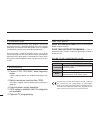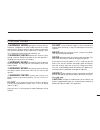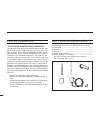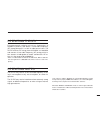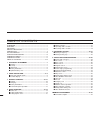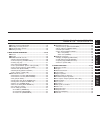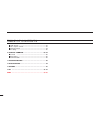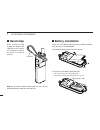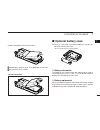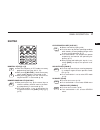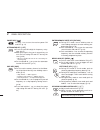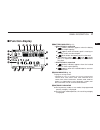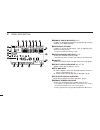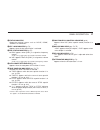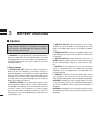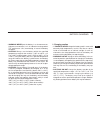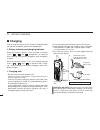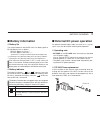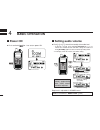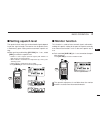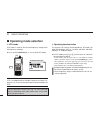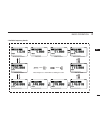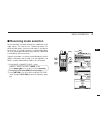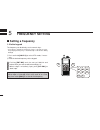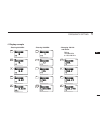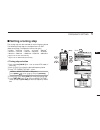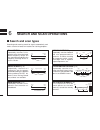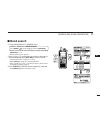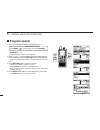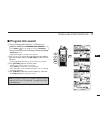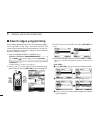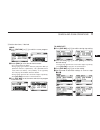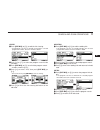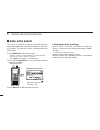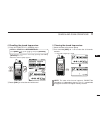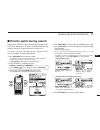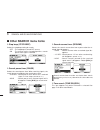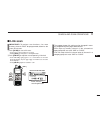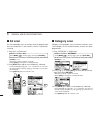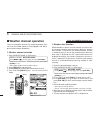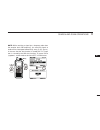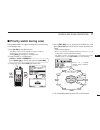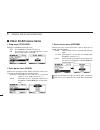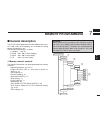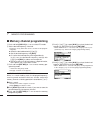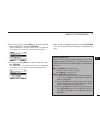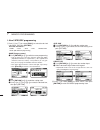- DL manuals
- Icom
- Transceiver
- IC-RX7
- Instruction Manual
Icom IC-RX7 Instruction Manual
This device complies with Part 15 of the FCC Rules. Operation
is subject to the following two conditions: (1) this device may
not cause harmful interference, and (2) this device must accept
any interference received, including interference that may cause
undesired operation.
WARNING: MODIFICATION OF THIS DEVICE TO RECEIVE CEL-
LULAR RADIOTELEPHONE SERVICE SIGNALS IS PROHIBITED
UNDER FCC RULES AND FEDERAL LAW.
INSTRUCTION MANUAL
New2001
iRX7
WIDEBAND RECEIVER
Summary of IC-RX7
Page 1
This device complies with part 15 of the fcc rules. Operation is subject to the following two conditions: (1) this device may not cause harmful interference, and (2) this device must accept any interference received, including interference that may cause undesired operation. Warning: modification of...
Page 2
I new2001 new2001 foreword thank you for purchasing this icom product. The ic-rx7 wideband receiver is designed and built with icom’s superior technology and craftsmanship. With proper care, this product should provide you with years of trouble-free operation. We want to take a couple of moments of ...
Page 3
New2001 ii r warning! Never operate the receiver with an earphone, headphones or other audio accessories at high volume levels. Hearing experts advise against continuous high volume operation. If you experience a ringing in your ears, reduce the volume level or discontinue use. R warning! Never oper...
Page 4
Iii new2001 new2001 fcc information • for class b unintentional radiators: this equipment has been tested and found to comply with the limits for a class b digital device, pursuant to part 15 of the fcc rules. These limits are designed to provide reason- able protection against harmful interference ...
Page 5
New2001 iv icom, icom inc. And the logo are registered trademarks of icom incorporated (japan) in the united states, the united kingdom, germany, france, spain, russia and/or other countries. Microsoft, windows and windows vista are either registered trade- marks or trademarks of microsoft corporati...
Page 6
New2001 vi new2001 foreword i features i important ...
Page 7
Vii new2001 1 2 3 4 5 6 7 8 9 10 11 12 13 14 15 16 17 18 19 ■ memory channel programming 48 ■ selecting a memory channel 53 ■ copying memory contents ...
Page 8
Viii new2001 ■ lcd contrast 83 ■ voice squelch control 83 ■ cloning function 84 ■ resetting ...
Page 9: Accessory Attachment
1 1 accessory attachment 1 ■ antenna insert the supplied antenna into the antenna connector and screw down the antenna as shown below. Never carry the receiver by hold- ing the antenna. ✔ for your information third-party antennas may increase receiver performance. An optional ad-92sma antenna connec...
Page 10: Hand Strap
2 1 accessory attachment new2001 new2001 ■ hand strap s l i d e t h e h a n d s t r a p through the loop on the right top of the receiver as illustrated at right to fa c i l i t a t e c a r r y i n g t h e receiver. Keep the jack cover attached when jacks are not in use to avoid bad contacts from du...
Page 11: Optional Battery Case
New2001 3 1 accessory attachment 1 2 3 4 5 6 7 8 9 10 11 12 13 14 15 16 17 18 19 e attach the battery cover to the receiver. Keep battery contacts clean. It’s a good idea to clean bat- tery terminals once a week. • bp-262 installation ■ optional battery case ➥ install 3 × lr6 (aa) size alkaline batt...
Page 12: Front, Top and Side Panels
■ front, top and side panels q antenna connector (p. 1) connects the supplied antenna. • an optional ad-92sma adapter (p. 90) is available for connect- ing an antenna with a bnc connector. W keypad (pgs. 5, 6) e external dc in jack [dc 6v] connects a battery charger or an optional cp-18a/e cigarette...
Page 13: Keypad
New2001 5 2 panel description 2 keypad numeral keys [0] to [9] 0 9 ➥ enter the frequency in vfo mode or memory programming state. (pgs. 20, 21, 53) ➥ after pushing [no. Dial], select the memory name number directly in scan mode. (p. 53) ➥ after pushing [• att], turn the scan link set- ting on and of...
Page 14
New2001 6 2 panel description new2001 power key [ ] push for 1 sec. To turn the receiver power on and off. (p. 14) attenuator key [• att] att ➥ push to input mhz digit for frequency entry. (pgs. 20, 21) ➥ after pushing this key, push numeral keys to turn the link setting on and off during link scan....
Page 15: Function Display
7 2 panel description new2001 2 ■ function display q battery indicator (p. 13) ❍ when bp-244 is attacched ➥ “ ” (battery indicator) appears when the battery pack has ample capacity. ➥ “ ” appears when the battery pack is nearing ex- haustion, and it must be charged. ➥ “ ” blinks before the battery p...
Page 16
8 2 panel description new2001 new2001 r memory group indicator (p. 51) displays a programmed memory group during memory mode or scan mode operation. T frequency readout displays a variety of information, such as operating fre- quency, memory names. • the decimal point blinks during search. Y receivi...
Page 17
New2001 9 2 panel description 1 2 3 4 5 6 7 8 9 10 11 12 13 14 15 16 17 18 19 !2 status indicator shows the receiver’s status such as “hold,” “scan,” “search” or “memory.” !3 key lock indicator (p. 73) appears when the key lock function is activated. !4 dial status indicator (p. 75) ➥ “ dial” appear...
Page 18: Battery Charging
New2001 10 new2001 battery charging 3 ■ caution • r danger! Use and charge only specified icom battery packs with icom radios. Only icom battery packs are tested and approved for use with icom radios. Using third-party or counterfeit battery packs may cause smoke, fire, or cause the battery to burst...
Page 19
New2001 11 3 battery charging 3 • warning! Never put the battery in a microwave oven, high-pressure container, or in an induction heating cooker. This could cause a fire, overheating, or cause the battery to rupture. • caution! Always use the battery within the specified temperature range for the re...
Page 20: Charging
New2001 12 3 battery charging new2001 ■ charging prior to using the receiver for the first time, the battery pack must be fully charged for optimum life and operation. D battery indicator and charging indicator when the receiver’s power is on, the battery indicator shows “ ,” “ ” and “ (disappears)”...
Page 21: Battery Information
13 3 battery charging new2001 3 ■ battery information d battery life the receiver operates with the bp-244 li-ion battery pack or bp-262 battery case as follows. • bp-244: approx. 8.2 hours * 1 • bp-262: approx. 16.9 hours * 1, * 2 ( continuous receiving at rated af output with backlight off) * 1 op...
Page 22: Basic Operation
14 new2001 basic operation 4 ■ power on ➥ push and hold [ ] for 1 sec. To turn power on. Mw menu ent hold v scan . 1 4 7 2 5 8 0 3 6 9 skip no. Clr sql dial search att ■ setting audio volume ➥ push [ r ] or [ s ] several time to adjust the audio level. • if squelch is closed, push and hold [clr sql]...
Page 23: Setting Squelch Level
New2001 15 4 basic operation 1 2 3 4 5 6 7 8 9 10 11 12 13 14 15 16 17 18 19 ■ setting squelch level the squelch circuit mutes the received audio signal depend- ing on the signal strength. The receiver has 9 squelch levels, a continuously open setting and an automatic squelch set- ting. ➥ after push...
Page 24: Operating Mode Selection
New2001 16 4 basic operation new2001 ■ operating mode selection d vfo mode vfo mode is used for the desired frequency setting within the frequency coverage. ➥ push and hold [hold v] for 1 sec. To select vfo mode. Mw menu ent hold v scan . 1 4 7 2 5 8 0 3 6 9 skip no. Clr sql dial search att hold v •...
Page 25
17 4 basic operation new2001 1 2 3 4 5 6 7 8 9 10 11 12 13 14 15 16 17 18 19 • available frequency bands am broadcast band hf band 50 mhz band 1200 mhz band 400 mhz band 800 mhz band fm broadcast band vhf air band 144 mhz band 300 mhz band initial frequencies shown differ according to version. : pus...
Page 26
18 4 basic operation new2001 new2001 d search mode search mode searches for signals for specified tuning steps automatically and makes it easier to locate new stations for listening purpose. Search mode is described more details at section 6—search and scan operations. Q push [search] to start a sea...
Page 27: Receiving Mode Selection
New2001 19 4 basic operation 1 2 3 4 5 6 7 8 9 10 11 12 13 14 15 16 17 18 19 ■ receiving mode selection receiving modes are determined by the modulation of the radio signals. The receiver has 3 operating modes: fm, wfm and am modes. (and also auto mode is available for usa version.) the mode selecti...
Page 28: Frequency Setting
New2001 20 new2001 frequency setting 5 ■ setting a frequency d via the keypad the frequency can be directly set via numeric keys. • if a frequency outside the frequency range is entered, the previ- ously displayed frequency is automatically recalled after editing last digit. Q push and hold [hold v]...
Page 29
New2001 21 5 frequency setting 5 • entering 0.820 mhz • entering 1260 mhz • changing 100 khz and below. Editing 1260.000 mhz to 1260.240 mhz mw ent 1 4 2 2 2 8 0 0 0 0 6 . Att . Att d display example.
Page 30
New2001 22 5 frequency setting new2001 d via the dial q push and hold [hold v] for 1 sec. To select vfo mode, if necessary. W push [ v ] or [ w ] to select the desired frequency band. E rotate [dial] to select the desired frequency. • the frequency changes according to the preset tuning steps. See t...
Page 31: Setting A Tuning Step
23 5 frequency setting new2001 1 2 3 4 5 6 7 8 9 10 11 12 13 14 15 16 17 18 19 ■ setting a tuning step the tuning step can be selected for each frequency band. The following tuning steps are available for the ic-rx7. (auto tuning step is available for usa version only.) • 5.0 khz • 6.25 khz • 7.5 kh...
Page 32: Search and Scan Operations
New2001 program search (p. 28) repeatedly searches between two user-programmed fre- quencies. Used for checking for frequencies within a speci- fied range such as repeater output frequencies, etc. Program link search (p. 29) repeatedly searches user- p r o g r a m m e d f r e q u e n c i e s selecte...
Page 33
New2001 all memory scan (p. 40) repeatedly scans all memory channels. Air f1 category ham ham ham f1 air f1 group 25 6 search and scan operations new2001 1 2 3 4 5 6 7 8 9 10 11 12 13 14 15 16 17 18 19 frequency/memory skip function (p. 44) skips unwanted frequencies or memory channels that inconven...
Page 34: Full Search
26 6 search and scan operations new2001 new2001 ■ full search q push [search] to start a search. • search pauses when a signal is received. • rotate [dial] to change the searching direction. W push [ v ] or [ w ] several times to select the desired fre- quency band. E push [hold v] to stop the searc...
Page 35: Band Search
New2001 27 6 search and scan operations 1 2 3 4 5 6 7 8 9 10 11 12 13 14 15 16 17 18 19 ■ band search q enter “band search” in search menu. Menu ➪ search ➪ band search (push [menu ]), (push [ r ]/[ s ], then push [ent mw].) • search menu can also be entered by pushing and holding [search] for 1 sec....
Page 36: Program Search
28 6 search and scan operations new2001 new2001 ■ program search q enter “program search” in search menu. Menu ➪ search ➪ program search (push [menu ]), (push [ r ]/[ s ], then push [ent mw].) • search menu can also be entered by pushing and holding [search] for 1 sec. • program number selection scr...
Page 37: Program Link Search
New2001 29 6 search and scan operations 1 2 3 4 5 6 7 8 9 10 11 12 13 14 15 16 17 18 19 ■ program link search q enter “program link search” in search menu. Menu ➪ search ➪ program link search (push [menu ]), (push [ r ]/[ s ], then push [ent mw].) • search menu can also be entered by pushing and hol...
Page 38: Search Edges Programming
30 6 search and scan operations new2001 new2001 ■ search edges programming search edges programming can be stored frequency edges, receiving mode, tuning steps, attenuator on/off and search name. But other items of the frequencies are not nec- essary to program. In this case, settings of each freque...
Page 39
New2001 31 6 search and scan operations 1 2 3 4 5 6 7 8 9 10 11 12 13 14 15 16 17 18 19 t set the other items, if desired. Name: q push [ent mw] (or [ w ]) to edit the name program- ming. W rotate [dial] to select the desired character. • the selected character blinks. • push [ r ] or [ s ] to selec...
Page 40: Program Link Programming
32 6 search and scan operations new2001 new2001 ■ program link programming each program link can be programmed by linking program searches (no. 00 to no. 24), and can be programmed with an alphanumeric link name for easy recognition. Program links are available a total 10 kind of links. Q enter “pro...
Page 41
New2001 33 6 search and scan operations 1 2 3 4 5 6 7 8 9 10 11 12 13 14 15 16 17 18 19 clear q push [ent mw] (or [ w ]) to edit the link clearing. • if all program searches are already cleared in the selected program link number, this item cannot be edited. W push [ r ] or [ s ] to select the progr...
Page 42: Auto Write Search
34 6 search and scan operations new2001 new2001 ■ auto write search this search is useful for searching a specified frequency range and automatically storing busy frequencies into mem- ory channels. The auto write search is performed with any search types. Q push [search] to start the full search. •...
Page 43
New2001 35 6 search and scan operations 1 2 3 4 5 6 7 8 9 10 11 12 13 14 15 16 17 18 19 d recalling the stored frequencies: q enter “auto write ch” in search menu. Menu ➪ search ➪ auto write ch (push [menu ]), (push [ r ]/[ s ], then push [ent mw].) • search menu can also be entered by pushing and h...
Page 44: Skip Search
36 6 search and scan operations new2001 new2001 ■ skip search during search operation, you can store the paused fre- quency into memory channel as a skip channel which is skipped during search. This setting is useful to speed up the search speed. D setting q enter “program skip” in search menu. Menu...
Page 45: Priority Watch During Search
New2001 37 6 search and scan operations 1 2 3 4 5 6 7 8 9 10 11 12 13 14 15 16 17 18 19 ■ priority watch during search priority watch checks for signals on the priority channels every 5 sec. While operating on a search. All programmed memory channels can be set as priority channels at same time. The...
Page 46: Other Search Menu Items
38 6 search and scan operations new2001 new2001 ■ other search menu items d stop beep (stop beep) selects the stop beep setting for search. • off : the stop beep is turned off. (default) • on : the receiver emits a long beep when a search pauses with signal is received. D search pause timer (pause) ...
Page 47: Link Scan
New2001 39 6 search and scan operations 1 2 3 4 5 6 7 8 9 10 11 12 13 14 15 16 17 18 19 ■ link scan important!: to perform scan functions, 2 or more memory channels must be programmed, otherwise the scans will not start. Q push [scan] to start a link scan. • scan pauses when a signal is received. • ...
Page 48: All Scan
40 6 search and scan operations new2001 new2001 ■ all scan all scan repeatedly scans all memory channels programmed with any frequencies in the memory channel selected for scanning. Q enter “all” in scan menu. Menu ➪ scan ➪ all (push [menu ]), (push [ r ]/[ s ], then push [ent mw].) • scan menu can ...
Page 49: Group Scan
New2001 41 6 search and scan operations 1 2 3 4 5 6 7 8 9 10 11 12 13 14 15 16 17 18 19 ■ group scan group scan repeatedly scans all memory channels in the same group as the selected memory channel has been pro- grammed. Q select the category that includes the desired group to be scanned. ➥ push [sc...
Page 50: Weather Channel Operation
New2001 42 6 search and scan operations new2001 ■ weather channel operation there are 10 weather channels for monitoring weather chan- nels from the noaa (national oceanographic and atmos- pheric administration) broadcasts. D weather channel selection q enter “weather scan” in scan menu. Menu ➪ scan...
Page 51
43 6 search and scan operations new2001 1 2 3 4 5 6 7 8 9 10 11 12 13 14 15 16 17 18 19 note: while receiving a signal (on a frequency other than the weather alert on frequency), the receiving signal or audio will be interrupted momentarily every 5 sec. (approx.) in the case that the alert function ...
Page 52: Skip Setting For Scanning
44 6 search and scan operations new2001 new2001 ■ skip setting for scanning memory category/group/name can be set to be skipped during scan. In addition, memory channels can be set to be skipped during search. This is useful to speed up the scan/ search rate. Q enter “skip” in scan menu. Menu ➪ scan...
Page 53: Priority Watch During Scan
New2001 45 6 search and scan operations 1 2 3 4 5 6 7 8 9 10 11 12 13 14 15 16 17 18 19 ■ priority watch during scan priority watch checks for signals on the priority channels every 5 sec. During a scan. Q push [scan] to start the link scan. • any other scans are also available (see pages 39 to 41)....
Page 54: Other Scan Menu Items
46 6 search and scan operations new2001 46 ■ other scan menu items d stop beep (stop beep) selects the stop beep setting for scan. • off : the stop beep is turned off. (default) • on : the receiver emits a long beep when a scan pauses with signal is received. D scan pause timer (pause) selects the s...
Page 55: Memory Programming
New2001 47 7 memory programming 1 2 3 4 5 6 7 8 9 10 11 12 13 14 15 16 17 18 19 ■ general description the ic-rx7 can be programmed a total 1600 memory chan- nels. And a total of 26 category are available for storing groups of frequencies, etc. The memory organization is as follow. Q category : max. ...
Page 56: Memory Channel Programming
48 7 memory programming new2001 new2001 ■ memory channel programming q push and hold [hold v] for 1 sec. To select vfo mode. W set the desired frequency, if desired: • frequency or any other data can be set while in ch program- ming state. ➥ select the desired band with [ v ] or [ w ]. ➥ set the des...
Page 57
New2001 49 7 memory programming 1 2 3 4 5 6 7 8 9 10 11 12 13 14 15 16 17 18 19 y push [ r ] or [ s ] (or rotate [dial]) to select the desired name or “addition,” then push [ent mw]. • when “addition” is selected, new name can be programmed in the group (see p. 52 for new name programming details). ...
Page 58
New2001 50 7 memory programming new2001 d new category programming q push [ r ] or [ s ] (or rotate [dial]) to select the desired information, then push [ent mw]. Selectable information: • name • icon • skip • link • direct key • next (edit group programming) name (category name) q push [ent mw] (or...