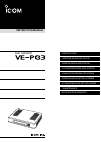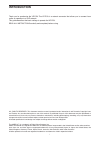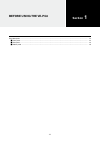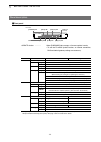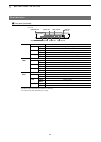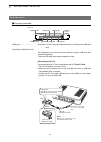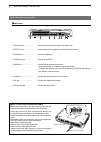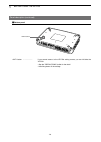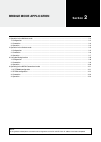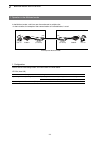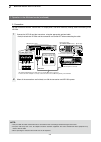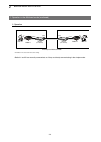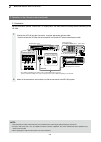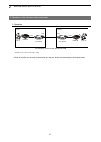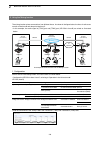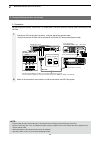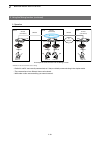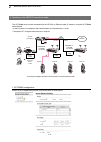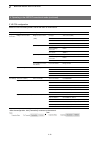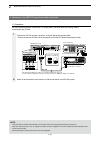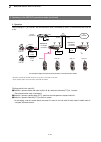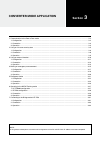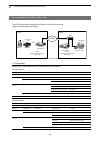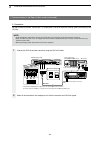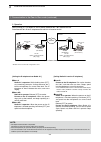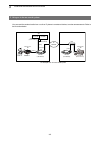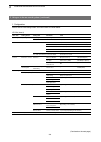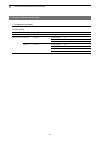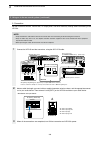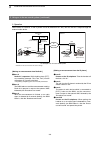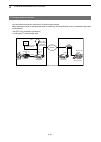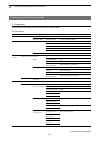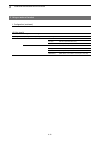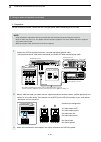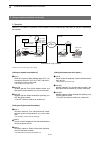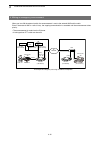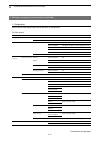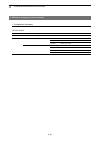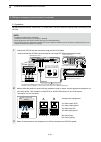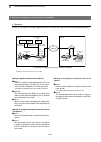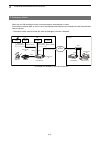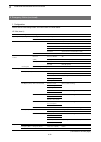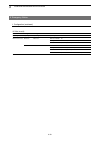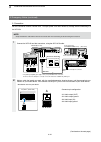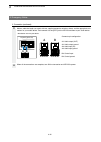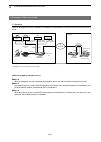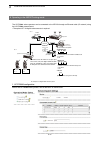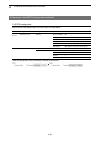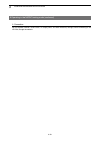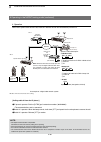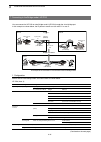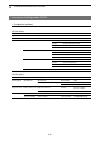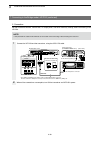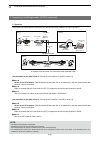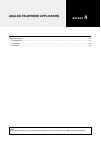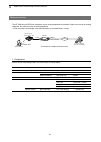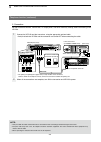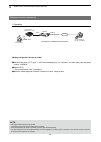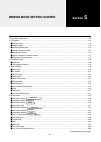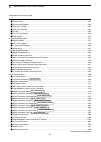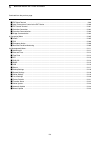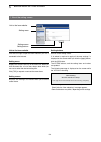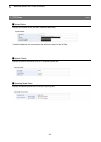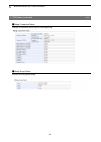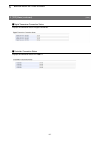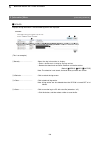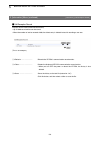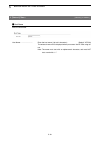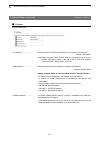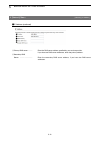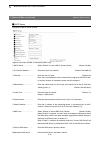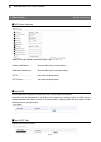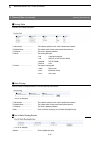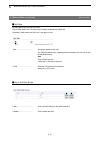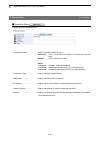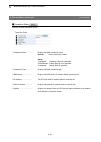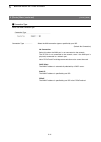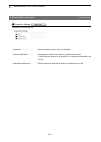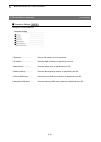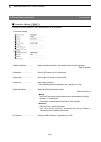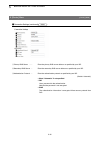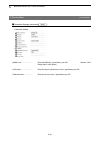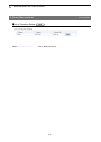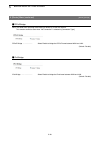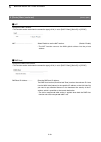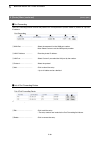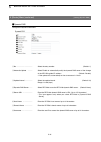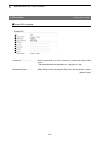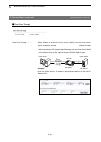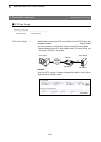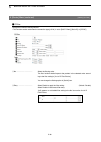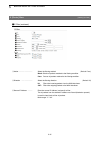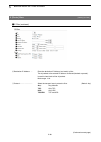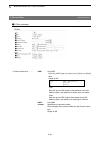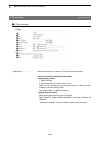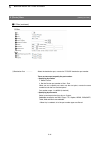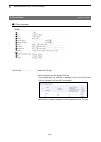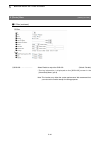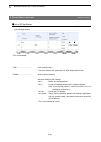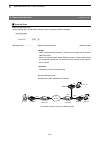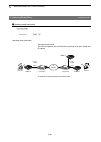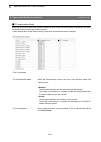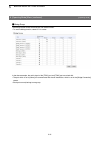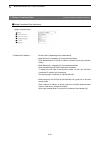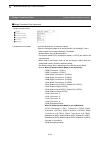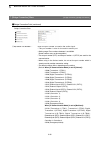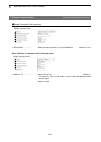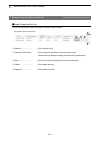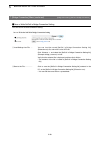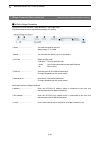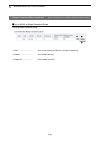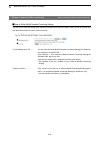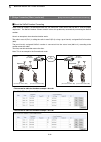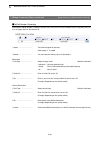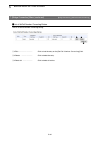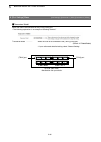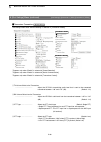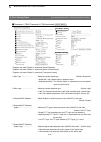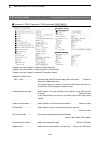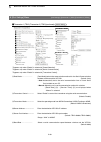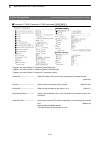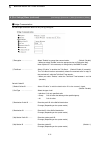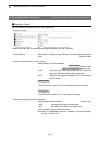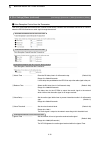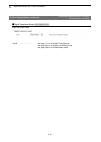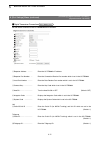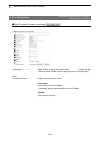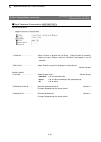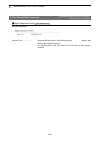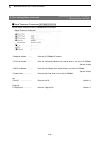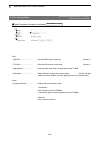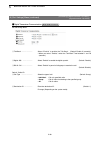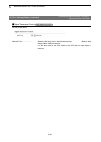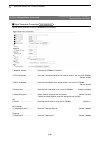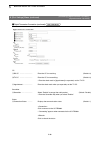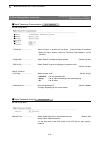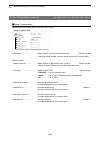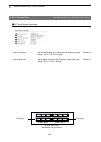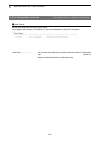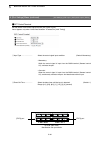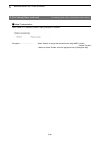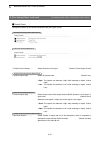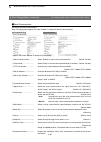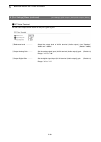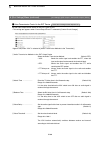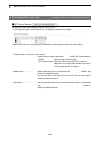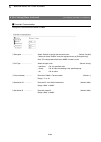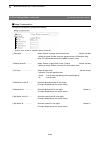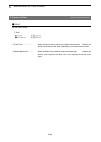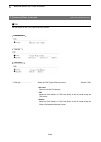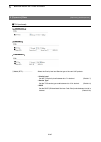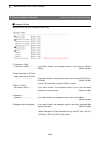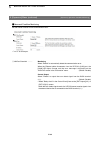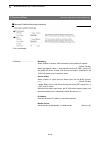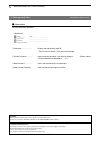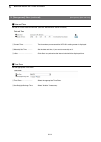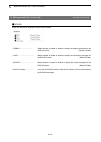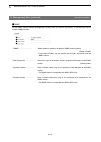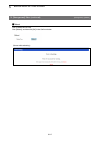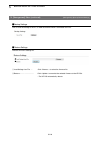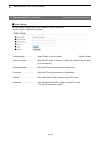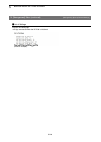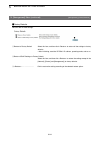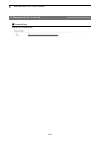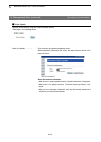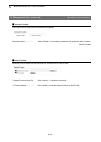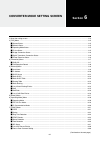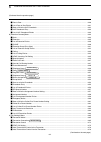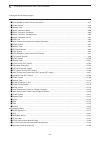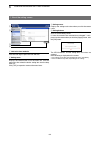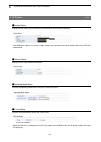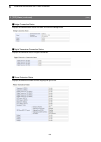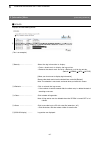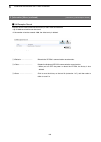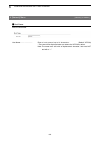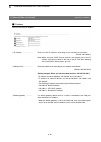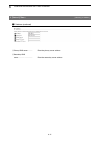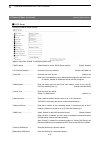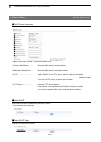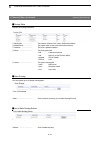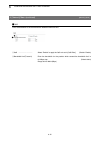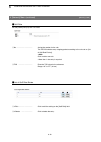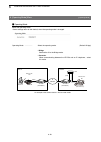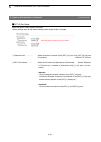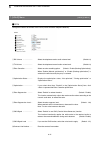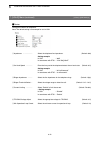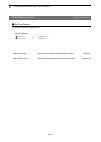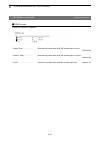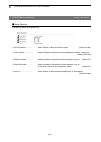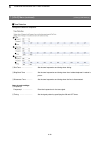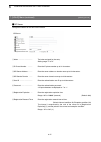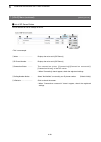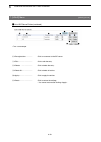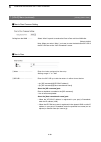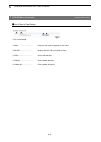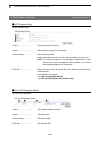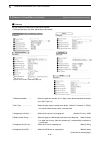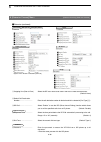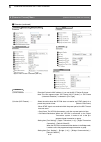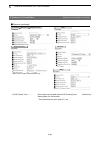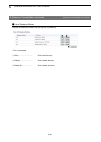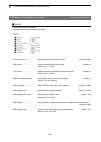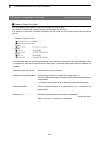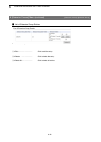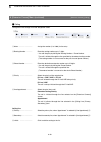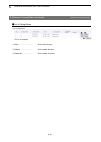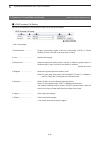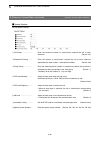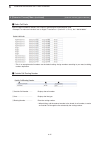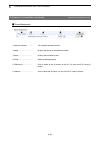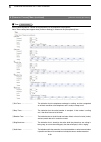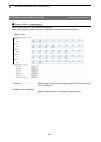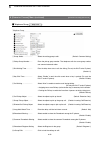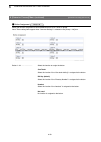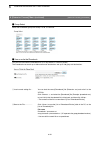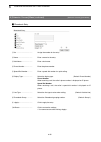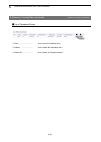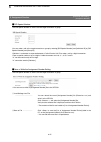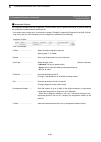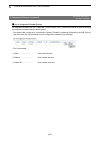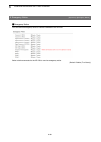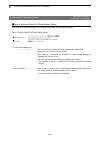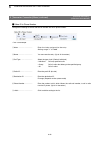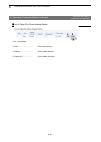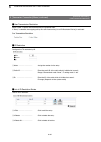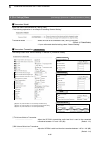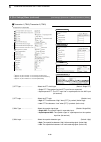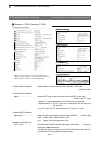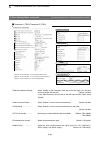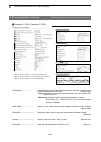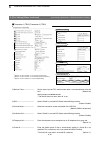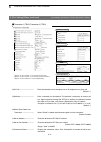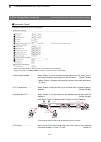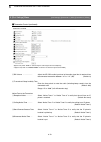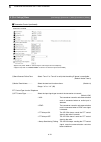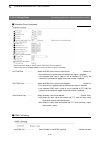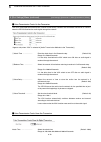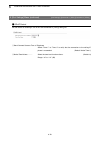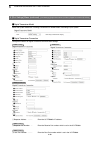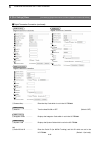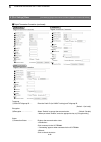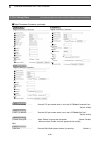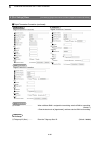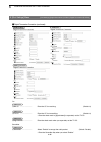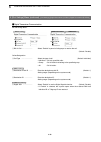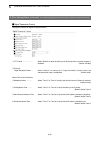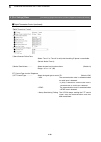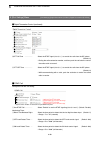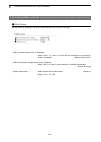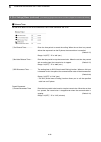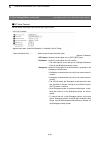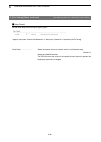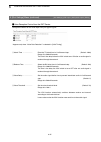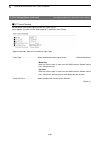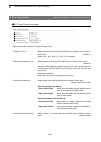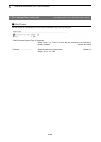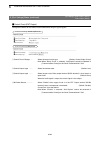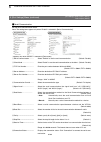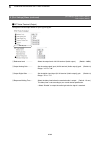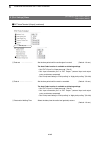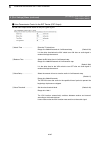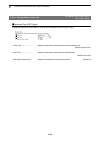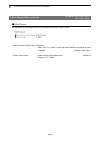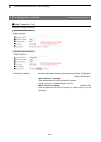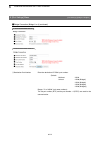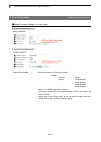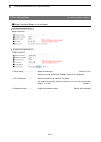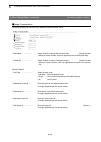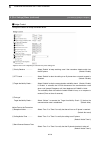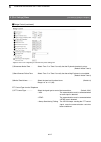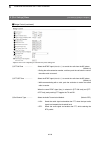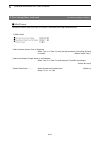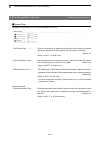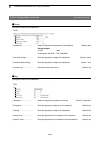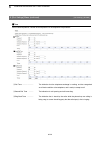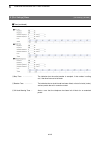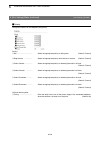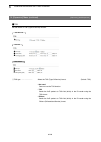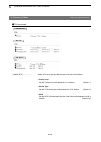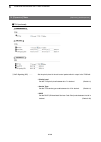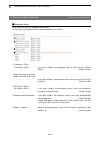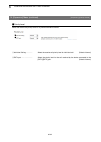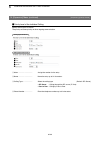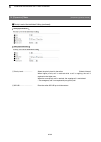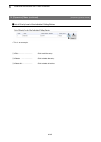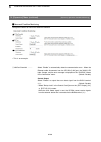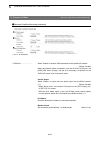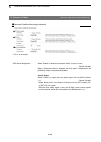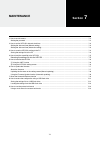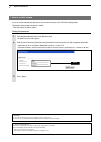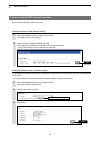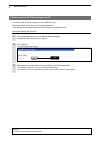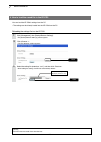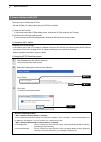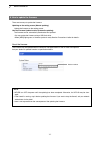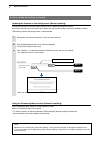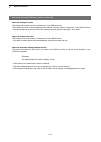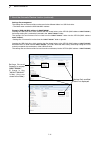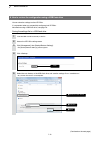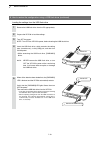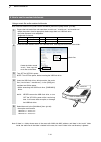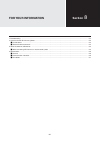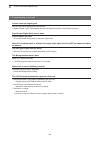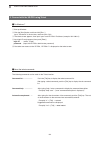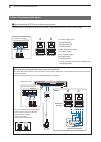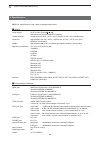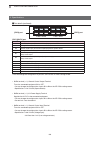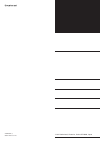- DL manuals
- Icom
- Gateway
- VE-PG3
- Instruction Manual
Icom VE-PG3 Instruction Manual
Summary of VE-PG3
Page 1
Instruction manual roip gateway introduction 1 before using the ve-pg3 2 bridge mode application 3 converter mode application 4 analog telephone application 5 bridge mode setting screen 6 converter mode setting screen 7 maintenance 8 for your information.
Page 2: Introduction
Introduction thank you for purchasing the ve-pg3. The ve-pg3 is a network converter that allows you to connect icom radios or repeaters to a voip network. This guide describes the basic settings to operate the ve-pg3. Read all instructions carefully and completely before using. I the ambe+2™ is a tr...
Page 3
Introduction ii 1. This equipment complies with part 68 of the fcc rules and the requirements adopted by the acta. On the back of this equipment is a label that contains, among other information, a product identifier in the format us:aaaeq##txxxx. If requested, this number must be provided to the te...
Page 4
Introduction iii for canada this product meets the applicable industry canada technical specifications. Le présent matériel est conforme aux specifications techniques applicables d’industrie canada. The ringer equivalence number (ren) is an indication of the maximum number of devices allowed to be c...
Page 5: Before Using The Ve-Pg3
1-1 before using the ve-pg3 section 1 panel description …………………………………………………………………………………………………………………………… 1-2 m front panel …………………………………………………………………………………………………………………………… 1-2 m rear panel …………………………………………………………………………………………………………………………… 1-5 m bottom panel …………………………………………………………………………………………………………………………...
Page 6
1 before using the ve-pg3 1-2 panel description m front panel button ………… when [pwr/msg] lights orange, a firmware update is ready. • to use the firmware update function, an internet connection, dns and default gateway settings are necessary. Led indication in the converter mode in the bridge mode p...
Page 7
1 before using the ve-pg3 1-3 panel description m front panel (continued) • all indicators light while updating the firmware or rebooting. • the indication may differ, depending on the setting. D-trx* doesn't light no transceiver is connected, or it is in the standby mode. Green lights receiving an ...
Page 8
1 before using the ve-pg3 1-4 panel description m front panel (continued) [usb] ports ………………… caution: turn off the power before connect or disconnect the usb flash drive. [connecting a usb flash drive] the configuration and firmware can be transferred using a usb flash drive (purchase separately). ...
Page 9
1 before using the ve-pg3 1-5 panel description (continued) m rear panel w q t y e r u i phone line2 line1 q [trx](1/2) port …………… connect the transceiver through the optional cable. W [ext](1/2) port …………… connect the external equipment through the optional cable. E [phone] port …………… connect a tel...
Page 10
1 before using the ve-pg3 1-6 panel description (continued) m bottom panel button button ……………… if you cannot access to the ve-pg3 setting screen, you can initialize the ve-pg3. • see the "precautions" leaflet for the detail. • initializing clears all the settings..
Page 11: Bridge Mode Application
2-1 bridge mode application section 2 note: in this guide, the descriptions assume that all configurations of the pc and ve-pg3's ip address have been completed. 1. Operation in the multicast mode …………………………………………………………………………………………… 2-2 1. Configuration ……………………………………………………………………………………………………………… 2-2...
Page 12
2 bridge mode application 2-2 1. Operation in the multicast mode in the multicast mode, a call from one site can be sent to multiple sites. • in the instruction, the example of the communication as illustrated below, is used. Area a area b an example of multicast mode radio a radio a1 radio b1 ve-pg...
Page 13
2 bridge mode application 2-3 2. Connection set the transceiver channel, volume level, tx output power, and other necessary settings, before connecting to the ve-pg3. Connect the ve-pg3 and the transceiver, using the appropriate optional cable. • verify that both the ve-pg3 and the transceiver are t...
Page 14
2 bridge mode application 2-4 1. Operation in the multicast mode (continued) 3. Operation • radio a1 and b1 can normally communicate as if they are directly communicating in the simplex mode. • all radios in the area must have same setting. Area a area b an example of multicast mode radio a radio a1...
Page 15
2 bridge mode application 2-5 2. Operation in the unicast mode in the unicast mode, you can call the designated radio, using a communication port. • in the instruction, the example of the communication as illustrated below, is used. Area a area b an example of communication the unicast mode radio a ...
Page 16
2 bridge mode application 2-6 1 2 ve-pg3 (rear view) icom’s transceiver (ic-f5060/ic-f6060 series) (rear view) (front view) to the external speaker jack to the microphone connector line2 line1 phone • the [trx1] and [trx2] ports (upper slots) accept the opc-2275 connectors, however, follow the examp...
Page 17
2 bridge mode application 2-7 2. Operation in the unicast mode (continued) • all radios in the area must have same setting. 3. Operation • radio a1 and b1 can normally communicate as if they are directly communicating in the simplex mode. Area a area b an example of communication the unicast mode ra...
Page 18
2 bridge mode application 2-8 3. Using the mixing function the mixing function mixes conversations from different areas. As shown in the figure below, the area a radio users can talk to the area b and relayed to the area c. • in this example, the audio signal of [trx1] port and [trx2] port (ve-pg3 i...
Page 19
2 bridge mode application 2-9 1 2 ve-pg3 (rear view) icom’s transceiver (ic-f5060/ic-f6060 series) (rear view) (front view) to the external speaker jack to the microphone connector line2 line1 phone • the [trx1] and [trx2] ports (upper slots) accept the opc-2275 connectors, however, follow the examp...
Page 20
2 bridge mode application 2-10 3. Using the mixing function (continued) 3. Operation • all radios in the area must have same setting. • radio a1 and b1 can normally communicate as if they are directly communicating in the simplex mode. • the conversations from different areas can be heard. • while o...
Page 21
2 bridge mode application 2-11 4. Operating in the nxdn conventional mode the ic-fr5000 series can be connected with the ve-pg3 via ethernet cable (ip network) using the uc-fr5000 network board. • in the instruction, the example of the communication as illustrated below, is used. • the optional ct-2...
Page 22
2 bridge mode application 2-12 4. Operating in the nxdn conventional mode (continued) menu item setting screen setting item item name value bridge connection bridge connection point bridge connection point port type transceiver 1(trx1) (trx1) connection ip address 192.168.0.2 (ve-pg3’s ip address) c...
Page 23
2 bridge mode application 2-13 1 2 ve-pg3 (rear view) icom’s transceiver (ic-f5060/ic-f6060 series) (rear view) (front view) to the external speaker jack to the microphone connector line2 line1 phone • the [trx1] and [trx2] ports (upper slots) accept the opc-2275 connectors, however, follow the exam...
Page 24
2 bridge mode application 2-14 4. Operating in the nxdn conventional mode (continued) 4. Operation when pushing [ptt] on radio b1, the communication route is connected to radio a, to communicate with radio a1 or a2. 【 calling radio a1 from radio b1] q radio b1’s operator: select the radio a1(a2)’s i...
Page 25: Converter Mode Application
3-1 converter mode application section 3 1. Communication in the peer to peer mode ………………………………………………………………………………… 3-2 1. Configuration ……………………………………………………………………………………………………………… 3-2 2. Connection ………………………………………………………………………………………………………………… 3-3 3. Operation ………………………………………………………………………………………………………………...
Page 26
3 converter mode application 3-2 1. Communication in the peer to peer mode the ve-pg3 can communicate with an ip phone in the peer to peer mode. • refer to the illustration shown below. Area a area b an example of a peer to peer connection radio a radio a1 ve-pg3 (192.168.0.3) ve-pg3 (192.168.0.2) [...
Page 27
3 converter mode application 3-3 1. Communication in the peer to peer mode (continued) connect the ve-pg3 and the transceiver using the opc-2275 cable. 1 when all the connections are completed, turn on the transceiver and ve-pg3’s power. 2 ve-pg3 (rear view) icom’s transceiver (ic-f5060/ic-f6060 ser...
Page 28
3 converter mode application 3-4 1. Communication in the peer to peer mode (continued) 3. Operation when pushing [ptt] on radio a1, the ip phone (extension no.: 401) receives the call. Dial extension 201 on the ip telephone and radio a1 will receive the call. • all radios in the area must be configu...
Page 29
3 converter mode application 3-5 2. Using an in-house sound system you can send the received audio from a radio or ip phone to an external device, to make announcements. Refer to the illustration below. Area a area b an example of an in-house audiosystem radio a radio a1 ve-pg3 (192.168.0.3) ve-pg3 ...
Page 30
3 converter mode application 3-6 2. Using an in-house sound system (continued) ve-pg3 (area a) menu item setting screen setting item item name value operating mode operating mode operating mode operating mode converter ext i/o port mode ext i/o port mode separate v/roip ip line sip server ip phone n...
Page 31
3 converter mode application 3-7 2. Using an in-house sound system ve-pg3 (area b) menu item setting screen setting item item name value operating mode operating mode operating mode operating mode converter extension connect extension extension extension number 32 port type sip phone (automatic dete...
Page 32
3 converter mode application 3-8 2. Using an in-house sound system (continued) 1 make a cable the length you need, with an supplied connector wired as shown, and the appropriate connec- tor for your audio device. Then connect it to the [ext1] on the ve-pg3 and then to your audio device. • see sectio...
Page 33
3 converter mode application 3-9 2. Using an in-house sound system (continued) 3. Operation when radio a1 transmits, or the ip phone in area b (extension no.: 401) dials 32, the call is output through the external audio device. • all radios in the area must have the same settings. [making an announc...
Page 34
3 converter mode application 3-10 3. Using an external headset you can communicate with a radio and an ip phone using a headset. When the external switch in the illustration below is turned on, the communication route is connected to the preset call destination. • set [ext i/o port mode] to [combine...
Page 35
3 converter mode application 3-11 3. Using an external headset (continued) 1. Configuration access the ve-pg3 setting screen, and set the items as shown below. Ve-pg3 (area a) menu item setting screen setting item item name value operating mode operating mode operating mode operating mode converter ...
Page 36
3 converter mode application 3-12 3. Using an external headset ve-pg3 (area b) menu item setting screen setting item item name value operating mode operating mode operating mode operating mode converter extension connect extension connect extension extension number 32 port type sip phone (automatic ...
Page 37
3 converter mode application 3-13 menu item setting screen setting item item name value operating mode operating mode operating mode operating mode converter extension connect extension connect extension extension number 32 port type sip phone (automatic detection) password (enter a password) extens...
Page 38
3 converter mode application 3-14 3. Using an external headset (continued) 3. Operation when [ptt] on radio a1 is pushed, or the ip phone in area b (extension no.: 401) dials 32, the call is received by the headset. • all radios in the area must have same setting. [calling the headset from radio a1]...
Page 39
3 converter mode application 3-15 4. Making an emergency announcement when you turn on the external switch, the announcement is sent to the external amp and the radio. Even if the external amp or radio is busy, the ongoing communication is cancelled and the announcement takes priority. • the announc...
Page 40
3 converter mode application 3-16 about the emergency announcement • the emergency announcement has a higher priority than other calls, and can be received by all devices in the system. • the emergency announcement can be made according to the following conditions. The destination of the external in...
Page 41
3 converter mode application 3-17 4. Making an emergency announcement (continued) ve-pg3 (area a) menu item setting screen setting item item name value operating mode operating mode operating mode operating mode converter ext i/o port mode ext i/o port mode separate v/roip ip line sip server ip phon...
Page 42
3 converter mode application 3-18 4. Making an emergency announcement 1. Configuration (continued) ve-pg3 (area b) menu item setting screen setting item item name value operating mode operating mode operating mode operating mode converter extension connect extension connect extension extension numbe...
Page 43
3 converter mode application 3-19 4. Making an emergency announcement (continued) 1 make a cable the length you need, with two connectors wired as shown, and the appropriate connectors for your audio device. Then connect it to the [ext1] on the ve-pg3 and then to your audio device. • see section 8 f...
Page 44
3 converter mode application 3-20 3. Operation push [ptt] on radio a1 to make a regular broadcast. Dial 99 on the ip phone to make an emergency broadcast. 4. Making an emergency announcement (continued) [ making a regular broadcast from radio a1.] q area a radio a1’s operator: while holding down [pt...
Page 45
3 converter mode application 3-21 5. Emergency notice when you turn on the external switch, and an emergency announcement is made. Even while the external amp or radio is busy, the ongoing communications are cancelled and the announcement takes the priority. • the external switch must be turned on, ...
Page 46
3 converter mode application 3-22 menu item setting screen setting item item name value operating mode operating mode operating mode operating mode converter ext i/o port mode ext i/o port mode separate v/roip ip line sip server ip phone number 32 (extension number set in the ve-pg3 in area b) sip s...
Page 47
3 converter mode application 3-23 1. Configuration (continued) 5. Emergency notice ve-pg3 (area b) menu item setting screen setting item item name value operating mode operating mode operating mode operating mode converter extension connect extension extension extension number 32 port type sip phone...
Page 48
3 converter mode application 3-24 5. Emergency notice (continued) 1 make a cable the length you need, with the supplied connector wired as shown, and the appropriate con- nectors for your audio device. Then connect it to the [ext1] on the ve-pg3 and then to your audio device. • see section 8 for the...
Page 49
3 converter mode application 3-25 5. Emergency notice 2. Connection (continued) make a cable the length you need, with two supplied connectors wired as shown, and the appropriate con- nectors for your audio device. Then connect it to the [ext2] on the ve-pg3 and then to your audio device. • see sect...
Page 50
3 converter mode application 3-26 5. Emergency notice (continued) 3. Operation when an emergency situation is detected, an emergency announcement to an external audio device and a radio is made. • all radios in the area must have the same settings. [when an emergency situation occurs.] q area a when...
Page 51
3 converter mode application 3-27 6. Operating in the nxdn trunking mode the ic-fr5000 series repeaters can be connected to the ve-pg3 through an ethernet cable (ip network) using the uc-fr5000 network board. • the optional ct-24 digital voice converter is required. Ve-pg3 (192.168.0.2) [d-trx1] ext...
Page 52
3 converter mode application 3-28 6.Operating in the nxdn trunking mode (continued) 2. Ve-pg3 configuration access the ve-pg3 setting screen, and set the items as shown below. Menu item setting screen setting item item name value extension connect extension connect extension extension number 201 por...
Page 53
3 converter mode application 3-29 6.Operating in the nxdn trunking mode (continued) 3. Connection set the repeater channel, volume level, tx output power, and other necessary settings, before connecting to the ve-pg3, through the network..
Page 54
3 converter mode application 3-30 4. Operation when the ip phone calls the ve-pg3, radio a1 receives the call and automatically transmits it. 6.Operating in the nxdn trunking mode (continued) ve-pg3 (192.168.0.2) [d-trx1] extension no. 401 extension no. 201 prefix id: 01 id: 1 prefix id: 01 id: 2 *0...
Page 55
3 converter mode application 3-31 7. Connecting to the bridge mode's ve-pg3 you can connect the ve-pg3 to other bridge mode's ve-pg3, through the virtual bridge port. In this example as shown below, the ip phone in area b can call radio c1 in area c. Area c area a area b an example of the connection...
Page 56
3 converter mode application 3-32 7. Connecting to the bridge mode's ve-pg3 ve-pg3 (area c) menu item setting screen setting item item name value operating mode operating mode operating mode operating mode bridge ip communication mode transceiver 1 (trx1) multicast (default) transceiver 2 (trx2) mul...
Page 57
3 converter mode application 3-33 7. Connecting to the bridge mode's ve-pg3 (continued) 1 2 ve-pg3 (rear view) icom’s transceiver (ic-f5060/ic-f6060 series) (rear view) (front view) to the external speaker jack to the microphone connector line2 line1 phone • the [trx1] and [trx2] ports (upper slots)...
Page 58
3 converter mode application 3-34 7. Connecting to the bridge mode's ve-pg3 (continued) 3. Operation the ip phone in area b dials 51 to call radio a1, and the call is also routed to c1 and d1 in area c. Area c area a area b an example of the connection in the converter mode and bridge mode radio a r...
Page 59: Section
4-1 analog telephone application section 4 telephone function ……………………………………………………………………………………………………………… 4-2 1. Configuration ……………………………………………………………………………………………………………… 4-2 2. Connection ………………………………………………………………………………………………………………… 4-3 3. Operation …………………………………………………………………………………………………………………… 4-4 not...
Page 60
4 analog telephone application 4-2 telephone function the ve-pg3 has two pstn line connectors and an analog telephone set connector. Radio user can call an analog telephone, and radio user from an analog telephone. • in the instruction, the example of the communication as illustrated below, is used....
Page 61
4 analog telephone application 4-3 2. Connection set the transceiver channel, volume level, tx output power, and other necessary settings, before connecting to the ve-pg3. Connect the ve-pg3 and the transceiver, using the appropriate optional cable. • verify that both the ve-pg3 and the transceiver ...
Page 62
4 analog telephone application 4-4 telephone function (continued) 3. Operation [making a telephone call from the radio] q while holding down [ptt], push “*(off-hook sending tone)” for x seconds, and then enter push the phone number “12345678.” w release [ptt]. • the communication route is connected....
Page 63: Bridge Mode Setting Screen
5-1 bridge mode setting screen section 5 (continued on the next page.) 1. About the setting screen ……………………………………………………………………………………………………… 5-4 2. [top] menu …………………………………………………………………………………………………………………… 5-5 m system status ……………………………………………………………………………………………………………… 5-5 m network status ……………………………………...
Page 64
5 bridge mode setting screen 5-2 continued from the previous page. (continued on the next page.) m dynamic dns …………………………………………………………………………………………………………… 5-31 m dynamic dns updates ………………………………………………………………………………………………… 5-33 m ipsec pass through …………………………………………………………………………………………………… 5-34 m pptp pass ...
Page 65
5 bridge mode setting screen 5-3 continued from the previous page. M ext voice terminal …………………………………………………………………………………………………… 5-99 m voice transmission control to the ext device ……………………………………………………………………… 5-100 m ext control terminal …………………………………………………………………………………………………… 5-101 m controller connec...
Page 66
5 bridge mode setting screen 5-4 1. About the setting screen link to the icom website click the icom logo to open the icom website if your pc is connected to the internet. Setting menu displays the screen name list on the menu line. When you click the menu title, a list of items drops down which you...
Page 67
5 bridge mode setting screen 5-5 2. [top] menu m system status displays the firmware version and mac addresses (wan/lan). M network status displays the network information such as ip addresses (wan/lan). M operating mode status displays the operating mode status of the [ext1]/[ext2] ports. • the mac...
Page 68
5 bridge mode setting screen 5-6 2. [top] menu (continued) m bridge connection status displays the connection status of ports in the bridge mode. [top] m mixing group status displays the mixing group setting..
Page 69
5 bridge mode setting screen 5-7 2. [top] menu (continued) [top] m digital transceiver connection status displays the connection status of digital transceivers. M controller connection status displays the connection status of ip1000c's..
Page 70
5 bridge mode setting screen 5-8 3. [information] menu m syslog displays the log information. The latest 500 log entries are displayed. (this is an example.) [information]–[syslog] q severity …………………… select the log information to display. • enter a check mark to display the log entries. • remove th...
Page 71
5 bridge mode setting screen 5-9 3. [information] menu (continued) m call/reception record displays the ve-pg3’s communication history. • up to 1000 record entries can be stored. • when the number of entries exceeds 1000, the oldest entry is deleted instead of recording a new one. (this is an exampl...
Page 72
5 bridge mode setting screen 5-10 4. [network] menu m host name enter the host name. [network]–[ip address] host name…………………… enter the host name. (up to 31 characters) (default: ve-pg3) the entered name will be displayed when you access the ve-pg3 using tel- net. Note: the name must start with an a...
Page 73
5 bridge mode setting screen 5-11 4. [network] menu (continued) m ip address enter the addresses. Q ip address ………………… enter the lan ip address according to your network environment. (default: 192.168.0.1) note: when using the dhcp server function, the network part of the ip address must be the same...
Page 74
5 bridge mode setting screen 5-12 4. [network] menu m ip address (continued) r primary dns server ……… enter the dns server address specified by your service provider. If you have two dns server addresses, enter the primary address. T secondary dns server …………………… enter the secondary dns server addre...
Page 75
5 bridge mode setting screen 5-13 4. [network] menu (continued) m dhcp server configure the dhcp server function. Q dhcp server …………… select “enable” to use the dhcp server function. (default: disable) w ip pool start address …… enter the ip pool start address. (default: 192.168.0.10) e pool size ……...
Page 76
5 bridge mode setting screen 5-14 4. [network] menu m dhcp server (continued) !1 primary wins server …… enter the wins server’s primary address. !2 secondary wins server … enter the wins server’s secondary address. !3 tftp ……………………… (not used in the bridge mode.) !4 tftp server ……………… (not used in t...
Page 77
5 bridge mode setting screen 5-15 4. [network] menu (continued) m static routing enter the static routing destinations. You can enter up to 32 entries. M list of static routing entries • this is an example. • this is an example. [network]–[static routing] q destination ……………… the network address of ...
Page 78
5 bridge mode setting screen 5-16 4. [network] menu (continued) m qos limits the bandwidth of the communication between wan and lan. [network]–[qos] q qos ……………………… select “enable” to apply the qos rule. (default: enable) w bandwidth limit(transmit) enter the bandwidth for the packets that exceed th...
Page 79
5 bridge mode setting screen 5-17 4. [network] menu (continued) m qos rule set the packet priority by the tos value. The ve-pg3 checks the tos field in the ip header according to the qos rule. The packet, which meets the qos rule, is not object to limit. M list of qos rule entries [network]–[qos] q ...
Page 80
5 bridge mode setting screen 5-18 5. [router] menu m connection status dhcp client displays the wan connection status. Q connection state ………… displays the wan connection status. Reconnect: click to re-obtain the ip address and reconnect to the net- work. Refresh: click to refresh the screen. Status...
Page 81
5 bridge mode setting screen 5-19 5. [router] menu (continued) m connection status static ip displays the wan connection status. Q connection state ………… displays the wan connection status. Refresh: click to refresh the screen. Status: "unplugged": linkdown. Cable not connected. "disconnected": linku...
Page 82
5 bridge mode setting screen 5-20 q destination ……………… select the destination from the wan connection set in the [select connection] item (p. 5-24). Connect / disconnect click to connect or disconnect the selected wan connection. Refresh click to refresh the status. W connection status ……… displays ...
Page 83
5 bridge mode setting screen 5-21 5. [router] menu (continued) m connection type select the wan connection type. Connection type …………… select the wan connection type as specified by your isp. (default: no connection) no connection select this when the wan port is not connected to the network. The ve...
Page 84
5 bridge mode setting screen 5-22 5. [router] menu (continued) [router]–[wan] m connection settings dhcp client configure the wan connection. Q nickname ………………… enter a connection name of up to 31 characters w primary dns server …… enter the primary dns server address as specified by your isp. • if ...
Page 85
5 bridge mode setting screen 5-23 5. [router] menu (continued) [router]–[wan] m connection settings static ip configure the wan connection. Q nickname ………………… enter an isp name of up to 31 characters w ip address ………………… enter the wan ip address as specified by your isp. E subnet mask ……………… enter t...
Page 86
5 bridge mode setting screen 5-24 5. [router] menu (continued) m connection settings pppoe configure the wan connection. (up to 8 destinations can be registered.) q select connection ……… select the wan connection. (up to 8 destinations can be registered.) (default: wan01) w nickname ………………… enter an...
Page 87
5 bridge mode setting screen 5-25 5. [router] menu m connection settings (continued) pppoe u primary dns server …… enter the primary dns server address as specified by your isp. I secondary dns server … enter the secondary dns server address as specified by your isp. O authentication protocol … ente...
Page 88
5 bridge mode setting screen 5-26 5. [router] menu m connection settings (continued) pppoe !0 mss limit ………………… enter the mss limit, if specified by your isp. (default: 1322) range: 536 to 1452 (bytes) !1 ac-name ………………… enter the access concentrator name, if specified by your isp. !2 service-name …...
Page 89
5 bridge mode setting screen 5-27 5. [router] menu (continued) m list of connection settings pppoe delete ………………………… click to delete the entry. [router]–[wan].
Page 90
5 bridge mode setting screen 5-28 5. [router] menu (continued) m pppoe bridge note: the wan side's operating mode setting is necessary to use this function. This function cannot be used when "no connection" is selected in [connection type]. M ipv6 bridge pppoe bridge ……………… select enable to bridge t...
Page 91
5 bridge mode setting screen 5-29 5. [router] menu (continued) m nat configure the nat function. • this function can be used when the connection type (p.5-24) is set to [dhcp client], [static ip] or [pppoe]. M dmz host configure the dmz host function. • this function can be used when the connection ...
Page 92
5 bridge mode setting screen 5-30 5. [router] menu (continued) m port forwarding the port forwarding function forwards the packets from a masquerade ip (router global ip) address to a private ip address. M list of port forwarding entries q wan port ………………… select the mnemonic for the wan port number...
Page 93
5 bridge mode setting screen 5-31 m dynamic dns configure the dynamic dns client. Q no. ………………………… select the entry number. (default: 1) w automatic update ……… select enable to automatically notify the dynamic dns server of the change of the ve-pg3's global ip address. (default: disable) • if the up...
Page 94
5 bridge mode setting screen 5-32 m dynamic dns (continued) o password ………………… enter the password of up to 31 characters to access the dynamic dns server. • the entered characters are displayed as an * (asterisk) or a • (dot). !0 connection status ……… select offline to inform the dynamic dns server ...
Page 95
5 bridge mode setting screen 5-33 m dynamic dns updates displays the update status of the dynamic dns servers. Q time ……………………… displays the time when the ve-pg3 notified the dynamic dns server of the ve-pg3's global ip address. W status ……………………… displays the update status. Note: if an error messag...
Page 96
5 bridge mode setting screen 5-34 m ipsec pass through ipsec pass through………… select enable to access the ipsec server (wan) from the ipsec server (lan), through the internet. (default: enable) • when sending the ike (internet keyexchange) from the ipsec client (wan) to the ipssec server (lan), regi...
Page 97
5 bridge mode setting screen 5-35 internet internet pptp server ve-pg3 pptp client 192.168.0.2 192.168.0.1 m pptp pass through pptp pass through ……… select enable to access the pptp server (wan) from the pptp client (lan), through the internet. (default: enable) you can also access the pptp server (...
Page 98
5 bridge mode setting screen 5-36 q no. ………………………… select the filtering order. The filter function checks/inspects the packets in the selected order accord- ing to the filter setting in [list of ip filter entries]. You can change the filtering option in [quick] item. W entry ……………………… select enable ...
Page 99
5 bridge mode setting screen 5-37 5. [router] menu [router]–[ip filter] m ip filter (continued) e action ……………………… select the filtering method. (default: pass) block: blocks all packets matched to the filtering condition. Pass: passes all packets matched to the filtering condition. R direction ……………...
Page 100
5 bridge mode setting screen 5-38 5. [router] menu [router]–[ip filter] m ip filter (continued) y destination ip address … enter the destination ip address (and mask) to filter. The all packets to the entered ip address are filtered (blocked or passed). Leave this item blank to filter all packets. M...
Page 101
5 bridge mode setting screen 5-39 5. [router] menu [router]–[ip filter] m ip filter (continued) u protocol (continued) …… icmp: only icmp enter the icmp type and code to the [type] and [code] items. Range: 0–255 type: enter the type of icmp header to filter between 0 and 255. When the type is not sp...
Page 102
5 bridge mode setting screen 5-40 5. [router] menu [router]–[ip filter] m ip filter (continued) i source port ……………… select the source port, or enter the tcp/udp source port number. There are two ways to specify the port number. • specifying by number 1. Select common. 2. Set the common port number ...
Page 103
5 bridge mode setting screen 5-41 5. [router] menu [router]–[ip filter] m ip filter (continued) o destination port ………… select the destination port, or enter the tcp/udp destination port number. There are two ways to specify the port number. • specifying by number 1. Select custom. 2. Set the custom...
Page 104
5 bridge mode setting screen 5-42 5. [router] menu [router]–[ip filter] m ip filter (continued) !0 tcp flags ………………… select the tcp flags. Filters the packets with the specified tcp flag. • the selected flags' first character is displayed in [list of ip filter entries] (p5-44). (example: ack and rst...
Page 105
5 bridge mode setting screen 5-43 5. [router] menu [router]–[ip filter] m ip filter (continued) !1 stateful packet inspection (spi) …………………………… select enable to temporary pass through the response packets. (default: disable) !2 quick: …………………………… select whether to stop or continue matching when a pa...
Page 106
5 bridge mode setting screen 5-44 5. [router] menu [router]–[ip filter] m ip filter (continued) !3 syslog ………………… select enable to output the syslog. (default: disable) • the log information is displayed on the [syslog] screen in the [information] menu. (p.5-8) note: this function may affect the sys...
Page 107
5 bridge mode setting screen 5-45 m list of ip filter entries 5. [router] menu (continued) [router]–[ip filter] • this is an example. Q edit ………………………… click to edit the entry. • the entry contents are loaded to the ip filter setting field (p5-35). W delete ……………………… click to remove the entry. About...
Page 108
5 bridge mode setting screen 5-46 q icmp stealth ……………… select enable to enable the icmp stealth function. (default: enable) w syslog ………………… select enable to output the syslog, when an echo request (ping) is received through the wan port. (default: disable) when an icmp echo request is received thr...
Page 109
5 bridge mode setting screen 5-47 6. [operating mode] menu [operating mode] m operating mode select the operating mode. • some settings return to their default settings, when the operating mode is changed. Operating mode …………… select the operating mode. (default: bridge) • bridge when communicating ...
Page 110
5 bridge mode setting screen 5-48 an example of communicating in the unicast mode radio c radio a radio a1 radio b1 ve-pg3 (192.168.0.3) ve-pg3 (192.168.0.2) [trx1] radio b [trx1] port no. 21500 port no. 21500 ip network 6. [operating mode] menu [operating mode] m operating mode (continued) operatin...
Page 111
5 bridge mode setting screen 5-49 6. [operating mode] menu (continued) [operating mode] m ext i/o port mode select the input or output mode for each port. • some settings return to their default settings, when the port mode is changed. Q connection unit ………… select the device to connect to the [ext]...
Page 112
5 bridge mode setting screen 5-50 6. [operating mode] menu (continued) [operating mode] m ip communication mode select the ip communication mode (multicast mode or unicast mode) when the connected transceivers and exter- nal devices send an audio signal to the ip network. • some settings return to t...
Page 113
5 bridge mode setting screen 5-51 6. [operating mode] menu (continued) [operating mode] m mixing group the mixing function mixes conversations from different areas. • to use the mixing function, select g.711u codec. In the above example, the audio signal of the [trx1] port and [trx2] port are mixed ...
Page 114
5 bridge mode setting screen 5-52 7. [bridge connection] menu [bridge connection]–[bridge connection point] m bridge connection point the network setting to operate in the bridge mode. Q port type ………………… select the type of port to connect the device. (default: differ depending on the setting.) • yo...
Page 115
5 bridge mode setting screen 5-53 7. [bridge connection] menu m bridge connection point (continued) e connection ip address … this item differs, depending on the mode setting. • when [unicast] is selected in [ip communication mode]. Enter the destination, ve-pg3’s ip address or domain name. (up to 6...
Page 116
5 bridge mode setting screen 5-54 m bridge connection point (continued) 7. [bridge connection] menu [bridge connection]–[bridge connection] r connection port number enter the destination’s ve-pg3 port number. (enter the same port number as in the [my station port number](t) item.) • setting range: e...
Page 117
5 bridge mode setting screen 5-55 7. [bridge connection] menu m bridge connection point (continued) [bridge connection]–[bridge connection] t my station port number … enter the port number to receive the audio signal. • this port number is also for the audio transmit port. • setting range: even numb...
Page 118
5 bridge mode setting screen 5-56 7. [bridge connection] menu m bridge connection point (continued) [bridge connection]–[bridge connection] y voice codec ……………… select the codec type from [g.711u] and [ambe+2]. (default: g.711u) u multicast ttl …………… set the time to live. (default: 1) • ttl stands f...
Page 119
5 bridge mode setting screen 5-57 7. [bridge connection] menu (continued) m bridge connection point list the list of the connection status and setting of connected radio or device. [bridge connection]–[bridge connection] q ………………… click to refresh the list. W / click to connect or disconnect the com...
Page 120
5 bridge mode setting screen 5-58 q load settings from file … you can load the saved [selcall in bridge connection setting flie] (extension:csv) file, and write it to the ve-pg3. Click , and select the [selcall in bridge connection setting flie] (example: bridge_route.Csv) to load. Verify that the s...
Page 121
5 bridge mode setting screen 5-59 7. [bridge connection] menu (continued) m selcall in bridge connection configure the rule of individual callee destination in the bridge mode. The communication route is connected according to this setting. Q index ……………………… the index assigned for the entry. Setting...
Page 122
5 bridge mode setting screen 5-60 7. [bridge connection] menu (continued) m list of selcall in bridge connection entries the list of bridge connection setting. [bridge connection]–[list of selcall in bridge connection entries] q ……………………… click to load the entry on [selcall in bridge connection]. W ...
Page 123
5 bridge mode setting screen 5-61 7. [bridge connection] menu (continued) [bridge connection]–[selcall number converting] m save or write selcall number converting setting you can load or save the setting which connects the destination's selcall number (prefix id and id) and the con- vert destinatio...
Page 124
5 bridge mode setting screen 5-62 7. [bridge connection] menu (continued) [bridge connection]–[selcall number converting] m about the selcall number converting when a selcall number is shared beyond the site, you cannot call a radio across the site due to "selcall number duplication." the selcall nu...
Page 125
5 bridge mode setting screen 5-63 7. [bridge connection] menu (continued) [bridge connection]–[selcall number converting] q index ……………………… the index assigned for the entry. Index range: “1” to “1000” w name ……………………… you can name the setting. (up to 31 characters) destination e call type ………………… se...
Page 126
5 bridge mode setting screen 5-64 7. [bridge connection] menu (continued) m list of selcall number converting entries the list of selcall number converting setting. [bridge connection]–[selcall number converting] q ……………………… click to load the entry on the [selcall number converting] field. W …………………...
Page 127
5 bridge mode setting screen 5-65 8. [port settings] menu m transceiver model select the radio to be connected to the [trx1]/[trx2] port. • the following explanation is an example of selecting “general.” transceiver model ………… select the radio to be connected to the [trx1]/[trx2] port. (default: ic-...
Page 128
5 bridge mode setting screen 5-66 8. [port settings] menu (continued) m transceiver connection "general setting" the setting screen when "general setting" is selected in [transceiver model]. [port settings]–[transceiver 1 (trx1)/[transceiver 2 (trx2)] q tx volume offset to the transceiver …………………………...
Page 129
5 bridge mode setting screen 5-67 8. [port settings] menu m transceiver 1 (trx1)/transceiver 2 (trx2)(continued) "general setting" t sql type ………………… select the squelch signal type. (default: single sql) • single sql: the squelch signal is separately input. • superimposed sql: the squelch signal is ...
Page 130
5 bridge mode setting screen 5-68 8. [port settings] menu m transceiver 1 (trx1)/transceiver 2 (trx2)(continued) "general setting" !0 detection invalidity timer (off => on) ……………… enter the power on/off detection delay time in millisecond. (default: 0) range: 0 to 10000 milliseconds the detection de...
Page 131
5 bridge mode setting screen 5-69 !7 data mode ………………… [data mode] selects the communication method for the serial communication between a device and the ve-pg3. (default: auto) • auto: automatically starts the serial communication from a virtual serial port installed on your pc. • manual: manually ...
Page 132
5 bridge mode setting screen 5-70 m transceiver 1 (trx1)/transceiver 2 (trx2)(continued) "general setting" 8. [port settings] menu [port settings]–[transceiver 1 (trx1)/[transceiver 2 (trx2)] @3 data bits.................................. Select the number of bits for the serial communication betwee...
Page 133
5 bridge mode setting screen 5-71 8. [port settings] menu (continued) m bridge communication set the bridge connection details for the [trx1]/[trx2] port. Q encryption ………………… select "enable" to encrypt the communication. (default: disable) • when you select "enable," enter the appropriate key to [e...
Page 134
5 bridge mode setting screen 5-72 8. [port settings] menu (continued) m transceiver control set the transceiver control details for the [trx1]/[trx2] port. Q priority receive ………… select “enable” to keep receiving, while the transceiver detects the received audio. (default: disable) w audio transmis...
Page 135
5 bridge mode setting screen 5-73 m transceiver control (continued) r pull-up control …………… select “enable” to pull up the single squelch input terminal. (default: disable) t call back rx to tx ……… select “enable” to mix the audio from the repeater with the audio from the telephone. (default: disabl...
Page 136
5 bridge mode setting screen 5-74 8. [port settings] menu (continued) m voice transmission control to the transceiver the vox (voice operated transmission) function automatically switches the connected transceiver to transmit, when the ve-pg3 receives the audio signal through the network. Q attack t...
Page 137
5 bridge mode setting screen 5-75 audio detection methods from the transceiver: vox audio detection methods from the transceiver: sql audio detection methods from the transceiver: always receive 8. [port settings] menu (continued) m voice reception control from the transceiver the vox (voice operate...
Page 138
5 bridge mode setting screen 5-76 8. [port settings] menu (continued) m digital transceiver model mode: nxdn trunking select the system mode. • mode ……………………… see page 5-77 for the [nxdn trunking] mode. See page 5-81 for the [nxdn conventional] mode. See page 5-85 for the [dpmr mode2] mode. [port se...
Page 139
5 bridge mode setting screen 5-77 8. [port settings] menu (continued) m digital transceiver connection mode: nxdn trunking set the details to connect to the uc-fr5000 network controller. Q repeater address ……… enter the uc-fr5000's ip address. W repeater port number … enter the connection receive po...
Page 140
5 bridge mode setting screen 5-78 8. [port settings] menu m digital transceiver connection (continued) mode: nxdn trunking !1 encryption ………………… select "enable" to encrypt the communication. (default: disable) • when you select "enable," enter the appropriate key to [ encryption key]. Status !2 conn...
Page 141
5 bridge mode setting screen 5-79 m digital transceiver communication mode: nxdn trunking set the calling details. Q talk-back ………………… select “enable” to enable the talk-back. (default: enable, 5 (seconds)) • when you select "enable," select the talk-back time between 1 and 10 (seconds). W rx all ca...
Page 142
5 bridge mode setting screen 5-80 m digital transceiver control mode: nxdn trunking set the calling details. Release time ……………… select the rx delay time in 100 milliseconds step. (default: 200) range: 200 to 1000 milliseconds it is the delay time for the vox switch to turn off after no audio signal...
Page 143
5 bridge mode setting screen 5-81 8. [port settings] menu (continued) m digital transceiver connection mode: nxdn conventional set the details to connect to the uc-fr5000 network controller. Q repeater address ……… enter the uc-fr5000's ip address. W tcp port number ……… enter the connection receive p...
Page 144
5 bridge mode setting screen 5-82 8. [port settings] menu m digital transceiver connection (continued) mode: nxdn conventional ran q rx ran …………………… enter the ran code for receiving. (default: 1) w tx ran …………………… enter the ran code for transmitting. (default: 1) e appointment ……………… enter the check...
Page 145
5 bridge mode setting screen 5-83 m digital transceiver communication mode: nxdn conventional set the calling details. Q talk-back ………………… select “enable” to enable the talk-back. (default: enable, 5 (seconds)) • when you select "enable," select the talk-back time between 1 and 10 (seconds). W digit...
Page 146
5 bridge mode setting screen 5-84 m digital transceiver control mode: nxdn conventional set the calling details. Release time ……………… select the rx delay time in 100 milliseconds step. (default: 200) range: 200 to 1000 milliseconds it is the delay time for the vox switch to turn off after no audio si...
Page 147
5 bridge mode setting screen 5-85 8. [port settings] menu (continued) m digital transceiver connection mode: dpmr mode2 set the details to connect to the uc-fr5000 network controller. Q repeater address ……… enter the uc-fr5000's ip address. W tcp port number ……… enter the connection receive port num...
Page 148
5 bridge mode setting screen 5-86 cc o rx cc …………………… enter the cc for receiving. (default: 0) !0 tx cc …………………… enter the cc for transmitting. (default: 0) • enter the check mark in [appointment] to separately set the tx cc. !1 appointment ……………… enter the check mark when you separately set the tx ...
Page 149
5 bridge mode setting screen 5-87 m digital transceiver communication mode: dpmr mode2 set the calling details. Q talk-back ………………… select “enable” to enable the talk-back. (default: enable, 5 (seconds)) • when you select "enable," select the talk-back time between 1 and 10 (seconds). W digital sql ...
Page 150
5 bridge mode setting screen 5-88 8. [port settings] menu (continued) m bridge communication set the details of the input audio from the [ext1]/[ext2] port. [port settings]–[ext input 1 (ext1)/ext input 2 (ext2)] q encryption ………………… select “enable” to encrypt the communication. (default: disable) •...
Page 151
5 bridge mode setting screen 5-89 8. [port settings] menu (continued) m ext voice terminal set the details of the input audio from the [ext1]/[ext2] port. Q input connection port …… select the port which outputs the received audio signal. (default: ip network) • ext output: sends the audio signal to...
Page 152
5 bridge mode setting screen 5-90 8. [port settings] menu w valid timing ……………… select the condition to send the audio signal. (default: control data detection) • always-on connection always sends the audio signal to the destination selected in [input connection port]. • when "emergency" is selected...
Page 153
5 bridge mode setting screen 5-91 8. [port settings] menu t input analog gain ……… set the analog signal input (a3/a4 terminal (audio input)) gain. (default: 0) range: "+26" to "–26" (in 1 db step) y input digital gain ………… set the digital signal input (a3/a4 terminal (audio input)) gain. (default: 0...
Page 154
5 bridge mode setting screen 5-92 8. [port settings] menu (continued) m voice control set the voice delay time for the [ex1t]/[ext2] port. Note: appears when “always-on connection” or “control data detection” in the [valid timing] item. Voice delay ………………… set the audio signal buffer time to prevent...
Page 155
8. [port settings] menu (continued) 5 bridge mode setting screen 5-93 m voice reception control from the ext device set the input audio control details for the [ext1]/[ext2] port. Note: appears only when “voice data detection” is selected in [valid timing]. Q attack time ……………… enter the tx delay ti...
Page 156
5 bridge mode setting screen 5-94 8. [port settings] menu (continued) m ext control terminal set the details of the control signal from the [ext1]/[ext2] port. Note: appears only when “voice data detection” is selected in [valid timing]. Q input type ………………… select the control signal input condition...
Page 157
5 bridge mode setting screen 5-95 e event off time ………… select the delay time until the port (b3/b4 terminal (general control input)) is deactivated. (default: 1) range: [0.1], [0.3], [0.5], [1], [1.5], [2], [3] (second) r control input detection … select the port input state of b3/b4 terminal (gene...
Page 158
5 bridge mode setting screen 5-96 8. [port settings] menu (continued) [port settings]–[ext output 1 (ext1)/ext output 2 (ext2)] m bridge communication when “ambe+2” is selected in [audio codec], encryption is available. Encryption …………………… select “enable” to encrypt the communication using ambe+2 co...
Page 159
5 bridge mode setting screen 5-97 m control circuit configure the details for the device connected to the [ext1]/[ext2] port. Q control circuit change … select the control circuit type. (default: control output circuit) w control output logic …… select the activate state. (default: low) • high: the ...
Page 160
Client mode:enable q w r t !4 y u o !0 !1 !2 5 bridge mode setting screen 5-98 8. [port settings] menu (continued) m serial communication set the serial communication details. Note: the setting items appear only when “enable” is selected in [serial communication]. Q serial communication .......... S...
Page 161
5 bridge mode setting screen 5-99 8. [port settings] menu (continued) m ext voice terminal set the audio output control details for the [ex1t]/[ext2] port. Q reference level ………… select the output level of a1/a2 terminal (audio output), from "speaker," "0dbs" and "–20dbs." (default: –20dbs) w output...
Page 162
5 bridge mode setting screen 5-100 8. [port settings] menu (continued) m voice transmission control to the ext device set the audio output control details for the [ex1t]/[ext2] port. • this setting item appears when "control output circuit" is selected in [control circuit change]. Q audio transmissi...
Page 163
5 bridge mode setting screen 5-101 8. [port settings] menu (continued) m ext control terminal set the control signal output details for the [ex1t]/[ext2] port. • this setting item appears when "relay circuit" is selected in [control circuit change]. Q control output at the start of audio output sele...
Page 164
5 bridge mode setting screen 5-102 8. [port settings] menu (continued) m controller connection configure the connection to ip1000c. Q controller address ……… enter the ip1000c’s ip address. W controller port number … enter the service port number which is set in the [service port number] item on the ...
Page 165
5 bridge mode setting screen 5-103 8. [port settings] menu (continued) [port settings]–[controller 1–controller 4] m controller communication configure the communication between ip1000c. Q encryption ………………… select “enable” to encrypt the communication. (default: disable) • when you select “enable,”...
Page 166
5 bridge mode setting screen 5-104 8. [port settings] menu (continued) m bridge communication configure the encryption of bridge communication. Q encryption ………………… select “enable” to encrypt the communication. (default: disable) • when you select "enable," enter the appropriate key to [encryption k...
Page 167
5 bridge mode setting screen 5-105 9. [expansion] menu m v/roip set the v/roip details. Q frame time ……………… select the frame transmit interval in the digital communication. (default: 20) shorter value improves the delay, depending on your network environment. W receive buffer size ……… select the buf...
Page 168
5 bridge mode setting screen 5-106 9. [expansion] menu (continued) [expansion]–[voip expansion] m tos set the details for the tos (type-of-service) function. Q tos type ………………… select the tos (type-of service) format. (default: tos) • not used does not use the tos function. • tos sends the voip pack...
Page 169
5 bridge mode setting screen 5-107 9. [expansion] menu [expansion]–[voip expansion] m tos (continued) w media (rtp) ……………… select the priority level and service type of the sent voip packets. • priority level set the tos priority level between 0 to 7 in decimal. (default: 7) • service type set the t...
Page 170
5 bridge mode setting screen 5-108 m emergency notice select the port to use as the emergency notice output. Q transceiver 1 (trx1) transceiver 2 (trx2) …… if you select “enable,” the emergency notice is sent to the port ([trx1]/ [trx2]). (default: disable) w digital transceiver 1 (d-trx1) – digital...
Page 171
5 bridge mode setting screen 5-109 m abnormal condition monitoring set the monitor function for the communication error. 9. [expansion] menu (continued) [expansion]–[abnormal condition monitoring] • this is an example. Q lan port downlink ……… monitoring select “enable” to automatically detect the co...
Page 172
5 bridge mode setting screen 5-110 • this is an example. M abnormal condition monitoring (continued) 9. [expansion] menu [expansion]–[abnormal condition monitoring] w ping test ………………… monitoring select "enable" to send the ping commands to the specified ip address. (default: disable) when the ether...
Page 173
5 bridge mode setting screen 5-111 10. [management] menu m administrator set the administrator password. [management]–[administrator] q username ………………… displays the administrator login id. • the id is fixed to “admin,” and it cannot be changed. W current password ……… input the current password, if ...
Page 174
5 bridge mode setting screen 5-112 10. [management] menu (continued) m date and time set the ve-pg3’s internal clock time. (see the "maintenance" section for detail.) m time zone set the appropriate time zone. [management]–[date and time] q current time ……………… the time when you accessed the ve-pg3’s...
Page 175
5 bridge mode setting screen 5-113 10. [management] menu (continued) m ntp set the date and time automatically. See the "maintenance" section for details. • to use this function, an internet connection, dns and default gateway settings are necessary. [management]–[date and time] q ntp client …………………...
Page 176
5 bridge mode setting screen 5-114 10. [management] menu (continued) m syslog select the information displayed on the syslog screen. [management]–[syslog] q debug …………………… select whether to enable or disable to display the debug information on the syslog screen. (default: disable) w info ………………………… ...
Page 177
5 bridge mode setting screen 5-115 10. [management] menu (continued) m snmp set the snmp (simple network management protocol) when you monitor the protocol, to automatically monitor using the snmp monitor. [management]–[snmp] q snmp ……………………… select whether to enable or disable the snmp monitor func...
Page 178
5 bridge mode setting screen 5-116 10. [management] menu (continued) m usb select the option. To use usb flash device. [management]–[usb] q usb flash drive ………… select "enable" if you use the automatic firmware update function or automatic setting load function. (default: enable) • see the “maintena...
Page 179
5 bridge mode setting screen 5-117 10. [management] menu (continued) m reboot click to reboot the ve-pg3. Click [reboot], and then click [ok] in the confirm window. [management]–[reboot] (screen while rebooting ).
Page 180
5 bridge mode setting screen 5-118 10. [management] menu (continued) m backup settings click to save the settings to the pc, or usb flash device which is connected to the pc. M restore settings load the ve-pg3’s settings file. [management]–[backup/restore settings] q load settings from file … click ...
Page 181
5 bridge mode setting screen 5-119 10. [management] menu (continued) m online settings you can remotely configure the ve-pg3, through the secured network path. • an sftp server is required for this function. [management]–[backup/restore settings] q online settings …………… select "enable" to use this f...
Page 182
5 bridge mode setting screen 5-120 10. [management] menu (continued) m list of settings displays the setting logs. • all logs are cleared when the ve-pg3 is initialized. [management]–[backup/restore settings] (this is an example.).
Page 183
5 bridge mode setting screen 5-121 10. [management] menu (continued) m factory defaults restores the ve-pg3 settings. [management]–[factory defaults] q restore to factory default select this item, and then click to restore all the settings to factory defaults. • after initializing, reset the ve-pg3’...
Page 184
5 bridge mode setting screen 5-122 10. [management] menu (continued) m firmware status displays the firmware version. [management]–[firmware update].
Page 185
5 bridge mode setting screen 5-123 10. [management] menu (continued) m online update updates the firmware by using the firmware update function • see page 7-8 for updating details. [management]–[firmware update] check for updates ………… click to access the update management server. When successfully a...
Page 186
5 bridge mode setting screen 5-124 10. [management] menu (continued) m automatic update the firmware can be automatically downloaded and updated. M manual update download a new firmware from the icom web site, and then write it to the ve-pg3. [management]–[firmware update] automatic update …………… sel...
Page 187: Section
6-1 converter mode setting screen section 6 (continued on the next page.) 1. About the setting screen ……………………………………………………………………………………………………… 6-4 2. [top] menu …………………………………………………………………………………………………………………… 6-5 m system status ……………………………………………………………………………………………………………… 6-5 m network status ……………………………...
Page 188
6 converter mode setting screen 6-2 (continued from the previous page.) (continued on the next page.) m peer to peer ……………………………………………………………………………………………………………… 6-30 m list of peer to peer entries …………………………………………………………………………………………… 6-31 m save or write the voip phonebook …………………………………………………………………………...
Page 189
6 converter mode setting screen 6-3 (continued from the previous page.) m voice reception control from the transceiver ……………………………………………………………………… 6-77 m v/roip control ………………………………………………………………………………………………………… 6-78 m release timer …………………………………………………………………………………………………………… 6-79 m digital transceiver ...
Page 190
6 converter mode setting screen 6-4 1. About the setting screen e setting screen displays the settings and values when you click the screen name. R setting buttons save or cancel setting values. If “items that need to be restarted have changed.” is dis- played on the screen when you click the [apply...
Page 191
6 converter mode setting screen 6-5 m system status displays the ve-pg3’s version information and wan mac and lan mac addresses. M network status displays the ve-pg3’s network information. M operating mode status displays the operating mode status of the [ext1] and [ext2] ports. • the wan mac addres...
Page 192
6 converter mode setting screen 6-6 2. [top] menu (continued) [top] m digital transceiver connection status displays the connection status of digital transceivers. M phone extension status displays the extension number and the outgoing line type to call. M bridge connection status displays the commu...
Page 193
6 converter mode setting screen 6-7 3. [information] menu m syslog displays the latest 500 log entries. (this is an example.) q severity …………………… select the log information to display. • enter a check mark to display the log entries. • remove the check mark and click to hide the entries. (default: d...
Page 194
6 converter mode setting screen 6-8 3. [information] menu (continued) m call/reception record displays the ve-pg3’s communication history of calls made and received. • up to 1000 record entries can be stored. • if the number of entries exceeds 1000, the oldest entry is deleted. (this is an example.)...
Page 195
6 converter mode setting screen 6-9 4. [network] menu m host name enter the host name. Host name…………………… enter a host name of up to 31 characters. (default: ve-pg3) • the name will be displayed when you access the ve-pg3 by telnet. Note: the name must start with an alphanumeric character, and must n...
Page 196
6 converter mode setting screen 6-10 4. [network] menu (continued) m ip address enter the ve-pg3’s ip address. Q ip address ………………… enter the lan ip address according to your network environment. (default: 192.168.0.1) note: when using the dhcp server function, the network part of the ip address mus...
Page 197
6 converter mode setting screen 6-11 4. [network] menu m ip address (continued) r primary dns server ……… enter the primary server address. T secondary dns server ……………………… enter the secondary server address. [network]–[ip address].
Page 198
6 converter mode setting screen 6-12 4. [network] menu (continued) m dhcp server configure the dhcp server function. Q dhcp server …………… select enable to use the dhcp server function. (default: disable) w ip pool start address …… enter the ip pool start address. (default: 192.168.0.10) e pool size …...
Page 199
6 converter mode setting screen 6-13 4. [network] menu m dhcp server (continued) o primary wins server …… enter the wins server’s primary address. !0 secondary wins server … enter the wins server’s secondary address. !1 tftp ……………………… select “enable” to use tftp server, which is used for provisionin...
Page 200
6 converter mode setting screen 6-14 4. [network] menu (continued) m static routing you can register up to 32 packet routing paths. M list of static routing entries • this is an example. • this is an example. [network]–[static routing] ………………………… click to add the setting to [list of static routing e...
Page 201
6 converter mode setting screen 6-15 4. [network] menu (continued) m qos limits the bandwidth of the communication between wan and lan. [network]–[qos] q qos ……………………… select “enable” to apply the qos rule set in [qos rule]. (default: enable) w bandwidth limit(transmit) enter the bandwidth for the p...
Page 202
6 converter mode setting screen 6-16 4. [network] menu (continued) m qos rule set the packet priority by the tos value. M list of qos rule entries [network]–[qos] q no. ………………………… assign the number for the rule. The ve-pg3 checks every outgoing packet according to the rule set on [list of qos rule e...
Page 203
6 converter mode setting screen 6-17 • see section 5 for the [router] menu in the bridge mode. 5. [router] menu [router].
Page 204
6 converter mode setting screen 6-18 6. [operating mode] menu [operating mode] m operating mode select the operating mode. • some settings return to their default, when the operating mode is changed. Operating mode …………… select the operating mode. (default: bridge) • bridge see section 5 for the bri...
Page 205
6 converter mode setting screen 6-19 m ext i/o port mode select the input or output mode for each port. • some settings return to their default settings, when the port mode is changed. Q connection unit ………… select the device to connect to the [ext] (1/2) port, from [ext i/o unit] and [transceiver]....
Page 206
6 converter mode setting screen 6-20 6. [operating mode] menu (continued) [operating mode] m ip communication mode select the ip communication mode (multicast mode or unicast mode) when the bridge-connected devices sends an audio signal through the virtual port. • some settings return to their defau...
Page 207
6 converter mode setting screen 6-21 7. [v/roip] menu m pstn configure the details to connect to the pstn (public switched telephone network). Q rx volume ……………… select the telephone receive audio volume level. (default: 0) w tx volume ……………… select the telephone transmit audio volume level. (defaul...
Page 208
150nf” w on hook speed ………… enter the time period the telephone detects the on hook state. (default: 0.5) setting example: i...
Page 209
6 converter mode setting screen 6-23 q min. Active timer ………… enter the minimum period while the line is activated. (default: 5) w max. Inactive timer ……… enter the maximum period while the line is inactivated. (default: 45) 7. [v/roip] menu (continued) [v/roip]–[line settings] m ring time detection...
Page 210
6 converter mode setting screen 6-24 q active timer ……………… enter the time period while the dtmf encode signal is active. (default: 80) w inactive timer …………… enter the time period while the dtmf encode signal is inactive. (default: 80) e level ……………………… enter the time period while the dtmf encode si...
Page 211
6 converter mode setting screen 6-25 7. [v/roip] menu (continued) m status detection configure the details for telephone line. Q dial tone detect ………… select “enable” to detect the dial tone signal. (default: enable) w caller connect …………… select the detection type when the callee telephone’s handse...
Page 212
6 converter mode setting screen 6-26 7. [v/roip] menu (continued) m tone detection configure the details for telephone. Q dial tone ………………… set the tone frequencies and timing when dialing. W ring back tone ………… set the tone frequencies and timing when the of callee telephone’s handset is put on. E ...
Page 213
6 converter mode setting screen 6-27 7. [v/roip] menu (continued) m sip server configure the details for the sip server function. Q index ……………………… the index assigned for the entry. Setting range:”1” to”12” w ip phone number ……… enter the ip phone number up to 31 characters. E sip server address ………...
Page 214
6 converter mode setting screen 6-28 7. [v/roip] menu (continued) [v/roip]–[ip line] m list of sip server entries you can edit the sip server settings on the list. Q index ……………………… displays the value set in [sip server]. W ip phone number ……… displays the value set in [sip server]. E connection sta...
Page 215
6 converter mode setting screen 6-29 7. [v/roip] menu m list of sip server entries (continued) [v/roip]–[ip line] y ………… click to re-connect to the sip server. U ……………………… click to edit the entry. I ………………… click to delete the entry. O ……………… click to delete all entries. !0 …………………… click to apply t...
Page 216
6 converter mode setting screen 6-30 7. [v/roip] menu (continued) m peer to peer common setting m peer to peer calling from the wan ……… select “allow” to permit to receive the peer to peer call from wan side. (default: inhibit) note: when you select “allow,” you have to enter the destination sip uri...
Page 217
6 converter mode setting screen 6-31 7. [v/roip] menu (continued) m list of peer to peer entries q index ……………………… displays the index assigned for the entry. W sip uri …………………… displays the sip uri set in [peer to peer]. E ……………………… click to edit the entry. R ………………… click to delete the entry. T ………...
Page 218
6 converter mode setting screen 6-32 7. [v/roip] menu (continued) m save or write the voip phonebook you can save and load the voip phonebook file. Q load settings from file … you can load the saved [phonebook] file (extension: csv) and write it to the ve-pg3. Click , and select the [phonebook] file...
Page 219
6 converter mode setting screen 6-33 7. [v/roip] menu (continued) m voip phonebook entry set the phonebook data. M list of voip phonebook entries the list of voip phonebook. [v/roip]–[voip phonebook] q index ……………………… assign the number to the entry. W name ……………………… enter the callee name up to 31 ch...
Page 220
6 converter mode setting screen 6-34 8. [extension connect] menu m basic configure the details for extension number and callee destination. • some items may differ according to the setting. [extension connect]–[basic] q transfer switch back time enter the switch back time when transferring a call. (...
Page 221
6 converter mode setting screen 6-35 8. [extension connect] menu (continued) m extension set the extension number and call destination number. • the displayed items may differ, depending on the setting. [extension connect]–[extension connect] (continued on the next page.) q extension number ……… [ent...
Page 222
6 converter mode setting screen 6-36 8. [extension connect] menu m extension (continued) [extension connect]–[extension connect] u outgoing line (peer to peer) select the sip user name to be used in the peer to peer communication. (default: none) i default call destination number …………………… enter the ...
Page 223
6 converter mode setting screen 6-37 8. [extension connect] menu m extension (continued) [extension connect]–[extension connect] sip phone !3 mac address …………… enter the ip phone’s mac address, if you use the kx-ut series ip phone. Note: this item appears when “sip phone (kx-ut series)” or “sip phon...
Page 224
6 converter mode setting screen 6-38 !5 did timeout timer ……… enter a period of time when [action (did timeout)] starts. (default: 60) setting range: 0 to 120 seconds * the timeout does not occur when “0” is set. M extension (continued) transceiver ext input 1/2 emergency notice digital transceiver ...
Page 225
6 converter mode setting screen 6-39 m list of extension entries displays the extension numbers and port type set in [extension]. • this is an example. Q ……………………… click to edit the entry. W ………………… click to delete the entry. E ……………… click to delete all entries. 8. [extension connect] menu (continu...
Page 226
6 converter mode setting screen 6-40 8. [extension connect] menu (continued) m phone configure the details for telephone. • some items may differ according to the setting. [extension connect]–[phone] q fax connection ………… select “enable” when connecting a fax. (default: enable) w rx volume ……………… se...
Page 227
6 converter mode setting screen 6-41 • in this example, when the extension group number “201” received an incoming call, the call designated to “200” is transferred to “300” after 10 seconds passed, then the call is transferred again to both “200” and “300”after 20 seconds. 8. [extension connect] me...
Page 228
6 converter mode setting screen 6-42 m list of extension group entries • this is an example. Q ……………………… click to edit the entry. W ………………… click to delete the entry. E ……………… click to delete all entries. 8. [extension connect] menu (continued) [extension connect]–[extension group] q w e.
Page 229
6 converter mode setting screen 6-43 8. [extension connect] menu (continued) m calling configure the line settings to call the designated callee. [extension connect]–[calling] q index ……………………… assign the number (1 to 1000) for the entry. W routing number ………… enter the routing number up to 7 digits...
Page 230
6 converter mode setting screen 6-44 m list of calling entries • this is an example. Q ……………………… click to edit the entry. W ………………… click to delete the entry. E ……………… click to delete all entries. 8. [extension connect] menu (continued) [extension connect]–[calling].
Page 231
6 converter mode setting screen 6-45 • this is an example. M v/roip incoming call setting set the callee destination for each phone number set on the [v/roip] menu. Q phone number …………… displays the phone number (contract line number (pstn), ip phone number (ip line) or sip uri user name (peer to pe...
Page 232
6 converter mode setting screen 6-46 m special number set the special numbers. Q call pickup ……………… enter the extension number to substitutively respond the call to other extension. (default: *81) w directed call pickup …… enter the number to substitutively respond the call to other extension specif...
Page 233
6 converter mode setting screen 6-47 m radio call prefix enter the prefix number to directory call a radio by specifying the communication route. • example: to make an individual call to digital transceiver 1 (prefix id: 1, id: 6), dial “*001010006.” m outside call routing number q outside call numb...
Page 234
6 converter mode setting screen 6-48 m phone maintenance q extension number ……… the assigned extension number. W model ……………………… displays the device for the extension number. E status ……………………… displays the connection status. R group ……………………… select the belonged group. T ……………… click to reboot all ...
Page 235
6 converter mode setting screen 6-49 m telephone group common setting configure the common setting of the sip phone. 8. [extension connect] menu (continued) [extension connect]–[sip phone] q group select ……………… select the setting group, then click [group edit] to edit the setting items. (default: co...
Page 236
6 converter mode setting screen 6-50 8. [extension connect] menu (continued) [extension connect]–[sip phone] q dial tone ………………… the indication that the telephone exchange is working, and has recognized an off-hook condition at the telephone, and is ready to accept a call. W busy tone ………………… the in...
Page 237
6 converter mode setting screen 6-51 m ringtone pattern common setting edit the ringtone pattern for each telephone line parameter. Note: these setting items appear when [common settings] is selected in the [group select] item. 8. [extension connect] menu (continued) q pattern 1–5 ……………… edit the ri...
Page 238
6 converter mode setting screen 6-52 8. [extension connect] menu (continued) [extension connect]–[sip phone] m telephone group group 1–20 q group select ……………… select the setting group to edit. (default: common setting) w pickup group number …… enter the pickup group number. The telephone with the s...
Page 239
6 converter mode setting screen 6-53 m button assignment group 1–20 select the function assignment to each flexible button on kx-ut series ip phone. Note: these setting items appear when “common settings” is selected in the [group 1–20] item. 8. [extension connect] menu (continued) [extension connec...
Page 240
6 converter mode setting screen 6-54 m group select select the phonebook group from group 1 to 20, or common. M save or write the phonebook you can save and load the phonebook file. (for only the kx-ut series ip phone) the phonebook can contain up to 300 common call destinations and up to 100 group ...
Page 241
6 converter mode setting screen 6-55 m phonebook entry q no. ………………………… assign the number for the entry. W name ……………………… enter a name for the entry. E nick name ………………… enter a nick name. R phone number …………… enter the phone number. T speed dial number ……… enter a speed dial number for quick callin...
Page 242
6 converter mode setting screen 6-56 m list of phonebook entries 8. [extension connect] menu (continued) [extension connect]–[phonebook] q ……………………… click to edit the phonebook entry. W ………………… click to delete the phonebook entry. E ……………… click to delete all phonebook entries..
Page 243
6 converter mode setting screen 6-57 m did special number the did special number is used to call the target transceiver or group. M save or write the assignment number setting the did special number is used to call the target transceiver or group. You can make a call to the target transceiver or gro...
Page 244
6 converter mode setting screen 6-58 m assignment number an assignment number works like a speed dial. You can make a call to a specified transceiver or group by entering the assignment number instead of entering an id. * you cannot make a direct call to a transceiver or group if [disable] is select...
Page 245
6 converter mode setting screen 6-59 m list of assignment number entries an assignment number works like a speed dial. You can make a call to a specified transceiver or group by entering the assignment number instead of entering an id. * you cannot make a direct call to a transceiver or group if [di...
Page 246
6 converter mode setting screen 6-60 m emergency notice you can send an emergency notice to a device connected to the ve-pg3. 9. Emergency notice [expansion]–[emergency notice] select a device connected to the ve-pg3 to send an emergency notice. (default: disable (to all items)).
Page 247
6 converter mode setting screen 6-61 m save or write the callee id to phone number setting you can load or save the setting to convert the selcall number into the ip phone number. . Q load a saved setting file …………………………… you can reload the saved [callee id to phone number setting] file (extension: ...
Page 248
6 converter mode setting screen 6-62 9. [transceiver connection] menu (continued) m callee id to phone number configure the settings to convert the selcall number into the ip phone number. [transceiver connection]– [callee id to phone number] q index ……………………… enter the index assigned for the entry....
Page 249
6 converter mode setting screen 6-63 9. [transceiver connection] menu (continued) m list of callee id to phone number entries [transceiver connection]– [callee id to phone number] q ……………………… click to edit the entry. W ………………… click to delete the entry. E ……………… click to delete all entries. • this i...
Page 250
6 converter mode setting screen 6-64 9. [transceiver connection] menu (continued) m user transmission restriction select "allow" to permit the transmission by the specified radio. If “deny” is selected, the outgoing call by the radio listed on the [list of id restriction entries] is restricted. M id...
Page 251
6 converter mode setting screen 6-65 9. [port settings] menu m transceiver model select the radio to be connected to [trx1]/[trx2]. • the following explanation is an example of selecting “general setting.” transceiver model ………… select the radio to be connected to the [trx1]/[trx2] port. (default: i...
Page 252
6 converter mode setting screen 6-66 9. [port settings] menu (continued) m transceiver 1 (trx1)/transceiver 2 (trx2) [port settings]–[transceiver 1 (trx1)/[transceiver 2 (trx2)] e ptt type ………………… select the ptt circuit type. (default: single ptt) • single ptt: the speaker line and ptt input line ar...
Page 253
6 converter mode setting screen 6-67 9. [port settings] menu (continued) m transceiver 1 (trx1)/transceiver 2 (trx2) [port settings]–[transceiver 1 (trx1)/[transceiver 2 (trx2)] u power on/off detection select “enable” to detect the power status (on/off) of the radio. (default: disable) i power on/o...
Page 254
6 converter mode setting screen 6-68 9. [port settings] menu (continued) m transceiver 1 (trx1)/transceiver 2 (trx2) [port settings]–[transceiver 1 (trx1)/[transceiver 2 (trx2)] !1 send and receive change select “enable” to the commonly used line as the mic input (a1 terminal) and audio output (a3 t...
Page 255
6 converter mode setting screen 6-69 !7 data mode ………………… [data mode] selects the communication method for the serial communication between a device and the ve-pg3. (default: auto) • auto: automatically starts the serial communication from a virtual serial port installed on your pc. • manual: manual...
Page 256
6 converter mode setting screen 6-70 @2 session timer......................... Set the time to cut the tcp session when there is no communication from the host. (default: 30) setting range: 0 to 86400 seconds * the timeout does not occur when “0” is set. @3 did..........................................
Page 257
6 converter mode setting screen 6-71 @8 all call...................................... Enter the characters to be recognized as an ip telephone for a group call. (default: **) @9 delimiter................................... Enter a character for the delimiter. This delimiter is necessary to make a c...
Page 258
6 converter mode setting screen 6-72 9. [port settings] menu (continued) m transceiver control configure the details for [trx1]/[trx2] port. Q priority receive mode …… select “enable” to restrict transmission while receiving an rf signal, even if the transceiver detects audio signal from the sip pho...
Page 259
6 converter mode setting screen 6-73 9. [port settings] menu t rx volume ……………… adjust the ve-pg3’s audio input level of the audio signal that is received from the connected transceiver between “+6” to “–12” (db). (default: 0) y transceiver’s beep invalidity time enter the time period to mute the au...
Page 260
6 converter mode setting screen 6-74 9. [port settings] menu !1 send connect failure tone select “tone 1” to “tone 3” to notify that the calling ip phone is unavailable. (default: notice tone 3) !2 notice tone volume ……… select the tone level for above items. (default: 0) range: "+6” to “–12” (db) p...
Page 261
6 converter mode setting screen 6-75 9. [port settings] menu !4 ptt-on tone …………… select the dtmf tone to start the transmission. (default: 0) • the transmission is started when the selected tone signal is detected. • if the selected dtmf tone is same as that of selected in [ptt-off], the transmissi...
Page 262
6 converter mode setting screen 6-76 9. [port settings] menu (continued) m voice transmission control to the transceiver the vox (voice operated transmission) function automatically switches the connected transceiver to transmit, when the ve-pg3 receives the audio signal through the network. M voice...
Page 263
6 converter mode setting screen 6-77 9. [port settings] menu (continued) m voice reception control from the transceiver configure the settings for received audio detection conditions. The ve-pg3 detects that the connected transceiver is receiving signal or not, according to these settings. Q attack ...
Page 264
6 converter mode setting screen 6-78 9. [port settings] menu (continued) m v/roip control set the details for receiving a call on the radio connected to [trx1]/[trx2] port. Q send connect success tone to telephone select “tone 1” to “tone 3” to notify that the connection to the calling ip phone is s...
Page 265
6 converter mode setting screen 6-79 9. [port settings] menu (continued) m release timer set the timer details for sip server connection, peer to peer connection and so on. Q call cancel timer ………… enter the time period to cancel the calling. When the set time has passed without the response from th...
Page 266
6 converter mode setting screen 6-80 9. [port settings] menu (continued) m digital transceiver connection configure the details for digital transceiver communication settings. M digital transceiver model select the system mode from trunking, conventional or dpmr mode2, according to your system. [por...
Page 267
6 converter mode setting screen 6-81 r connect key ……………… enter the key code which is set in the uc-fr5000. "nxdn trunking" t area bit …………………… turn the area bit on or off. (default: off) "nxdn trunking" y integrator code ………… displays the integrator code which is set in the uc-fr5000. "nxdn trunkin...
Page 268
6 converter mode setting screen 6-82 9. [port settings] menu m digital transceiver connection (continued) [port settings]–[digital transceiver1 (d-trx1)–digital transceiver4 (d-trx4)] talkgroup o prefix id/talkgroup id …… enter the prefix id (for nxdn trunking) and talkgroup id. (default: 1 (for bot...
Page 269
6 converter mode setting screen 6-83 9. [port settings] menu m digital transceiver connection (continued) [port settings]–[digital transceiver1 (d-trx1)–digital transceiver4 (d-trx4)] "nxdn conventional" !2 tcp port number ……… enter the tcp port number which is set in the uc-fr5000 (connection port)...
Page 270
6 converter mode setting screen 6-84 9. [port settings] menu m digital transceiver connection (continued) [port settings]–[digital transceiver1 (d-trx1)–digital transceiver4 (d-trx4)] "nxdn conventional" !6 tx ran …………………… when a different ran is assigned for transmitting, enter the ran for transmit...
Page 271
6 converter mode setting screen 6-85 9. [port settings] menu m digital transceiver connection (continued) [port settings]–[digital transceiver1 (d-trx1)–digital transceiver4 (d-trx4)] cc "dpmr mode2" !8 rx cc …………………… enter the cc for receiving. (default: 0) "dpmr mode2" !9 tx cc …………………… enter the ...
Page 272
6 converter mode setting screen 6-86 9. [port settings] menu (continued) m digital transceiver communication set the calling details. [port settings]–[digital transceiver1 (d-trx1)–digital transceiver4 (d-trx4)] q rx all call ………………… select “enable” to permit all talkgroups to receive the call. (def...
Page 273
6 converter mode setting screen 6-87 9. [port settings] menu (continued) m digital transceiver control configure the details for digital transceiver control. Q ptt cancel ……………… select “enable” to abort the calling to an ip phone when a transmit request is detected. (default: disable) w timing of ta...
Page 274
6 converter mode setting screen 6-88 9. [port settings] menu m digital transceiver control (continued) u send connect failure tone select “tone 1” to “tone 3” to notify that the calling ip phone is unavailable. (default: notice tone 3) i notice tone volume ……… select the tone level for above items. ...
Page 275
6 converter mode setting screen 6-89 9. [port settings] menu !0 ptt-on tone …………… select the dtmf signal (0 to 9, #, *) to control the radio from the sip phone. (default: 0) • dialing the callee extension number, and then push the set button to control the callee radio to transmit. !1 ptt-off tone …...
Page 276
6 converter mode setting screen 6-90 9. [port settings] menu (continued) m voice transmission control to the digital transceiver the vox (voice operated transmission) function automatically switches the connected transceiver to transmit, when the ve-pg3 receives the audio signal through the network....
Page 277
6 converter mode setting screen 6-91 9. [port settings] menu (continued) m v/roip control set the details for receiving a call on the radio connected to [d-trx1]/[d-trx2] port. Q send connect success tone to telephone select “tone 1” to “tone 3” to notify that the connection to the calling ip phone ...
Page 278
6 converter mode setting screen 6-92 9. [port settings] menu (continued) m release timer set the timer details for sip server connection, peer to peer connection and so on. Q call cancel timer ………… enter the time period to cancel the calling. When the set time has passed without the response from th...
Page 279
6 converter mode setting screen 6-93 9. [port settings] menu (continued) [port settings]–[ext input 1 (ext1)/ext input 2 (ext2)] m ext voice terminal set the details of the input audio from the [ext1]/[ext2] port. Q input connection port …… select the port to input the audio signal. (default: ip net...
Page 280
6 converter mode setting screen 6-94 9. [port settings] menu w valid timing ……………… select the condition to send the audio signal. (default: control data detection) • always-on connection always sends the audio signal to the destination selected in [input connection port]. • when "ip network" or "eme...
Page 281
6 converter mode setting screen 6-95 t reference level ………… select the input line a3/a4 terminal (audio input) sensitivity from "–10dbs" and "–40dbs" (0 dbs=0.775 vrms). (default: –10dbs) • the sensitivity differs depending on the microphone. Y input analog gain ……… set the input signal (a3/a4 termi...
Page 282
6 converter mode setting screen 6-96 9. [port settings] menu (continued) m voice control set the voice delay time for the [ex1t]/[ext2] port. * appears only when “control data detection" or "always-on connection” is selected in [valid timing]. Voice delay ………………… select the amount of time to store t...
Page 283
6 converter mode setting screen 6-97 9. [port settings] menu (continued) m voice reception control from the ext device configure the details for the audio input from [ext1]/[ext2] port. Q attack time ……………… enter the tx attack time in 5 millisecond step. (default: 1000) range: 5 to 500 milliseconds ...
Page 284
6 converter mode setting screen 6-98 9. [port settings] menu (continued) m ext control terminal set the details of the control signal from the [ext1]/[ext2] port. Note: appears only when “control data detection” is selected in [valid timing]. *appears only when “one-shot” is selected in [input type]...
Page 285
6 converter mode setting screen 6-99 e event off time ………… select the delay time until the port b3/b4 terminal (general control input) is deactivated. (default: 1) range: [0.1], [0.3], [0.5], [1], [1.5], [2], [3] (second) r ext input disconnect timer enter the delay time until the [ext1]/[ext2] port...
Page 286
6 converter mode setting screen 6-100 9. [port settings] menu (continued) m v/roip control set the details for transmitting a call on the radio connected to the [trx1]/[trx2] port. Q send connect success tone to telephone select “tone 1” to “tone 3” to notify that the connection to the calling ip ph...
Page 287
6 converter mode setting screen 6-101 9. [port settings] menu (continued) m release timer set the timer details for sip server connection, peer to peer connection and so on. Q call cancel timer ………… enter the time period to cancel the calling. When the set time has passed without the response from t...
Page 288
6 converter mode setting screen 6-102 m control circuit (ext output) configure the details for the control circuit connected to the [ext1]/[ext2] port. 9. [port settings] menu (continued) [port settings]–[ext output 1 (ext1)/ ext output 2 (ext2)] control circuit change : control output circuit contr...
Page 289
6 converter mode setting screen 6-103 9. [port settings] menu (continued) [port settings]–[ext output 1 (ext1)/ ext output 2 (ext2)] m serial communication set the serial communication details. Note: the setting items appear only when “enable” is selected in [serial communication]. Q serial communic...
Page 290
6 converter mode setting screen 6-104 9. [port settings] menu (continued) m ext voice terminal (output) configure the audio output details for [ext1]/[ext2] port. Q reference level ………… select the output level of a1/a2 terminal (audio output). (default: –20dbs) w output analog gain ……… set the analo...
Page 291
6 converter mode setting screen 6-105 9. [port settings] menu [port settings]–[ext output 1 (ext1)/ ext output 2 (ext2)] t fade-out ………………… set the time period until the audio signal is muted. (default: 1.5 sec.) the auto fader function is available on following settings. • set “ext i/o port” to “se...
Page 292
6 converter mode setting screen 6-106 9. [port settings] menu (continued) m ext control terminal (ext output) set the details of the control signal from the[ ext1]/[ext2] port. • these items appear when [relay circuit] is selected in [control circuit change]. Q control output at the start of audio o...
Page 293
6 converter mode setting screen 6-107 9. [port settings] menu (continued) m voice transmission control to the ext device (ext output) set the audio output control details for the [ex1t]/[ext2] port. Q attack time ……………… enter the tx attack time. Range: 5 to 500 milliseconds in 5 millisecond step (de...
Page 294
6 converter mode setting screen 6-108 9. [port settings] menu (continued) m announce tone (ext output) configure the details for sound effect of audio device connected to the [ext1]/[ext2] port. Q start tone ………………… select the tone which sounds before the announcement starts. (default: single tone1)...
Page 295
6 converter mode setting screen 6-109 9. [port settings] menu (continued) m v/roip control set the details for receiving a call on the radio connected to the [ext1]/[ext2] port. Q send connect success tone to telephone select “tone 1” to “tone 3” to notify that the connection to the calling ip phone...
Page 296
6 converter mode setting screen 6-110 9. [port settings] menu (continued) m release timer set the timer details for sip server connection, peer to peer connection and so on. Q no voice release timer … enter the time period to stop the transmission. When the set time has passed with no audio signal, ...
Page 297
6 converter mode setting screen 6-111 9. [port settings] menu (continued) m bridge connection (1 to 4) configure the bridge connection. Q destination ip address … the input content differs according to the contents set in [bridge 1] to [bridge 4]. (default: 239.255.255.1) • when "multicast" is selec...
Page 298
Ip communication mode: unicast ip communication mode: multicast m bridge connection (bridge 1 to 4) (continued) w destination port number enter the destination ve-pg3’s port number. (default: multicast: 22510 unicast: 21530 (bridge1) 21532 (bridge2) 21534 (bridge3) 21536 (bridge4)) range: "2" to "65...
Page 299
6 converter mode setting screen 6-113 m bridge connection (bridge 1 to 4) (continued) e service port number …… enter the destination ve-pg3’s port number. (default: multicast: 22510 unicast: 21530 (bridge1) 21532 (bridge2) 21534 (bridge3) 21536 (bridge4)) range: "2" to "65534" (only even numbers) • ...
Page 300
6 converter mode setting screen 6-114 m bridge connection (bridge 1 to 4) (continued) r voice coding …………… select the codec type. (default: g.711u) when you use the ve-pg3 with ip1000c, select “g.711u signaling.” t ttl for multicast ………… enter the maximum hop number of tx packet. The packet whose ho...
Page 301
6 converter mode setting screen 6-115 9. [port settings] menu (continued) m bridge communication configure the details for communication between bridge-connected device. Q encryption ………………… select "enable” to encrypt the communication. (default: disable) • when you select "enable," enter the approp...
Page 302
6 converter mode setting screen 6-116 9. [port settings] menu (continued) m bridge control configure the details for bridge-connected device. Q priority receive ………… select “enable” to keep receiving, even if the transceiver detects audio from the sip phone. (default: enable) w ptt cancel ……………… sel...
Page 303
6 converter mode setting screen 6-117 9. [port settings] menu m bridge control (continued) i disconnect notice tone … select “tone 1” to “tone 3” to notify that the ip phone’s handset is put on. (default: notice tone 3) o send connect failure tone select “tone 1” to “tone 3” to notify that the calli...
Page 304
M bridge control (continued) !2 ptt-on tone …………… select the dtmf signal (0 to 9, #, *) to control the radio from the sip phone. (default: 0) • dialing the callee extension number, and then push the set button to control the callee radio to transmit. !3 ptt-off tone …………… select the dtmf signal (0 t...
Page 305
6 converter mode setting screen 6-119 9. [port settings] menu (continued) m voice transmission control to a bridge connection the vox (voice operated transmission) function automatically switches the connected transceiver to transmit, when the ve-pg3 receives the audio signal through the network. Q ...
Page 306
6 converter mode setting screen 6-120 9. [port settings] menu (continued) m voice transmission control from a bridge connection the vox (voice operated transmission) function automatically switches the connected transceiver to receive, when the ve-pg3 receives the not audio signal through the networ...
Page 307
6 converter mode setting screen 6-121 9. [port settings] menu (continued) m v/roip control configure the details when a call from an ip phone is received by the bridge-connected device. [port settings]–[bridge 1–bridge 4] q send connect success tone to telephone select “tone 1” to “tone 3” to notify...
Page 308
6 converter mode setting screen 6-122 9. [port settings] menu (continued) m release timer configure the timer details for call, forced disconnection and so on. Q call cancel timer ……… enter the time period to cancel the calling. When the set time has passed without the response from the ip phone, th...
Page 309
150nf” w on hook voltag...
Page 310
6 converter mode setting screen 6-124 9. [port settings] menu (continued) [port settings]–[phone] m tone edit the tone frequencies, volume level and patterns for the telephone line parameter. Q dial tone ………………… the indication that the telephone exchange is working, and has recognized an off-hook co...
Page 311
6 converter mode setting screen 6-125 9. [port settings] menu [port settings]–[phone] m tone (continued) r busy tone ……………… the indication that the called number is occupied, if that number is calling out, if the other line was left off-hook. T reorder tone …………… the indication that an invalid code ...
Page 312
6 converter mode setting screen 6-126 9. [port settings] menu (continued) [port settings]–[phone] m polarity configure the details for the telephone line polarity. Polarity q idle ………………………… select the appropriate polarity for idling state. (default: forward) w ring inactive …………… select the appropr...
Page 313
6 converter mode setting screen 6-127 10. [expansion] menu m v/roip expansion configure the details for audio quality, incoming call, and so on. Q receive buffer size ……… select the buffer time to keep the audio from breaking up. (default: 40) shorter value improves the delay, but it may frequently ...
Page 314
6 converter mode setting screen 6-128 10. [expansion] menu (continued) [expansion]–[voip expansion] m tos set the details of tos (type-of-service) function. Tos: not used tos: tos tos: diffserv q tos type ………………… select the tos (type-of service) format. (default: tos) • not used does not use the tos...
Page 315
6 converter mode setting screen 6-129 10. [expansion] menu [expansion]–[voip expansion] m tos (continued) w media (rtp) ……………… select the priority level and service type of the sent voip packets. • priority level set the tos priority level between 0 to 7 in decimal. (default: 7) • service type set t...
Page 316
6 converter mode setting screen 6-130 10. [expansion] menu [expansion]–[voip expansion] m tos (continued) e voip signaling (sip) …… set the priority level of the call control packet which is output in the tos field. • priority level set the tos priority level between 0 to 7 in decimal. (default: 6) ...
Page 317
6 converter mode setting screen 6-131 m emergency notice select the port to use as the emergency notice output. You can send an emergency notice to a device connected to the ve-pg3. 10. [expansion] menu (continued) [expansion]–[emergency notice] q transceiver 1 (trx1) transceiver 2 (trx2) …… if you ...
Page 318
6 converter mode setting screen 6-132 m priority level select the receive call priority level for ip phone and external device. Q individual calling ………… select the receive call priority level for individual call. (default: normal) w ext input ………………… select the priority level for the call received ...
Page 319
6 converter mode setting screen 6-133 m priority level of the individual calling specify the call prior to receive. The priority call takes priority on other ongoing communication. Q index ……………………… assign the number for the entry. W name ……………………… name the entry up to 31 characters. E calling type ...
Page 320
6 converter mode setting screen 6-134 calling type: sip server calling type: peer to peer m priority level of the individual calling (continued) t priority level ……………… select the priority level for the callee. (default: normal) when higher priority call is received while a call is ongoing, the call...
Page 321
6 converter mode setting screen 6-135 10. [expansion] menu (continued) [expansion]–[priority control] m list of priority level of the individual calling entries • this is an example. Q ……………………… click to edit the entry. W ………………… click to delete the entry. E ……………… click to delete all entries..
Page 322
6 converter mode setting screen 6-136 m abnormal condition monitoring configure the details to monitor the abnormal condition. 10. [expansion] menu (continued) [expansion]–[abnormal condition monitoring] • this is an example. Q lan port downlink ……… select “enable” to automatically detect the commun...
Page 323
6 converter mode setting screen 6-137 m abnormal condition monitoring (continued) 10. [expansion] menu [expansion]–[abnormal condition monitoring] • this is an example. W ping test ………………… select "enable" to send the ping commands to the specified ip address. (default: disable) when the ethernet cab...
Page 324
6 converter mode setting screen 6-138 m abnormal condition monitoring (continued) 10. [expansion] menu [expansion]–[abnormal condition monitoring] • this is an example. E sip server registration … select "enable" to detect the connection failure (1 entry or more). (default: disable) when a connectio...
Page 325: Maintenance
7-1 maintenance section 7 1. How to restrict access ………………………………………………………………………………………………………… 7-2 setting the password ………………………………………………………………………………………………………… 7-2 2. How to set the ve-pg3’s internal clock time ……………………………………………………………………………… 7-3 setting the date and time (manual setting) ………………………………...
Page 326
7 maintenance 7-2 if you set a new administrator password, you can restrict access to the ve-pg3’s setting screen. The default administrator password is “admin.” • the user name is fixed at “admin.” 1. How to restrict access [caution] if you forget the password, you can no longer access the setting ...
Page 327
7 maintenance 7-3 you can set the ve-pg3’s internal clock time. 2. How to set the ve-pg3’s internal clock time click . 3 select the appropriate time zone. 2 setting the date and time (manual setting) setting the date and time (automatic setting) click the [management] menu, then [date and time]. • t...
Page 328
7 maintenance 7-4 3. How to save the ve-pg3’s setting to the pc click the [management] menu, then [backup/restore settings]. The [backup/restore settings] screen appears. 1 saving the settings file to the pc [note] do not write the saved file to other devices. You can save the ve-pg3’s settings to a...
Page 329
7 maintenance 7-5 [note] do not write the saved file to other devices. Click [management], then [backup/restore settings]. • the [backup/restore settings] screen appears. 1 click . • the file selection window appears. 2 select the setting file (extension: “sav”), and then click . • after loading the...
Page 330
7 maintenance 7-6 about the initializing condition • when “restore to factory default” is selected: you can restore all the ve-pg3’s settings. The ve-pg3’s ip address is set to “192.168.0.1,” when initialized. Set the pc’s ip address to “192.168.0.Xxx.” (you can set xxx to any number from 2 to 254.)...
Page 331
7 maintenance 7-7 there are two ways to update the firmware. Updating on the setting screen (manual updating) update the firmware on the setting screen. Use the firmware update function (automatic updating) the firmware can be automatically downloaded and updated. • you can update the firmware using...
Page 332
7 maintenance 7-8 note: never turn off the ve-pg3's power while updating. It will cause data corruption, or damage the usb flash drive. If you cannot access the ve-pg3 setting screen after the updating. Change the pc ip address according to your net- work environment. Click to select the firmware fi...
Page 333
7 maintenance 7-9 you can clone the ve-pg3’s settings saved in a usb flash drive to other ve-pg3. About the usb flash drive • the usb flash drive is not supplied. Purchase separately. • a usb flash drive such as one with biometric authentication, or one with password protection is not supported. • t...
Page 334
7 maintenance 7-10 7. About the automatic restore function (continued) about the settings file name the settings file must be saved as “savedata.Sav” in the usb flash drive. The firmware file, which is downloaded from icom website, must be saved as “firmware.Dat” in the usb flash drive. • only the s...
Page 335
7 maintenance 7-11 7. About the automatic restore function (continued) settings files management the settings files and firmware files can be saved in the different folders in a usb flash drive. • the folder name must be the wan side mac address. Example: wan side mac address is 0090c7000001 inserti...
Page 336
7 maintenance 7-12 (continued on the next page.) 8. How to restore the configuration using a usb flash drive q select the usb device w rename e click click you can clone the settings to other ve-pg3s. It is convenient when you sequentially configure plural ve-pg3s. Note: before using a usb flash dri...
Page 337
7 maintenance 7-13 remove the usb flash drive from the pc appropriately. 1 prepare the ve-pg3 to load the settings. 2 insert the usb flash drive, which contains the setting data (savedata.Sav), to the [usb] port, and then turn on the power. • while accessing the usb flash drive, [pwr/msg] blinks. No...
Page 338
7 maintenance 7-14 note: enter the check mark in [load custom hold music] item on the [usb] screen. (p.5-109) note: if there is a folder whose name is the same with wan side mac address, and there is the “music” folder inside, the audio files in the folder is loaded. In this case, the “music” folder...
Page 339: For Your Information
8-1 for your information section 8 1. Troubleshooting ………………………………………………………………………………………………………………………… 8-2 2. Connect with the ve-pg3 using telnet ………………………………………………………………………………………………… 8-4 m for windows 7 ……………………………………………………………………………………………………………………… 8-4 m about the telnet commands …………………………………………………...
Page 340
8 for your information 8-2 if the ve-pg3 seems to be malfunctioning, please check the followings before sending it to the service center. 1. Troubleshooting the [pwr/msg] led does not light. • the supplied ac adapter is not connected to the ve-pg3. -> verify that the ac adaptor is securely connected...
Page 341
8 for your information 8-3 cannot cancel an outgoing call. The ve-pg3 cannot recognize the calling status. -> select "enable" in [sip 183 support] on the [voip expansion] screen in the [expansion] menu. [input/output digital gain] doesn't work. Internal codec is not used. -> use [input/output analog...
Page 342
8 for your information 8-4 m for windows 7 q start up windows. W click the [start] button, and then click [run...]. Input “telnet.Exe” to the text box, and then click . E the telnet screen appears, then input “open” and ve-pg3’s ip address (example: 192.168.0.1). R input login id and password, then ...
Page 343
8 for your information 8-5 3. About the external audio device m when connecting ve-pg3 to an in-house sound system connect the ve-pg3 and the in-house sound system, using the cable with pin assign as shown below. When connecting an rs-232c cable with the 9-pin d-sub connector the virtual serial port...
Page 344
8 for your information 8-6 m general power supply: dc12 v ±10% [polarity ] 16w maximum (with the supplied ac adaptor) usable condition: temperature 0 to 40°c, +32 to +104°f, humidity 5–95% (at no condensation) dimension: approximately 232 (w) × 38 (h) × 168 (d) mm, 9.1 (w) × 1.5 (h) × 6.6 (d) in (ob...
Page 345
8 for your information 8-7 pin no. Description a1 analog audio output (from the ve-pg3)/superimpose ptt a2 analog gnd a3 analog audio input (to the ve-pg3)/superimpose squelch detection a4 analog gnd b1 single ptt control b2 serial communication (half duplex) b3 single squelch control b4 common gnd ...
Page 346
8 for your information 8-8 m port details (continued) 4. Specifications a1~a4 a1~a4 a1~a4 b1~b4 b1~b4 b1~b4 c1~c4 c1~c4 c1~c4 a1~a4 a1~a4 a1~a4 b1~b4 b1~b4 b1~b4 c1~c4 c1~c4 c1~c4 a1~a4 a1~a4 a1~a4 b1~b4 b1~b4 b1~b4 c1~c4 c1~c4 c1~c4 a1~a4 a1~a4 a1~a4 b1~b4 b1~b4 b1~b4 c1~c4 c1~c4 c1~c4 [ext1] port ...
Page 347
A-7046-6ex-e © 2012–2015 icom inc. 1-1-32 kamiminami, hirano-ku, osaka 547-0003, japan.