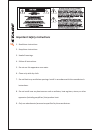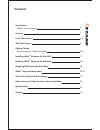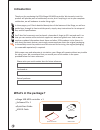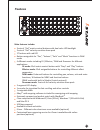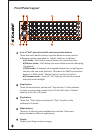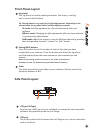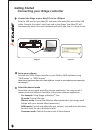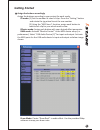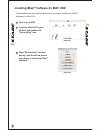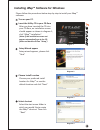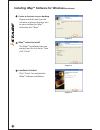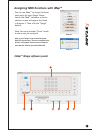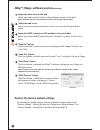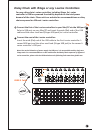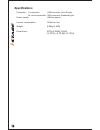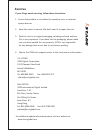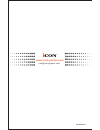ICON I-stage Owner's Manual - Features
2
Features
3 sets of “4x4” matrix control buttons with dual color LED backlight
3 sets of “4x4” velocity-sensitive drum pads
17 buttons with red LED
Buttons assignable for “Pan”, “Volume”, “Solo” and “Mute” functions in DAW
mode
4 different modes including DJ / Effector / DAW and Drummer for different
applications
DJ mode: 12x4 matrix control buttons with “Stop” and “Play” buttons
Effector mode: 12x4 assignable buttons for controlling different effect
parameters
DAW mode: 8 channel buttons for controlling pan, volume, solo and mute
functions; 16 buttons for MMC and function buttons
(DAW mode with built-in Mackie Control protocol)
Drummer mode: 3 sets of 4x4 velocity-sensitive drum pads
2-segment LED display
1 encoder for jog wheel for fast scrolling and other controls
1 assignable fader
TM
iMap midi mapping software included for reassigning midi mapping
TM
Extremely compact and perfect match with MacBook
Class-compliant with Windows XP, Vista (32-bit), Windows 7 (32-bit & 64-bit)
and Mac OS X
USB bus-powered
Available in black and white
iCover - Different color aluminum cover available (optional)
Customized laser-engraving service for iCover is available with online
purchase (optional)
Main features include: