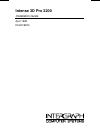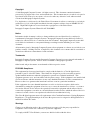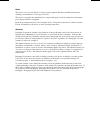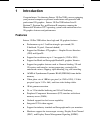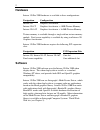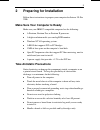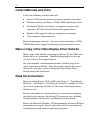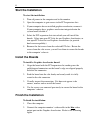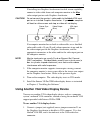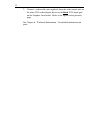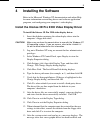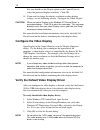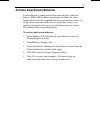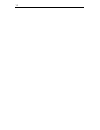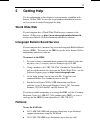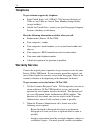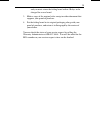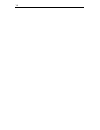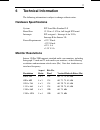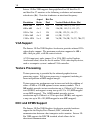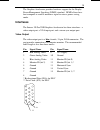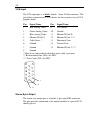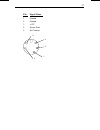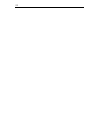Summary of Intense 3D Pro 2200
Page 1
Intense 3d pro 2200 installation guide april 1998 dha019250
Page 2
Copyright 1998 intergraph computer systems. All rights reserved. This document contains information protected by copyright, trade secret, and trademark law. This document may not, in whole or in part, be reproduced in any form or by any means, or be used to make any derivative work, without written ...
Page 3
Notes this device is for use only with u.L. Listed personal computers that have installation instructions detailing user installation of card cage accessories. This device is designed and manufactured to comply with approved safety standards for information processing and business equipment. Read al...
Page 5: Introduction
1 1 introduction congratulations! In choosing intense 3d pro 2200, you are equipping your personal computer or personal workstation with powerful and professional 3d graphics. Intense 3d pro 2200 infuses intel pentium , pentium pro, and pentium ii computers running the microsoft windows nt operating...
Page 6: Hardware
2 hardware intense 3d pro 2200 hardware is available in these configurations: designation configuration intense 3d graphics accelerator intense 3d-4t graphics accelerator + 4 mb texture memory intense 3d-16t graphics accelerator + 16 mb texture memory texture memory is available through a single add...
Page 7: Preparing For Installation
3 2 preparing for installation follow these instructions to prepare your computer for intense 3d pro 2200. Make sure your computer is ready make sure your ibm pc-compatible computer has the following: u a pentium, pentium pro, or pentium ii processor. U a high-resolution multi-sync analog rgb monito...
Page 8: Collect Materials and Tools
4 collect materials and tools collect the following materials and tools: u intense 3d pro boards and texture memory modules (if needed). U diskette containing the intense 3d pro 2200 video display driver. U flat-head or phillips screwdriver, as required to prepare your computer’s pci slots for insta...
Page 9: Installing The Hardware
5 3 installing the hardware refer to your computer’s documentation for instructions on opening and closing the computer, identifying pci expansion slots, disabling on-board graphics acceleration, and adding expansion boards. Add texture memory if you want to add texture memory to a graphics accelera...
Page 10: Start The Installation
6 start the installation to start the installation: 1. Turn off power to the computer and to the monitor. 2. Open the computer to gain access to the pci expansion slots. 3. If your computer has an installed graphics accelerator, remove it. If your computer has a graphics accelerator integrated onto ...
Page 11
7 if installing two graphics accelerators for dual screen-capability, connect a video cable from each computer monitor to the blue video output port on each graphics accelerator. Caution do not connect the monitor’s video cable to the black vga input port on an installed graphics accelerator. If you...
Page 12
8 2. Connect a video cable (not supplied) from the video output port on the other vga video display device to the black vga input port on the graphics accelerator. Refer to the figure on the previous page. See chapter 6, “technical information,” for detailed information on ports..
Page 13: Installing The Software
9 4 installing the software refer to the microsoft windows nt documentation and online help for more information on installing drivers and software application programs, and configuring your computer’s video display. Install the intense 3d pro 2200 video display driver to install the intense 3d pro ...
Page 14: Configure The Video Display
10 that you should use the display option in the control panel to select the preferred display resolution. Click ok. 14. If you want to change the display resolution or other display settings, see the following section, “configure the video display.” caution when you select display in the windows nt...
Page 15
11 activate dual-screen behavior if your computer is configured for dual-screen display (with two intense 3d pro 2200 graphics accelerators installed), the video display driver treats the combined display area of the dual screens as a single canvas that covers both screens. In this full canvas style...
Page 16
12.
Page 17: Getting Help
13 5 getting help use the information in this chapter if you encounter a problem with intense 3d pro 2200, if you want to get product information or fixes, or if you want to contact intergraph for help. World wide web if your computer has a world wide web browser, connect to the intense 3d pro pages...
Page 18: Telephone
14 telephone to get customer support by telephone: u in the united states, call 1-800-633-7248 between the hours of 7:00 a.M. And 7:00 p.M. Central time, monday through friday (except holidays). U outside the united states, contact your local intergraph computer systems subsidiary or distributor. Ha...
Page 19
15 and you must return the failing board within 30 days or be charged for a new board. 3. Make a copy of the original sales receipt or other document that supports your proof of purchase. 4. Put the failing board in its original packaging along with your proof of purchase, and return it to intergrap...
Page 20
16.
Page 21: Technical Information
17 6 technical information the following information is subject to change without notice. Hardware specifications system pci local bus standard 2.0 board size 12.25 in x 3.875 in; full-length pci board interrupts pci-assigned -- interrupt a for vga, interrupt b for intense 3d power requirements +12v...
Page 22: Vga Support
18 intense 3d pro 2200 supports intergraph intervue-20, intervue-21, and intervue-27 monitors at the following resolutions and maximum refresh rates (hz). Note that i indicates an interlaced frequency. Resolution aspect ratio bits per pixel vertical refresh rates (hz) 640 x 480 4 x 3 128 154 (20), 1...
Page 23: Interfaces
19 the graphics accelerator provides hardware support for the display power management signaling (dpms) standard. Dpms allows for a host computer to send its monitor a signal to enter a power-saving mode. Interfaces the intense 3d pro 2200 graphics accelerator has three interfaces: a video output po...
Page 24
20 vga input the vga input port is a black, female, 15-pin, d-sub connector. The port allows connection of a vga device for the system to use in vga graphics mode. Pin signal name pin signal name 1 red analog video 9 no connect 2 green analog video 10 ground 3 blue analog video 11 monitor id (bit 0)...
Page 25
21 pin signal name 1 ground 2 ground 3 +12v 4 stereo sync 5 no connect 1 2 3 4 5.
Page 26
22.