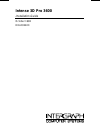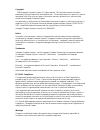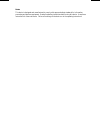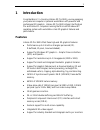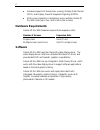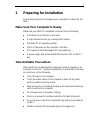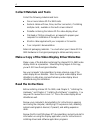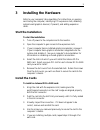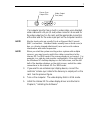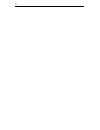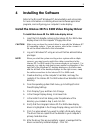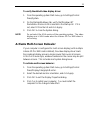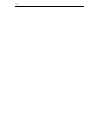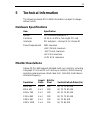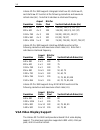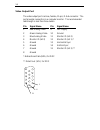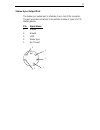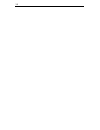Summary of Intense 3D Pro 3600
Page 1
Intense 3d pro 3600 installation guide october 1998 dha032400
Page 2
Copyright 1998 intergraph computer systems. All rights reserved. This document contains information protected by copyright, trade secret, and trademark law. This document may not, in whole or in part, be reproduced in any form or by any means, or be used to make any derivative work, without written ...
Page 3
Notes this device is designed and manufactured to comply with approved safety standards for information processing and business equipment. Read all operating instructions before using this device. Keep these instructions for future reference. Follow all warnings on the device or in the operating ins...
Page 5: Introduction
1 1 introduction congratulations! In choosing intense 3d pro 3600, you are equipping your personal computer or personal workstation with powerful and professional 3d graphics. Intense 3d pro 3600 infuses intel pentium pro and pentium ii computers running the microsoft windows nt operating system wit...
Page 6: Hardware Requirements
2 u hardware support for stereoscopic viewing, display data channel (ddc), and display power management signaling (dpms). U multi-screen capability is available by using multiple intense 3d pro 3600 cards (up to four cards to drive four screens). Hardware requirements intense 3d pro 3600 hardware re...
Page 7: Preparing For Installation
3 2 preparing for installation follow these instructions to prepare your computer for intense 3d pro 3600. Make sure your computer is ready make sure your ibm pc-compatible computer has the following: u a pentium pro or pentium ii processor. U a high-resolution multi-sync analog rgb monitor. U windo...
Page 8: Collect Materials and Tools
4 collect materials and tools collect the following materials and tools: u one or more intense 3d pro 3600 cards. U genlock cables with two, three, and four connectors, if installing multiple cards; available in the multi-screen cable kit. U diskette containing the intense 3d pro video display drive...
Page 9: Installing The Hardware
5 3 installing the hardware refer to your computer’s documentation for instructions on opening and closing the computer, identifying pci expansion slots, disabling system board graphics devices (if present), and adding expansion cards. Start the installation to start the installation: 1. Turn off po...
Page 10: Finish The Installation
6 6. If you installed multiple cards, connect each of the cards with one of the genlock cables available in the multi-screen cable kit. Use the genlock cable with two, three, or four connectors, depending on how many cards you installed. For example, if you installed two cards, use the genlock cable...
Page 11
7 if a computer monitor has no built-in video cable, use a shielded video cable with a 15-pin (d-sub) video connector at one end for the video output port on the card, and the appropriate connectors at the other end for the video input port on the computer monitor. Note monitor input ports are usual...
Page 12
8.
Page 13: Installing The Software
9 4 installing the software refer to the microsoft windows nt documentation and online help for more information on installing drivers and software application programs, and configuring your computer’s video display. Install the intense 3d pro 3600 video display driver to install the intense 3d pro ...
Page 14: Configure The Video Display
10 11. Click close to exit the display type dialog. 12. Click close to exit the display properties dialog. 13. When informed that the computer must be restarted for the new settings to take effect, remove the diskette from the computer’s floppy disk drive and click yes to restart the computer. 14. A...
Page 15
11 to verify the default video display driver: 1. From the operating system start menu, go to settings/control panel/system. 2. On the startup/shutdown tab, verify that windows nt workstation version 4.00 is selected in the startup list. If it is not, select it from the list and click apply. 3. Clic...
Page 16
12.
Page 17: Technical Information
13 5 technical information the following intense 3d pro 3600 information is subject to change without notice. Hardware specifications item specification system pci local bus standard 2.1 card size 12.25 in x 3.875 in; full-length pci card interrupts pci-assigned -- interrupt a for intense 3d power r...
Page 18: Vga Video Display Support
14 intense 3d pro 3600 supports intergraph interview-20, interview-21, and interview-27 monitors at the following resolutions and maximum refresh rates (hz). Note that i indicates an interlaced frequency. Resolution aspect ratio bits per pixel vertical refresh rates (hz) 640 x 480 4 x 3 128 154 (20)...
Page 19: Texture Processing
15 texture processing texture processing is provided by the onboard graphics/texture processing engine. Full texture processing is supported, including trilinear interpolation of mip-mapped images. The 64 mb texture memory provides texture acceleration up to 4 mtexels at 32 bits per texel (rgba) and...
Page 20
16 video output port the video output port is a blue, female, 15-pin, d-sub connector. The port provides connection to a computer monitor. The recommended cable length is less than three meters. Pin signal name pin signal name 1 red analog video 9 +5v supply 2 green analog video 10 ground 3 blue ana...
Page 21
17 stereo sync output port the stereo sync output port is a female, 5-pin, mini-din connector. The port provides connection to the emitter module of a pair of lcd shutter glasses. Pin signal name 1 ground 2 ground 3 +12v 4 stereo sync 5 no connect 1 2 3 4 5.
Page 22
18.