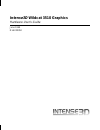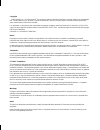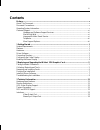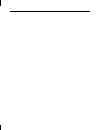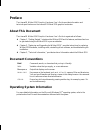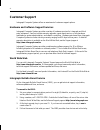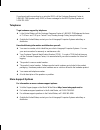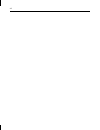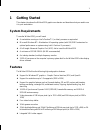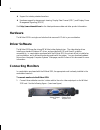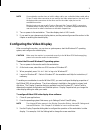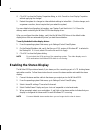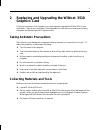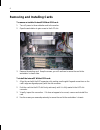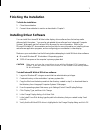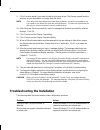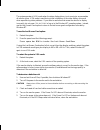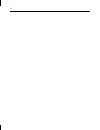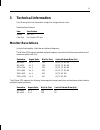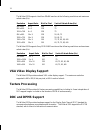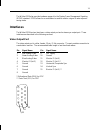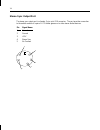- DL manuals
- Intergraph
- Video Card
- Intense3D Wildcat 4105
- Hardware User's Manual
Intergraph Intense3D Wildcat 4105 Hardware User's Manual
Summary of Intense3D Wildcat 4105
Page 1
Intense3d wildcat 3510 graphics hardware user’s guide june 1999 d1av00050
Page 2
Copyright 1999 intense3d, inc. All rights reserved. This document contains information protected by copyright, trade secret, and trademark law. This document may not, in whole or in part, be reproduced in any form or by any means, or be used to make any derivative work, without written consent from ...
Page 3: Contents
Iii contents preface ............................................................................................................................................. V about this document.......................................................................................................................
Page 4
Iv.
Page 5: Preface
V preface the intense3d wildcat 3510 graphics hardware user’s guide provides information and technical specifications on the intense3d wildcat 3510 graphics accelerator. About this document the intense3d wildcat 3510 graphics hardware user’s guide is organized as follows: ♦ chapter 1, “getting start...
Page 6: Customer Support
Vi customer support intergraph computer systems offers an assortment of customer support options. Hardware and software support services intergraph computer systems provides a variety of hardware services for intergraph and third- party equipment. Services include warranty upgrades, repair depot ser...
Page 7
Vii if you have trouble connecting to or using the ibbs, call the customer response center at 1-800-633-7248 (product entry ibbs) or leave a message for the ibbs system operator at 1-256-730-1413. Telephone to get customer support by telephone: ♦ in the united states, call the customer response cent...
Page 8
Viii.
Page 9: Getting Started
1 1 getting started this chapter introduces the wildcat 3510 graphics accelerator and describes what you need to use it in your workstation. System requirements to use the wildcat 3510, you will need: ♦ a workstation running on intel’s pentium ® ii (or later) processor or equivalent ♦ microsoft wind...
Page 10: Hardware
2 ♦ support for industry-standard monitors ♦ hardware support for stereoscopic viewing, display data channel (ddc), and display power management signaling (dpms) visit http://www.Intense3d.Com for the latest performance data and other product information. Hardware the wildcat 3510 is a single-card s...
Page 11
3 note if a workstation monitor has no built-in video cable, use a shielded video cable with a 15-pin (d-sub) video connector at one end for the video output port on the card, and the appropriate connectors at the other end for the video input port on the workstation monitor. Monitor input ports are...
Page 12: Enabling The Stereo Display
4 4. Click ok to close the display properties dialog, or click cancel to close display properties without applying the changes. 5. Restart the system for changes to video attribute settings to take effect. (certain changes, such as gamma correction, do not require that you restart the system.) for m...
Page 13: Graphics Card
5 2 replacing and upgrading the wildcat 3510 graphics card follow the instructions in this chapter if you must replace or upgrade the wildcat 3510 in your workstation. Refer to your workstation’s documentation for instructions on opening and closing the system and identifying the agp expansion slot....
Page 14
6 removing and installing cards to remove an installed intense3d wildcat 3510 card: 1. Turn off power to the workstation and to the monitor. 2. Open the workstation to gain access to the agp slot. 3. Remove the existing card. Keep the screws; you will use them to secure the card to the workstation’s...
Page 15: Finishing The Installation
7 finishing the installation to finish the installation: 1. Close the workstation. 2. Connect the workstation’s monitor as described in chapter 1. Installing driver software you can install the intense3d wildcat video display driver software from the backup media delivered with the system. You can a...
Page 16
8 9. Click yes when asked if you want to install a third-party driver. The files are copied from the directory on your workstation’s primary hard disk drive. Note if the driver files were delivered on two floppy diskettes, you will be prompted to key in the path for the driver files from the second ...
Page 17
9 the system operates in vga mode when the video display driver is not running to accommodate all monitor types. Vga mode is used during initial installation of the video display driver and when experiencing video problems. If you select a resolution that causes the monitor to display incorrectly, d...
Page 18
10
Page 19: Technical Information
11 3 technical information the following technical information is subject to change without notice. Hardware specifications item specification system agp 2.0 card size full-length agp card monitor resolutions in the following tables, i indicates an interlaced frequency. The wildcat 3510 supports sta...
Page 20: Vga Video Display Support
12 the wildcat 3510 supports interview 28hd96 monitors at the following resolutions and maximum refresh rates (hz). Resolution aspect ratio bits per pixel vertical refresh rates (hz) 640 x 480 4 x 3 128 75 800 x 600 4 x 3 128 75 1024 x 768 4 x 3 128 75 856 x 480 16 x 9 128 50, 60, 75 1280 x 720 16 x...
Page 21: Interfaces
13 the wildcat 3510 also provides hardware support for the display power management signaling (dpms) standard. Dpms allows for a workstation to send its monitor a signal to enter a power- saving mode. Interfaces the wildcat 3510 has two interfaces: a video output port and a stereo sync output port. ...
Page 22
14 stereo sync output port the stereo sync output port is a female, 5-pin, mini-din connector. The port provides connection to the emitter module of a pair of lcd shutter glasses or to other stereo shutter devices. Pin signal name 1 ground 2 ground 3 +12v 4 stereo sync 5 no connect x 1 2 4 5 3.