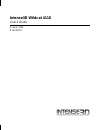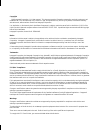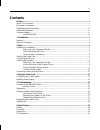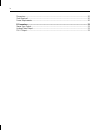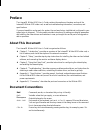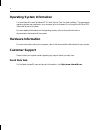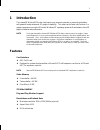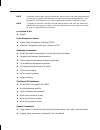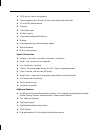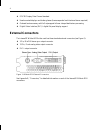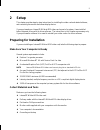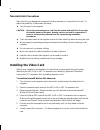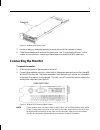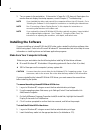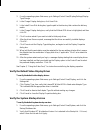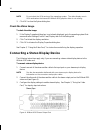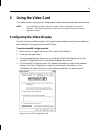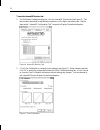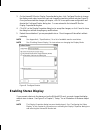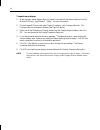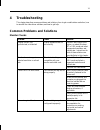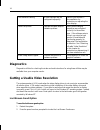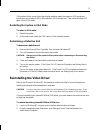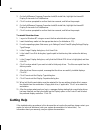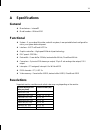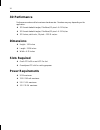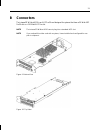- DL manuals
- Intergraph
- Video Card
- Intense3D Wildcat 4105
- User Manual
Intergraph Intense3D Wildcat 4105 User Manual
Summary of Intense3D Wildcat 4105
Page 1
Intense3d wildcat 4110 user’s guide october 1999 d1av00070
Page 2
Copyright 1999 intergraph corporation. All rights reserved. This document contains information protected by copyright, trade secret, and trademark law. This document may not, in whole or in part, be reproduced in any form or by any means, or be used to make any derivative work, without written conse...
Page 3: Contents
Iii contents preface ............................................................................................................................................. V about this document.......................................................................................................................
Page 4
Iv dimensions ..................................................................................................................................... 20 slots required ................................................................................................................................ 20 po...
Page 5: Preface
V preface the intense3d wildcat 4110 user’s guide contains information on the setup and use of the intense3d wildcat 4110 video card, as well as troubleshooting information, connections, and specifications. If you purchased this card as part of a system, the card was factory installed and configured...
Page 6: Operating System Information
Vi operating system information you must have microsoft windows nt 4.0 with service pack 4 or later installed. The appropriate operating system was installed on your computer prior to shipment if you bought the wildcat 4110 video card as part of a system. For more detailed information on the operati...
Page 7: Introduction
1 1 introduction the intense3d wildcat 4110 video card equips your personal computer or personal workstation with powerful and professional 3d graphics capability. This video card infuses intel pentium ii or greater computers running the microsoft windows nt operating system with workstation-class 3...
Page 8
2 note supported refresh rates, monitor resolutions, aspect ratios, and color depths depend on your type of monitor, and whether or not you have multisampling selected. See appendix a, “specifications,” for a list of supported resolutions and refresh rates. Note to display at a specific resolution w...
Page 9
3 ♦ 2d/3d points, vectors, and polygons ♦ texture mapping: point, bilinear, trilinear, and multiple internal formats ♦ 24- and 32-bit depth buffering ♦ dithering ♦ fast window clears ♦ window clipping ♦ fast window-mode double buffering ♦ masking ♦ frame-sequential and interlaced stereo support ♦ st...
Page 10: External Connectors
4 ♦ ddc2b display data channel standard ♦ head-mounted displays and shutter glasses (frame sequential and interlaced stereo required) ♦ onboard texture memory with full mipmapped trilinear interpolated texture processing ♦ digital video interface (dvi)-i digital flat panel display support external c...
Page 11: Setup
5 2 setup this chapter provides step-by-step instructions for installing the video card and related software, and connecting the monitor and stereo display device. If you purchased your intense3d wildcat 4110 video card as part of a system, it was installed before shipment, along with its driver sof...
Page 12: Installing The Video Card
6 take anti-static precautions static electricity can damage the components inside a computer or on a printed circuit card. To reduce the possibility of electrostatic discharge: ♦ turn off power to the computer. Caution: physically remove the power cord from the system and wait 15 to 30 seconds for ...
Page 13: Connecting The Monitor
7 figure 2. Wildcat 4110 video card 7. Use the screws you removed previously to secure the card to the computer’s chassis. 8. Close the workstation and reconnect the power cord. See “connecting the monitor” in this chapter for instructions on connecting a display device to the wildcat 4110 video car...
Page 14: Installing The Software
8 3. Turn on power to the workstation. If the monitor’s power on led does not illuminate or the monitor does not display the startup sequence, consult chapter 4, “troubleshooting.” note if you installed the video card yourself, the computer will boot into vga mode. Go to “installing the software” in...
Page 15
9 3. From the operating system start menu, go to settings/control panel/display/settings/display type/change. 4. In the change display dialog box, click have disk. 5. In the install from disk dialog box, type the path to the directory that contains the delivery media. 6. In the change display dialog...
Page 16
10 note do not select the vga version of the operating system. The video display runs in vga mode when the intense3d wildcat 4110 graphics driver is not running. 3. Click ok to close the system dialog box. Check the video image to check the video image: 1. If the display properties dialog box is not...
Page 17: Using The Video Card
11 3 using the video card this chapter contains instructions for configuring the video display and enabling the stereo display. Note if you ordered this video card with a system, it was configured for use prior to shipment. The following instructions apply only if you purchased the card as an upgrad...
Page 18
12 to use the intense3d monitor tab: 1. On the display properties dialog box, click the intense3d monitor tab (see figure 6). This tab contains commands for adjusting the resolution, color depth, and refresh rate. See the steps under “intense3d configuration tab” to open the display properties dialo...
Page 19: Enabling Stereo Display
13 3. On the intense3d monitor display properties dialog box, click configure monitor to change the display mode, select a monitor type, and change the resolution/refresh rate (see figure 8). Once you have made the changes you require, click ok to accept the new configuration and dismiss the configu...
Page 20
14 to enable stereo display: 1. Make sure your stereo display device is properly connected to the stereo output port on the wildcat 4110 card. See chapter 2, “setup,” for more information. 2. On the intense3d monitor tab under display properties, click configure monitor. The configure monitor dialog...
Page 21: Troubleshooting
15 4 troubleshooting this chapter describes common problems and solutions, how to get a usable video resolution, how to reinstall the video driver software, and how to get help. Common problems and solutions monitor checks problem cause solution display is black, not synchronized, or distorted displ...
Page 22: Diagnostics
16 color balance is wrong monitor settings may be configured improperly. Refer to your monitor’s documentation for instructions on adjusting the color display. There is no picture improper software setup or hardware problem. Verify that the display properties are configured correctly for the monitor...
Page 23
17 if this option fails to correct the video display problem, restart the system in vga mode and reconfigure your display to 640 x 480 resolution, 60 hz refresh rate. Then restart windows nt again in non-vga mode. Restarting the system in vga mode to restart in vga mode: 1. Restart the system. 2. At...
Page 24: Getting Help
18 3. On the add/remove programs properties install/uninstall tab, highlight the intense3d display driver and click add/remove. 4. Click yes when prompted to confirm the driver removal, and follow the prompts. 6. On the add/remove programs properties install/uninstall tab, highlight the intense3d di...
Page 25: Specifications
19 a specifications general ♦ manufacturer—intense3d ♦ model number—wildcat 4110 functional ♦ system—if you ordered this video card with a system, it was preinstalled and configured for use in your system before shipment. ♦ interface—agp pro50 and agp pro ♦ graphic controller—high-speed wildcat chip...
Page 26: 3D Performance
20 3d performance performance numbers reflect maximum hardware rate. Numbers may vary depending on the application. ♦ 3d gourad-shaded triangles, z-buffered, 15-pixel—6.0 m tri/sec ♦ 3d gourad-shaded triangles, z-buffered, 25-pixel—4.3 m tri/sec ♦ 3d vectors, solid color, 10-pixel—12.0 m vec/sec dim...
Page 27: Connectors
21 b connectors the intense3d wildcat 4110 is an agp pro50 card designed for systems that have a 50-watt agp pro50 slot or a 110-watt agp pro slot. Note the intense3d wildcat 4110 cannot plug into a standard agp slot. Note if you ordered this video card with a system, it was installed and configured...
Page 28: Stereo Sync Output
22 figure 11. Connectors stereo sync output the stereo port (female, 3-pin, mini-din connector) provides connection to a lcd shutter glasses emitter module or to other stereo shutter devices. Analog video output the video port (female, 15-pin, d-sub connector) provides connection to an analog crt di...