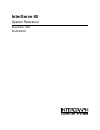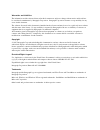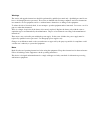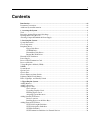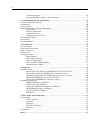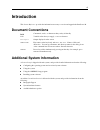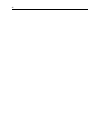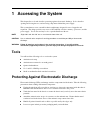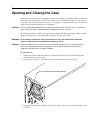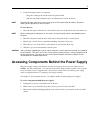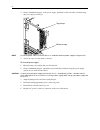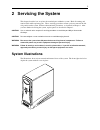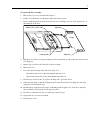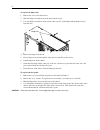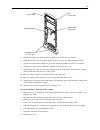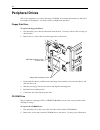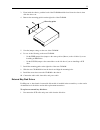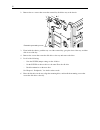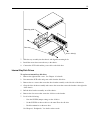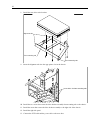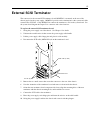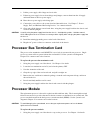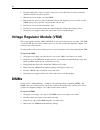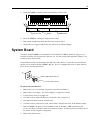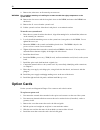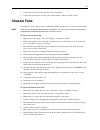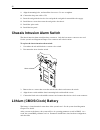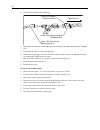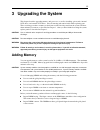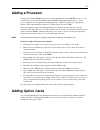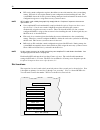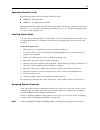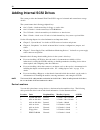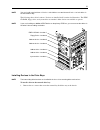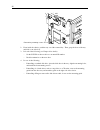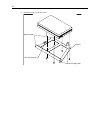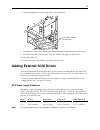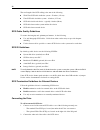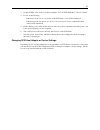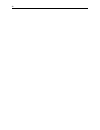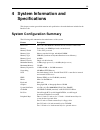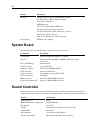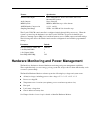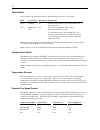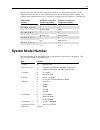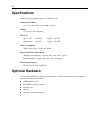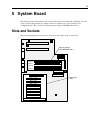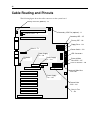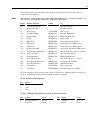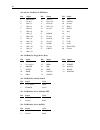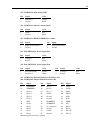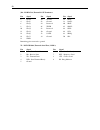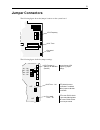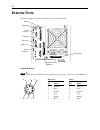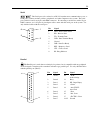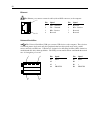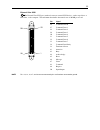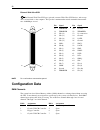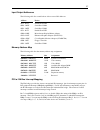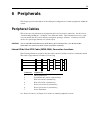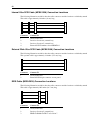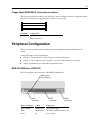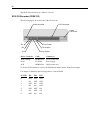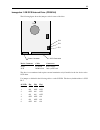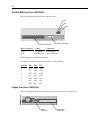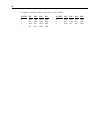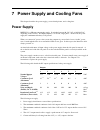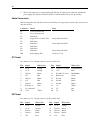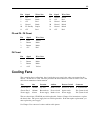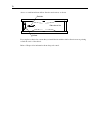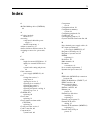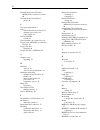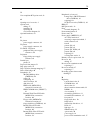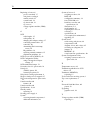- DL manuals
- Intergraph
- Server
- InterServe 80 SL
- System Reference Manual
Intergraph InterServe 80 SL System Reference Manual
Summary of InterServe 80 SL
Page 1
Interserve 80 system reference november 1997 dha025200
Page 2
Warranties and liabilities the information and the software discussed in this document are subject to change without notice and should not be considered commitments by intergraph corporation. Intergraph corporation assumes no responsibility for any errors in this document. The software discussed in ...
Page 3
Warnings the service and upgrade instructions should be performed by qualified personnel only. Qualified personnel do not have to be intergraph service personnel. Those who are familiar with servicing computers can follow instructions in a manual to service equipment, and do so without harm to thems...
Page 5: Contents
V contents introduction ................................................................................................................................... Vii document conventions.................................................................................................................... Vii...
Page 6
Vi connecting the drive ......................................................................................................... 36 changing scsi host adapter or device settings................................................................ 37 4 system information and specifications .................
Page 7: Introduction
Vii introduction this system reference provides the information necessary to service and upgrade the interserve 80. Document conventions bold commands, words, or characters that you key in literally. Italic variable values that you supply, or cross-references. Monospace output displayed on the scree...
Page 8
Viii.
Page 9: 1 Accessing The System
1 1 accessing the system this chapter lists tools and describes protecting against electrostatic discharge. It also describes opening and closing the case, and accessing components behind the power supply. This system features a new, extensible chassis architecture designed for ease of upgrades and ...
Page 10: Opening and Closing The Case
2 opening and closing the case opening the system for service or upgrades consists of two simple steps. Remove the top cover first, then remove the left side panel. No tools are needed. You need only remove the top cover and left side panel for most routine service procedures. See chapter 2, “servic...
Page 11
3 4. Do the following to remove a side panel. − grasp the cowling at the bottom of the side panel and lift. − slide the side panel back until it stops, and then remove it from the chassis. Note removing the right side panel is necessary only for servicing internal bay disk drives, the plastic cowlin...
Page 12
4 4. Grasp both knurled plungers on the power supply, pull them toward each other, and then swing the power supply toward you. Bottom plunger top plunger note disconnect power cables to internal devices as needed to allow the power supply to swing out fully. 5. Access the exposed components as neede...
Page 13: 2 Servicing The System
5 2 servicing the system this chapter describes how to replace the standard parts within the system. Heed all warning and caution labels while replacing parts. These servicing procedures assume you have removed the left side panel from the system, and have taken antistatic precautions, as described ...
Page 14: Case Components
6 the front left view below depicts the major parts of the system. Covers, cables, system board and option cards are not shown. The back left view below depicts the chassis with all major components removed. Front left view back left view case components ordinarily, you will not need to replace any ...
Page 15
7 to replace the door assembly: 1. Remove the top cover as described in chapter 1. 2. Lift the door and hold it at a 90-degree angle from the face panel. 3. Insert a small flat-blade screwdriver between the door and hinge, near one of the square holes on the underside of the door. Locking tabs door ...
Page 16
8 to replace the hinge rails: 1. Remove the door as described above. 2. Slide the hinge toward the front of the chassis until it stops. 3. Use a flat-blade screwdriver and pry each of the stop tabs on the hinge until the hinge releases from the rails. Hinge rails 4. Remove the hinge from the rail. 5...
Page 17
9 standoff posts (4 each side) tab (3 each side) switch mount locking tabs light pipe guides tab (3 each side) 5. Pull the face panel away from the chassis slightly to ensure all tabs are released. 6. Grasp the left side of the face panel and pivot it left to expose the standby switch and cable. 7. ...
Page 18: Peripheral Drives
10 peripheral drives this section explains how to replace the floppy, cd-rom, and external and internal bay disk drives. See chapter 6, “peripherals,” for details on drive configuration and cables. Floppy disk drive to replace the floppy disk drive: 1. Disconnect the power cable and data cable from ...
Page 19
11 3. From inside the chassis, push the back of the cd-rom until the bezel clears the chassis, then slide the device out. 4. Remove the mounting guide from the right side of the cd-rom. Mounting guide 5. Note the jumper settings on the rear of the cd-rom. 6. Do one of the following on the new cd-rom...
Page 20
12 2. Remove the two screws that secure the external bay disk drive tray to the chassis. External bay mounting screws 3. From inside the chassis, push the tray out of the external bay, grasp the front of the tray, and then slide it out of the bay. 4. Remove the screws that secure the disk drive to t...
Page 21
13 mounting guide drive tray access hole (2) 7. Slide the tray assembly into the chassis and align the mounting holes. 8. Install the screws that secure the tray to the chassis. 9. Connect the scsi cable and the power cable to the disk drive. Internal bay disk drives to replace an internal bay disk ...
Page 22
14 8. Install the new drive on the bracket. Alignment tabs rear mounting tab front mounting tabs 9. Insert the alignment tabs into the appropriate slots in the chassis. Screw holes for front mounting tabs 10. Install the two screws that secure the drive bracket assembly front mounting tabs to the ch...
Page 23: External Scsi Terminator
15 external scsi terminator the connector for the external scsi terminator board, msmt283, is mounted on the rear of the chassis just below the power supply. Msmt283 provides active termination for the system end of the external ultra scsi bus. Cable mcbl253a connects the terminator to j44 on the sy...
Page 24: Power Supply
16 power supply see chapter 7, “power supply, fans, and hardware monitoring devices,” for details on the power supply. To replace the power supply: 1. Unplug the ac power cord from the rear of the unit. 2. Note the location of all power cable connectors on the system board and peripheral devices. 3....
Page 25: Processor Module
17 8. Lift the power supply off its hinges and set it aside. 9. If the new power supply does not have hinges and plungers, remove them from the old supply and install them on the new power supply. 10. Place the new power supply on the hinge pins. 11. Connect the power cables to the system board and ...
Page 26: Dimms
18 2. Press the locking tabs on the top corners of the processor module inward, towards each other, until they click into the release position. 3. Slide the processor module out of the dprm. 4. Remove the new processor from its antistatic package, and align the processor module over the dprm. The pr...
Page 27: System Board
19 5. Orient the dimm so that the notches match the keys in the socket. Release tab notch dimm socket dimm 6. Insert the dimm at a 90-degree angle into the socket. 7. Push gently straight down until the release tabs snap into place. 8. Swing the power supply back into the unit and secure it with the...
Page 28: Option Cards
20 9. Remove the jackscrews on all external port connectors. Warning use care when removing or installing the screws to avoid dam aging components on the system board. 10. Remove the four screws and the four plastic rivets on the dprm, and remove the dprm from the chassis. 11. Remove the 21 screws f...
Page 29: Chassis Fans
21 7. Connect any cables from other internal devices, if installed. 8. Connect the external device to the option card connector on the rear of the system. Chassis fans see chapter 7, “power supply, fans, and hardware monitoring devices,” for details on chassis fans. Note arrows on the fan indicate a...
Page 30
22 9. Align the mounting holes, and install the four screws. Do not overtighten. 10. Connect the fan power cable to j54. 11. Insert the card guide tabs into the slots and push the card guide down until the tabs engage. 12. Install the two screws that secure the card guide to the chassis. 13. Install...
Page 31
23 after you install the new battery, you must reset the date and time and reconfigure the bios. See the interserve 80 system setup for details on updating and configuring the bios. Warning there is a danger of explosion if the battery is incorrectly replaced. Warning replace the battery with the sa...
Page 32
24 3. Disconnect the leds from the light pipe. Yellow led (power managed) blue/black wires green led (power) black/white wires green led (disk activity) black/orange wires top of chassis 4. Squeeze the mounting tabs on the light pipe inward and push the light pipe through its mounting hole. 5. From ...
Page 33: 3 Upgrading The System
25 3 upgrading the system this chapter describes upgrading memory and processors, as well as installing option cards, internal scsi drives, and external scsi drives. Obey all warning and caution labels while replacing parts. These servicing procedures assume you have removed the left side panel from...
Page 34
26 the following table shows possible memory configurations. Each bank contains one socket. Np designates the bank is not populated. Memory bank 0 bank 1 bank 2 bank 3 32 mb 32 mb np np np 64 mb 64 mb np np np 128 mb 64 mb 64 mb np np 128 mb np np np 256 mb 64 mb 64 mb 64 mb 64 mb 64 mb 64 mb 128 mb...
Page 35: Adding A Processor
27 adding a processor systems with a single 300 mhz processor system are upgradeable to dual 300 mhz processor. You can install a processor module with heat sinks (cicm452, intergraph standard part) or a boxed processor module with integral fan (non-intergraph part). Single-to-dual processor upgrade...
Page 36
28 u pci cardscontain configuration registers that define resource information to the system during startup. Pci cards do not require manual system configuration when installing the card. The system bios detects the board’s presence during startup and reads information from the board’s configuration...
Page 37
29 upgrading graphics cards the following graphics cards are available for interserve 80. U msmt223 - intergraph g90 u msmt381 - intergraph intense 3d 100 intergraph installs the graphics card into pci slot 4 by default. If necessary you can move the card to pci slots 1, 2, or 3. Do not install grap...
Page 38: Adding Internal Scsi Drives
30 adding internal scsi drives the system provides dual-channel wide ultra scsi-3 support for internal and external mass storage devices. The system features the following peripheral bays: u one 3.5-inch x 1-inch external bay for floppy or combo drive. U one 5.25-inch x 1.6-inch external bay for cd-...
Page 39
31 note you can install a total of three 3.5-inch x 1.0-inch drives or a total of two 3.5-inch x 1.6-inch drives in the internal drive bay. The following shows drive locations. Devices are installed in all locations for illustration. The eide cd-rom, floppy drive, and system drive are standard. Othe...
Page 40
32 external bay mounting screws 2. From inside the chassis, push the tray out of the external bay. Then, grasp the front of the tray and slide it out of the bay. 3. Do both of the following (see chapter 6 for details): − set the scsi id on the new drive to an unused id number. − disable termination ...
Page 41
33 mounting guide drive tray access hole (2) 5. Do one of the following: − slide the tray assembly with standard disk drive into the chassis, align the mounting holes, and install the screws − slide the 1.6-inch device into the chassis, align the mounting holes, and install the screws − slide the ki...
Page 42
34 6. Attach the bracket to the new drive. Alignment tabs rear mounting tab front mounting tabs bracket.
Page 43: Adding External Scsi Drives
35 7. Insert the alignment tabs into the appropriate slots in the chassis. Screw holes for front mounting tabs 8. Install the two screws that secure the drive bracket assembly front mounting tabs to the chassis. 9. Install the screw that secures the drive bracket assembly to the right side of the ch...
Page 44
36 the total length of the scsi cabling is the sum of the following: u wide ultra scsi cable inside the system - 52 inches (132 cm) u ultra scsi cable inside the system - 14 inches (35.5 cm) u scsi cable inside each device - typically 8 inches (20 cm) u scsi cable between the system and the first de...
Page 45
37 3. Set the scsi id of the device to an unused number. See “scsi id guidelines” above for details. 4. Do one of the following: − if the device is the last or only device on the scsi chain, enable scsi termination − if the device is the first device or is between the first and last device on the sc...
Page 46
38.
Page 47: 4 System Information and
39 4 system information and specifications this chapter contains general information and specifications about the hardware included in the interserve 80. System configuration summary the following table summarizes the main features of the system. Feature description processors one or two 266 mhz int...
Page 48: System Board
40 feature description i/o ports one ps/2 mouse port and one ps/2 keyboard port one parallel port, epp- and ecp-compatible two serial (com) ports midi/game port two universal serial bus (usb) ports one fast-scsi 3 (ultra) port (standard) one fast wide scsi 3 (wide ultra) port (optional) ethernet por...
Page 49
41 feature specification internal audio inputs stereo fm synthesis, stereo wave data, stereo cd, monaural pc speaker audio outputs stereo line-out midi/joystick midi in, midi out, up to 4 fire buttons adpcm audio compression 4:1, 3:1, and 2:1 sampling rate range 5 khz - 44.1 khz in 228 selectable st...
Page 50
42 power states the top led on the front panel indicates the following power states of the system: led power state description explanation green working on system is fully usable; power conservation is on a per-device basis. Off mechanical off off no power consumption. The system is disconnected fro...
Page 51: System Model Number
43 the following table indicates the composite fan speed for four temperature setpoints. As the temperature inside the chassis varies with the heat load, the fans change speed accordingly. For example, if the temperature rises above setpoint t1, composite fan speed increases to medium low. Temperatu...
Page 52: Specifications
44 specifications the following specifications apply to the interserve 80. Dimensions (hxwxd) 25.8 x 7.9 x 20.2 inches (65.4 x 20.0 x 50.8 cm) weight 55 lb (25 kg) fully configured electrical 90 -132 vac 47-63 hz 1-phase 15 a, 125v 180-264 vac 47-63 hz 1-phase 15 a, 250v power consumption 780 w (bas...
Page 53: 5 System Board
45 5 system board this chapter provides information about system board features and components, inlcuding, slots and sockets, cable routing and pinouts, jumper connectors, external ports, sound controller, and configuration data. The system board decsribed in the chapter is msmt497 revision a. Slots...
Page 54: Cable Routing and Pinouts
46 cable routing and pinouts the following figure shows the cable connectors on the system board. Power supply fan - j39 cd audio - j37 chassis intrusion - j36 external wide ultra scsi - j35 internal wide ultra scsi-j40 primary ide - j16 floppy drive - j18 primary cpu fan (optional) - j4 secondary i...
Page 55
47 the following table shows the cable routing from the system board connectors to the various components and peripherals. Note see chapter 7, “power supply, fans, and hardware monitoring devices,” for power connectors j34 and j38. See also chapter 6, “peripherals,” for details on data cables. From ...
Page 56
48 j15 and j16 - mcbl252a, eide data pin signal pin signal pin signal 1 brstdrv- 15 d01+(1) 28 vcc 2 ground 16 d01+(14) 29 doak0- 3 d01+(7) 17 d01+(0) 30 ground 4 d01+(8) 18 d01+(15) 31 irq14 5 d01+(6) 19 ground 32 iocs16- 6 d01+(9) 20 — 33 da1 7 d01+(5) 21 d0rq0- 34 — 8 d01+(10) 22 ground 35 da0 9 ...
Page 57
49 j33 - mcbl247a, disk activity led pin signal color 1 diskactive orange 2 ground black j36 - mcbl251a, intrusion alarm switch pin signal color 1 alarm red 2 ground black j37 - mcbl122a, eide cd-rom drive (audio) pin signal pin signal 1 right sound channel 3 left sound channel 2 ground 4 ground j39...
Page 58
50 j44 - mcbl253a, external scsi terminator pin signal pin signal pin signal 2 sd-(0) 20 ground 36 sbsy- 4 sd-(1) 22 ground 38 sack- 6 sd-(2) 24 reserved 40 srst- 8 sd-(3) 26 tpwr 42 smsg- 10 sd-(4) 28 reserved 44 ssel- 12 sd-(5) 30 ground 46 scd- 14 sd-(6) 32 satii- 48 sreq- 16 sd-(7) 34 ground 50 ...
Page 59: Jumper Connectors
51 jumper connectors the following figure shows the jumper locations on the system board. Scsi term password clear cpu frequency the following figure details the jumper settings. Cpu frequency. Settings for 266 mhz (default) scsi term - j41 password clear - j47 off off j21 - on j27 - off j28 - off j...
Page 60: External Ports
52 external ports the following figure shows the external ports on the back of the unit. Ultra scsi wide ultra scsi (optional) keyboard mouse serial (com 1) parallel serial (com 2) usb 1 & 2 ethernet keyboard, mouse the keyboard and mouse ports are ps/2 style, 6-pin ports. They are not interchangeab...
Page 61
53 serial 1 2 the serial ports (also referred to as rs-232 asynchronous communications ports, or com ports) connect modems, printers, peripherals, and other computers to the system. The serial ports (labeled 1 and 2) are 9-pin, male db9 connectors. If connecting a serial device with a 25-pin db25 co...
Page 62
54 ethernet the ethernet port connects a network cable (with an rj45 connector) to the computer. Pin signal pin signal 1 td+ - transmit 5 reserved 2 td– - transmit 6 rd– - receive 3 rd+ - receive 7 reserved 4 reserved 8 reserved universal serial bus the universal serial bus (usb) port connects usb d...
Page 63
55 external ultra scsi the external ultra scsi port (standard) connects external scsi devices, such as tape drives or hard disks, to the computer. The maximum sustainable data transfer rate is 20 mb per second. Pin signal 26 command data-0 27 command data-1 28 command data-2 29 command data-3 30 com...
Page 64: Configuration Data
56 external wide ultra scsi the external wide ultra scsi port (optional) connects wide ultra scsi devices, such as tape drives or hard disks, to the computer. This port has a maximum theoretical sustainable data transfer rate of 40 mb per second. Pin signal pin signal 17 termpwr 50 ground 18 termpwr...
Page 65
57 input/output addresses the following table lists a small subset of the reserved i/o addresses. Address device 0278 - 027f parallel port lpt2 02e8 - 02ef serial port com4 02f8 - 02ff serial port com2 0378 - 037f parallel port lpt1 03b0 - 03bf monochrome display/printer adapter 03c0 - 03cf enhanced...
Page 66
58 each pci slot has four available interrupt lines: inta, intb, intc, and intd. These are connected to the pci interrupts, pirq0 through pirq3, as shown below: interrupt line slot 1 slot 2 slot 3 slot 4 slot 5 slot 6 slot 7 inta pirq0 pirq1 pirq2 pirq3 pirq0 pirq1 pirq2 intb pirq1 pirq2 pirq3 pirq0...
Page 67: 6 Peripherals
59 6 peripherals this chapter provides information on the cabling and configuration of common peripherals within the system. Peripheral cables this section provides information on peripheral cables and associated connections. See the section, “cable routing and pinouts,” in chapter 5 for additional ...
Page 68
60 internal ultra scsi cable (mcbl253a) connection locations the following illustration and table show the cable connectors and the locations to which they attach. This cable is approximately 36 inches (91 cm) long. 1 4 3 2 connector connects to 1 j44, system board 2 device at location 4 (external b...
Page 69: Peripheral Configuration
61 floppy cable (mcbl067a) connection locations the following illustration and table show the cable connectors and the locations to which they attach. This cable is standard and is approximately 17 inches (43.1 cm) long. 1 2 connector connects to 1 j18, system board 2 floppy disk drive peripheral co...
Page 70
62 the mode select header is set to master as shown. Scsi cd recorder (cdsk133) the following figure shows the back of the cd recorder. Scsi connector power connector audio connector term power termination parity enable id4 id2 id1 device connector cable connects to audio (analog) mcbl122a j37, syst...
Page 71
63 iomega jaz 1 gb scsi internal drive (cdsk168) the following figure shows the jumpers on the bottom of the drive. Power connector scsi connector id1 front id2 id4 device connector cable connects to power p3; p5-p9 power supply scsi mcbl254a j40, system board the drive is not terminated and require...
Page 72
64 40 gb 8 mm tape drive (cmtp169) the following figure shows the back of the tape drive. Scsi connector power connector id0 id1 id2 device connector cable connects to power p3; p5-p9 power supply scsi mcbl254a j40, system board scsi termination is permanently disabled. Use jumpers as defined in the...
Page 73
65 device connector cable connects to power p3 power supply data mcbl194a j18, system board disk drives you can use either of the following scsi disk drives in the system: part number rpm capacity type cdsk167 10,000 4.3 gb raid cdsk166 10,000 9.1 gb raid cdsk153 7,200 4.3 gb non-raid the following ...
Page 74
66 use jumpers as defined in the following table to set the scsi id. Scsi id id1 id2 id4 id8 scsi id id1 id2 id4 id8 0 off off off off 4 off off on off 1 on off off off 5 on off on off 2 off on off off 6 off on on off 3 on on off off.
Page 75: Power Supply
67 7 power supply and cooling fans this chapter describes the power supply, power-related pinouts, and cooling fans. Power supply mpws152 is a 500-watt autoranging supply. It switches between 90-132 vac or 180-264 vac, depending on the location. The input frequency is 47-63 hz, single phase. At full...
Page 76
68 6. The 5v ao (always on) output remains on with the ac input power connected, whether the power supply dc outputs are disabled (off) or enabled (on) by the power-up circuitry. Cable connectors the following table lists the cable connectors from the power supply that connect to the system board an...
Page 77: Cooling Fans
69 pin signal wire color pin signal wire color 6 +5v red 17 ground black 7 ground black 18 +5v red 8 +5v red 19 ground black 9 ground black 20 ground black 10 5v standby purple 21 ground black 11 +5v red 22 +5v red p3 and p5 - p9 pinout pin signal wire color 1 +12v yellow 2 return black 3 return bla...
Page 78
70 arrows on each fan indicate airflow direction and rotation, as shown: airflow rotation side view of fan if you replace a chassis fan, ensure that you install the fan with the airflow direction arrow pointing toward the inside of the chassis. Refer to chapter 4 for information about fan speed cont...
Page 79: Index
71 index 4 40 gb 8 mm tape drive (cmtp169), 64 a ac safety interlock function of, 2 accessing components behind the power supply, 3 internal components, 1 addresses (memory), 57 airflow direction and fan rotation, 70 assigning resources for option cards, 29 c cable length for external scsi drives, 3...
Page 80
72 external wide ultra scsi cable (mcbl255a) connection locations, 60 external wide ultra scsi port pinout, 56 f face panel replacement, 8 fans airflow direction and rotation, 70 dynamic speed control, 42 power supply, 69 fans (cfan120) system, 69 fastex fasteners on system board, 19 floppy cable (m...
Page 81
73 n non-compliant pci option cards, 28 o opening case for service, 2 option cards adding, 27 installing, 29 replacing, 20 slot location diagram, 28 optional hardware, 44 p p1 pinout power supply connector, 68 p2 pinout power supply connector, 68 p3 and p5 - p9 pinout peripheral disk power supply co...
Page 82
74 replacing (continued) processor module, 17 side plastic cowling, 9 standby switch, 23 system board, 19 top chassis fan, 21 top cover, 6 voltage regulator module (vrm), 18 s scsi cable lengths, 35 cable quality, 36 changing host adapter settings, 37 connecting external drive, 36 controller, 40 det...