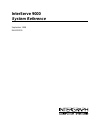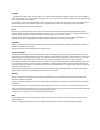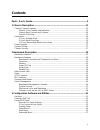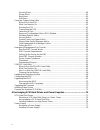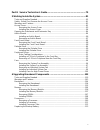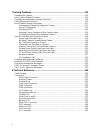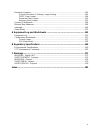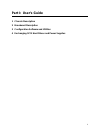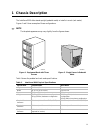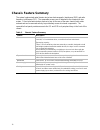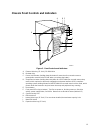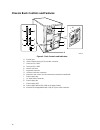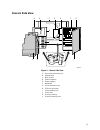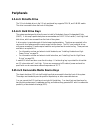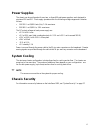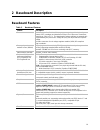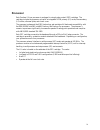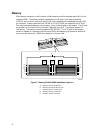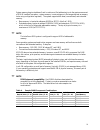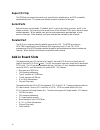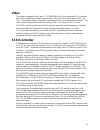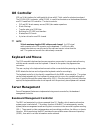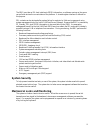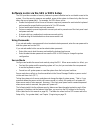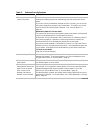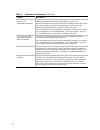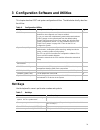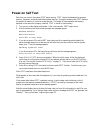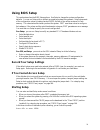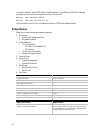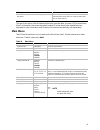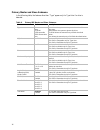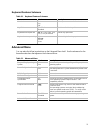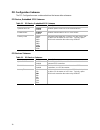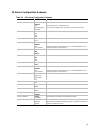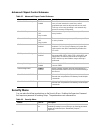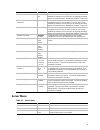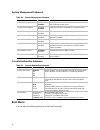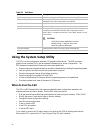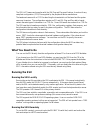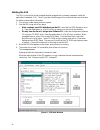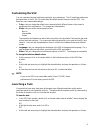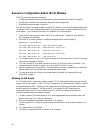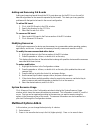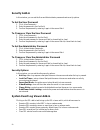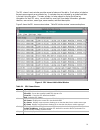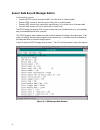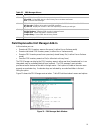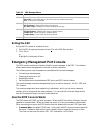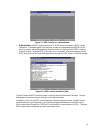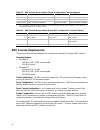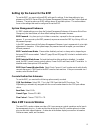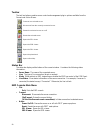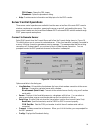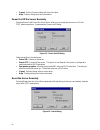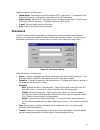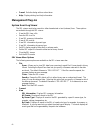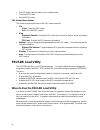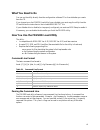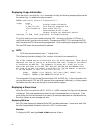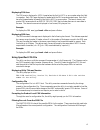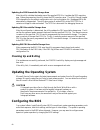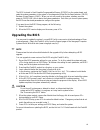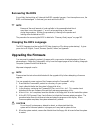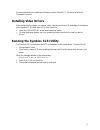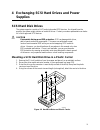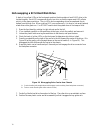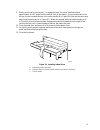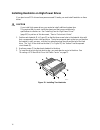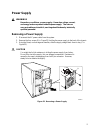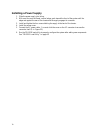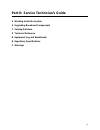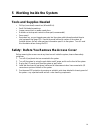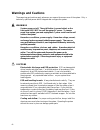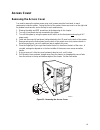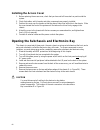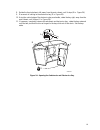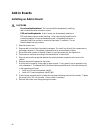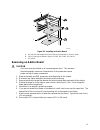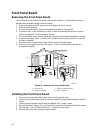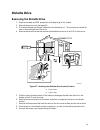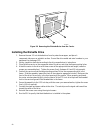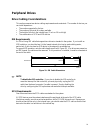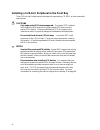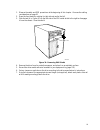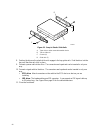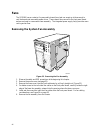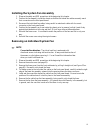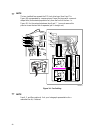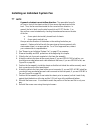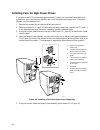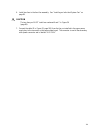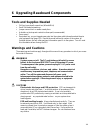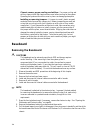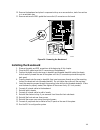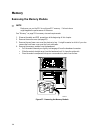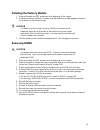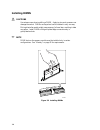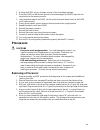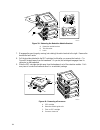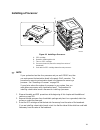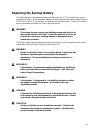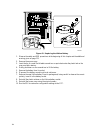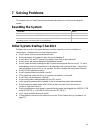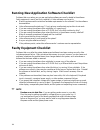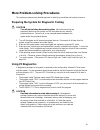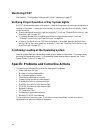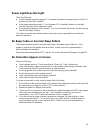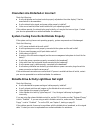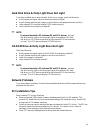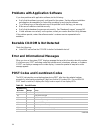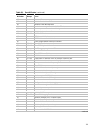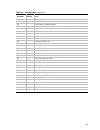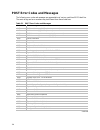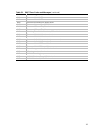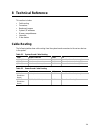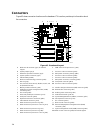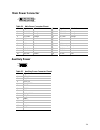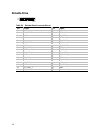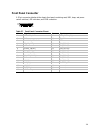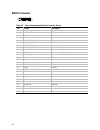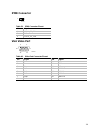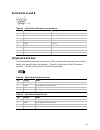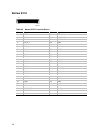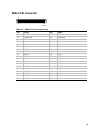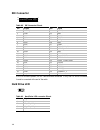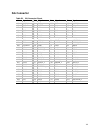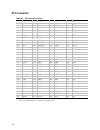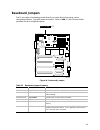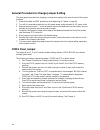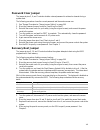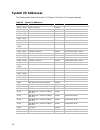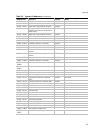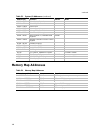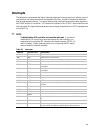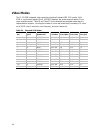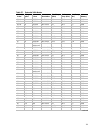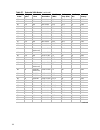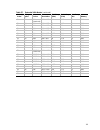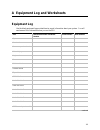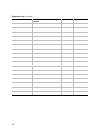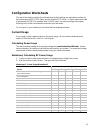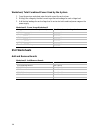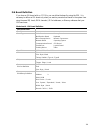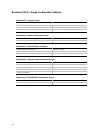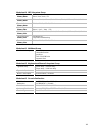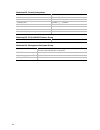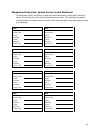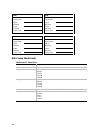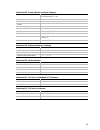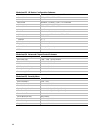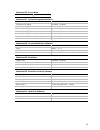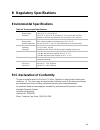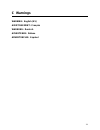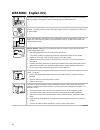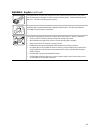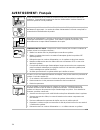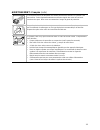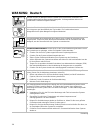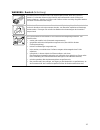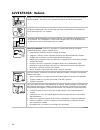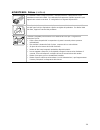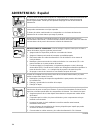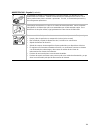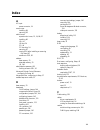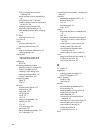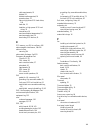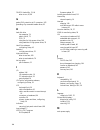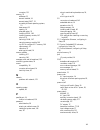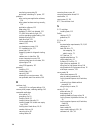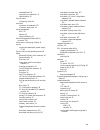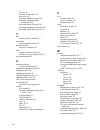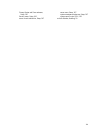- DL manuals
- Intergraph
- Server
- InterServe 9000
- System Reference Manual
Intergraph InterServe 9000 System Reference Manual
Summary of InterServe 9000
Page 1
Interserve 9000 system reference september 1998 dha031300
Page 2
Copyright 1998 intergraph computer systems. All rights reserved. This document contains information protected by copyright, trade secret, and trademark law. This document may not, in whole or in part, be reproduced in any form or by any means, or be used to make any derivative work, without written ...
Page 3: Contents
Iii contents part i: user’s guide............................................................................................. 9 1 chassis description ....................................................................................... 11 chassis feature summary .....................................
Page 4
Iv security menu ............................................................................................................40 server menu...............................................................................................................41 boot menu ........................................
Page 5
V part ii: service technician’s guide ................................................................. 79 5 working inside the system ............................................................................ 81 tools and supplies needed ..............................................................
Page 6
Vi 7 solving problems.......................................................................................... 115 resetting the system ........................................................................................................115 initial system startup checklist .........................
Page 7
Vii baseboard jumpers ..........................................................................................................143 general procedure to change jumper setting ........................................................144 cmos clear jumper ..................................................
Page 8
Viii.
Page 9: Part I: User’S Guide
9 part i: user’s guide 1 chassis description 2 baseboard description 3 configuration software and utilities 4 exchanging scsi hard drives and power supplies.
Page 10
10
Page 11: 1 Chassis Description
11 1 chassis description the interserve 9000 either stands upright (pedestal mode) or installs in a rack (rack mode). Figures 1 and 2 show examples of these configurations. ✏ note the faceplate appearance may vary slightly from the figures shown. Om08045 om08000 figure 1. Equipment rack with three s...
Page 12: Chassis Feature Summary
12 chassis feature summary the system’s galvanized metal chassis minimizes electromagnetic interference (emi) and radio frequency interference (rfi). The removable access cover is attached to the chassis with two screws. A front subchassis and an electronics bay (at the rear of the main chassis) bot...
Page 13
13 chassis front controls and indicators om08001 d e f j i g h l k a b c figure 3. Front controls and indicators a. External drive bay (5¼-inch); cd-rom drive b. Diskette drive c. Power on/off button (holding down this button for more than four seconds causes a power-button override to the piix4e wh...
Page 14
14 chassis back controls and features om08002 h i k j b d f g a c e l m figure 4. Back controls and indicators a. Parallel port b. Video graphics array (vga) † monitor connector c. Serial port a, com1 d. Serial port b, com2 e. Mouse connector f. Keyboard connector g. Universal serial bus connector h...
Page 15: Chassis Side View
15 chassis side view om08017 j l k d a b c e f g h i figure 5. Chassis side view a. Front swing-out subchassis b. Diskette drive c. Main chassis d. Power backplane e. Power supply(s) f. Baseboard g. Lift-out electronics bay h. 5.25-inch device bay i. Scsi hard drive bay j. Foam cover k. Foam fan hou...
Page 16: Peripherals
16 peripherals 3.5-inch diskette drive the 3.5-inch diskette drive in the 3.5-inch peripheral bay supports 720 kb, and 1.44 mb media. The drive is accessible from the front of the system. 3.5-inch hard drive bays the system was designed to allow the user to install a redundant array of independent d...
Page 17: Power Supplies
17 power supplies the chassis can be configured with one, two, or three 400-watt power supplies, each designed to minimize emi and rfi. Each supply operates within the following voltage ranges and is rated as follows: • 100-120 v ∼ at 50/60 hertz (hz); 7.6 a maximum • 200-240 v ∼ at 50/60 hz; 3.8 a ...
Page 18
18 blank page.
Page 19: 2 Baseboard Description
19 2 baseboard description baseboard features table 3. Baseboard features feature description processor installed: up to four pentium ii xeon processors, packaged in single edge contact (sec) cartridges and installed in 330-pin slot 2 processor connectors, operating at 1.8 v to 3.5 v. The baseboard’...
Page 20: Baseboard Features
20 baseboard features baseboard connector and component locations om08022 ll kk jj gg ee cc aa ii ff z w bb y x v dd hh l k i j g h m n o c d a e f b p r q s t u mm figure 6. Baseboard connector and component locations a. Wide scsi b connector (j9j1) for external support u. Vrm connector for process...
Page 21: Processor
21 processor each pentium ii xeon processor is packaged in a single edge contact (sec) cartridge. The cartridge includes the processor core with an integrated 16 kb primary (l1) cache; the secondary (l2) cache; a thermal plate; and a back cover. The processor implements the mmx technology and mainta...
Page 22: Memory
22 memory main memory resides on an add-in board, called a memory module, designed specifically for the interserve 9000. The memory module contains slots for 16 dual in-line memory modules (dimms), each of which must be at least 32 mb, and is attached to the baseboard through a 242- pin connector. M...
Page 23
23 system memory begins at address 0 and is continuous (flat addressing) up to the maximum amount of dram installed (exception: system memory is noncontiguous in the ranges defined as memory holes using configuration registers). The system supports both base (conventional) and extended memory. • bas...
Page 24: Super I/o Chip
24 super i/o chip the 87309 device supports two serial ports, a parallel port, diskette drive, and ps/2-compatible keyboard and mouse. The systemprovides the connector interface for each port. Serial ports both serial ports are relocatable. By default, port a is physically the top connector, port b ...
Page 25: Video
25 video the onboard, integrated cirrus logic cl-gd5480 64-bit vga chip contains an svga controller that is fully compatible with these video standards: cga, ega, hercules graphics, mda, and vga. The standard system configuration comes with 2 mb of 10 ns onboard video memory. The video controller su...
Page 26: Ide Controller
26 ide controller ide is a 16-bit interface for intelligent disk drives with at disk controller electronics onboard. The pci/isa/ide accelerator, called piix4e, is a multifunction device on the baseboard that acts as a pci-based fast ide controller. The device controls: • pio and ide direct memory a...
Page 27: System Security
27 the bmc provides an isa host interface to sdrr information, so software running on the server can poll and retrieve the current status of the platform. A shared register interface is defined for this purpose. Sel contents can be retrieved after system failure for analysis by field service personn...
Page 28
28 software locks via the ssu or bios setup the ssu provides a number of security features to prevent unauthorized or accidental access to the system. Once the security measures are enabled, access to the system is allowed only after the user enters the correct password(s). For example, the ssu allo...
Page 29
29 table 5. Software security features feature description put the system into secure boot mode how to enter secure mode: setting and enabling passwords automatically puts the system into secure mode. If you set a hot-key combination (through the ssu or setup), you can secure the system simply by pr...
Page 30
30 table 5. Software security features (continued) feature description control access to using the ssu: set administrator password to control access to setting or changing the system configuration, set an administrator password and enable it through setup or the ssu. If both the administrator and us...
Page 31: Hot Keys
31 3 configuration software and utilities this chapter describes post and system configuration utilities. The table below briefly describes the utilities. Table 6. Configuration utilities utility description and brief procedure page bios setup if the system does not have a diskette drive, or the dri...
Page 32: Power-On Self Test
32 power-on self test each time you turn on the system, post starts running. Post checks the baseboard, processors, memory, keyboard, and most installed peripheral devices. During the memory test, post displays the amount of memory it is able to access and test. The length of time needed to test mem...
Page 33: Using Bios Setup
33 using bios setup this section describes the bios setup options. Use setup to change the system configuration defaults. You can run setup with or without an operating system being present. Setup stores most of the configuration values in battery-backed cmos; the rest of the values are stored in fl...
Page 34: Setup Menus
34 in a fourth condition, when cmos non-volatile random access memory (nvram) has been corrupted, you will see other prompts but notthe prompt: warning: cmos checksum invalid warning: cmos time and date not set in this condition, the bios will load default values for cmos and attempt to boot. Setup ...
Page 35: Main Menu
35 when you see this: what it means: on screen, the phrase press enter appears next to the option. Press to display a submenu that is either a separate full-screen menu or a pop-up menu with one or more choices. The rest of this section lists the features that display onscreen after you press to ent...
Page 36
36 primary master and slave submenu in the following table, the features other than “type” appear only for type auto if a drive is detected. Table 9. Primary ide master and slave submenu feature choices description type auto none cd-rom ide removable atapi removable user auto allows the system to at...
Page 37: Advanced Menu
37 keyboard features submenu table 10. Keyboard features submenu feature choices description num lock auto on off selects power on state for num lock. Key click disabled enabled enables or disables key click. Keyboard auto-repeat rate 30, 26.7, 21.8, 18.5, 13.3, 10, 6, or 2 per second selects key re...
Page 38
38 pci configuration submenu the pci configuration menu contains selections that access other submenus. Pci device, embedded scsi submenu table 12. Pci device, embedded scsi submenu feature choices description option rom scan enabled disabled enables option rom scan of the selected device. Enable ma...
Page 39
39 i/o device configuration submenu table 14. I/o device configuration submenu feature choices description serial port a disabled enabled auto operating system controlled auto forces bios to configure the port. Os controlled displays when operating system controls the port. Base i/o address 3f8 2f8 ...
Page 40: Security Menu
40 advanced chipset control submenu table 15. Advanced chipset control submenu feature option description address bit permuting disabled enabled to be enabled, there must be a power of 2 number of rows, all rows must be the same size, and all populated rows must be adjacent and start at row 0. Two-w...
Page 41: Server Menu
41 feature choices description user password is clear set status only; user cannot modify. Once set, this can be disabled by setting it to a null string or by clearing password jumper on baseboard (see “baseboard jumpers,” page 143). Set administrative password press enter when the key is pressed, t...
Page 42: Boot Menu
42 system management submenu table 18. System management submenu feature choices description server management mode disabled enabled enabled loads server management interrupt handler, which handles system errors. System event logging disabled enabled enabled forces bios and bmc to log system events....
Page 43: Exit Menu
43 table 20. Boot menu feature choices description floppy check disabled enabled if enabled, system verifies diskette type on boot. Disabled results in a faster boot. Multi-boot support disabled enabled enable this option only if the total number of hard drives is less than eight. Boot device priori...
Page 44: When to Run The Ssu
44 table 23. Exit menu choices description exit saving changes exits after writing all modified setup item values to nvram. Exit discarding changes exits leaving nvram unmodified and continues post. User is prompted if any of the setup fields were modified. Load setup defaults loads default values f...
Page 45: What You Need to Do
45 the ssu is pci-aware and complies with the isa plug and play specifications; it works with any compliant configuration (.Cfg) files supplied by the peripheral device manufacturer. The baseboard comes with a .Cfg file describing the characteristics of the board and the system resources it requires...
Page 46
46 starting the ssu the ssu is a collection of task-oriented modules plugged into a common framework called the application framework (af). The af provides a launching point for individual tasks and a location for setting customization information. 1. Turn on your video display and your system. 2. S...
Page 47: Customizing The Ssu
47 customizing the ssu you can customize the user interface according to your preferences. The af sets these preferences and saves them in the af.Ini file so that they take effect the next time you start the ssu. Use these four user-customizable settings: • color—lets you change the default colors a...
Page 48
48 resource configuration add-in (rca) window the rca provides three major functions: • creates representations of devices that cannot be discovered by the system (isa boards) • modifies the contents of the system by adding and removing devices • modifies the resources used by devices you can use th...
Page 49: Multiboot Options Add-In
49 adding and removing isa boards adding and removing boards through the rca provides a way for the rca to run its conflict detection algorithms on the resources requested by the boards. This alerts you to any possible problems with that particular board in the current configuration. To add an isa b...
Page 50: Security Add-In
50 security add-in in this window, you can set the user and administrator passwords and security options. To set the user password 1. Click . 2. Enter the password in the first field. 3. Confirm the password by entering it again in the second field. To change or clear the user password 1. Click . 2....
Page 51
51 the sel viewer’s main window provides access to features of the add-in. Each option included on the main menu supports an accelerator key. Accelerator keys are indicated by an underlined letter in the text listing the option. The main window i ncludes support to display the following information ...
Page 52
52 sensor data record manager add-in in this window, you can: • examine all sdr records through the bmc (in either hex or verbose mode) • examine sdr records by record type (in either hex or verbose mode) • examine sdr records from a previously stored binary file (in either hex or verbose mode) • sa...
Page 53
53 table 25. Sdr manager menus menu options file open fru: opens fru data from a previously saved file save sdr: saves sdr data to a file in binary raw or verbose text format exit: quits the sdr manager view sdr info: displays sdr information as returned by the getsdrinfo interface of the bmc all re...
Page 54: Exiting The Ssu
54 table 26. Fru manager menus menu options file open fru: opens fru data from a previously saved file save fru: saves fru data to a file in binary raw or verbose text format exit: quits the fru manager view fru info: displays fru information of the selected device all fru areas: displays fru areas ...
Page 55
55 figure 12. Emp console in command state • redirect state—the emp console serves as a pc ansi terminal window for bios console redirection. Commands typed in this terminal window are transmitted through bios to the server’s console, and text displayed on the server console is displayed on the emp ...
Page 56: Emp Console Requirements
56 table 27. Emp console access modes (server configured for console redirect) mode server is powered off during post after os boots disabled redirect window appears, but is blank redirect window redirect window pre-boot emp commands available redirect window* redirect window always active emp comma...
Page 57: Main Emp Console Window
57 setting up the server for the emp to use the emp, you must configure bios with specific settings. Enter these settings in two submenus of the bios server menu: the system management submenu and the console redirect submenu. The section above on bios settings shows all available options. The secti...
Page 58
58 toolbar the tool bar buttons combine server control and management plug-in options available from the connect and action menus. Connects to a selected server. Disconnects from the currently connected server. Powers the selected server on or off. Resets the selected server. Opens the sel viewer. O...
Page 59: Server Control Operations
59 fru viewer: opens the fru viewer. Phonebook: opens the phonebook dialog. • help: provides version information and help topics for the emp console. Server control operations three server control operations are available from the menu or toolbar of the main emp console window, remote server connect...
Page 60
60 • cancel: exit the connect dialog with no action taken. • help: display dialog-level help information. Power on/off the server remotely selecting power on/off from the action menu allows you to power the server on or off, with post power-up options. It generates the power on/off dialog. Figure 15...
Page 61: Phonebook
61 options available in the dialog are: • system reset: resets the server with the selected post reset options. This operation is not allowed if the server is configured in restricted mode for emp operations. • option group: sets the post reset option that will be effective after reset. The options ...
Page 62: Management Plug-Ins
62 • cancel: exits the dialog with no action taken. • help: displays dialog-level help information. Management plug-ins system event log viewer the sel viewer can display records in either hexadecimal or text (verbose) form. These options are available through the sel viewer: • view the sel from a f...
Page 63
63 • settings: lets you change several operating parameters for the sel viewer. This menu displays the following suboptions: display hex/verbose: toggles between hex mode and interpreted mode of displaying sel records. Output text/binary: specifies whether sel data will be saved to the file in binar...
Page 64: Frusdr Load Utility
64 • set fru display mode to either hex or verbose mode • close the fru viewer • exit the emp console fru viewer menu options the following menu options are on the fru viewer menu bar: • file close: closes the fru viewer. Exit: exits the emp console. • view display all records: displays all fru data...
Page 65: What You Need to Do
65 what you need to do you can run the utility directly from the configuration software cd or from diskettes you create from the cd. If you choose to run the frusdr load utility from a diskette, you must copy the utility from the cd and follow the instructions in the included readme.Txt file. If you...
Page 66
66 displaying usage information when the utility is run with the -? Or -h command line flags, the following message displays when the verbose flag -v is added to the help command: frusdr load utility version 2.1 revision r.1.1 usage: frusdr -? Or -h displays usage information -d {dmi,fru,sdr} only d...
Page 67
67 displaying fru area the fru area is displayed in ascii format when the field is ascii or as a number when the field is a number. Each fru area displayed is headed with the fru area designated name. Each field has a field name header followed by the field in ascii or as a number. The board, chassi...
Page 68: Cleaning Up and Exiting
68 updating the sdr nonvolatile storage area after the utility validates the header area of the supplied sdr file, it updates the sdr repository area. Before programming, the utility clears the sdr repository area. The utility filters all tagged sdrs depending on the product configuration set in the...
Page 69: Upgrading The Bios
69 the bios is stored in flash erasable-programmable memory (eprom) on the system board, and reads the system parameters in the system’s complementary metal-oxide semiconductor (cmos) random-access memory (ram). When you turn off power to the system, a battery provides power to cmos ram, which retai...
Page 70: Recovering The Bios
70 recovering the bios it is unlikely that anything will interrupt the bios upgrade; however, if an interruption occurs, the bios could be damaged. In that case, you must recover the bios. ✏ note because of the small amount of code available in the nonerasable boot block area, there is no video supp...
Page 71: Installing Video Drivers
71 for more information on updating the firmware, see the readme . Txt file delivered with the firmwarenx product. Installing video drivers after configuring the system, you need to install video drivers to take full advantage of the features of the onboard cl-gd5480 super vga video controller. • in...
Page 72
72.
Page 73: Supplies
73 4 exchanging scsi hard drives and power supplies scsi hard disk drives the system supports a variety of lvd and single-ended scsi devices. As shipped from the supplier, the system might contain no hard disk drives. Contact your sales representative or dealer for a list of approved scsi devices. C...
Page 74
74 hot-swapping a scsi hard disk drive a bank of six yellow leds on the front panel monitors the drive status of each raid drive in the hot-docking bay. Each led corresponds directly to a drive, so that the upper-most led reflects activity in the upper-most drive. The six leds and corresponding driv...
Page 75
75 9. Gently push the drive into the bay. To engage the latch, the carrier handle should be approximately at a 45 ° angle from the vertical front of the chassis. As you push the drive into the bay, the two rounded notches in the carrier handle (b in figure 20) slide onto the two round pegs inside th...
Page 76
76 installing heatsinks on high-power drives if you plan to use scsi drives whose power exceeds 15 watts, you must install heatsinks on those drives. Caution if you install high-power drives, you must also install additional system fans. This requires that you work inside the chassis and that you ar...
Page 77: Power Supply
77 power supply warnings hazardous conditions, power supply : hazardous voltage, current, and energy levels are present inside the power supply. There are no user-serviceable parts inside it; servicing should be done by technically qualified personnel. Removing a power supply 1. Disconnect the ac po...
Page 78: Installing A Power Supply
78 installing a power supply 1. Slide the power supply into its bay. 2. With even force on the flared, vertical edges, push toward the front of the system until the edges rest against the rear of the chassis and the supply engages its connector. 3. Install and tighten the four screws holding the sup...
Page 79
79 part ii: service technician’s guide 5 working inside the system 6 upgrading baseboard components 7 solving problems 8 technical reference a equipment log and worksheets b regulatory specifications c warnings.
Page 80
80
Page 81: 5 Working Inside The System
81 5 working inside the system tools and supplies needed • phillips (cross-head) screwdriver (#1 and #2 bit). • small flat-bladed screwdriver. • jumper removal tool or needle-nosed pliers. • antistatic wrist strap and conductive foam pad (recommended). • pen or pencil. • equipment log: as you integr...
Page 82: Warnings and Cautions
82 warnings and cautions these warnings and cautions apply whenever you remove the access cover of the system. Only a technically qualified person should integrate and configure the system. Warnings system power on/off : the on/off button (a convex button) on the front panel does not turn off the sy...
Page 83: Access Cover
83 access cover removing the access cover you need to remove the system access cover, and in some cases the front bezel, to reach components inside the system. Facing the front of the system, the access cover is on the right side for pedestal-mode servers, and on the top for rack-mode servers. 1. Ob...
Page 84: Installing The Access Cover
84 installing the access cover 1. Before replacing the access cover, check that you have not left loose tools or parts inside the system. 2. Check that cables, add-in boards, and other components are properly installed. 3. Position the cover over the chassis so that the rows of tabs align with slots...
Page 85
85 8. Rotate the front subchassis left, away from the main chassis, until it stops (b in figure 24). 9. Disconnect all cabling to the electronics bay (d in figure 24). 10. Using the vertical edge of the electronics bay as a handle, rotate the bay right, away from the main chassis, until it stops (c ...
Page 86: Add-In Boards
86 add-in boards installing an add-in board cautions do not overload baseboard: do not overload the baseboard by installing add-in boards that draw excessive current. Esd and handling boards: add-in boards can be extremely sensitive to esd and always require careful handling. After removing the boar...
Page 87: Removing An Add-In Board
87 om08019a c b a figure 25. Installing an add-in board a. Isa slot (use half-length board only if the second onboard scsi port is used) b. Six pci slots (top to bottom in figure = pci b3, b2, b1, b0, a3, and a2) c. Pci slot a1 removing an add-in board caution slot covers must be installed on all va...
Page 88: Front Panel Board
88 front panel board removing the front panel board the front panel board contains the system controls and indicators. It is mounted on a snap-on standoff and a threaded standoff inside the chassis. 1. Observe the safety and esd precautions at the beginning of this chapter. 2. Remove the access cove...
Page 89: Diskette Drive
89 diskette drive removing the diskette drive 1. Observe the safety and esd precautions at the beginning of this chapter. 2. Remove the access cover (see page 83). 3. Disconnect the power and signal cables from the diskette drive. The connectors are keyed for ease in reconnecting them to the drive. ...
Page 90
90 om08044 figure 28. Removing the diskette drive from the carrier installing the diskette drive 1. Remove the new 3.5-inch diskette drive from its protective wrapper, and place it component-side up on an antistatic surface. Record the drive model and serial numbers in your equipment log (see page 1...
Page 91: Peripheral Drives
91 peripheral drives drive cabling considerations this section summarizes device cabling requirements and constraints. The number of devices you can install depends on: • the number supported by the bus • the number of physical drive bays available • the height of drives in the internal bays (1-inch...
Page 92
92 installing a 5.25-inch peripheral in the front bay three 5.25-inch half-height bays provide space for tape backup, cd-rom, or other removable media drives. Cautions only single-ended scsi devices supported: the internal scsi interface in the interserve 9000 supports only single-ended scsi devices...
Page 93
93 1. Observe the safety and esd precautions at the beginning of this chapter. Also see the cabling considerations on page 91. 2. Open the front bezel by rotating its right side out and to the left. 3. Push the tab (a in figure 30) on the left side of the emi metal shield to the right to disengage i...
Page 94
94 c om08013 b d a figure 31. Snap-in plastic slide rails a. Tape drive or other removable media device b. Tab on slide rail c. Screws (4) d. Slide rails (2) 8. Position the drive so the plastic slide rails engage in the bay guide rails. Push the drive into the bay until the slide rails lock in plac...
Page 95
95 removing a 5.25-inch peripheral from the front bay 1. Observe the safety and esd precautions at the beginning of this chapter. 2. Open the front bezel by rotating its right side out and to the left. 3. Disconnect the power and signal cables from the drive. 4. The drive has two protruding plastic,...
Page 96: Fans
96 fans the sc450nx server contains five removable chassis fans (and can accept up to three more) to cool the boards and removable media drives. These chassis fans connect to the front panel board and are enclosed in a removable foam assembly. The integrated power supply fan(s) provides more cooling...
Page 97
97 installing the system fan assembly 1. Observe the safety and esd precautions at the beginning this chapter. 2. Position the fan assembly inside the chassis so that the individual fan cables can easily reach their connectors on the front panel board. 3. Reconnect the individual fan cables, being c...
Page 98
98 ✏ note the two installed fans nearest the 5.25-inch drive bays (fans 6 and 7 in figure34) are separated by a square piece of foam (the piece with a crescent- shaped hole) that extends perpendicularly from the front of the fans. In figure34, it is the rectangle between fans 6 and 7. You must remov...
Page 99
99 installing an individual system fan ✏ note a general rule about correct airflow direction: the removable fan pulls air from in front of the chassis so that it flows across the boards and out the back. Thus, the fan must be oriented for the correct airflow direction. In general, the fan’s label is...
Page 100
100 installing fans for high-power drives if you plan to use scsi drives whose power exceeds 15 watts, you must install three additional system fans: two in the front fan assembly and one in the upper power supply bay. To perform this task, you must purchase a kit. 1. Remove four screws, the grill p...
Page 101
101 6. Install two fans in the front fan assembly. See “installing an individual system fan” on page 99. Caution the two fans you must install are numbered 6 and 7 in figure 34 (page 98). 7. Connect the cable (d in figure 35, page 100) from the fan you installed in the upper power supply bay to the ...
Page 102
102.
Page 103: Tools and Supplies Needed
103 6 upgrading baseboard components tools and supplies needed • phillips (cross-head) screwdriver (#1 and #2 bit) • small flat-bladed screwdriver • jumper removal tool or needle-nosed pliers • antistatic wrist strap and conductive foam pad (recommended) • pen or pencil • equipment log: as you integ...
Page 104: Baseboard
104 chassis covers, proper cooling, and airflow: for proper cooling and airflow, always install the chassis access cover before turning on the system. Operating the system without this cover in place can damage system parts. Installing or removing jumpers: a jumper is a small, plastic-encased conduc...
Page 105: Installing The Baseboard
105 10. Remove the baseboard and place it component-side up on a nonconductive, static-free surface or in an antistatic bag. 11. Remove and save the emi gasket that covers the i/o connectors on the board. Om08007 figure 36. Removing the baseboard installing the baseboard 1. Observe the safety and es...
Page 106: Memory
106 memory removing the memory module ✏ note make sure you run the ssu to configure ecc memory. Failure to do so might degrade the performance of the server. See “memory” on page 22 for memory size and requirements. 1. Observe the safety and esd precautions at the beginning of this chapter. 2. Remov...
Page 107: Installing The Memory Module
107 installing the memory module 1. Observe the safety and esd precautions at the beginning of this chapter. 2. Holding the memory module by its edges, align the module so its edge engages in the guide rail at the back of the electronics bay. Caution the memory module is held in place by the 242-pin...
Page 108: Installing Dimms
108 installing dimms cautions use extreme care when installing a dimm. Applying too much pressure can damage the socket. Dimms are keyed and can be inserted in only one way. Mixing dissimilar metals might cause memory failures later, resulting in data corruption. Install dimms with gold-plated edge ...
Page 109: Processors
109 1. Holding the dimm only by its edges, remove it from its antistatic package. 2. Orient the dimm so that the two notches in the bottom edge of the dimm align with the keyed socket on the memory module. 3. Insert the bottom edge of the dimm into the socket, then press down firmly on the dimm unti...
Page 110
110 om08038 a b c figure 39. Releasing the retention module bracket a. Retention module bracket b. Tab of bracket c. Latch 7. Disengage the open hinge by moving (not rotating) the entire bracket to the right. Remove the bracket and set it aside. 8. Pull the two tabs attached to the sec cartridge (vi...
Page 111: Installing A Processor
111 installing a processor om08040 b d c a e figure 41. Installing a processor a. Sec cartridge b. Retention module guide rails c. Tabs on sec. Cartridge d. Processor heat sink (must face away from center of baseboard) e. Push tabs on sec cartridge inward to seat processor ✏ note if your system has ...
Page 112: Installing Processor Tabs
112 4. With the tabs at the top of the sec cartridge completely open (pulled outward, away from the center of the cartridge—c in figure 41), slide the cartridge into the guide rails of the retention module (b in figure 41). When done properly, the triangular ends of the tabs (with two round pegs on ...
Page 113: Replacing The Backup Battery
113 replacing the backup battery the lithium battery on the baseboard powers the real-time clock (rtc) for three to four years in the absence of power. When the battery weakens, it loses voltage and the system settings stored in cmos ram in the rtc (for example,, the date and time) may be wrong. Con...
Page 114
114 a b c om08005 figure 42. Replacing the lithium battery 1. Observe the safety and esd precautions at the beginning of this chapter and the additional warning given on page 113. 2. Remove the access cover. 3. Insert the tip of a small flat-bladed screwdriver or equivalent under the plastic tab on ...
Page 115: 7 Solving Problems
115 7 solving problems this chapter helps you identify and solve problems that might occur while you are using the system. Resetting the system to do this: press: soft boot reset, which clears system memory and reloads the operating system. Clear system memory, restart post, and reload the operating...
Page 116: Faulty Equipment Checklist
116 running new application software checklist problems that occur when you run new application software are usually related to the software. Faulty equipment is much less likely, especially if other software runs correctly. Q does the system meet the minimum hardware requirements for the software? ...
Page 117: Using Pcdiagnostics
117 more problem-solving procedures this section provides a more detailed approach to identifying a problem and locating its source. Preparing the system for diagnostic testing caution turn off devices before disconnecting cables: before disconnecting any peripheral cables from the system, turn off ...
Page 118: Monitoring Post
118 monitoring post see chapter 3, “configuration software and utilities,” beginning on page 31. Verifying proper operation of key system lights as post determines the system configuration, it tests for the presence of each mass storage device installed in the system. As each device is checked, its ...
Page 119: Power Light Does Not Light
119 power light does not light check the following: q are all the power supplies plugged in? Is the power turned on to the power strip or outlet? Do you have a blown fuse or breaker? Q is the system operating normally? If so, the power led is probably defective or the cable from the front panel to t...
Page 120
120 characters are distorted or incorrect check the following: q are the brightness and contrast controls properly adjusted on the video display? See the manufacturer’s documentation. Q are the video display signal and power cables properly installed? Q is the correct monitor/video board installed f...
Page 121: Network Problems
121 hard disk drive activity light does not light if you have installed one or more hard disk drives in your system, check the following: q are the power and signal cables to the drive properly installed? Q are all relevant switches and jumpers on the hard drive and adapter board set correctly? Q is...
Page 122
122 problems with application software if you have problems with application software, do the following: q verify that the software is properly configured for the system. See the software installation and operation documentation for instructions on setting up and using the software. Q try a differen...
Page 123
123 table 30. Port-80 codes (continued) normal port 80 codes beeps error 0e initialize i/o 0f initialize the local bus ide 10 initialize power management 11 load alternate registers with initial post values new 12 restore processor control word during warm boot 14 initialize keyboard controller 16 1...
Page 124
124 table 30. Port-80 codes (continued) normal port 80 codes beeps error 4e display copyright notice 50 display processor type and speed 51 initialize eisa board 52 test keyboard 54 set key click if enabled 56 enable keyboard 58 2-2-3-1 test for unexpected interrupts 5a display prompt “press f2 to e...
Page 125
125 table 30. Port-80 codes (continued) normal port 80 codes beeps error 94 disable a20 address line 95 install cd-rom for boot 96 clear huge es segment register 98 1-2 search for option roms. One long, two short beeps on checksum failure 9a shadow option roms 9c set up power management 9e enable ha...
Page 126
126 post error codes and messages the following error codes and messages are representative of various conditions bios identifies. The exact strings and error numbers may be different from those listed here. Table 31. Post error codes and messages code error message 0162 bios unable to apply bios up...
Page 127
127 table 31. Post error codes and messages (continued) code error message 8100 processor 0 failed bist 8101 processor 1 failed bist 8104 processor 0 internal error (ierr) failure 8105 processor 1 internal error (ierr) failure 8106 processor 0 thermal trip failure 8107 processor 1 thermal trip failu...
Page 128
128 blank page.
Page 129: 8 Technical Reference
129 8 technical reference this section includes: • cable routing • connectors • baseboard jumpers • system i/o addresses • memory map addresses • interrupts • video modes cable routing the following tables show cable routing from the system board connectors to the various devices in the system. Tabl...
Page 130: Connectors
130 connectors figure 43 shows connector locations on the baseboard. This section provides pin information about the connectors. Om08022 ll kk jj gg ee cc aa ii ff z w bb y x v dd hh l k i j g h m n o c d a e f b p r q s t u mm figure 43. Baseboard layout a. Wide scsi b connector (j9j1) for external...
Page 131: Main Power Connector
131 main power connector om08034 1 11 10 20 table 34. Main power connector pinout pin signal wire color pin signal wire color 1 +3.3 vdc orange 11 +3.3 vdc orange 2 +3.3 vdc orange 12 +3.3 vdc orange 3 +3.3 vdc orange 13 +3.3 vdc orange 4 com black 14 com black 5 com black 15 com black 6 com black 1...
Page 132: Diskette Drive
132 diskette drive om08030 34 33 2 1 table 36. Diskette drive connector pinout pin signal pin signal 1 gnd 18 fd_dir_l 2 fd_densel 19 gnd 3 gnd 20 fd_step_l 4 n/c 21 gnd 5 key 22 fd_wdata_l 6 fd_drate0 23 gnd 7 gnd 24 fd_wgate_l 8 fd_index_l 25 gnd 9 gnd 26 fd_trk0_l 10 fd_mtr0_l 27 fd_msen0 11 gnd ...
Page 133: Front Panel Connector
133 front panel connector a 30-pin connector attaches to the chassis front panel containing reset, nmi, sleep, and power control switches, led indicators, and ipmb connection. Om08031 30 29 2 1 table 37. Front panel connector pinout pin signal pin signal 1 speaker_out 16 pwr_cntrl_fp_l 2 gnd 17 fp_i...
Page 134: Smm Connector
134 smm connector om08032 1 2 23 26 table 38. Server management module connector pinout pin signal description 1 cpu_smi_l system management interrupt 2 local_i2c_scl ipmb clock line 3 gnd ground 4 reserved n/a 5 pwr_cntrl_sfc_l host power supply on/off control 6 local_i2c_sda ipmb serial data line ...
Page 135: Ipmb Connector
135 ipmb connector om08035 3 2 1 table 39. Ipmb connector pinout pin signal 1 local_i2c_scl 2 gnd 3 local_i2c_sda vga video port 5 om04417 1 15 11 6 10 table 40. Video port connector pinout pin signal pin signal 1 red 9 n/c 2 green 10 gnd 3 blue 11 nc 4 n/c 12 ddcdat 5 gnd 13 hsync 6 gnd 14 vsync 7 ...
Page 136: Keyboard and Mouse
136 keyboard and mouse om04418 1 2 6 4 3 5 the ps/2-compatible connectors share a common housing; they are functionally equivalent. Table 41. Keyboard and mouse connector pinouts pin keyboard signal pin mouse signal 1 keydat 1 msedat 2 nc 2 nc 3 gnd 3 gnd 4 fused_vcc (+5 v) 4 fused_vcc (+5 v) 5 keyc...
Page 137: Serial Ports A and B
137 serial ports a and b om04415 1 5 6 9 table 43. Serial port a (external) connector pinout pin signal description 1 dcd data carrier detected 2 rxd receive data 3 txd transmit data 4 dtr data terminal ready 5 gnd ground 6 dsr data set ready 7 rts request to send 8 cts clear to send 9 ria ring indi...
Page 138: Narrow Scsi
138 narrow scsi om08028 1 25 26 50 table 46. Narrow scsi connector pinout pin signal pin signal 1 gnd 26 termpwr 2 scd0_l 27 reserved 3 gnd 28 reserved 4 scd1_l 29 gnd 5 gnd 30 gnd 6 scd2_l 31 gnd 7 gnd 32 satn_l 8 scd3_l 33 gnd 9 gnd 34 gnd 10 scd4_l 35 gnd 11 gnd 36 sbsy_l 12 scd5_l 37 gnd 13 gnd ...
Page 139: Wide Scsi Connector
139 wide scsi connector om08027 1 34 35 68 table 47. Wide scsi connector pinout pin signal pin signal 1-16 gnd 49-50 gnd 17 termpwr 51 termpwr 18 termpwr 52 termpwr 19 reserved 53 reserved 20-34 gnd 54 gnd 35 db12_l 55 atn_l 36 db13_l 56 gnd 37 db14_l 57 bsy_l 38 db15_l 58 ack_l 39 dbp1_l 59 rst_l 4...
Page 140: Ide Connector
140 ide connector om08029 40 2 39 1 table 48. Ide connector pinout pin signal pin signal 1 reset_l 21 idedrq 2 gnd 22 gnd 3 dd7 23 diow_l 4 dd8 24 gnd 5 dd6 25 dior_l 6 dd9 26 gnd 7 dd5 27 iordy 8 dd10 28 csel (1 k Ω p/d) 9 dd4 29 idedak_l 10 dd11 30 gnd 11 dd3 31 ideirq 12 dd12 32 reserved (n/c) 13...
Page 141: Isa Connector
141 isa connector table 50. Isa connector pinout pin signal pin signal pin signal pin signal a1 iochk_l b1 gnd a26 sa5 b26 dack2_l a2 sd7 b2 reset a27 sa4 b27 tc a3 sd6 b3 +5v a28 sa3 b28 bale a4 sd5 b4 irq9 a29 sa2 b29 +5v a5 sd4 b5 -5v a30 sa1 b30 osc a6 sd3 b6 drq2 a31 sa0 b31 gnd a7 sd2 b7 -12v ...
Page 142: Pci Connector
142 pci connector table 51. Pci connector pinout pin signal pin signal pin signal pin signal a1 trst_l b1 -12 v a32 ad16 b32 ad17 a2 +12 v b2 tck a33 +3.3 v * b33 c/be2_l a3 tms b3 gnd a34 frame_l b34 gnd a4 tdi b4 td0 (nc) a35 gnd b35 irdy_l a5 +5 v b5 +5 v a36 trdy_l b36 +3.3 v * a6 inta_l b6 +5 v...
Page 143: Baseboard Jumpers
143 baseboard jumpers one 11-pin single inline header provides three 3-pin jumper blocks that control various configuration options. Figure 44 shows the location. Items in bold in table 52 show default placement for each configurable option. Om08006 j6j1 1 3 7 11 9 5 figure 44. Baseboard jumpers tab...
Page 144: Cmos Clear Jumper
144 general procedure to change jumper setting the short general procedure for changing a configuration setting is the same for most of the jumper functions: 1. Observe the safety and esd precautions at the beginning of chapter 5 (page 81). 2. Turn off all connected peripherals, turn off system powe...
Page 145: Password Clear Jumper
145 password clear jumper the jumper at pins 5, 6, and 7 controls whether a stored password is retained or cleared during a system reset. The following procedure clears the current password and then enters a new one: 1. See “general procedure to change jumper setting” on page 144. 2. Move the passwo...
Page 146: System I/o Addresses
146 system i/o addresses the following table shows the location in i/o space of all directly i/o-accessible registers. Table 53. System i/o addresses address(es) resource device notes 0000h - 000fh dma controller 1 piix4e 0010h - 001fh dma controller 1 piix4e aliased from 0000h - 000fh 0020h - 0021h...
Page 147
147 continued table 53. System i/o addresses (continued) address(es) resource device notes 0077h rtc data piix4e aliased from 0071h 0080h - 008fh dma low page register piix4e 0090h - 0091h dma low page register (aliased) piix4e 0092h system control port a (pc-at control port) (this port not aliased ...
Page 148: Memory Map Addresses
148 continued table 53. System i/o addresses (continued) address(es) resource device notes 03c0h - 03cfh video display controller 03d4h - 03dah color graphics controller 03e8h - 03efh serial port a 03f0h - 03f5h diskette controller 03f6h - 03f7h primary ide - sec. Diskette 03f8h - 03ffh serial port ...
Page 149: Interrupts
149 interrupts the table below recommends the logical interrupt mapping of interrupt sources; it reflects a typical configuration, but these interrupts can be changed by the user. Use the information to determine how to program each interrupt. The actual interrupt map is defined using configuration ...
Page 150: Video Modes
150 video modes the cl-gd5480 integrated video controller provides all standard ibm vga modes. With 2 mb of synchronous graphics ram (sgram) standard, the system supports special cirrus logic extended modes. Table 56 and table 57 list the standard and extended modes that this implementation supports...
Page 151
151 table 57. Extended vga modes mode(s) in hex bits per pixel colors resolution pixel freq. (mhz) horiz. Freq. (khz) vert. Freq. (hz) memory 58, 6a 8 16/256k 800 x 600 36 35.2 56 1mb 58, 6a 8 16/256k 800 x 600 40 37.8 60 1mb 58, 6a 8 16/256k 800 x 600 50 48.1 72 1mb 58, 6a 8 16/256k 800 x 600 49.5 ...
Page 152
152 table 57. Extended vga modes (continued) mode(s) in hex bits per pixel colors resolution pixel freq. (mhz) horiz. Freq. (khz) vert. Freq. (hz) memory 65 16 64k 800 x 600 68.2 63.6 100 1mb 66 16 32k 640 x 480 25 31.5 60 1mb 66 16 32k 640 x 480 31.5 37.9 72 1mb 66 16 32k 640 x 480 31.5 37.5 75 1mb...
Page 153
153 table 57. Extended vga modes (continued) mode(s) in hex bits per pixel colors resolution pixel freq. (mhz) horiz. Freq. (khz) vert. Freq. (hz) memory 74 16 64k (interlaced) 1024 x 768 44.9 35.5 43 2mb 74 16 64k 1024 x 768 65 48.3 60 2mb 74 16 64k 1024 x 768 75 56 70 2mb 74 16 64k 1024 x 768 78.7...
Page 154
154.
Page 155: Equipment Log
155 a equipment log and worksheets equipment log use the blank equipment log provided here to record information about your system. You will need some of this information when you run the ssu. Item manufacturer name and model number serial number date installed system baseboard processor speed and c...
Page 156
156 equipment log (continued) item manufacturer name and model number serial number date installed.
Page 157: Configuration Worksheets
157 configuration worksheets the rest of this chapter consists of worksheets to record the settings you make when configuring the system using the ssu, bios setup, and the symbios scsi utility. If default values ever need to be restored to cmos (for example, after a cmos-clear), you must reconfigure...
Page 158: Ssu Worksheets
158 worksheet, total combined power used by the system 1. From the previous worksheet, enter the total current for each column. 2. Multiply the voltage by the total current to get the total wattage for each voltage level. 3. Add the total wattage for each voltage level to arrive at a total combined ...
Page 159
159 isa board definition if you have an isa board with no .Cfg file, you can define the board by using the ssu. It is necessary to define an isa board only when you want to prevent other boards in the system from using the same irq levels, dma channels, i/o port addresses, or memory addresses that y...
Page 160
160 baseboard (ssu, change configuration settings) worksheet 5. Systems group system identification and version information ssu configuration file version mp spec. Version 1.1 / 1.4 processor speed setting worksheet 6. Memory subsystem group onboard disk controllers onboard communication devices ena...
Page 161
161 worksheet 10. Ide subsystem group ide configuration primary master (drive name) none / user / auto / cd ide drive options primary master 2 sector/block / 4 sector/block 8 sector/block / 16 sector/block / disable transfer mode primary master pio 1 / pio 2 / pio 3 / pio 4 ide configuration primary...
Page 162
162 worksheet 14. Security subsystems administrative password disable / enable user password disable / enable secure mode hot-key none / ctrl-alt-{ } lockout timer disable / { } minutes secure boot mode disable / enable video blanking disable / enable diskette writes disable / enable reset/power swi...
Page 163
163 management subsystem, system sensor control worksheet for each sensor control, the display includes the choices shown below, with blanks for entering values. Write in both the sensor control and the values you select. This worksheet (two pages) provides space for a number of sensor controls; if ...
Page 164
164 item: item: disable / enable disable / enable upper fatal: upper fatal: upper warning: upper warning: lower warning: lower warning: lower fatal: lower fatal: item: item: disable / enable disable / enable upper fatal: upper fatal: upper warning: upper warning: lower warning: lower warning: lower ...
Page 165
165 worksheet 18. Primary master and slave submenu type auto / none / cd-rom / ide removable atapi removable / user cylinders heads sectors maximum capacity multi-sector transfer disabled / 2 / 4 / 8 / 16 lba mode control disabled / enabled 32 bit i/o disabled / enabled transfer mode standard / fast...
Page 166
166 worksheet 23. I/o device configuration submenu serial port a disabled / enabled / auto / os controlled base i/o address 3f8h / 2f8h / 3e8h / 2e8h interrupt 4 / 3 serial port b disabled / enabled / auto / os controlled mode normal / irda / ask-ir base i/o address 3f8h / 2f8h / 3e8h / 2e8h interru...
Page 167
167 worksheet 26. Server menu. Processor retest no / yes worksheet 27. System management submenu. Server management mode disabled / enabled system event logging disabled / enabled clear event log disabled / enabled assert nmi on aerr disabled / enabled assert nmi on berr interrupt routing disabled /...
Page 168
168 blank page.
Page 169: B Regulatory Specifications
169 b regulatory specifications environmental specifications table 58. Environmental specifications temperature nonoperating operating –40° to 70 °c (–55° to 150 °f) 10° to 35 °c (41° to 95 °f); derated 0.5 °c for every 1000 ft (305 m) altitude to 10,000 ft max; maximum rate of change = 10°c per hou...
Page 170
170
Page 171: C Warnings
171 c warnings warning: english (us) avertissement: français warnung: deutsch avvertenza: italiano advertencias: español.
Page 172: Warning: English (Us)
172 warning: english (us) the power supply in this product contains no user-serviceable parts. There may be more than one supply in this product. Refer servicing only to qualified personnel. Do not attempt to modify or use the supplied ac power cord if it is not the exact type required. A product wi...
Page 173
173 warning: english (continued) a microprocessor and heat sink may be hot if the system has been run ning. Also, there may be sharp pins and edges on some board and chassis parts. Contact should be made with care. Consider wearing protective gloves. Danger of explosion if the battery is incorrectly...
Page 174: Avertissement: Français
174 avertissement: français le bloc d'alimentation de ce produit ne contient aucune pièce pouvant être réparée par l'utilisateur. Ce produit peut contenir plus d'un bloc d'alimentation. Veuillez contacter un technicien qualifié en cas de problème. Ne pas essayer d'utiliser ni modifier le câble d'ali...
Page 175
175 avertissement: français (suite) le microprocesseur et le dissipateur de chaleur peuvent être chauds si le système a été sous tension. Faites également attention aux broches aiguës des cartes et aux bords tranchants du capot. Nous vous recommandons l'usage de gants de protection. Danger d'explosi...
Page 176: Warnung: Deutsch
176 warnung: deutsch benutzer können am netzgerät dieses produkts keine reparaturen vornehmen. Das produkt enthält möglicherweise mehrere netzgeräte. Wartungsarbeiten müssen von qualifizierten technikern ausgeführt werden. Versuchen sie nicht, das mitgelieferte netzkabel zu ändern oder zu verwenden,...
Page 177
177 warnung: deutsch (fortsetzung) der mikroprozessor und der kühler sind möglicherweise erhitzt, wenn das system in betrieb ist. Außerdem können einige platinen und gehäuseteile scharfe spitzen und kanten aufweisen. Arbeiten an platinen und gehäuse sollten vorsichtig ausgeführt werden. Sie sollten ...
Page 178: Avvertenza: Italiano
178 avvertenza: italiano rivolgersi ad un tecnico specializzato per la riparazione dei componenti dell’alimentazione di questo prodotto. È possibile che il prodotto disponga di più fonti di alimentazione. Non modificare o utilizzare il cavo di alimentazione in c.A. Fornito dal produttore, se non cor...
Page 179
179 avvertenza: italiano (continua) se il sistema è stato a lungo in funzione, il microprocessore e il dissipatore di calore potrebbero essere surriscaldati. Fare attenzione alla presenza di piedini appuntiti e parti taglienti sulle schede e sul telaio. È consigliabile l'uso di guanti di protezione....
Page 180: Advertencias: Español
180 advertencias: español el usuario debe abstenerse de manipular los componentes de la fuente de alimentación de este producto, cuya reparación debe dejarse exclusivamente en manos de personal técnico especializado. Puede que este producto disponga de más de una fuente de alimentación. No intente m...
Page 181
181 advertencias: español (continúa) si el sistema ha estado en funcionamiento, el microprocesador y el disipador de calor pueden estar aún calientes. También conviene tener en cuenta que en el chasis o en el tablero puede haber piezas cortantes o punzantes. Por ello, se recomienda precaución y el u...
Page 182
182 blank page.
Page 183: Index
183 index a ac input power connector, 14 access cover installing, 84 removing, 83 add-in board expansion slot cover, 12, 14, 86, 87 installing, 86 isa, 44 isa slot, 24 pci, 44 pci bus slots, 24 removing, 87 running ssu after installing or removing isa board, 87 sensitive to esd, 82 address base memo...
Page 184
184 dimms, use extreme care when installing, 108 do not use hard drives in external bays, 92 esd protection, 68, 73, 82, 104 installing chassis covers for cooling and airflow, 82, 104 selecting correct processor, 109 using only single-ended scsi, 92 void damaging jumpers when changing, 104 cd-rom sl...
Page 185
185 cable requirements, 91 diskette, 12 diskette media supported, 16 expansion bays, 12 fans on high-power scsi hard drives, 100 hard disk, 12 heatsinks on high-power scsi hard drives, 76 internal bays, 16 maximum ambient temperature, 16 maximum watts, total, 16 terminating scsi devices, 91 e ecc me...
Page 186
186 frusdr load utility, 31, 64 when to run, 64, 68 g gasket, emi protection at i/o connectors, 105 grounding clip, removable media drives, 93 h hard disk drive hot-swapping, 74 plastic carrier, 73 scsi, 73 using fans for high-power drives, 100 using heatsinks on high-power drives, 76 hard drive sub...
Page 187
187 connector, 131 memory, 22 addresses, 23 amount installed, 19 amount tested, post, 32 as used by different operating systems, 23 base amount, 23 capacity, 19 extended region, 23 installing dimm, 108 installing memory module, 107 physical, 23 removing dimm, 107 removing memory module, 106 run ssu ...
Page 188
188 monitoring power state, 26 worksheet, calculating dc power, 157 problems after running new application software, 116 after system has been running correctly, 116 application software, 122 beep codes, 119 bootable cd-rom not detected, 122 cd-rom drive activity light, 121 confirm operating system ...
Page 189
189 unattended start, 30 using hot key combination, 31 video blanking, 29 security menu configuring, setup, 40 serial port connectors on baseboard, 137 connectors, back panel, 14 server management bmc, 26 features, 26 intrusion detection, 27 server management module (smm), connector, 134 server menu...
Page 190
190 sci files, 45 software locking feature, 28 when to run, 44 worksheet, add/remove board, 158 worksheet, change baseboard configuration, 160 worksheet, define isa board, 159 worksheet, management subsystem, 163 worksheet, system sensor control, 163 t tabs installing on sec cartridge, 112 temperatu...
Page 191
191 primary master and slave submenu, setup, 165 security menu, setup, 166 server console redirection, setup, 167 server menu, setup, 167 system management submenu, setup, 167 system sensor control, ssu, 163 write to diskette, disabling, 29.
Page 192
192.