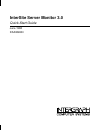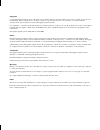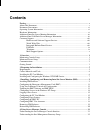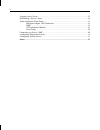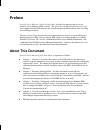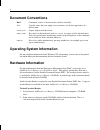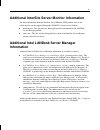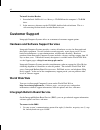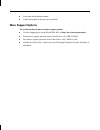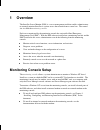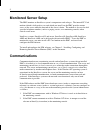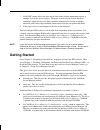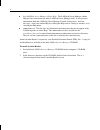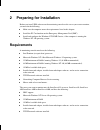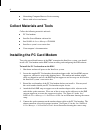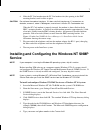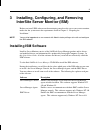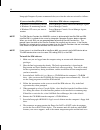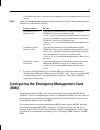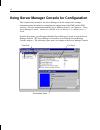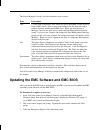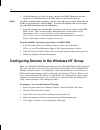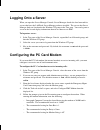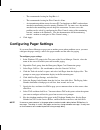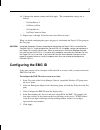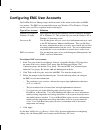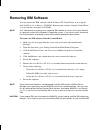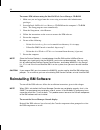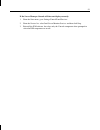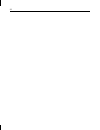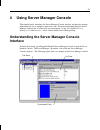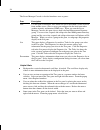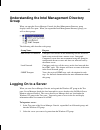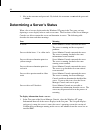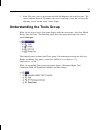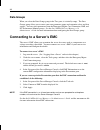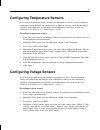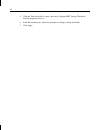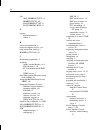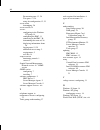- DL manuals
- Intergraph
- Monitor
- InterSite
- Quick Start Manual
Intergraph InterSite Quick Start Manual
Summary of InterSite
Page 1
Intersite server monitor 3.0 quick-start guide june 1998 dsa086500
Page 2
Copyright 1998 intergraph computer systems. All rights reserved. This document contains information protected by copyright, trade secret, and trademark law. This document may not, in whole or in part, be reproduced in any form or by any means, or be used to make any derivative work, without written ...
Page 3: Contents
Iii contents preface................................................................................................................................ V about this document.......................................................................................................... V document conventions....
Page 4
Iv logging on to a server ...................................................................................................... 25 determining a server’s status ............................................................................................ 26 understanding the tools group ...............
Page 5: Preface
V preface intersite server monitor 3.0 quick-start guide describes the purpose and use of the intersite server monitor (ism) software. The quick-start guide describes how to set up your computer for the ism software, install and configure the ism software, and start using server manager console. The...
Page 6: Document Conventions
Vi document conventions bold commands, words, or characters that you key in literally. Italic variable values that you supply, cross-references, or the first appearance of a defined term. Monospace output displayed on the screen. Small caps key names on the keyboard, such as d , alt or f3 ; names of...
Page 7: Information
Vii additional intersite server monitor information for more information about the intersite server monitor (ism) product, refer to the following files on the supplied intergraph svrmon30 supplemental diskette: u readme . Txt . This file provides intergraph-specific information for the landesk serve...
Page 8: Customer Support
Viii to install acrobat reader: 1. Insert the intel landesk server manager cd-rom into the computer’s cd-rom drive. 2. In the elecdocs directory on the cd-rom, double-click ar 32 e 30 . Exe . This is a self-extracting file that installs acrobat reader for you. Customer support intergraph computer sy...
Page 9: Faxlink
Ix 2. Using a modem, call 1-256-730-8786. Outside the united states, call one of the mirror sites listed on world wide web; see the software support pages at http://www.Intergraph.Com. 3. At the login prompt, key in your user id. If you have not connected before, key in new to create a user id. 4. F...
Page 10: More Support Options
X u your name and telephone number. U a brief description of the question or problem. More support options to get information on more customer support options: u visit the support pages on the world wide web at http://www.Intergraph.Com/ics. U for hardware support questions in the united states, cal...
Page 11: Overview
1 1 overview the intersite server monitor (ism) is a server management tool that enables administrators to remotely monitor interserve systems across the network from a central site. The central site is called the monitoring console. Each server monitored by the monitoring console has an installed i...
Page 12: Monitored Server Setup
2 monitored server setup the emc monitors an interserve system’s temperatures and voltages. The internal pc card modem (which is delivered to you, and which you install) on the emc provides remote access to the server while the network of the server is down. The modem is also used to dial specified ...
Page 13: Getting Started
3 3. If the emc cannot deliver the alert out-of-band to the defined monitoring console, it attempts to send the alert to a pager. The pager is used only for critical shutdown conditions, which are the over-temp condition (temperature exceeded acceptable threshold) and under-temp condition (temperatu...
Page 14
4 u intel landesk server manager online help . The landesk server manager online help provides instructions for many landesk server manager tasks. It also provides information about the landesk server manager console, dialog boxes, and error messages. Access the online help by clicking the help icon...
Page 15: Preparing For Installation
5 2 preparing for installation before you install ism software on the monitoring console or the server you want to monitor, you must do the following: u make sure the computer meets the requirements listed in this chapter. U install the pc card modem on the emergency management card (emc). U install...
Page 16: Collect Materials and Tools
6 u networking computer browser service running. U mouse with at least two buttons. Collect materials and tools collect the following materials and tools: u pc card modem. U intersite server monitor software kit. U intel landesk server manager cd-rom. U interserve system’s accessories box. U your co...
Page 17: Service
7 6. Slide the pc card modem into the pc card modem slot (the opening in the emc retaining bracket) until it clicks in place. Caution do not force the modem into place. If it does not click into place or if it encounters an obstacle, remove it, rotate it 180 degrees, and reinsert it into the pc card...
Page 18
8 7. Type the system’s physical location in the location field (for example, building 12 room 101a). 8. Click apply. 9. Click traps (tab). 10. In the community name box, type public. 11. Click add next to the community name box to add public to the community names list. 12. Click add under the trap ...
Page 19: Installing Ism Software
9 3 installing, configuring, and removing intersite server monitor (ism) before you install ism software on the monitoring console or the server you want to monitor, make sure the system meets the requirements listed in chapter 2, “preparing for installation.” note you must be logged onto a user acc...
Page 20
10 intergraph computer systems recommends that you select the software to install as follows: if you are installing ism on.... Select these ism software components: a windows nt monitoring console server manager console and server manager agents a windows 95 monitoring console server manager console...
Page 21: (Emc)
11 use the following table to copy the correct hobbpost . Txt and hobbsrv . Hdw file to your system: note when you are prompted about overwriting the existing files, click yes to overwrite the current hobbpost . Txt and hobbsrv . Hdw files. If your system is.... Do this.... An interserve 635 or inte...
Page 22
12 using server manager console for configuration this section briefly introduces the server manager console, and provides enough information about the interface to complete the configuration of the emc and the ism software. For more information about the server manager console, see chapter 4, “usin...
Page 23
13 the server manager console is divided into three areas or panes: pane description tree use this pane to configure alert actions for out-of-band emc events received from another server, select a server you configured in the local network or another network, and monitor snmp traps. When you start t...
Page 24
14 4. Click the properties tab in the list pane, and then select emc information from the displayed list. Information about the emc displays in the presentation pane. Note if the emc information does not display, click the tasks tab in the list pane, select connect to emc in the displayed list, and ...
Page 25: Logging Onto A Server
15 logging onto a server when you open the server manager console, server manager checks the local network for servers that have the landesk server manager software installed. The servers that server manager finds are listed under the windows nt group in the tree pane. You can log onto a server in t...
Page 26: Configuring Pager Settings
16 − the recommended setting for stop bits is 1. − the recommended setting for flow control is none. − an intermittent problem occurs between pc card modems on emcs and modems attached to monitoring consoles running windows nt. In some cases, the modem attached to the monitoring console drops the co...
Page 27: Configuring The Emc Id
17 10. Configure the modem settings and click apply. The recommended settings are as follows: − set data bits to 8. − set parity to even. − set stop bits to 1. − set flow control to none. 11. Repeat steps 1 through 10, but this time select direct in step 8. When you finish configuring the pager, the...
Page 28
18 configuring emc user accounts the landesk server manager keeps detailed records of the actions made under each emc user account. The emc user account differs from your windows nt or windows 95 logon and the server user id, as explained in the following list: type of user account definition window...
Page 29: Removing Ism Software
19 removing ism software you may remove the ism software with the windows nt control panel, or by using the intel landesk server manager cd-rom. Removing the software using the control panel is easier and does not require a cd-rom. Note a dr. Watson error may occur when removing ism software on serv...
Page 30: Reinstalling Ism Software
20 to remove ism software using the intel landesk server manager cd-rom: 1. Make sure you are logged onto the server using an account with administrator privileges. 2. Insert the intel landesk server manager cd-rom into the computer’s cd-rom drive. The setup program starts automatically. 3. From the...
Page 31
21 if the server manager console still does not display correctly: 1. From the start menu, go to settings/control panel/services. 2. From the service list, select intel server monitor service, and then click stop. 3. Reinstall the ism software, but select only the console component when prompted to ...
Page 32
22.
Page 33: Interface
23 4 using server manager console this chapter briefly introduces the server manager console interface and provides enough information for you to complete some basic tasks. For more information about the server manager console and all of the tasks you can perform, see the intel landesk server manage...
Page 34
24 the server manager console is divided into three areas or panes: pane description tree use this pane to configure alert actions for out-of-band emc events received from another server, select a server you configured in the local network or another network, and monitor snmp traps. When you start t...
Page 35: Group
25 understanding the intel management directory group when you open the server manager console, the intel management directory group displays in the tree pane. When you expand the intel management directory group, you will see three groups. The following table describes each group: group name purpos...
Page 36
26 3. Key in the username and password. By default, the username is root and the password is calvin. Determining a server’s status when a list of servers display under the windows nt group in the tree pane, an icon depicting a server displays next to each server name. The icon shows if the server ma...
Page 37
27 2. In the tree pane, select a server name and click the properties tab in the list pane. The server’s internet protocol (ip) address, the server’s operating system, the version of the operating system, and the server’s status display. Understanding the tools group when you log on to a server, fou...
Page 38: Dmi
28 emergency mgmt. Card connection when you expand the emergency mgmt. Card connection group in the tree pane, the following list of items displays: use the emergency mgmt. Card connection group to configure the emc settings, such as temperature sensors and the pager call list. In this chapter, you ...
Page 39: Nt Performance Monitor
29 nt performance monitor when you select the nt performance monitor group in the tree pane, the following list displays: nt performance monitor provides a graphical interface for the information displayed by the windows nt performance monitor. Select the desired performance value from the list and ...
Page 40: Data Groups
30 data groups when you select the data groups group in the tree pane, it is initially empty. The data groups group allows you to create your own parameter groups and customize alerts and alert actions. You can select parameters from the emergency mgmt. Card connection, dmi, and nt performance monit...
Page 41: Configuring Voltage Sensors
31 configuring temperature sensors if you want to be notified of critical changes in temperature in a server, you can configure a temperature sensor threshold and configure server manager to notify you if the threshold is exceeded. For information on configuring server manager to send alerts, see th...
Page 42
32 5. Click the tasks tab in the list pane, and select configure emc voltage thresholds from the displayed tasks list. 6. In the presentation pane, follow the prompts to configure voltage thresholds. 7. Click apply..
Page 43: Index
33 index a about this document, v additional support options, x adobe acrobat reader, installing, vii, 4 arg_hobbpost.Txt file, 11 c communications, 2 components of ism software, 9 emc driver, 9 server manager agents, 9 server manager console, 9 configuring emc id, 17 emc on the server, 11 emc user ...
Page 44
34 files arg_hobbpost.Txt, 11 hobbpost.Txt, 10 is80_hobbpost.Txt, 11 is80_hobbsrv.Hdw, 11 g getting help information, 3 started, 3 h hardware information, vi hardware support services, viii help information, finding, 3 hobbpost.Txt file, 10 i installation preparations, 5 installing adobe acrobat rea...
Page 45
35 software components, 9 installing, 9, 10 overview, 1 reinstalling, 20 removing, 19 removing using an intel cd-rom, 20 removing with the control panel, 19 understanding data groups group, 30 dmi group, 28 emergency mgmt. Card connection group, 28 intel management directory group, 25 nt performance...
Page 46
36 presentation pane, 13, 24 tree pane, 13, 24 using for configuration, 12, 23 server status determining, 26 server user id, 18 servers configuring in the windows nt group, 14 configuring the emc, 11 connecting to the emc, 30 determining the status of, 26 displaying information about, 26 logging ont...