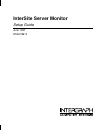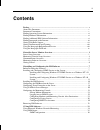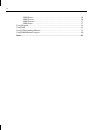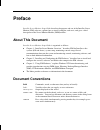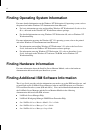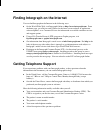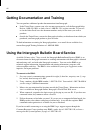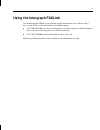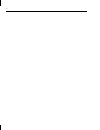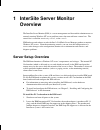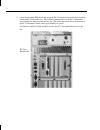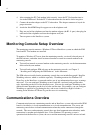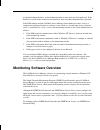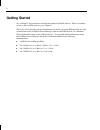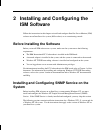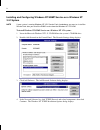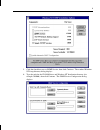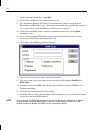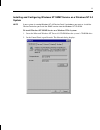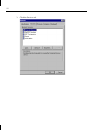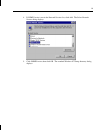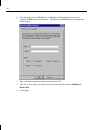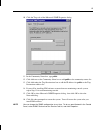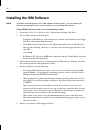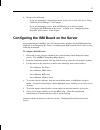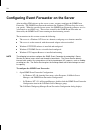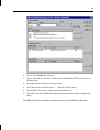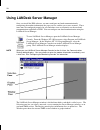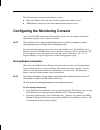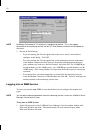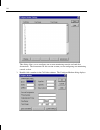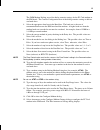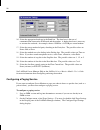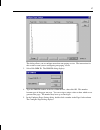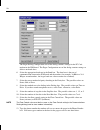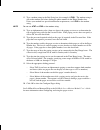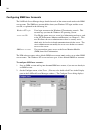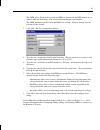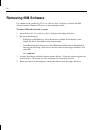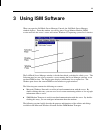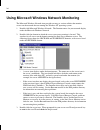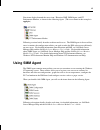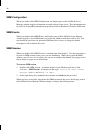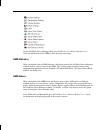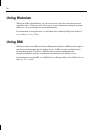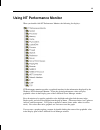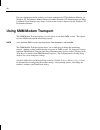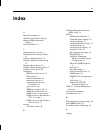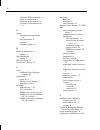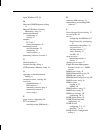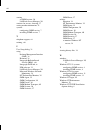- DL manuals
- Intergraph
- Monitor
- InterSite
- Setup Manual
Intergraph InterSite Setup Manual
Summary of InterSite
Page 1
Intersite server monitor setup guide june 1997 dsa078610
Page 2
Warranties and liabilities the information and the software discussed in this document are subject to change without notice and should not be considered commitments by intergraph corporation. Intergraph corporation assumes no responsibility for any errors in this document. The software discussed in ...
Page 3: Contents
Iii contents preface........................................................................................................................ ....... V about this document ........................................................................................................ V document conventions ....
Page 4
Iv smm events....................................................................................................... 36 smm session ..................................................................................................... 36 smm statistics ...................................................
Page 5: Preface
V preface intersite server monitor setup guide describes the purpose and use of the intersite server monitor (ism) software, explains how to install, configure, and use it, and gives a brief description of the server monitor module (smm) utilities. About this document intersite server monitor setup ...
Page 6: Finding Hardware Information
Vi finding operating system information for more detailed information on the windows nt workstation 4.0 operating system, refer to the printed and online windows nt documentation from microsoft: u for basic information on using and installing windows nt workstation 4.0, refer to start here, delivere...
Page 7: Getting Telephone Support
Vii finding intergraph on the internet you can find intergraph on the internet in the following ways: u on the world wide web, visit intergraph online at http://www.Intergraph.Com. From the home page, go to drivers and updates for the latest system software or application software updates, or to cus...
Page 8
Viii getting documentation and training you can purchase additional product documentation from intergraph. U in the united states, contact your sales account representative, call the intergraph order desk at 1-800-543-1054, or send a fax to 1-800-548-3318 to place an order. If you call or fax the or...
Page 9: Using The Intergraph Faxlink
Ix using the intergraph faxlink use the intergraph faxlink to get technical support information by fax 24 hours a day, 7 days a week. From a touch-tone phone or fax machine phone: u call 1-800-240-4300 to get new user instructions, an index listing of available documents, and an overview of the cate...
Page 10
X.
Page 11: 1 Intersite Server Monitor
1 1 intersite server monitor overview the intersite server monitor (ism) is a server management tool that enables administrators to remotely monitor windows nt server problems across the network from a central site. The central site is called the monitoring console, or the console. Ism hardware and ...
Page 12
2 3. Locate the installed ism board, and orient the pc card modem correctly before inserting it into the pc card modem slot. The following explains the way the pc card modem label should face when inserted into the slot. The following figures show the location of the pc card modem slot on each type ...
Page 13
3 for interserve 650 and 660 systems, the pc card modem label faces to the left: pc card modem slot for interserve 650tx and 660tx systems, the pc card modem label faces down toward the floor: pc card modem slot.
Page 14: Communications Overview
4 4. After orienting the pc card modem label correctly, insert the pc card modem into its slot in the ism board. Push the pc card modem into the slot until it clicks into place. 5. Connect the modem adapter to the pc card modem. The adapter connector is keyed for proper insertion. 6. Attach the blac...
Page 15: Monitoring Software Overview
5 or out-band communication; in-band communication is most often used and preferred. If the interserve system or the network is not functional, only out-band communication is possible. If the ism software and the landesk server manager detect hardware events (such as a temperature breaking tolerance...
Page 16: Getting Started
6 getting started go to chapter 2 for instructions to install and configure the ism software. Then to learn how to access and use ism software, go to chapter 3. This setup guide provides only the information you need to set up the ism board for use, and to install and use the landesk server manager ...
Page 17: Ism Software
7 2 installing and configuring the ism software follow the instructions in this chapter to install and configure intersite server monitor (ism) software on an interserve 6xx system (630 or above) or on a monitoring console. Before installing the software before you install ism software on a system, ...
Page 18
8 installing and configuring windows nt snmp service on a windows nt 3.51 system note if your system is running windows nt 3.51 service pack 4 and above, you must re -install the service pack after you install the snmp service from the windows nt cd-rom. To install windows nt snmp service on a windo...
Page 19
9 5. Click the check box next to snmp service; then click continue. The standard windows nt setup directory dialog displays. 6. Type the path for the cd-rom drive and windows nt distribution directory (for example, d:\i386); then click continue. The snmp service configuration dialog displays..
Page 20
10 7. In the community names box, type public. 8. Click add to add public to the community names list. 9. Type the internet protocol (ip) address for the monitoring console system in the ip host/address or ipx address box. (intergraph recommends typing an ip address instead of a system name to avoid...
Page 21
11 installing and configuring windows nt snmp service on a windows nt 4.0 system note if your system is running windows nt 4.0 service pack 2 and above, you must re -install the service pack after you install the snmp service from the windows nt cd-rom. To install windows nt snmp service on a window...
Page 22
12 3. Click the services tab..
Page 23
13 4. If snmp service is not in the network services list, click add. The select network service dialog displays. 5. Click snmp service; then click ok. The standard windows nt setup directory dialog displays..
Page 24
14 6. Type the path for the cd-rom drive and windows nt distribution directory (for example, d:\i386); then click continue. The microsoft snmp properties configuration dialog displays. 7. Type your name and phone number in the contact field. 8. Type the system’s physical location in the location fie...
Page 25
15 10. Click the traps tab of the microsoft snmp properties dialog. 11. In the community name box, type public. 12. Click add next to the community name box to add public to the community names list. 13. Click add under the trap destinations box to add the ip address for public to the trap destinati...
Page 26: Installing The Ism Software
16 installing the ism software note installation and configuration tasks require administrator privileges. Use an account with administrator privileges on the system to which you are installing ism software. To install ism software on the server or monitoring console: 1. Insert the intersite server ...
Page 27
17 6. Do one of the following: − if you are configuring a monitoring console, restart your system; then go to “using landesk server manager” in this chapter. − if you are configuring a server with an ism board, go to the next section, “configuring the ism board on the server,” and then go to “config...
Page 28
18 configuring event forwarder on the server after installing ism software on the server system, you must configure the snmp event forwarder. The snmp event forwarder monitors the windows nt event logs for events you specify. When the specified event occurs, the snmp event forwarder generates an ale...
Page 29
19 2. Type or select system in the log box. 3. Type or select srv (the srv driver, which is part of the windows nt server service) in the source box. 4. Accept the default severity level of any severity. 5. Select the first entry in the event box, * (all events for this source). 6. Select include. T...
Page 30: Using Landesk Server Manager
20 using landesk server manager once you install the ism software, you must configure out-band communication by configuring the modem information, the pager service, and the server user accounts. These items must be configured properly for you and other users to efficiently use the out-band communic...
Page 31
21 the selection pane contains the following two entries: u microsoft windows network, for in-band communication with the server. U smm modem transport, for out-band communication with the server. Configuring the monitoring console once you install ism software on the monitoring console, you can con...
Page 32
22 note no modem connected to this machine is highlighted by default. This is the modem connected to the monitoring console, not the pc card modem installed in the ism board on the server. 3. Do one of the following: − if you are running the console application on the server, there is no modem to co...
Page 33
23 2. Double-click the domain where your server is located. A server icon displays under the domain name. 3. Double-click the server icon. When prompted for user id and password, key in root for the user id and calvin for the password. Once you are logged in to the smm session, you may configure oth...
Page 34
24 this dialog allows you to configure one or more monitoring console out-band alert destinations. The instructions for this section assume you are configuring one monitoring console to alert. 3. Double-click a number in the call order column. The configure modem dialog displays..
Page 35
25 the smm modem dialing area of the dialog contains settings for the pc card modem in the ism board. The console configuration area of the dialog contains settings to deliver out-band alerts. 4. Select the appropriate baud rate in the baud box. The baud rate is the rate of communication between the...
Page 36
26 16. Select the appropriate baud rate in the baud box. The baud rate is the rate of communication between the ism board and the modem. A higher baud rate is necessary to account for overhead; for example, choose 19200 for a 14.4 kb per second modem. 17. Select the correct method of parity checking...
Page 37
27 this dialog allows you to configure more than one paging service. The instructions for this section assume you are configuring one paging service. 3. Select edit smm id. The smm id dialog displays. 4. Type the smm id number in the new smm id box; then click ok. This number becomes part of the pag...
Page 38
28 the pager dialing configuration area of the dialog contains settings for the pc card modem in the ism board. The pager configuration area of the dialog contains settings to deliver out-band alerts. 6. Select the appropriate baud rate in the baud box. The baud rate is the rate of communication bet...
Page 39
29 13. Type a modem string in the dial string box (for example, atm0). The modem string is sent to the modem just before dialing the phone number in the phone number box. Unless your modem has special initialization requirements, use atm0 as the modem string. Note do not use atdt or atdp as the mode...
Page 40
30 configuring smm user accounts the landesk server manager keeps detailed records of the actions made under each smm user account. The smm user account differs from your windows nt login and the server user id, as explained in the following list: windows nt login your login account on the windows n...
Page 41
31 the smm_alert_sender user is a built-in smm user account for the ism software to use when it sends out-band alerts. The user account information is not editable. The smm_administrator id is the root smm user account. You may change only the password of the account. 3. Click add. The user setup di...
Page 42: Removing Ism Software
32 removing ism software use uninstal . Exe (on the intersite server monitor disk 1 diskette) to remove the ism software from the windows nt server or the monitoring console. To remove ism software from a system: 1. Insert the intersite server monitor disk 1 diskette in the floppy disk drive. 2. Do ...
Page 43: 3 Using Ism Software
33 3 using ism software when you open the landesk server manager console, the landesk server manager window displays. From this window you can log into a server monitor module (smm) session and view the server’s status and various windows nt operating system-level statistics. The landesk server mana...
Page 44
34 using microsoft windows network monitoring the microsoft windows network icon provides an entry to various utilities that monitor servers on the network that are running the windows nt operating system. 1. Double-click microsoft windows network. The domain names for your network display under the...
Page 45: Using Smm Agent
35 four items display beneath the server icon: historian, dmi, smm agent, and nt performance monitor, as shown in the following figure. (the server name in this example is applepie.) following sections briefly describe each item and its uses. The smm agent is discussed first, since it contains the c...
Page 46
36 smm configuration when you double-click smm configuration, the display pane of the landesk server manager window displays information on board settings for the server. This information may be useful in solving irq communication problems between windows nt and the ism board. Smm events when you do...
Page 47
37 see the landesk server manager help or the landesk server monitor module user’s guide for information on the smm session and using each utility. Smm statistics when you double-click on smm statistics, the display pane of the landesk server manager window displays statistics kept by the smm. The s...
Page 48: Using Historian
38 using historian when you double-click historian, you can access history files that store information for graphable values. The history files allow you to see past information contained on graphs, which you can use for diagnostics and troubleshooting. For information on using historian, see landes...
Page 49: Using Nt Performance Monitor
39 using nt performance monitor when you double-click nt performance monitor, the following list displays: nt performance monitor provides a graphical interface for the information displayed by the windows nt performance monitor. Select the desired performance value to display graphable values in th...
Page 50: Using Smm Modem Transport
40 for more information on the statistics and values monitored by nt performance monitor, see windows nt performance monitor help or the online windows nt documentation and help. Landesk server manager only shows a subset of the statistics displayed by the windows nt performance monitor. Using smm m...
Page 51: Index
41 index a about this document, v add network software dialog, 8 additional ism information, finding, vi alert destinations, 23 c communications overview, 4 communications settings dialogs, 22 configure modem dialog, 24 configure modem settings dialog, 24 configure pager dialog, 28 configure pager s...
Page 52
42 additional ism information, vi hardware information, vi intergraph on the internet, vii operating system information, vi g getting documentation and training, viii help information, 6 started, 6 telephone support, vii h hardware information, vi finding, vi help information finding, 6 historian, u...
Page 53
43 login, windows nt, 30 m microsoft snmp properties dialog, 14 microsoft windows network monitoring, using, 34 modem information configuring, 21 storing, 21 modems pc card, 7 storing information, 21 monitoring console alert destinations, 23 configuring, 21 setup overview, 4 monitoring software over...
Page 54
44 starting an smm session, 36 landesk server manager, 20 statistics for servers, showing, 37 storing modem information, 21 systems configuring snmp service, 7 installing snmp service, 7 t telephone support, vii training, viii u user setup dialog, 31 using desktop management interface (dmi), 38 hist...