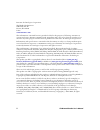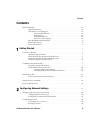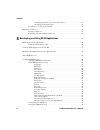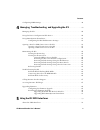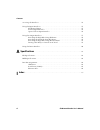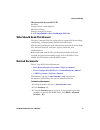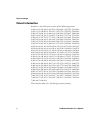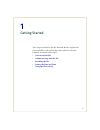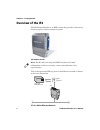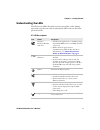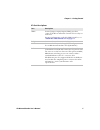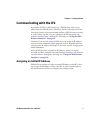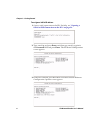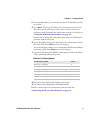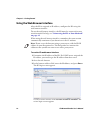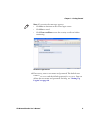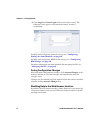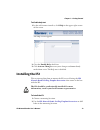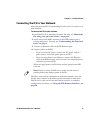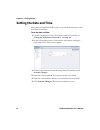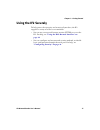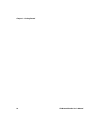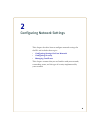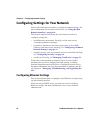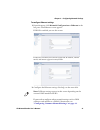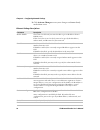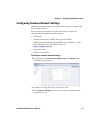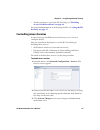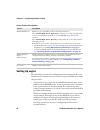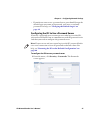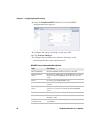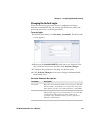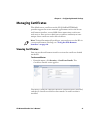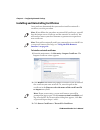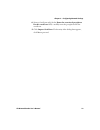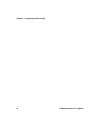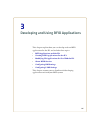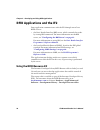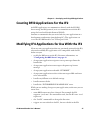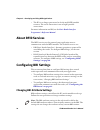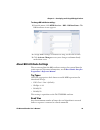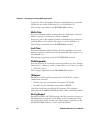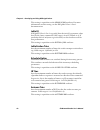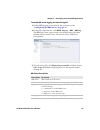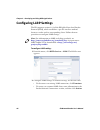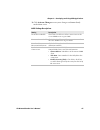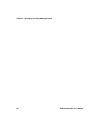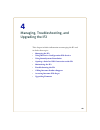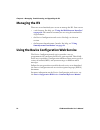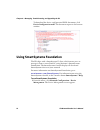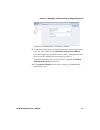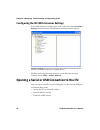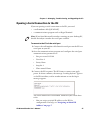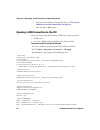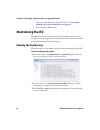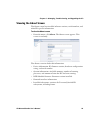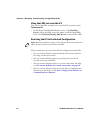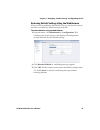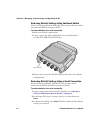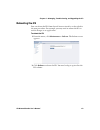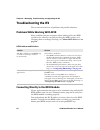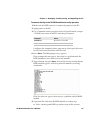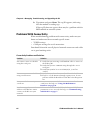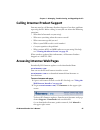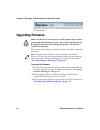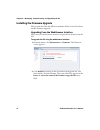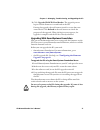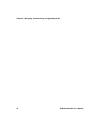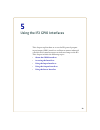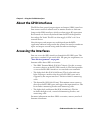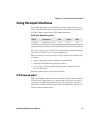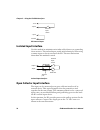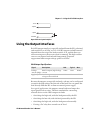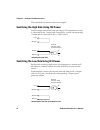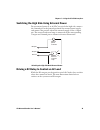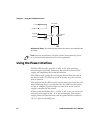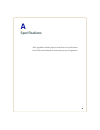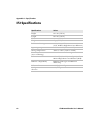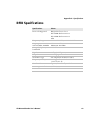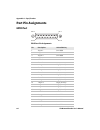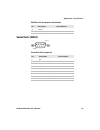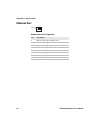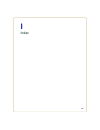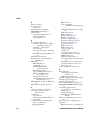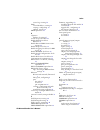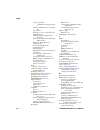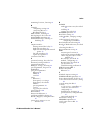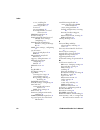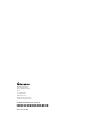- DL manuals
- Intermec
- Network Accessory
- 1009FF01
- User Manual
Intermec 1009FF01 User Manual
Summary of 1009FF01
Page 1
If2 network reader model 1009ff01 user’s manual.
Page 2
Ii if2 network reader user’s manual intermec technologies corporation worldwide headquarters 6001 36th ave.W. Everett, wa 98203 u.S.A. Www.Intermec.Com the information contained herein is provided solely for the purpose of allowing customers to operate and service intermec-manufactured equipment and...
Page 3: Contents
Contents if2 network reader user’s manual iii contents before you begin. . . . . . . . . . . . . . . . . . . . . . . . . . . . . . . . . . . . . . . . . . . . . . . . . . . . . . . . . . . . . . . . . Vii safety information . . . . . . . . . . . . . . . . . . . . . . . . . . . . . . . . . . . . . . ...
Page 4
Contents iv if2 network reader user’s manual configuring the if2 to use a password server . . . . . . . . . . . . . . . . . . . . . . 27 changing the default login . . . . . . . . . . . . . . . . . . . . . . . . . . . . . . . . . . . . . . 29 disabling access via the serial port. . . . . . . . . . ....
Page 5
Contents if2 network reader user’s manual v configuring llrp settings . . . . . . . . . . . . . . . . . . . . . . . . . . . . . . . . . . . . . . . . . . . . . . . . . . . . . . . 46 4 managing, troubleshooting, and upgrading the if2 . . . . . . . . . . . . . . . 49 managing the if2 . . . . . . . . ...
Page 6: Specifications
Contents vi if2 network reader user’s manual accessing the interfaces . . . . . . . . . . . . . . . . . . . . . . . . . . . . . . . . . . . . . . . . . . . . . . . . . . . . . . . . . . 74 using the input interfaces . . . . . . . . . . . . . . . . . . . . . . . . . . . . . . . . . . . . . . . . . . ...
Page 7: Before You Begin
Before you begin if2 network reader user’s manual vii before you begin this section provides you with safety information, technical support information, and sources for additional product information. This section provides you with safety information, technical support information, and sourc...
Page 8: Web Support
Before you begin viii if2 network reader user’s manual disclaimer of warranties: the sample code included in this document is presented for reference only. The code does not necessarily represent complete, tested programs. The code is provided “as is with all faults.” all warranties are expressly di...
Page 9: Who Should Read This Manual
Before you begin if2 network reader user’s manual ix in information system ptd ltd 6th floor daegu venture center bldg 95 shinchun 3 dong donggu, daegu city, korea e-mail: jmyou@idif.Co.Kr or korlim@gw.Idif.Co.Kr who should read this manual this user’s manual is for the person who is responsible for...
Page 10: Patent Information
Before you begin x if2 network reader user’s manual patent information product is covered by one or more of the following patents: 5,414,624; 5,479,160; 5,485,520, 5,504,485; 5,510,795; 5,521,601; 5,528,222; 5,538,803; 5,550,547; 5,552,778; 5,554,974; 5,563,583; 5,565,847; 5,606,322; 5,606,323; 5,63...
Page 11
1 1 getting started this chapter introduces the if2 network reader, explains the ports and leds, and explains how the reader fits into your network. It contains these topics: • overview of the if2 • communicating with the if2 • installing the if2 • setting the date and time • using the if2 securely.
Page 12: Overview of The If2
Chapter 1 — getting started 2 if2 network reader user’s manual overview of the if2 the if2 network reader is an rfid reader that provides connectivity between tag data and an enterprise system. 7 if2 network reader the reader forwards rfid tag data to the ethernet network as shown in the next illust...
Page 13: Understanding The Leds
Chapter 1 — getting started if2 network reader user’s manual 3 understanding the leds the if2 has six leds that indicate the status of the reader during operation. Use the next table to identify the led icons on the front panel of the if2. If2 led descriptions icon name description intermec ready-to...
Page 14
Chapter 1 — getting started 4 if2 network reader user’s manual about the intermec ready-to-work indicator the blue ready-to-work indicator shows when an application is communicating with the basic reader interface (bri) server or llrp client on the if2. The next table explains the different states o...
Page 15
Chapter 1 — getting started if2 network reader user’s manual 5 if2 port descriptions port description gpio general purpose input/output (gpio) port that connects the if2 to industrial controls such as relays or indicators. For more information on the if2 gpio interfaces, see “about the gpio interfac...
Page 16
Chapter 1 — getting started 6 if2 network reader user’s manual understanding the top panel ports the if2 top panel ports consist of four antenna ports, a reset switch, and a usb service port. If2 top panel ports the if2 rfid antenna ports uses reverse tnc connectors. Make sure you have appropriate a...
Page 17: Communicating With The If2
Chapter 1 — getting started if2 network reader user’s manual 7 communicating with the if2 by default, the if2 is configured to be a dhcp client and accepts offers from any dhcp server. Therefore, the if2 will work out of the box if you connect it to your network and use a dhcp server to assign it an...
Page 18
Chapter 1 — getting started 8 if2 network reader user’s manual to assign an initial ip address 1 open a serial connection to the if2. For help, see “opening a serial or usb connection to the if2” on page 54. 2 type config and press enter, and then type config again in the password field and press en...
Page 19
Chapter 1 — getting started if2 network reader user’s manual 9 4 to set the ip address, press 1 and enter the static ip address in the entry field. 5 press enter. The static ip address is set. If you do not need to set the subnet mask or ip router values, you can now continue to configure the if2 th...
Page 20
Chapter 1 — getting started 10 if2 network reader user’s manual using the web browser interface after the if2 is assigned an ip address, configure the if2 using the web browser interface. To use the web browser interface, the if2 must be connected to your wired network. For help, see “connecting the...
Page 21
Chapter 1 — getting started if2 network reader user’s manual 11 if2 secure login screen 4 if necessary, enter a user name and password. The default user name is intermec and the default password is intermec . You can define the user name and password. For help, see “setting up logins” on page 26 . N...
Page 22: Saving Configuration Changes
Chapter 1 — getting started 12 if2 network reader user’s manual 5 click login (or secure login in the secure login screen). The ethernet screen appears and your web browser session is established. For help with configuring network settings, see “configuring settings for your network” on page 20. For...
Page 23: Installing The If2
Chapter 1 — getting started if2 network reader user’s manual 13 to disable help text 1 in the web browser interface, click help in the upper right corner of the screen. The help screen appears. 2 clear the enable help check box. 3 click activate changes to save your changes and immediately make them...
Page 24
Chapter 1 — getting started 14 if2 network reader user’s manual 3 mount the if2 using your parts and screws. The next table includes environmental requirements for the if2. Choose a location that meets these requirements. Mounting screw (4 places) note: the if2 is certified to an ip53 environmental ...
Page 25
Chapter 1 — getting started if2 network reader user’s manual 15 connecting the if2 to your network after you place the if2 in its mounting location, you can connect it to your network. To connect the if2 to your network 1 install the if2 in its mounting location. For help, see “mount the if2 using y...
Page 26: Setting The Date and Time
Chapter 1 — getting started 16 if2 network reader user’s manual setting the date and time after you have installed the if2, you can set the date and time via the web browser interface. To set the date and time 1 connect to the if2 via the web browser interface. For help, see “using the web browser i...
Page 27: Using The If2 Securely
Chapter 1 — getting started if2 network reader user’s manual 17 using the if2 securely to help protect the integrity and security of your data, the if2 supports a variety of secure access methods: • you can use a secure web browser session (https) to access the if2. For help, see “using the web brow...
Page 28
Chapter 1 — getting started 18 if2 network reader user’s manual.
Page 29
19 2 configuring network settings this chapter describes how to configure network settings for the if2 and includes these topics: • configuring settings for your network • configuring security • managing certificates this chapter assumes that you are familiar with your network, networking terms, and...
Page 30
Chapter 2 — configuring network settings 20 if2 network reader user’s manual configuring settings for your network you use the web browser interface to configure network settings. For more information on using the web browser, see “using the web browser interface” on page 10. This chapter explains h...
Page 31
Chapter 2 — configuring network settings if2 network reader user’s manual 21 to configure ethernet settings 1 from the menu, click network configuration or ethernet in the left pane . The ethernet screen appears. If dhcp is enabled, you see this screen: if dhcp is disabled, the current values for ip...
Page 32
Chapter 2 — configuring network settings 22 if2 network reader user’s manual 3 click activate changes to save your changes and immediately make them active. Ethernet settings descriptions parameter description enable dhcp check this check box if you want the if2 to get its ip address from a dhcp ser...
Page 33
Chapter 2 — configuring network settings if2 network reader user’s manual 23 configuring common network settings common network settings are configuration items that apply to the if2 network interface. This section explains how to use the web browser interface to configure these common network setti...
Page 34: Configuring Security
Chapter 2 — configuring network settings 24 if2 network reader user’s manual configuring security the if2 supports a variety of security features to help maintain the integrity of your secure network. You can: • enable/disable access services. • change the default user name and password. For help, s...
Page 35: Controlling Access Services
Chapter 2 — configuring network settings if2 network reader user’s manual 25 • disable serial port access to the if2. For help, see “disabling access via the serial port” on page 30. For general information on securely using the if2, see “using the if2 securely” on page 17. Controlling access servic...
Page 36: Setting Up Logins
Chapter 2 — configuring network settings 26 if2 network reader user’s manual setting up logins to ensure login security for configuring or maintaining the if2, you should use a password server or at least change the default user name and password. • a password server is typically an embedded authent...
Page 37
Chapter 2 — configuring network settings if2 network reader user’s manual 27 • if you do not want to use a password server, you should change the default login user name and password, and create a read-only password. For help, see “changing the default login” on page 29. Configuring the if2 to use a...
Page 38
Chapter 2 — configuring network settings 28 if2 network reader user’s manual 2 check the enable radius check box. A list of radius configuration items appears. 3 configure the settings. For help, see the next table. 4 click activate changes. 5 configure the password server database. For help, see th...
Page 39: Changing The Default Login
Chapter 2 — configuring network settings if2 network reader user’s manual 29 changing the default login if you are not using a password server to authorize user logins, intermec recommends that you change the default user name and password and create a read-only password. To set up logins 1 from the...
Page 40
Chapter 2 — configuring network settings 30 if2 network reader user’s manual disabling access via the serial port when serial port access is disabled, you also disable usb access. When you disable access, you will not be able to configure the if2 as described in “assigning an initial ip address” on ...
Page 41: Managing Certificates
Chapter 2 — configuring network settings if2 network reader user’s manual 31 managing certificates the default server certificate on the if2 (validforhttpsonly) provides support for secure network applications such as the secure web browser interface, secure llrp client connections, and secure web s...
Page 42
Chapter 2 — configuring network settings 32 if2 network reader user’s manual installing and uninstalling certificates once you have determined that you need to install or uninstall a certificate, use this procedure. To install or uninstall certificates 1 from the main menu, click security > import c...
Page 43
Chapter 2 — configuring network settings if2 network reader user’s manual 33 4 (server certificate only) in the enter the associated passphrase for this certificate field, carefully enter the passphrase for the certificate. 5 click import certificate. If a security alert dialog box appears, click ye...
Page 44
Chapter 2 — configuring network settings 34 if2 network reader user’s manual.
Page 45
35 3 developing and using rfid applications this chapter explains how you can develop and test rfid applications for the if2 and includes these topics: • rfid applications and the if2 • creating rfid applications for the if2 • modifying if4 applications for use with the if2 • about rfid services • c...
Page 46: Using The Rfid Resource Kit
Chapter 3 — developing and using rfid applications 36 if2 network reader user’s manual rfid applications and the if2 your application communicates with the if2 through one of two rfid services: • the basic reader interface (bri) server, which controls the reader by issuing bri commands. For more inf...
Page 47
Chapter 3 — developing and using rfid applications if2 network reader user’s manual 37 creating rfid applications for the if2 an rfid application can communicate directly with the if2 bri server using the bri protocol, or it can communicate with the if2 using the low-level-reader protocol (llrp). In...
Page 48: About Rfid Services
Chapter 3 — developing and using rfid applications 38 if2 network reader user’s manual • the if2 is no longer guaranteed to be the only rfid module resource. The serial connection is one of eight possible connections. For more information on bri, see the basic reader interface programmer’s reference...
Page 49: About Bri Attribute Settings
Chapter 3 — developing and using rfid applications if2 network reader user’s manual 39 to change bri attribute settings 1 from the menu, click rfid services > bri > bri attributes. The bri attributes screen appears. 2 change rfid settings as needed. For help, see the next section. 3 click activate c...
Page 50: Write Tries
Chapter 3 — developing and using rfid applications 40 if2 network reader user’s manual in practice, this is the number of times an identified tag is read until the read is successful. Valid range is 1 to 254 (default is 3). This setting is equivalent to the rdtries bri attribute. Write tries sets th...
Page 51: Report Timeout
Chapter 3 — developing and using rfid applications if2 network reader user’s manual 41 report timeout sets the timeout (in ms) for delays in tag reporting when the if2 is in continuous read mode. Range is 0 (default) to 65534. Timeout configuration mode enables a timeout mode. Instead of specifying ...
Page 52: Initial Q
Chapter 3 — developing and using rfid applications 42 if2 network reader user’s manual this setting is equivalent to the session bri attribute. For more information on this setting, see the epcglobal class 1 gen 2 documentation. Initial q (epcglobal class 1 gen 2 tags only) sets the initial q parame...
Page 53: Dense Reader Mode
Chapter 3 — developing and using rfid applications if2 network reader user’s manual 43 epcc1g2 advance medium access mode selects low-level protocol (such as tari and back-link frequency) settings. If you are using caen tags, you must enable this mode before the tags can be read. This setting is equ...
Page 54: Viewing The Bri Server Log
Chapter 3 — developing and using rfid applications 44 if2 network reader user’s manual to configure bri server settings 1 from the menu, click rfid services > bri > bri server. The bri server screen appears. 2 change bri server settings as needed. For help, see the next table. 3 click activate chang...
Page 55
Chapter 3 — developing and using rfid applications if2 network reader user’s manual 45 to enable bri server logging and view the logfile 1 enable bri logging as described in the previous section, “configuring the bri server” on page 43 . 2 in the left navigation list, click rfid services > bri > bri...
Page 56: Configuring Llrp Settings
Chapter 3 — developing and using rfid applications 46 if2 network reader user’s manual configuring llrp settings the if2 supports version 1.0.1 of the epcglobal low-level reader protocol (llrp), which establishes a specific interface method between a reader and its corresponding client. Follow the n...
Page 57
Chapter 3 — developing and using rfid applications if2 network reader user’s manual 47 3 click activate changes to save your changes and immediately make them active. Llrp settings descriptions setting description secure server enable check this check box to allow connections to the secure llrp serv...
Page 58
Chapter 3 — developing and using rfid applications 48 if2 network reader user’s manual.
Page 59
49 4 managing, troubleshooting, and upgrading the if2 this chapter includes information on managing the if2 and includes these topics: • managing the if2 • using the device configuration web service • using smartsystems foundation • opening a serial or usb connection to the if2 • maintaining the if2...
Page 60: Managing The If2
Chapter 4 — managing, troubleshooting, and upgrading the if2 50 if2 network reader user’s manual managing the if2 there are several methods you can use to manage the if2. You can use: • a web browser. For help, see “using the web browser interface” on page 10. This manual assumes you are using this ...
Page 61
Chapter 4 — managing, troubleshooting, and upgrading the if2 if2 network reader user’s manual 51 to enable the web service and download the wsdl document 1 from the menu, click network configuration > device management. The device management screen appears. By default, device configuration web servi...
Page 62
Chapter 4 — managing, troubleshooting, and upgrading the if2 52 if2 network reader user’s manual to download the device configuration wsdl document, click deviceconfiguration.Wsdl. The document opens in the browser window. Using smartsystems foundation the if2 ships with a smartsystems™ client, whic...
Page 63
Chapter 4 — managing, troubleshooting, and upgrading the if2 if2 network reader user’s manual 53 on the if2, smartsystems is enabled by default. 2 to automatically connect to the smartsystems server at boot time, enter the server address in the smartsystems server address entry field. After you spec...
Page 64
Chapter 4 — managing, troubleshooting, and upgrading the if2 54 if2 network reader user’s manual configuring the if2 with intermec settings in the smartsystems console, right-click an if2 and choose intermec settings from the menu. The intermec settings window appears. Intermec settings: if you use ...
Page 65
Chapter 4 — managing, troubleshooting, and upgrading the if2 if2 network reader user’s manual 55 opening a serial connection to the if2 if you are opening a serial connection to the if2, you need: • a null-modem cable (p/n 059167). • a communications program such as hyperterminal. To connect to the ...
Page 66
Chapter 4 — managing, troubleshooting, and upgrading the if2 56 if2 network reader user’s manual • you can restore default settings. For help, see “to restore defaults via a serial connection” on page 62. • you can open a bri session. Opening a usb connection to the if2 if you are connecting the if2...
Page 67
Chapter 4 — managing, troubleshooting, and upgrading the if2 if2 network reader user’s manual 57 [gserialinstall.Services] addservice = usbser,0x0002,gserialservice [gserialservice] displayname = %gserial_display_name% servicetype = 1 ; service_kernel_driver starttype = 3 ; service_demand_start erro...
Page 68: Maintaining The If2
Chapter 4 — managing, troubleshooting, and upgrading the if2 58 if2 network reader user’s manual • you can restore default settings. For help, see “to restore defaults via a serial connection” on page 62. • you can open a bri session. Maintaining the if2 the maintenance menu lets you view if2 parame...
Page 69: Viewing The About Screen
Chapter 4 — managing, troubleshooting, and upgrading the if2 if2 network reader user’s manual 59 viewing the about screen the about screen lists installed software versions, serial numbers, and other if2-specific information. To view the about screen • from the menu, click about. The about screen ap...
Page 70
Chapter 4 — managing, troubleshooting, and upgrading the if2 60 if2 network reader user’s manual using the leds to locate the if2 you can use the leds to help locate a specific if2 in your location. To locate an if2 • in the about this if2 rfid reader screen, click find this device. All of the leds ...
Page 71
Chapter 4 — managing, troubleshooting, and upgrading the if2 if2 network reader user’s manual 61 restoring default settings using the web browser if you are having problems with the if2, you can use the web browser interface to restore the default settings to the if2. To restore defaults using the w...
Page 72
Chapter 4 — managing, troubleshooting, and upgrading the if2 62 if2 network reader user’s manual restoring default settings using the reset switch if you are having problems with the if2, you can press the reset switch to restore the default settings to the if2. To restore defaults via a serial conn...
Page 73: Rebooting The If2
Chapter 4 — managing, troubleshooting, and upgrading the if2 if2 network reader user’s manual 63 rebooting the if2 you can reboot the if2 from the web browser interface as described in the next procedure. For example, you may need to reboot the if2 to enable changes in an application. To reboot the ...
Page 74: Troubleshooting The If2
Chapter 4 — managing, troubleshooting, and upgrading the if2 64 if2 network reader user’s manual troubleshooting the if2 this section includes lists of problems and possible solutions. Problems while working with rfid many problems you may encounter when working with your rfid system can be solved b...
Page 75
Chapter 4 — managing, troubleshooting, and upgrading the if2 if2 network reader user’s manual 65 to connect directly to the if2 rfid module and verify operation 1 make sure the rfid antenna is connected properly to the if2. 2 apply power to the if2. 3 use a communications program (such as hypertermi...
Page 76: Problems With Connectivity
Chapter 4 — managing, troubleshooting, and upgrading the if2 66 if2 network reader user’s manual b type read and press enter. The tag id appears, indicating that the module is reading tags. If the tag id does not appear, there may be a problem with the rfid module or antenna system. Problems with co...
Page 77: Accessing Intermec Web Pages
Chapter 4 — managing, troubleshooting, and upgrading the if2 if2 network reader user’s manual 67 calling intermec product support you may need to call intermec product support if you have problems operating the if2. Before calling, be sure you can answer the following questions: • what kind of netwo...
Page 78: Upgrading Firmware
Chapter 4 — managing, troubleshooting, and upgrading the if2 68 if2 network reader user’s manual follow the prompts to search for and download manuals or other documentation. Upgrading firmware this section explains how to configure and install firmware upgrades on the if2. To upgrade the firmware 1...
Page 79
Chapter 4 — managing, troubleshooting, and upgrading the if2 if2 network reader user’s manual 69 configuring the firmware upgrade the upgrade package installer configures if2 firmware upgrades. The configuration you need depends on the method you use to upgrade the if2: • using the web browser inter...
Page 80
Chapter 4 — managing, troubleshooting, and upgrading the if2 70 if2 network reader user’s manual installing the firmware upgrade this section describes the different methods of how to install and run the if2 firmware upgrade. Upgrading from the web browser interface you can use the web browser inter...
Page 81
Chapter 4 — managing, troubleshooting, and upgrading the if2 if2 network reader user’s manual 71 3 click upgrade if2 rfid fixed reader. The upgrade process begins and the firmware is transferred to the if2. During the upgrade, the web browser interface screen does not auto-refresh. Click refresh in ...
Page 82
Chapter 4 — managing, troubleshooting, and upgrading the if2 72 if2 network reader user’s manual.
Page 83
73 5 using the if2 gpio interfaces this chapter explains how to access the if2 general purpose input/output (gpio) interfaces and how to connect industrial controls such as motion sensors or indicator lamps to the if2. This chapter includes the following topics: • about the gpio interfaces • accessi...
Page 84: About The Gpio Interfaces
Chapter 5 — using the if2 gpio interfaces 74 if2 network reader user’s manual about the gpio interfaces the if2 has four general purpose input and output (gpio) interfaces. You connect external controls such as motion sensors or indicator lamps to the gpio interfaces, which can then trigger if2 oper...
Page 85: Using The Input Interfaces
Chapter 5 — using the if2 gpio interfaces if2 network reader user’s manual 75 using the input interfaces each of the four inputs is compatible with input signals of 10 to 36 vdc. Both the high and low signal contacts are exposed and isolated to 1500 v. Input impedance is 1.8 k ohms minimum. In a typ...
Page 86: Isolated Input Interface
Chapter 5 — using the if2 gpio interfaces 76 if2 network reader user’s manual if2 powered input isolated input interface use this method to minimize noise induced by distance or grounding characteristics. The isolated input avoids induced noise by referencing a remote input to chassis return of the ...
Page 87: Using The Output Interfaces
Chapter 5 — using the if2 gpio interfaces if2 network reader user’s manual 77 open collector input interface using the output interfaces each if2 output interface is optically isolated from the if2, polarized, and rated for 5 to 48 vdc at 0.25 a. All if2 outputs include internal thermal fuses that t...
Page 88
Chapter 5 — using the if2 gpio interfaces 78 if2 network reader user’s manual these methods are shown in the next examples. Switching the high side using if2 power in this example, an external indicator lamp (0.25 a maximum current) is connected to the -output and ground pins, and the corresponding ...
Page 89
Chapter 5 — using the if2 gpio interfaces if2 network reader user’s manual 79 switching the high side using external power to use external power (5 to 48 vdc) to switch the high side, connect the ground pin to the ground system of the external power supply, and connect the positive side of the exter...
Page 90: Using The Power Interface
Chapter 5 — using the if2 gpio interfaces 80 if2 network reader user’s manual driving a dc relay: the external relay provides dry contacts for controlling the ac motor. Using the power interface the if2 gpio interface provides 12 vdc at 0.5 a for powering external inputs and loads, eliminating the n...
Page 91
81 a specifications this appendix includes physical and electrical specifications for the if2 and information about the port pin assignments..
Page 92: If2 Specifications
Appendix a — specifications 82 if2 network reader user’s manual if2 specifications specifications values height 19.9 cm (7.87 in) length 18.8 cm (7.42 in) width 4.3 cm (1.7 in) weight 1 kg (2.2 lb) dc electrical rating 12 v +/- 5%, 30 w (55 v, 30 w for high power over ethernet) operating temperature...
Page 93: Rfid Specifications
Appendix a — specifications if2 network reader user’s manual 83 rfid specifications specifications values protocols supported epcglobal class 1 gen 2 iso 18000-6b generation 1 iso 18000-6b generation 2 ata frequency range 865.6 - 867.6 mhz, or 902 - 928 mhz output power 865-867 mhz, 900 mhz minimum:...
Page 94: Port Pin Assignments
Appendix a — specifications 84 if2 network reader user’s manual port pin assignments gpio port gpio port pin assignments pin description active polarity 1 -input 1 low-rtn 2 -input 2 low-rtn 3 -input 3 low-rtn 4 -input 4 low-rtn 5 ground 6 ground 7 +output 1 high (10-48v) 8 ground 9 +output 2 high (...
Page 95: Serial Ports (Com1)
Appendix a — specifications if2 network reader user’s manual 85 serial ports (com1) 24 12vdc 25 -output 4 low-rtn gpio port pin assignments (continued) pin description active polarity serial port pin assignments pin description active polarity 1 nc 2 receive data (rxd) 3 transmit data (txd) 4 nc 5 s...
Page 96: Ethernet Port
Appendix a — specifications 86 if2 network reader user’s manual ethernet port ethernet port pin assignments pin description 1 ethernet tx+/spare poe return 2 ethernet tx-/spare poe return 3 ethernet rx+/spare poe 48 vdc 4 not used/poe 48 vdc 5 not used/poe 48 vdc 6 ethernet rx-/spare poe 48 vdc 7 no...
Page 97
87 i index.
Page 98
Index 88 if2 network reader user’s manual a about screen 59 ac power port location 4 antenna tries setting 42 anttries equivalent 42 applications configuring bri server 43 how to develop 37 using with if2 36 b basic reader interface attribute equivalents for bri attribute settings 39 attributes, cha...
Page 99
Index if2 network reader user’s manual 89 events log, viewing 58 dns server ip address, setting 24 settings, configuring 23 suffixes, setting 24 drm equivalent 43 e edgeware updates, locating 67 electrical specifications 82 enable dhcp check box ethernet 22 enable external bri connections setting 44...
Page 100
Index 90 if2 network reader user’s manual connecting with communications program 7 default configuration, restoring 60 described 2 developer access, controlling 25 dimensions 82 environmental requirements, listed 14 ethernet network, described and illustrated 2 firmware, upgrading 68 installing 13 l...
Page 101
Index if2 network reader user’s manual 91 mounting location, choosing 13 n network configuring settings 20 connecting if2 to 15 if2 illustrated in 2 nfs volumes, enabling 23 no tag report check box 40 notagrpt equivalent 40 notags message, enabling or disabling 40 o output interface driving external...
Page 102
Index 92 if2 network reader user’s manual access, enabling for configuration 30 connecting to if2 54 location 4 pin assignments 85 restoring defaults via serial connection 62 session equivalent 41 session setting 41 simple network time protocol (sntp) client settings, configuring 23 smartsystems fou...
Page 104
Worldwide headquarters 6001 36th avenue west everett, washington 98203 u.S.A. Tel 425.348.2600 fax 425.355.9551 www.Intermec.Com © 2011 intermec technologies corporation. All rights reserved. If2 network reader user’s manual *935-040-001* p/n 935-040-001.