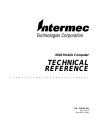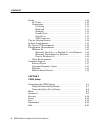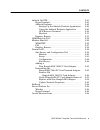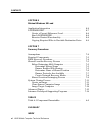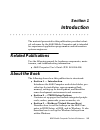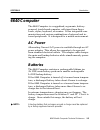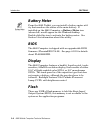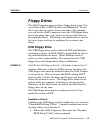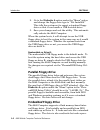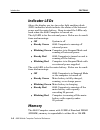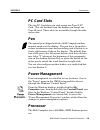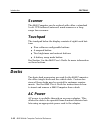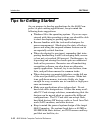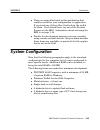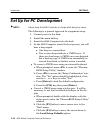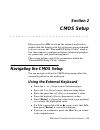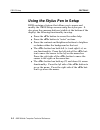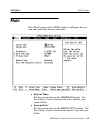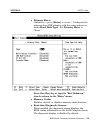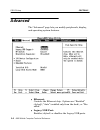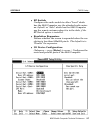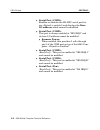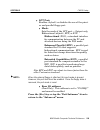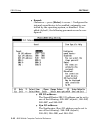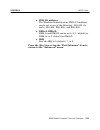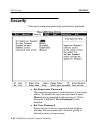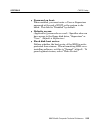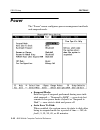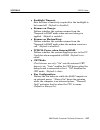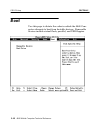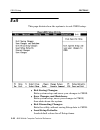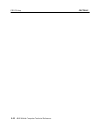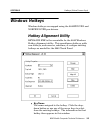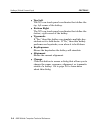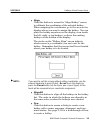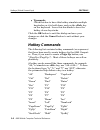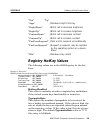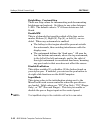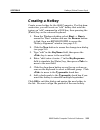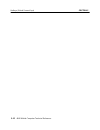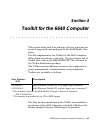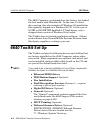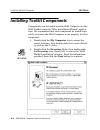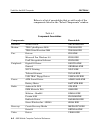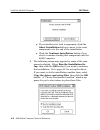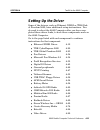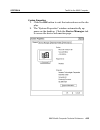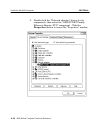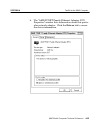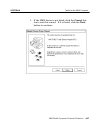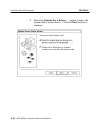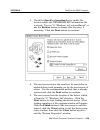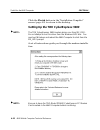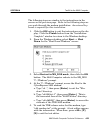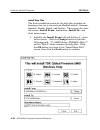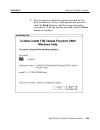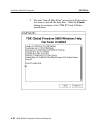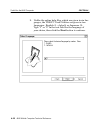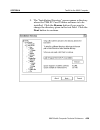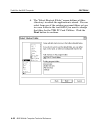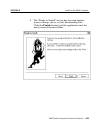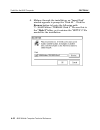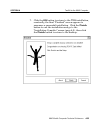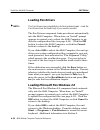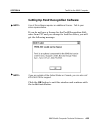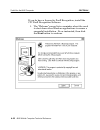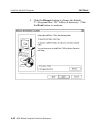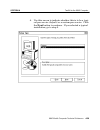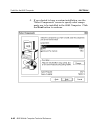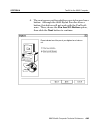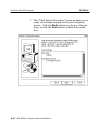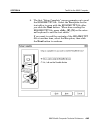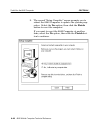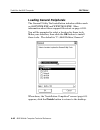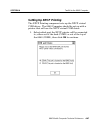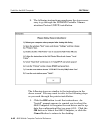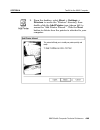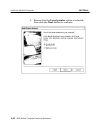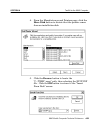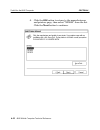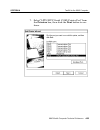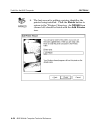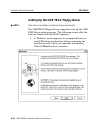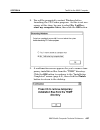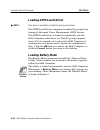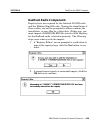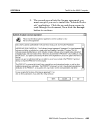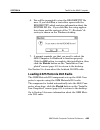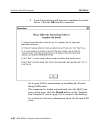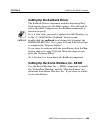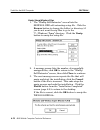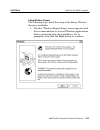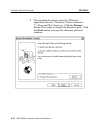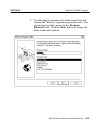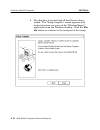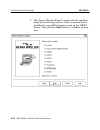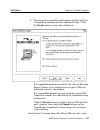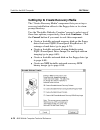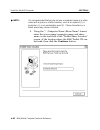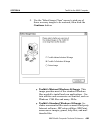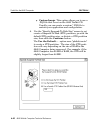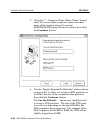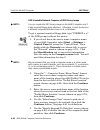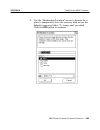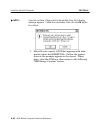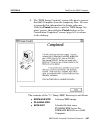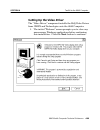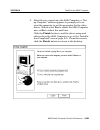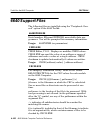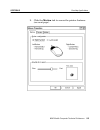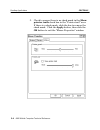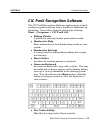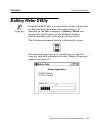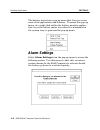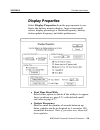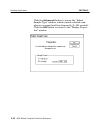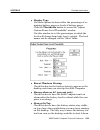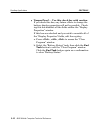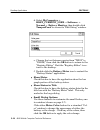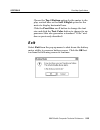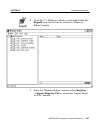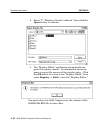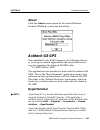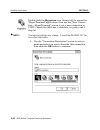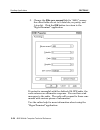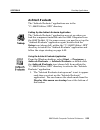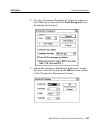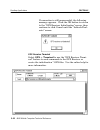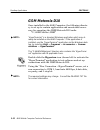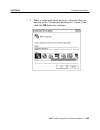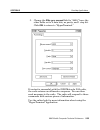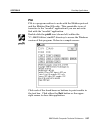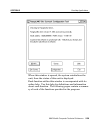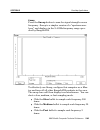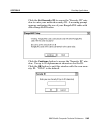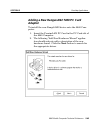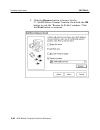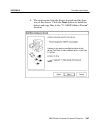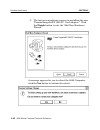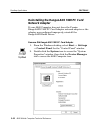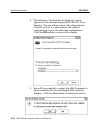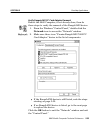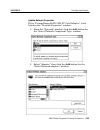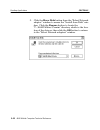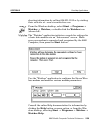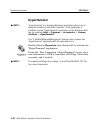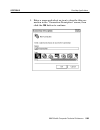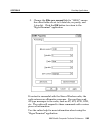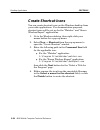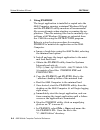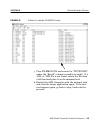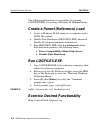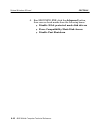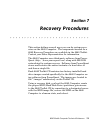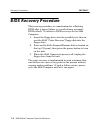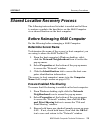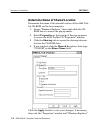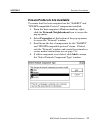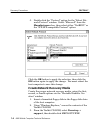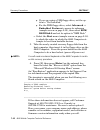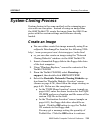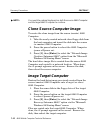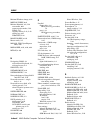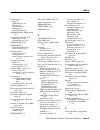- DL manuals
- Intermec
- PDA
- 6640
- Technical Reference
Intermec 6640 Technical Reference - Loading Digital I/o Driver
SECTION 4
Toolkit for the 6640 Computer
6640 Mobile Computer Technical Reference 4-45
The final screen cautions you to wait for the completion of
the installation, before removing the temporary installation
files. Click the button provided to continue to the InstallaĆ
tion Completed" screen (page 4Ć9), then click the Finish
button to return to the desktop.
Loading Digital I/O Driver
"
NOTE:
This driver is installed on both the full and minimal loads.
The Digital IO Driver component enables the proper funcĆ
tioning of Universal Serial Bus (USB) digital I/O device
present on docks that have a USB hub. This driver acts as
an interface between Windows 98 applications and the
dock's digital I/O capabilities.
The Digital IO Driver" is loaded automatically into the
6640 Computer, when done, an Install" prompt appears
(see page 4Ć10) to remind you to reboot the 6640 Computer.
Click the OK button to reboot the 6640 Computer, or click
the Cancel button to return to the desktop.
Summary of 6640
Page 1
6640 mobile computer technical reference " " " " " " " " " " " " " " " " " " " " " " " " " " " " p/n: 978-054-001 revision a september 1999.
Page 2
" notice the information contained herein is proprietary and is provided solely for the purpose of allowing customers to operate and service intermec manufactured equipment and is not to be released, reproduced, or used for any other purpose without written permission of intermec. Disclaimer of warr...
Page 3: Contents
6640 mobile computer technical reference i contents " " " " " " " " " " " " " " " " " " " " " " " " " " " " section 1 introduction related publications 1Ć1 . . . . . . . . . . . . . . . . . . . . . . . . . . . . . . . . . About the book 1Ć1 . . . . . . . . . . . . . . . . . . . . . . . . . . . . . ....
Page 4
Contents ii 6640 mobile computer technical reference docks 1Ć10 . . . . . . . . . . . . . . . . . . . . . . . . . . . . . . . . . . . . . . . . . . . . . . . Ac power 1Ć10 . . . . . . . . . . . . . . . . . . . . . . . . . . . . . . . . . . . . . . . Connections 1Ć11 . . . . . . . . . . . . . . . . ....
Page 5
Contents 6640 mobile computer technical reference iii section 3 hotkeys (virtual screen keys) dos hotkeys 3Ć2 . . . . . . . . . . . . . . . . . . . . . . . . . . . . . . . . . . . . . . . . Windows boot menu 3Ć2 . . . . . . . . . . . . . . . . . . . . . . . . . . . . . . Dos virtual keys 3Ć2 . . . ....
Page 6
Contents iv 6640 mobile computer technical reference setting up the mobitex rim 902 radio 4Ć66 . . . . . . . . . Setting up the proxim lan radio 4Ć67 . . . . . . . . . . . . . Setting up the radhook driver 4Ć69 . . . . . . . . . . . . . . . . Setting up the sierra wireless inc. Sb300 4Ć69 . . . . . ...
Page 7
Contents 6640 mobile computer technical reference v ashtech g8 gps5Ć21 . . . . . . . . . . . . . . . . . . . . . . . . . . . . . . . . . Hyperterminal 5Ć21 . . . . . . . . . . . . . . . . . . . . . . . . . . . . . . . Ashtech evaluate 5Ć25 . . . . . . . . . . . . . . . . . . . . . . . . . . . . . Se...
Page 8
Contents vi 6640 mobile computer technical reference section 6 minimal windows 98 load application integration 6Ć2 . . . . . . . . . . . . . . . . . . . . . . . . . . . . . . Logfiles.Exe 6Ć7 . . . . . . . . . . . . . . . . . . . . . . . . . . . . . . . . . . . . . Create a parent (reference) load 6...
Page 9: Section 1
6640 mobile computer technical reference 1-1 section 1 introduction " " " " " " " " " " " " " " " " " " " " " " " " " " " " the material presented in this publication provides techniĆ cal reference for the 6640 mobile computer and is intended for experienced application programmers and information s...
Page 10: An Open System Environment
Introduction section 1 1-2 6640 mobile computer technical reference " section 4 Ċ toolkit for the 6640 computer lists various toolkit drivers, from video support to pen services. Each driver is defined and includes sample configurations. " section 5 Ċ desktop applications covers the two pen services...
Page 11: 6640 Computer
Section 1 introduction 6640 mobile computer technical reference 1-3 6640 computer the 6640 computer is a ruggedized, ergonomic, batteryĆ powered, touchĆbased computer, with input from finger touch, stylus, keyboard, or scanner. It has integrated comĆ munications and various combinations of external ...
Page 12: Battery Meter
Introduction section 1 1-4 6640 mobile computer technical reference battery meter from the 6640 toolkit, you can install a battery meter utilĆ ity that monitors the status of the main battery. If installed on the 6640 computer, a battery meter icon (shown left) would appear on the windows desktop. D...
Page 13: Floppy Drives
Section 1 introduction 6640 mobile computer technical reference 1-5 floppy drives the 6640 computer supports three floppy drive types: uniĆ versal serial bus (usb), parallel, and embedded. No two drive types can be active at the same time. For example, you can set the 6640 computer to use the usb fl...
Page 14: Parallel Floppy Drive
Introduction section 1 1-6 6640 mobile computer technical reference 2. Go to the diskette a option under the menu" option and change the floppy drive type to not installed." this tells the system not to expect a standard floppy drive so that it can handle a usb bootable drive. 3. Save your changes...
Page 15: Hard Drives
Section 1 introduction 6640 mobile computer technical reference 1-7 tions are very slow. The 6640 computer ships with a stanĆ dard bootable image on this drive that recovers a damaged hard drive image. In most cases, this image is left asĆis, but it is possible to reimage the embedded floppy drive w...
Page 16: Indicator Leds
Introduction section 1 1-8 6640 mobile computer technical reference indicator leds above the display are two twoĆcolor light emitting diode (led) indicators which indicate the status of the external power and the main battery. Keep in mind the leds only work when the 6640 computer is turned on. The ...
Page 17: Pc Card Slots
Section 1 introduction 6640 mobile computer technical reference 1-9 pc card slots the two pc card slots can each accept one type ii pc card. The slot farthest from the display can accept one type iii card. These slots are accessible through the sideĆ access door. Pen the special pen shipped with the...
Page 18: Scanner
Introduction section 1 1-10 6640 mobile computer technical reference scanner the 6640 computer can be ordered with either a standard 5Ćvolt ccd tethered (external) wand scanner or a longĆ range laser scanner. Touchpad the touchpad below the display consists of eight touch butĆ tons: " four software ...
Page 19: Connections
Section 1 introduction 6640 mobile computer technical reference 1-11 connections i/o panel see the 6640 user's guide for information about the input/ output boards on the 6640 computer. Keyboard the 6Ćpin miniĆdin connector directly supports ps/2 through an adapter cable or pc at keyboards. Keyboard...
Page 20: Tips For Getting Started
Introduction section 1 1-12 6640 mobile computer technical reference tips for getting started as you prepare to develop applications for the 6640 comĆ puter (or port existing applications), keep in mind the following basic suggestions: " windows 98 is the operating system. If you are expeĆ rienced w...
Page 21: System Configuration
Section 1 introduction 6640 mobile computer technical reference 1-13 " there are some files listed in this publication that could be useful for your configuration or application. If you need any of these files, first look in the toolkit for them. If not found there, try one of the product forums on ...
Page 22: Set Up For Pc Development
Introduction section 1 1-14 6640 mobile computer technical reference set up for pc development " note: always keep the 6640 computer on charge while doing any setup. The following is a general approach for equipment setup: 1. Connect power to the dock. 2. Install the main battery. 3. Insert the 6640...
Page 23: Development Environments
Section 1 introduction 6640 mobile computer technical reference 1-15 d. Click the [f2] hotkey to access the setup conĆ firmation" window. The yes" option should be highlighted, if not, click the [f3] hotkey to highĆ light yes." e. Click the [f2] hotkey to load the default configuraĆ tion. Click t...
Page 24: Pen For Windows 2.0
Introduction section 1 1-16 6640 mobile computer technical reference microsoft visual basic for windows microsoft visual basic (vb) for windows, is an easyĆtoĆuse tool that lends itself to quick creation of prototype screens for customer demonstrations and reviews. It includes screen drawing plus an...
Page 25: Other Environments
Section 1 introduction 6640 mobile computer technical reference 1-17 other environments any development environment that runs on the aforemenĆ tioned operating systems, may be used to develop software for the 6640 computer. Not all development environments work as well and are not recommended due to...
Page 26: Web Site
Introduction section 1 1-18 6640 mobile computer technical reference if you email or fax a problem or question include the following information in your message: your name, your company name and address, phone number and email to respond to, and problem description or question (the more specific, th...
Page 27: Section 2
6640 mobile computer technical reference 2-1 section 2 cmos setup " " " " " " " " " " " " " " " " " " " " " " " " " " " " either press the key from the external keyboard or doubleĆclick the display with the stylus pen when prompted to do so to access the phoenixbios setup utility" window. Use this ...
Page 28
Cmos setup section 2 2-2 6640 mobile computer technical reference using the stylus pen in setup bios contains a feature that allows you to access and modify the cmos setup screens using the stylus pen. It also gives the onscreen buttons (visible at the bottom of the display) the following functional...
Page 29: Main
Section 2 cmos setup 6640 mobile computer technical reference 2-3 main the main" menu of the cmos window configures the sysĆ tem time and date, drives, and cache. " system time: set the system time in the hh:mm:ss format. Use the tab key to move between the hour, minute, and second fields. " system...
Page 30
Cmos setup section 2 2-4 6640 mobile computer technical reference " diskette a: selects the floppy drive type as either not installed" or 1.44 mb, 3½" with the 6640 computer supporting a 1.44 mb floppy. " hard disk type: (submenu Ċ press [enter] to access.) configures the hard disk drive (hdd). To...
Page 31
Section 2 cmos setup 6640 mobile computer technical reference 2-5 " primary slave: (submenu Ċ press [enter] to access.) configures the primary slave ide adapter with the same options as under hard disk type. Set primary slave to none." press the [esc] key or tap the exit submenu" item to return to...
Page 32: Advanced
Cmos setup section 2 2-6 6640 mobile computer technical reference advanced the advanced" page lets you modify peripherals, display, and operating system features. " ethernet: controls the ethernet chip. Options are enabled" (default), auto" (enabled only from the dock), or disĆ abled." " legacy ...
Page 33
Section 2 cmos setup 6640 mobile computer technical reference 2-7 " rf switch: configures the radio switch to either local" which has the 6640 computer use the attached radio antenĆ na (default) or auto" which has the 6640 computer use the remote antenna when it is in the dock, if the rf switch op...
Page 34
Cmos setup section 2 2-8 6640 mobile computer technical reference " serial port (com1): enables or disables the rsĆ232c serial port for use (default is enabled) and displays the base i/o address which cannot be modified. " serial port (com2): this port is always enabled at 2f8 irq3" and its base i/...
Page 35
Section 2 cmos setup 6640 mobile computer technical reference 2-9 " lpt port: enables (default) or disables the use of the printĆ er and parallel floppy port. " mode: sets the mode of the lpt port Ċ output only, bidirectional (default), epp, or ecp. Bidirectional (ps/2), a standard interface for com...
Page 36
Cmos setup section 2 2-10 6640 mobile computer technical reference " sound: (submenu Ċ press [enter] to access.) configures the internal sound device to be enabled, automatic, conĆ trolled by the operating system, or disabled. If enĆ abled (default), the following parameters can be conĆ figured: " s...
Page 37
Section 2 cmos setup 6640 mobile computer technical reference 2-11 " wss i/o address: the windows sound system (wss) i/o address can be set to one of the following: 530ć533 (deĆ fault), 604ć606, e80će83, and f40ćf43. " dma a, dma b: dma a and dma b can be set to 0, 1 (default for dma a), or 3 (defau...
Page 38
Cmos setup section 2 2-12 6640 mobile computer technical reference " embedded features: (submenu Ċ press [enter] to access.) configures the internal rom drive to one of the following. Default for all items is none." " xms disk" Ċ internal nonvolatile floppy disk " none" Ċ not present disk 0" rep...
Page 39
Section 2 cmos setup 6640 mobile computer technical reference 2-13 " installed o/s: use the space bar to select the operating system to be used most often on the 6640 computer. Be sure to seĆ lect the correct operating system, or some features may display unexpected behavior. The available operating...
Page 40: Security
Cmos setup section 2 2-14 6640 mobile computer technical reference security this menu configures passwords and security functions. " set supervisor password the supervisor password controls access to the setup utility. To disable the supervisor password, press [enter] when prompted for the password....
Page 41
Section 2 cmos setup 6640 mobile computer technical reference 2-15 " password on boot: when enabled, you must enter a user or supervisor password at the end of post or the system is disĆ abled. This field is disabled" by default. " diskette access: (applicable if passwords are used.) specifies who ...
Page 42: Power
Cmos setup section 2 2-16 6640 mobile computer technical reference power the power" menu configures power management methods and suspend mode. " suspend mode: sets the type of suspend performed during userĆinitiĆ ated suspend Ċ suspend to ram" Ċ save state but remain in low power mode (default) or...
Page 43
Section 2 cmos setup 6640 mobile computer technical reference 2-17 " backlight timeout: sets the time of inactivity required for the backlight to be turned off. (default is disabled) " resume on charge: defines whether the system resumes from the suspend to ram" mode when external charge is applied...
Page 44: Boot
Cmos setup section 2 2-18 6640 mobile computer technical reference boot use this page to dictate the order in which the 6640 comĆ puter attempts to boot from bootable devices. Removable devices include virtual flash, parallel, and usb floppies..
Page 45: Information
Section 2 cmos setup 6640 mobile computer technical reference 2-19 information the information on this page is readĆonly and cannot be modified. Information includes bios, cpu, memory, and battery level..
Page 46: Exit
Cmos setup section 2 2-20 6640 mobile computer technical reference exit this page dictates how the system is to exit cmos setup. " exit saving changes: exits system setup and saves your changes to cmos. " save changes and shutdown: exits system setup, saves your changes to cmos, then shuts down the ...
Page 47
Section 2 cmos setup 6640 mobile computer technical reference 2-21 " discard changes: loads previous values from cmos for all setup items. " saves changes saves setup data to cmos..
Page 48
Cmos setup section 2 2-22 6640 mobile computer technical reference.
Page 49: Section 3
6640 mobile computer technical reference 3-1 section 3 hotkeys (virtual screen keys) " " " " " " " " " " " " " " " " " " " " " " " " " " " " hotkeys (or virtual screen keys) are functional in both dos and windows. The keys arranged across the bottom of the 6640 display (listed on the next page) are ...
Page 50: Dos Hotkeys
Hotkeys (virtual screen keys) section 3 3-2 6640 mobile computer technical reference dos hotkeys dos hotkeys are accessible at dos and in the windows" boot menu (accessed by tapping the battery" hotkey during a bootup). Tapping the battery" hotkey is the same as pressing the [f8] key on the keybo...
Page 51: Windows Hotkeys
Section 3 hotkeys (virtual screen keys) 6640 mobile computer technical reference 3-3 windows hotkeys windows hotkeys are mapped using the 6640pen.Vxd and norpen32.Vxd pen drivers. Hotkey alignment utility keyalign.Exe is the executable for the 6640 windows hotkey alignment utility. This reconfigures...
Page 52
Hotkeys (virtual screen keys) section 3 3-4 6640 mobile computer technical reference " top left the x,y raw touch panel coordinates that define the top, left corner of the hotkey. " bottom right the x,y raw touch panel coordinates that define the bottom, right corner of the hotkey. " typematic if y...
Page 53
Section 3 hotkeys (virtual screen keys) 6640 mobile computer technical reference 3-5 " align click this button to access the align hotkey" screen to calibrate the coordinates of the selected hotkey. When assigning the coordinates, go to the area on the display where you want to assign the hotkey. Y...
Page 54: Change/new Dialog
Hotkeys (virtual screen keys) section 3 3-6 6640 mobile computer technical reference " delete click the dropĆdown arrow on the keyname field to select a hotkey you want removed from the list, then click this button. There is no verification message to ensure you are deleting the correct hotkey, so u...
Page 55
Section 3 hotkeys (virtual screen keys) 6640 mobile computer technical reference 3-7 thus, assign a key with a plus (+) to represent pressĆ ing the key, then assign the same key with a minus (ć) to simulate releasing that key, for example: (alt+)(tab+)(tabć)(altć)" use parentheses to separate each ...
Page 56: Hotkey Commands
Hotkeys (virtual screen keys) section 3 3-8 6640 mobile computer technical reference " typematic check this box to have this hotkey simulate multiple keystrokes as it is held down, such as the key on the keyboard. Leave this box blank to have the hotkey do one keystroke. Click the ok button to exit ...
Page 57: Registry Hotkey Values
Section 3 hotkeys (virtual screen keys) 6640 mobile computer technical reference 3-9 tab" up" apps" //windows right click key brightdown" //bios call to decrease brightness brightup" //bios call to increase brightness contrastdown" //bios call to decrease contrast contrastup" //bios call to i...
Page 58
Hotkeys (virtual screen keys) section 3 3-10 6640 mobile computer technical reference brightstep, contraststep these are step values for incrementing and decrementing brightness and contrast. Set these to any value between 1ć255. The default value is 5" if these entries are left blank. Enablewm thi...
Page 59: Creating A Hotkey
Section 3 hotkeys (virtual screen keys) 6640 mobile computer technical reference 3-11 creating a hotkey create a new hotkey for the 6640 computer. For this demĆ onstration, you will create an edit" hotkey that acts like typing an edit" command in a dos box, then pressing the [enter] key on the ext...
Page 60
Hotkeys (virtual screen keys) section 3 3-12 6640 mobile computer technical reference.
Page 61: Section 4
6640 mobile computer technical reference 4-1 section 4 toolkit for the 6640 computer " " " " " " " " " " " " " " " " " " " " " " " " " " " " this section deals with how software, drivers, and tools are created, supported, and packaged for the 6640 mobile comĆ puter. The file complement in the toolki...
Page 62: 6640 Toolkit Set Up
Toolkit for the 6640 computer section 4 4-2 6640 mobile computer technical reference the 6640 computer, as shipped from the factory, has loaded the boot media with windows 98. In the case of a hard drive system, this also includes all windows 98 installation files typically shipped on a windows 98 c...
Page 63
Section 4 toolkit for the 6640 computer 6640 mobile computer technical reference 4-3 " usb teac floppy driver " apm guard driver " battery meter (optional) files are installed to the c:\6640utilities\battmtr" directory. A battery meter icon (shown left) is on the windows desktop so you can access t...
Page 64
Toolkit for the 6640 computer section 4 4-4 6640 mobile computer technical reference installing toolkit components components can be loaded into the 6640 computer via the 6640 toolkit using the wise installation wizard" applicaĆ tion. We recommend that each component be loaded sepaĆ rately to ensur...
Page 65
Section 4 toolkit for the 6640 computer 6640 mobile computer technical reference 4-5 3. Use the select components" window to select which component to load onto your 6640 computer, then click the next button to continue. See next page for executables and pages with additional information about thes...
Page 66
Toolkit for the 6640 computer section 4 4-6 6640 mobile computer technical reference below is a list of executables that go with each of the components listed in the select components" window. Table 4Ć1 component executables components executable ethernet: ndis5 driver network.Exe modem: tdk cybere...
Page 67
Section 4 toolkit for the 6640 computer 6640 mobile computer technical reference 4-7 4. Click the install button in the ready to install! WinĆ dow to begin the installation. 5. Each of the components selected from the select comĆ ponents" screen (page 4Ć5) is loaded separately. BeĆ fore each compo...
Page 68
Toolkit for the 6640 computer section 4 4-8 6640 mobile computer technical reference " if you decide not to load a component, click the abort installation button to move to the next component or to the end of the installation. " click the continue installation button if you elect to continue loading...
Page 69: Completing The Installation
Section 4 toolkit for the 6640 computer 6640 mobile computer technical reference 4-9 7. A default location is given in the choose destination location" window, use the browse button if you want to change the location. Click the next button to conĆ tinue to the installation complete" window. Comple...
Page 70
Toolkit for the 6640 computer section 4 4-10 6640 mobile computer technical reference some components, when loaded onto the 6640 computer, will generate the following install" prompt. Click the ok button to reboot the system or click the cancel button to load the next component..
Page 71: Setting Up The Driver
Section 4 toolkit for the 6640 computer 6640 mobile computer technical reference 4-11 setting up the driver some of the drivers, such as ethernet ndis5 or tdk globĆ al freedom 5660, have additional setup instructions. You do need to reboot the 6640 computer after you have comĆ pleted these driver lo...
Page 72
Toolkit for the 6640 computer section 4 4-12 6640 mobile computer technical reference setting up the ethernet ndis5 driver a set of instructions appear to guide you through the netĆ work installation. The following steps are similar to the instructions in the above screen. You may want to refer to t...
Page 73
Section 4 toolkit for the 6640 computer 6640 mobile computer technical reference 4-13 system properties 1. Click the ok button to exit the instructions on the disĆ play. 2. The system properties" window automatically apĆ pears on the desktop. Click the device manager tab to access the device inform...
Page 74
Toolkit for the 6640 computer section 4 4-14 6640 mobile computer technical reference 3. DoubleĆclick the network adapters" device for its components, then select the amd pcnet family ethernet adapter (pci)" component. Click the properties button to access the properties" window..
Page 75
Section 4 toolkit for the 6640 computer 6640 mobile computer technical reference 4-15 4. The amd pcnet family ethernet adapter (pci) properties" window lists information about this particĆ ular network adapter. Click the driver tab to access the driver information..
Page 76
Toolkit for the 6640 computer section 4 4-16 6640 mobile computer technical reference update device driver wizard use the driver" page to access the device driver wizard. Click the update driver button to access the wizard that will update the device driver..
Page 77
Section 4 toolkit for the 6640 computer 6640 mobile computer technical reference 4-17 1. If the amd device is not listed, click the cancel butĆ ton to exit this wizard. If it is listed, click the next button to continue..
Page 78
Toolkit for the 6640 computer section 4 4-18 6640 mobile computer technical reference 2. Select the search for a better . . . Option to have the system find a better device. Click the next button to continue..
Page 79
Section 4 toolkit for the 6640 computer 6640 mobile computer technical reference 4-19 3. Check the specify a location box to enable the location where the netamd5m.Inf information file is stored. Type in c:\windows\infetamd5m.Inf" or use the browse button to change this directory, if necessary. C...
Page 80
Toolkit for the 6640 computer section 4 4-20 6640 mobile computer technical reference click the finish button in the installation complete" screen (page 4Ć9) to return to the desktop. Setting up the tdk cyberexpress 5600 " note: the tdk cyberexpress 5600 modem driver runs from ms_dos. Do not attemp...
Page 81
Section 4 toolkit for the 6640 computer 6640 mobile computer technical reference 4-21 the following steps are similar to the instructions in the screen on the previous page. Refer to the following steps as you work through the modem installation. An external keyĆ board is required for this installat...
Page 82
Toolkit for the 6640 computer section 4 4-22 6640 mobile computer technical reference 6. Type install" at the c:\6640ut~1\tdk5600" prompt, then press [enter] to start the installation for the tdk 5600 modem. If this is a successful installation, you will be able to run the tdk 5600 modem by typing...
Page 83
Section 4 toolkit for the 6640 computer 6640 mobile computer technical reference 4-23 setting up the tdk global freedom 5660 install the tdk pc card utilities" application. The first half of the installation includes installing the online help files. The second half involves the tdk global freedom ...
Page 84
Toolkit for the 6640 computer section 4 4-24 6640 mobile computer technical reference install help files the first installation screen for the help files includes six languages for you to choose from (english default, german, spanish, french, dutch, and italian). This screen also lists the source (i...
Page 85
Section 4 toolkit for the 6640 computer 6640 mobile computer technical reference 4-25 2. The second screen lists the options selected for the help installation. If any of the options are incorrect, click the back button to the first page and make corrections. If all the options are good, click the n...
Page 86
Toolkit for the 6640 computer section 4 4-26 6640 mobile computer technical reference 3. The last install help files" screen lists all the activiĆ ties done to install the help files. Click the finish button to continue to the tdk pc card utilities installation..
Page 87
Section 4 toolkit for the 6640 computer 6640 mobile computer technical reference 4-27 install tdk pc card utilities install the tdk global freedom 5660 modem. Be sure to observe the paths and make sure they point to the correct location of the three installation disks. 1. The welcome" screen lists ...
Page 88
Toolkit for the 6640 computer section 4 4-28 6640 mobile computer technical reference 2. Unlike the online help files, which are given in six lanĆ guages, the tdk pc card utilities are given in two languages: english (1 ć default) or japanese (2). Type 1" or 2" in the text field for the language o...
Page 89
Section 4 toolkit for the 6640 computer 6640 mobile computer technical reference 4-29 3. The installation directory" screen names a directory where the tdk pc card utilities software is to be installed. Click the browse button if you want to change the directory given in the text field. Click the n...
Page 90
Toolkit for the 6640 computer section 4 4-30 6640 mobile computer technical reference 4. The select shortcut folder" screen defines a folder (directory) in which the application is stored. You can select from one of the existing program folders or type in a new folder in the text field if you want ...
Page 91
Section 4 toolkit for the 6640 computer 6640 mobile computer technical reference 4-31 5. The ready to install" screen has last step instrucĆ tions to change, abort, or start downloading files. Click the finish button load the application into the newly created shortcut folder..
Page 92
Toolkit for the 6640 computer section 4 4-32 6640 mobile computer technical reference 6. Midway through the installation, an insert disk" window appears to prompt for disk #2." click the browse button to locate the following path: c:\6640utilities\tdk5660\disk 2" be sure this is the disk 2" fold...
Page 93
Section 4 toolkit for the 6640 computer 6640 mobile computer technical reference 4-33 7. Click the ok button to return to the tdk installation, eventually, the final finished" screen appears to announce a successful installation. Click the finish button to exit the installation and go to the insta...
Page 94: Loading Pen Drivers
Toolkit for the 6640 computer section 4 4-34 6640 mobile computer technical reference loading pen drivers " note: the pen drivers are preinstalled on full and minimal loads. Load the pen drivers from the toolkit only if you need to reinstall. The pen drivers component loads pen drivers automatically...
Page 95
Section 4 toolkit for the 6640 computer 6640 mobile computer technical reference 4-35 setting up penx recognition software " note: use of this software requires an additional license. Talk to your sales representative. If you do not have a license for the penx recognition softĆ ware from cic and you...
Page 96
Toolkit for the 6640 computer section 4 4-36 6640 mobile computer technical reference if you do have a license for penx recognition, install the cic penx recognition software. 1. The welcome" screen lists a reminder about the need to shut down other windows applications to ensure a successful insta...
Page 97
Section 4 toolkit for the 6640 computer 6640 mobile computer technical reference 4-37 2. The following screen contains a standard license agreement, click the yes button to agree to the license and continue the installation..
Page 98
Toolkit for the 6640 computer section 4 4-38 6640 mobile computer technical reference 3. Click the browse button to change the default c:\program files\cic" folder (or directory). Click the next button to continue..
Page 99
Section 4 toolkit for the 6640 computer 6640 mobile computer technical reference 4-39 4. Use this screen to indicate whether this is to be a typiĆ cal pen service (default) or a custom pen service. Click the next button to continue. If you selected a typical installation, go to step 6..
Page 100
Toolkit for the 6640 computer section 4 4-40 6640 mobile computer technical reference 5. If you elected to have a custom installation, use the select components" screen to specify what compoĆ nents are to be installed in the 6640 computer. Click the next button to continue..
Page 101
Section 4 toolkit for the 6640 computer 6640 mobile computer technical reference 4-41 6. The next screen verifies whether your stylus pen has a button. Although the 6640 stylus pen does have a button, this button will not work with the penx softĆ ware. Thus, choose the pen has no button option, then...
Page 102
Toolkit for the 6640 computer section 4 4-42 6640 mobile computer technical reference 7. The check setup information" screen prompts you to verify the settings assigned for the pen recognition service. Click the back button to redo any of the setĆ tings, or click the next button to finish the insta...
Page 103
Section 4 toolkit for the 6640 computer 6640 mobile computer technical reference 4-43 8. The first setup complete" screen prompts you to read the readme.Txt file. Select the yes option for the text editor to open with the readme.Txt file after you click the next button. When done reading the readme...
Page 104
Toolkit for the 6640 computer section 4 4-44 6640 mobile computer technical reference 9. The second setup complete" screen prompts you to reboot the 6640 computer to update the system propĆ erties. Select the yes option, then click the finish button to reset the computer. If you want to reset the 6...
Page 105: Loading Digital I/o Driver
Section 4 toolkit for the 6640 computer 6640 mobile computer technical reference 4-45 the final screen cautions you to wait for the completion of the installation, before removing the temporary installation files. Click the button provided to continue to the installaĆ tion completed" screen (page 4...
Page 106: Loading General Peripherals
Toolkit for the 6640 computer section 4 4-46 6640 mobile computer technical reference loading general peripherals the general utility tool installation includes utilities such as 664nvprm.Exe and wipecmos.Exe. More information about these support files start on page 4Ć102. You will be prompted to se...
Page 107: Setting Up Npcp Printing
Section 4 toolkit for the 6640 computer 6640 mobile computer technical reference 4-47 setting up npcp printing the npcp printing component sets up the npcp virtual com driver. The 6640 computer should be set up with a printer that will use the npcp virtual com driver. 1. Select which port the npcp p...
Page 108
Toolkit for the 6640 computer section 4 4-48 6640 mobile computer technical reference 2. The following instructions paraphrase the steps necesĆ sary to go through the norand portable commuĆ nications protocol (npcp) installation. The following steps are similar to the instructions in the above scree...
Page 109
Section 4 toolkit for the 6640 computer 6640 mobile computer technical reference 4-49 2. From the desktop, select start → settings → printers to access the printers" directory, then doubleĆclick the add printer icon (shown left) to access the add printer wizard." click the next button to dictate h...
Page 110
Toolkit for the 6640 computer section 4 4-50 6640 mobile computer technical reference 3. Ensure that the local printer option is selected, then click the next button to continue..
Page 111
Section 4 toolkit for the 6640 computer 6640 mobile computer technical reference 4-51 4. From the manufacturers and printers page, click the have disk button to dictate that the printer comes from an installation disk. 5. Click the browse button to locate the c:\temppcp" path, thus selecting the ...
Page 112
Toolkit for the 6640 computer section 4 4-52 6640 mobile computer technical reference 6. Click the ok button to return to the manufacturers and printers page, then select np6820" from the list. Click the next button to continue..
Page 113
Section 4 toolkit for the 6640 computer 6640 mobile computer technical reference 4-53 7. Select lpt9 npcp serial (com) printer port" from the printers box, then click the next button to conĆ tinue..
Page 114
Toolkit for the 6640 computer section 4 4-54 6640 mobile computer technical reference 8. The last screen for adding a printer identifies the printer being installed. Click the finish button to return to the printers" directory. An np6820 icon (shown left) should be listed with the add printer icon..
Page 115: Loading Tethered Scanner
Section 4 toolkit for the 6640 computer 6640 mobile computer technical reference 4-55 loading tethered scanner the tethered scanner component automatically loads the tethered scanner into the 6640 computer from the 6640 toolkit. Information about the w95tscan.Drv file is on page 4Ć2. When done, an ...
Page 116
Toolkit for the 6640 computer section 4 4-56 6640 mobile computer technical reference setting up the usb teac floppy driver " note: this driver is available on both full and minimal loads. The usb teac floppy driver component sets up the usb fdd driver setup program. The following occurs after the f...
Page 117
Section 4 toolkit for the 6640 computer 6640 mobile computer technical reference 4-57 2. You will be prompted to restart windows before launching the cd cooker program. As this is not necĆ essary at this time, be sure to select no, i will reĆ start my computer later, then click the ok button. 3. A c...
Page 118: Loading Apm Guard Driver
Toolkit for the 6640 computer section 4 4-58 6640 mobile computer technical reference loading apm guard driver " note: this driver is available on both full and minimal loads. The apm guard driver component enables the proper funcĆ tioning of advanced power management (apm) devices. The apm guard dr...
Page 119: Radhook Radio Components
Section 4 toolkit for the 6640 computer 6640 mobile computer technical reference 4-59 radhook radio components registry keys are required for the ashtech g8 gps radio and the mobitex rim 902 radio. During the installation of these radios, you will be prompted to either continue the installation, or ...
Page 120
Toolkit for the 6640 computer section 4 4-60 6640 mobile computer technical reference 3. A prompt appears to remind you to reboot the 6640 computer for the radhook radio to function properly, click the ok button to go to the installation comĆ plete" screen (page 4Ć9), then click the finish button t...
Page 121
Section 4 toolkit for the 6640 computer 6640 mobile computer technical reference 4-61 1. If you chose to continue the installation, select from the three components, then click the next button..
Page 122
Toolkit for the 6640 computer section 4 4-62 6640 mobile computer technical reference 2. The first welcome" screen from the ashtech evaluĆ ate" setup application recommends you shut down all windows applications, before continuing with this installation. Follow the instructions, then click the nex...
Page 123
Section 4 toolkit for the 6640 computer 6640 mobile computer technical reference 4-63 3. The second screen lists the license agreement you must accept if you are to install the ashtech evaluĆ ate" application. Click the up and down arrows to read through the document, then click the accept button t...
Page 124
Toolkit for the 6640 computer section 4 4-64 6640 mobile computer technical reference 4. Click the browse button to set the directory for the ashtech evaluate" application if you want to change the default c:\evaluate" directory given. Click the next button to accept the directory and continue. 5....
Page 125
Section 4 toolkit for the 6640 computer 6640 mobile computer technical reference 4-65 6. You will be prompted to view the readme.Txt file now. If you click yes, a text editor opens with the readme.Txt which contains information about the system.Ini file. If you click no, the setup applicaĆ tion clos...
Page 126
Toolkit for the 6640 computer section 4 4-66 6640 mobile computer technical reference setting up the mobitex rim 902 radio the mobitex rim 902 component includes importing radĆ hook registry keys into the 6640 registry. You will need to reboot the 6640 computer for radhook to function properly. If, ...
Page 127
Section 4 toolkit for the 6640 computer 6640 mobile computer technical reference 4-67 setting up the proxim lan radio this component sets up the 6640 computer to operate usĆ ing the proxim lan radio. The proxim lan pc card has to be inserted after the installation of the driver. If the pc card is al...
Page 128
Toolkit for the 6640 computer section 4 4-68 6640 mobile computer technical reference 2. A set of instructions will appear to complete the instalĆ lation. Click the ok button to continue. Go to page 5Ć45 for instructions on installing the proxim rangelan2 radio. The component is loaded automatically...
Page 129
Section 4 toolkit for the 6640 computer 6640 mobile computer technical reference 4-69 setting up the radhook driver the radhook driver component includes importing radĆ hook registry keys into the 6640 registry. You will need to reboot the 6640 computer for the radhook component to function properly...
Page 130
Toolkit for the 6640 computer section 4 4-70 6640 mobile computer technical reference unzip sierra wireless files 1. The winzip selfĆextractor" screen lists the sb3xx101.Exe selfĆextracting setup file. Click the browse button to change the folder (or directory) if you do not want the zip files to g...
Page 131
Section 4 toolkit for the 6640 computer 6640 mobile computer technical reference 4-71 setup wireless expert the following steps detail the setup of the sierra wireless directory and folder. 1. The first wireless expert setup" screen appears with the recommendation to close all windows applications ...
Page 132
Toolkit for the 6640 computer section 4 4-72 6640 mobile computer technical reference 2. The standard location to store the watcher" application files is a watchers" folder within the c:\program files" directory. Click the browse button if you want to change the directory path. Click the next but...
Page 133
Section 4 toolkit for the 6640 computer 6640 mobile computer technical reference 4-73 3. Use this page to customize the folder name that will contain the watcher" application program icons. You can change the folder name via the program folder(s) field. Click the next button to accept the folder na...
Page 134
Toolkit for the 6640 computer section 4 4-74 6640 mobile computer technical reference 4. The directory is created and all the files are downĆ loaded. The setup complete" screen appears with instructions how you can run the wireless expert" application from the windows desktop. Click the finĆ ish b...
Page 135
Section 4 toolkit for the 6640 computer 6640 mobile computer technical reference 4-75 configure for sierra wireless modem in this last portion, the sierra wireless expert" configures and troubleshoots compatible 6640 computer radios. Note that you should have previously activated your cellular moĆ ...
Page 136
Toolkit for the 6640 computer section 4 4-76 6640 mobile computer technical reference 3. The sierra wireless expert" works with the modems listed in the following screen. Select a modem that is installed in your 6640 computer, such as the sb300 series," then click the next button to validate its l...
Page 137
Section 4 toolkit for the 6640 computer 6640 mobile computer technical reference 4-77 4. The next screen specifies instructions for the aircard or speedpaq modems and for additional help. Click the next button to start the validation. If a compatible modem is located, the sierra wireless expert" mo...
Page 138
Toolkit for the 6640 computer section 4 4-78 6640 mobile computer technical reference setting up to create recovery media the create recovery media" component lets you set up a recovery installation either to the floppy drive or to a temĆ porary directory. Use the bootable diskette creation" scree...
Page 139
Section 4 toolkit for the 6640 computer 6640 mobile computer technical reference 4-79 bootable network recovery diskette a compressed image of an entire hard drive can be stored in a single *.Pqi file. Power quest easyrestore (pqer) is the product that can take the *.Pqi file and restore the entire ...
Page 140
Toolkit for the 6640 computer section 4 4-80 6640 mobile computer technical reference " note: it is recommended that you do not use a computer name or a share name with a space or a wild character, such as an asterisk (*), a semicolon (:), or an exclamation point (!). These characters or a blank spa...
Page 141
Section 4 toolkit for the 6640 computer 6640 mobile computer technical reference 4-81 3. Use the select image class" screen to pick one of three recovery images to be restored, then click the continue button: " toolkit's minimal windows 98 image this image provides most of the standard windows file...
Page 142
Toolkit for the 6640 computer section 4 4-82 6640 mobile computer technical reference " custom image this option allows you to use a .Pqi file that is not on the 6640 toolkit cd. Usually you can create a custom *.Pqi file to contain your application and configuration. 4. Use the specify suspendĆtoĆ...
Page 143
Section 4 toolkit for the 6640 computer 6640 mobile computer technical reference 4-83 5. If a parallel floppy drive is attached, the destination location" screen will default to drive a:. Use drive a: or the floppy disk drive to store the recovery. For this example, the floppy disk drive is drive d...
Page 144
Toolkit for the 6640 computer section 4 4-84 6640 mobile computer technical reference 6. After files are transferred to the location designated by the previous screen, the following completion screen appears with a caution against writeĆprotecting the newly created recovery disk. Click the finish bu...
Page 145
Section 4 toolkit for the 6640 computer 6640 mobile computer technical reference 4-85 bootable network cloning diskette images on the toolkit cd are standard images for anyone that orders the toolkit cd. You may want to install images on units that already have applications and custom configuĆ ratio...
Page 146
Toolkit for the 6640 computer section 4 4-86 6640 mobile computer technical reference to create the custom image for cloning: 1. If you do not know the server name (computer name) of your 6640 computer, select start → settings → control panel to access the control panel," then doubleĆclick the netw...
Page 147
Section 4 toolkit for the 6640 computer 6640 mobile computer technical reference 4-87 2. Using the \\server name\share name" format, enĆ ter the server name (computer name) and share name of the location where the 6640 toolkit cd can be found in the text field of the pqdi share location" screen, t...
Page 148
Toolkit for the 6640 computer section 4 4-88 6640 mobile computer technical reference 3. Using the \\computer name\share name" format, enter the server name (computer name) and share name of the location where the custom 6640image.Pqi image file can be stored, then click the continue button. 4. Use...
Page 149
Section 4 toolkit for the 6640 computer 6640 mobile computer technical reference 4-89 5. If a parallel floppy drive is attached, the destination location" screen (shown on page 4Ć83) will default to drive a:. Use drive a: or the floppy disk drive to store the recovery. For this example, the floppy ...
Page 150
Toolkit for the 6640 computer section 4 4-90 6640 mobile computer technical reference bootable network diskette the 6640 computer can use this disk to boot up to dos and connect to a server, providing the microsoft file and printer sharing" function is enabled (see page 4Ć92). 1. If a parallel flop...
Page 151
Section 4 toolkit for the 6640 computer 6640 mobile computer technical reference 4-91 2. After files are transferred to the designated location, the following completion screen appears with a cauĆ tion. Click the finish button to exit, then click the finish button on the installation completed" scr...
Page 152
Toolkit for the 6640 computer section 4 4-92 6640 mobile computer technical reference to set up a server to share a 6640 toolkit cd for recovery, you must enable microsoft file sharing:" 1. From the windows desktop, select start → settings → control panel for the control panel" window. DoubleĆclic...
Page 153
Section 4 toolkit for the 6640 computer 6640 mobile computer technical reference 4-93 3. Click the file and print sharing button to access the file and print sharing" window. Ensure that both boxes are checked. If not, check both boxes, then click the ok button to save and return to the network" w...
Page 154
Toolkit for the 6640 computer section 4 4-94 6640 mobile computer technical reference xms bootable network frequency rom binary image " note: you can create the xms binary image on the 6640 computer only if it has a parallel floppy drive attached. Otherwise, it must be done on a different computer t...
Page 155
Section 4 toolkit for the 6640 computer 6640 mobile computer technical reference 4-95 6. Use the destination location" screen to browse for a place to temporarily store the recovery disk or use the default temporary folder c:\temp\xms" provided. Click the ok button to continue..
Page 156
Toolkit for the 6640 computer section 4 4-96 6640 mobile computer technical reference " note: if you do not have a floppy disk in the parallel drive, the following message appears. Follow the information, then click the ok button to continue. 7. After files are copied, a dos box appears with inforĆ ...
Page 157
Section 4 toolkit for the 6640 computer 6640 mobile computer technical reference 4-97 8. The xms image creation" screen tells how to recover the 6640 computer from the temporary files. Be sure to earmark this information for future reference. Click the finish button to exit the xms image creĆ atio...
Page 158
Toolkit for the 6640 computer section 4 4-98 6640 mobile computer technical reference the contents of the c:\temp\xms\make" subdirectory are as follows: " rimage.Exe an executable that creates the binary image. " makeit.Bat a batch file that runs rimage.Exe on files within the index" subdirectory....
Page 159: Setting Up The Video Driver
Section 4 toolkit for the 6640 computer 6640 mobile computer technical reference 4-99 setting up the video driver the video driver" component installs the hiq video driver from chips and technologies onto the 6640 computer. 1. The initial welcome" screen prompts you to close any unnecessary window...
Page 160
Toolkit for the 6640 computer section 4 4-100 6640 mobile computer technical reference 2. A standard software license agreement" screen apĆ pears with the applicable legal information pertaining to the use of the chips software program. Click the yes button to accept the agreement and continue..
Page 161
Section 4 toolkit for the 6640 computer 6640 mobile computer technical reference 4-101 3. After files are copied onto the 6640 computer, a setĆ up complete" window appears to prompt you to reĆ start the computer to set the properties for the video driver. Either select yes to reboot the 6640 comput...
Page 162: 6640 Support Files
Toolkit for the 6640 computer section 4 4-102 6640 mobile computer technical reference 6640 support files the following files are installed using the peripheral: genĆ eral" option of the 6640 toolkit. 664nvprm.Exe serial number, ethernet eeprom, nonvolatile data proĆ grammer. You will be prompted f...
Page 163
Section 4 toolkit for the 6640 computer 6640 mobile computer technical reference 4-103 flash42.Exe bios flash update program. Usage: flash42 ćb .Ram ćb write to bios .Ram file which contains the flash bios. Type flash42" without any parameters for system help. Mt.Bat found in the pen" subdirectory...
Page 164
Toolkit for the 6640 computer section 4 4-104 6640 mobile computer technical reference phdisk.Exe phoenix suspendĆtoĆdisk partition utility. This executable is used during the recovery process. This executable is for the use of the developer, not for use by the endĆuser. Usage: phdisk {/create [size...
Page 165: Section 5
6640 mobile computer technical reference 5-1 section 5 desktop applications " " " " " " " " " " " " " " " " " " " " " " " " " " " " this section covers applications found on the windows desktop once installed from the 6640 toolkit. The applicaĆ tions include two pen recognition services, a battery m...
Page 166: Microsoft Pen Services 2.0
Desktop applications section 5 5-2 6640 mobile computer technical reference microsoft pen services 2.0 the microsoft pen services application is accessed by selectĆ ing start → programs → pen services from the desktop. The sk.Exe screen keyboard, from microsoft windows for pen computing, runs on win...
Page 167
Section 5 desktop applications 6640 mobile computer technical reference 5-3 2. Click the motion tab to access the pointer features (see next page)..
Page 168
Desktop applications section 5 5-4 6640 mobile computer technical reference 3. Check to ensure there is no check mark in the show pointer trails check box in the pointer trail" area. If there is a check mark, click the box to remove the check mark. Click the apply button, then click the ok button t...
Page 169
Section 5 desktop applications 6640 mobile computer technical reference 5-5 cic penx recognition software the cic penx recognition software application is a handĆ writing recognition system with a number of additional apĆ plications. Access these from the desktop by selecting start → programs → cic ...
Page 170
Desktop applications section 5 5-6 6640 mobile computer technical reference " recognition tuner brings up a questionnaire on your writing style. It adjusts the way the recognition system works and helps improve handwriting recognition. Review the online help file to become familiar with these applic...
Page 171: Battery Meter Utility
Section 5 desktop applications 6640 mobile computer technical reference 5-7 battery meter utility from the 6640 toolkit, you can install a battery meter utilĆ ity that monitors the status of the main battery. If installed on the 6640 computer, a battery meter icon (shown left) would appear on the wi...
Page 172: Alarm Settings
Desktop applications section 5 5-8 6640 mobile computer technical reference the battery meter has a popĆup menu that lets you access some of its applications and features. To access this popĆup menu, do a rightĆclick within the battery monitor applicaĆ tion (or on the battery meter icon when it is m...
Page 173: Display Properties
Section 5 desktop applications 6640 mobile computer technical reference 5-9 display properties select display properties from the popĆup menu to conĆ figure the battery monitor display: large versus small screen, display percentage or threshold capacity, battery status update frequency, and other pr...
Page 174
Desktop applications section 5 5-10 6640 mobile computer technical reference click the advanced button to access the adjust sample type" window, which controls whether samĆ ples are averaged and how frequently (0ć100 seconds). Click the ok button to return to the display properĆ ties" window..
Page 175
Section 5 desktop applications 6640 mobile computer technical reference 5-11 " display type use these options to show either the percentage of reĆ maining battery power or levels of battery power. Click the thresholds button to access the adjust custom power level thresholds" window. Use this windo...
Page 176
Desktop applications section 5 5-12 6640 mobile computer technical reference " tamperproof Ċ use this check box with caution if you check this box, any future efforts to change the battery display properties will not be possible. CheckĆ ing this box disables all the fields within the display proper...
Page 177
Section 5 desktop applications 6640 mobile computer technical reference 5-13 c. From the windows desktop, select start → run to access the run" window, then type regedit" in the open field. Click ok to access the registry ediĆ tor" window..
Page 178
Desktop applications section 5 5-14 6640 mobile computer technical reference d. Select mycomputer → hkey_current_user → software → norand → battery monitor, then doubleĆclick tamperproof to access its edit string" window. E. Change the text between quotes from true" to false," then click the ok b...
Page 179: Exit
Section 5 desktop applications 6640 mobile computer technical reference 5-15 choose the top 2 bottom option for the meter to disĆ play vertical bars or the left 2 right option for the meter to display horizontal bars. Click the font size scroll button to change the text size and click the text color...
Page 180: Radio Components
Desktop applications section 5 5-16 6640 mobile computer technical reference radio components this section summarizes six different radios and compoĆ nents offered by the 6640 toolkit: " ashtech g8 gps (page 5Ć21) " gsm motorola d10 (page 5Ć32) " mobitex rim 902 (page 5Ć36) " proxim lan (page 5Ć38) ...
Page 181
Section 5 desktop applications 6640 mobile computer technical reference 5-17 2. Go to the c:\windows" directory and doubleĆclick the regedit icon (shown left) to access the registry editor" window. 3. From the registry editor" window, select registry → import registry file to access the import r...
Page 182
Desktop applications section 5 5-18 6640 mobile computer technical reference 4. Select c:\windows\system\radhook," then click the open button to continue. 5. The registry editor" application automatically imĆ ports the registry entries. An information screen apĆ pears to report the success of the ...
Page 183: Ping Utility
Section 5 desktop applications 6640 mobile computer technical reference 5-19 ping utility an optional pinging utility device is available to track either the proxim lan radio or the sierra wireless radio. DoubleĆclick the penping2 shortcut icon from the desktop, from the c:\6640utilities\proxim\pen...
Page 184: Host Info
Desktop applications section 5 5-20 6640 mobile computer technical reference during the ping interface, the text area of the pingutility" window lists the number of timeouts to the ip address listed and the number of packets attempted. Click the stop button to obtain the results of the ping interfa...
Page 185: About
Section 5 desktop applications 6640 mobile computer technical reference 5-21 about click the about menu option for the latest windows sockets (winsock) version for this utility. Ashtech g8 gps once installed in the 6640 computer, the following directoĆ ry is set up to contain applications and execut...
Page 186
Desktop applications section 5 5-22 6640 mobile computer technical reference doubleĆclick the hypertrm icon (shown left) to access the hyperterminal" application, then use the new connecĆ tion ć hyperterminal" screen to set a new connection to com 3, baud rate 4800 bps, 8 data bits, no parity, and...
Page 187
Section 5 desktop applications 6640 mobile computer technical reference 5-23 2. Click the connect using dropĆdown list to change the connection to direct to com 3," then click the ok button to continue..
Page 188
Desktop applications section 5 5-24 6640 mobile computer technical reference 3. Change the bits per second field to 4800," ensure the other fields are set to 8 data bits, no parity, and 1 stop bit. Click the ok button to return to the hyperterminal" application. If contact is successful with the a...
Page 189: Ashtech Evaluate
Section 5 desktop applications 6640 mobile computer technical reference 5-25 ashtech evaluate the ashtech evaluate" applications are in the c:\6640utilities\gps" directory. Setting up the ashtech evaluate application the ashtech evaluate" application was set up when you had the component installe...
Page 190
Desktop applications section 5 5-26 6640 mobile computer technical reference make sure the connect to gps receiver option is selected, then click the ok button to continue. If this screen does not appear, select gps → connect from the menu bar to access the connection parameĆ ters" screen..
Page 191
Section 5 desktop applications 6640 mobile computer technical reference 5-27 2. Use the connection parameters" screen to connect to the com 2 port, then click the port setup button to do settings for this port. 3. Adjust the settings to 4800 baud, 8 data bits, no parĆ ity, and 1 stop bit, then clic...
Page 192
Desktop applications section 5 5-28 6640 mobile computer technical reference 4. From the connection parameters" screen, click the connect button to start the receiver initialization. A status screen appears listing the transactions between the gps receiver and the 6640 computer. " if the gps receiv...
Page 193
Section 5 desktop applications 6640 mobile computer technical reference 5-29 " if the gps receiver is not responding, you will be given the option to have the 6640 computer go through various port settings to find a connection with the gps (autoselect), or to allow you to go through various port set...
Page 194
Desktop applications section 5 5-30 6640 mobile computer technical reference if connection is still unsuccessful, the following message appears. Click the ok button to return to the gps receiver initialization" screen, then continue to click cancel until the ashtech evalĆ uate" screen. Gps receive...
Page 195: Registry Entries
Section 5 desktop applications 6640 mobile computer technical reference 5-31 skychart if enabled, select view → skychart to use the skychart" feature to view satellites, their tracks, azimuth, and elevaĆ tion and to see a summary information about the satellites. Use the online help for more inform...
Page 196: Gsm Motorola D10
Desktop applications section 5 5-32 6640 mobile computer technical reference gsm motorola d10 once installed in the 6640 computer, the following directoĆ ry is set up to contain applications and executables necesĆ sary for operating the gsm motorola d10 radio: c:\6640utilities\gsm" " note: “hyperte...
Page 197
Section 5 desktop applications 6640 mobile computer technical reference 5-33 1. Enter a name and select an icon to describe this conĆ nection in the connection description" screen, then click the ok button to continue..
Page 198
Desktop applications section 5 5-34 6640 mobile computer technical reference 2. Click the connect using dropĆdown list to change the connection to direct to com 1," then click ok..
Page 199
Section 5 desktop applications 6640 mobile computer technical reference 5-35 3. Change the bits per second field to 4800," have the other fields set to 8 data bits, no parity, and 1 stop bit. Click ok to return to hyperterminal." if contact is successful with the gsm motorola d10 radio, the radio ...
Page 200: Mobitex Rim 902
Desktop applications section 5 5-36 6640 mobile computer technical reference mobitex rim 902 once installed in the 6640 computer, the following directoĆ ry is set up to contain applications and executables necesĆ sary for operating the mobitex rim 902 radio: c:\6640utilities\rim902" three applicati...
Page 201: Pia
Section 5 desktop applications 6640 mobile computer technical reference 5-37 pia pia is a program written to work with the mobitex protocol and the mobitex rim 902 radio. This executable is an alĆ ternative to the wradtst" application if you are not satisĆ fied with the wradtst" application. Doubl...
Page 202: Registry Entries
Desktop applications section 5 5-38 6640 mobile computer technical reference registry entries the radhook.Reg file is the registry import file for radhook.Vxd if the registry in the 6640 computer does not already have radhook entries in it. Ideally, the registry entries were successfully completed d...
Page 203
Section 5 desktop applications 6640 mobile computer technical reference 5-39 when this window is opened, the system reinitializes the unit, then the status of this unit is displayed. Each function within this window is accompanied with its online help. Use this help for definitions and information a...
Page 204
Desktop applications section 5 5-40 6640 mobile computer technical reference masters click the masters button to access the master list" winĆ dow and search domains for masters with similar security ids; synchronize to a given master; and to view and do quality checks to master links. Click the sea...
Page 205
Section 5 desktop applications 6640 mobile computer technical reference 5-41 snoop press the snoop button to scan for signal strength versus frequency. Snoop is a simpler version of a spectrum anaĆ lyzer" and displays in the 2.4 ghz frequency range operĆ ated by rangelan2. To effectively use snoop,...
Page 206
Desktop applications section 5 5-42 6640 mobile computer technical reference if there is any radio noise in a given frequency, a blue bar appears to represent the average strength of that noise and a green bar appears to represent the highest strength of that noise. No color means there is no radio ...
Page 207
Section 5 desktop applications 6640 mobile computer technical reference 5-43 click the set security id to access the security id" winĆ dow to enter your network security id. A warning prompt appears cautioning the use of your rangelan2 radio with other rangelan2 radios. Click the continue button to...
Page 208
Desktop applications section 5 5-44 6640 mobile computer technical reference site survey if this unit is configured to be a master, the site survey" function becomes available. Click the site survey button to test for the node address or serial number, link quality, activity, signal strength, numbe...
Page 209: Adapter
Section 5 desktop applications 6640 mobile computer technical reference 5-45 adding a new rangelan2 7400 pc card adapter to install the new rangelan2 device onto the 6640 comĆ puter: 1. Insert the proximĆlan pc card in the pc card slot of the 6640 computer. 2. The following add new hardware wizard"...
Page 210
Desktop applications section 5 5-46 6640 mobile computer technical reference 3. Click the browse button to browse for the c:\6640utilities\proxim" location, then click the ok button to exit the browse for folder" window. Click the next button to continue..
Page 211
Section 5 desktop applications 6640 mobile computer technical reference 5-47 4. The next screen lists the device located and the locaĆ tion of the driver. Click the next button to build the driver and copy files to the c:\6640utilities\proxim" location..
Page 212
Desktop applications section 5 5-48 6640 mobile computer technical reference 5. The last screen indicates success in installing the new proxim rangelan2 7400 pc card adapter." click the finish button to exit the add new hardware wizard." a message appears for you to reboot the 6640 computer, click...
Page 213
Section 5 desktop applications 6640 mobile computer technical reference 5-49 the 6640 computer network properties" should include the latest rangelan2 information. DoubleĆclick the network icon (shown left) from the windows control panel" to access the network" window. If the proxim rangelan2 74...
Page 214: Network Adapter
Desktop applications section 5 5-50 6640 mobile computer technical reference reinstalling the rangelan2 7400 pc card network adapter if your 6640 computer does not have the proxim rangelan2 7400 pc card adapter network adapter or the adapter was configured improperly, reinstall the rangelan2 radio d...
Page 215
Section 5 desktop applications 6640 mobile computer technical reference 5-51 3. Select computer → network adapters → proxim rangelan2 7400 pc card adapter from the tree, then click the remove button..
Page 216
Desktop applications section 5 5-52 6640 mobile computer technical reference 4. The following confirm device removal" screen appears for the proxim rangelan2 7400 pc card adapter. You can either remove all configurations (default) or elect to either remove the original configuration or just the und...
Page 217
Section 5 desktop applications 6640 mobile computer technical reference 5-53 verify rangelan2 pc card adapter removal reboot the 6640 computer, if not already done, then do these steps to verify the removal of the rangelan2 device: 1. From the windows control panel," doubleĆclick the network icon t...
Page 218
Desktop applications section 5 5-54 6640 mobile computer technical reference replace with new rangelan2 adapter reboot the 6640 computer, then replace the justĆremoved rangelan2 adapter: 1. Insert the proximĆlan pc card in the pc card slot of the 6640 computer. The new hardware found" apĆ plication...
Page 219
Section 5 desktop applications 6640 mobile computer technical reference 5-55 update network properties if the proxim rangelan2 7400 pc card adapter" is not listed in the network properties" window: 1. From the network" window, click the add button for the select network component type" window. 2...
Page 220
Desktop applications section 5 5-56 6640 mobile computer technical reference 3. Click the have disk button from the select network adapter" window to access the install from disk" winĆ dow. Click the browse button to locate the c:\6640utilities\proxim" directory which is the locaĆ tion of the dri...
Page 221
Section 5 desktop applications 6640 mobile computer technical reference 5-57 4. The select network adapters" window appears with a list of models from the proximĆlan pc card. Select the proxim rangelan2 7400 pc card adapter" modĆ el, then click the ok button to build the driver inforĆ mation datab...
Page 222: Radhook
Desktop applications section 5 5-58 6640 mobile computer technical reference radhook once installed in the 6640 computer, the following directoĆ ry is set up to contain applications and executables necesĆ sary for operating the component: c:\6640utilities\radhook" " note: you do have the option to ...
Page 223
Section 5 desktop applications 6640 mobile computer technical reference 5-59 shooting information by calling 604Ć231Ć1100 or by visiting their web site at: www.Sierrawireless.Com from the windows desktop, select start → programs → watcher → watcher, or doubleĆclick the watcher icon (shown left). The...
Page 224: Hyperterminal
Desktop applications section 5 5-60 6640 mobile computer technical reference hyperterminal " note: “hyperterminal” is a standard windows application which may al- ready be installed on the 6640 computer. If the application is installed, use the “hyperterminal” application via the windows desk- top, ...
Page 225
Section 5 desktop applications 6640 mobile computer technical reference 5-61 1. Enter a name and select an icon to describe this conĆ nection in the connection description" screen, then click the ok button to continue..
Page 226
Desktop applications section 5 5-62 6640 mobile computer technical reference 2. Click the connect using dropĆdown list to change the connection to direct to com 4," then click ok..
Page 227
Section 5 desktop applications 6640 mobile computer technical reference 5-63 3. Change the bits per second field to 19200," ensure the other fields are set to 8 data bits, no parity, and 1 stop bit. Click the ok button to return to the hyperterminal" application. If contact is successful with the ...
Page 228: Create Shortcut Icons
Desktop applications section 5 5-64 6640 mobile computer technical reference create shortcut icons you can create shortcut icons on the windows desktop from your radio applications. For documentation purposes, shortcut icons will be set up for the watcher" and sierra wireless expert" applications....
Page 229: Section 6
6640 mobile computer technical reference 6-1 section 6 minimal windows 98 load " " " " " " " " " " " " " " " " " " " " " " " " " " " " norand mobile systems division of intermec technologies corporation provides a minimal" windows 98 operating system configuration for you if you want to reduce the ...
Page 230: Application Integration
Minimal windows 98 load section 6 6-2 6640 mobile computer technical reference application integration a successful application integration into the minimal winĆ dows 98 configuration involves the following steps: 1. Use an appropriate development environment for the application. This development en...
Page 231
Section 6 minimal windows 98 load 6640 mobile computer technical reference 6-3 all of these help determine whether an application can be successfully integrated with the minimal windows 98 load and fit on any sized sandisk flash drive. " note: you must leave sufficient disk space for virtual memory ...
Page 232
Minimal windows 98 load section 6 6-4 6640 mobile computer technical reference 5. Using filemon the target application is installed or copied onto the 6640 computer running a minimal windows 98 load, and the filemon utility monitors all unsuccessful file access attempts when starting or running the ...
Page 233
Section 6 minimal windows 98 load 6640 mobile computer technical reference 6-5 example: below is a sample filemon screen: j. View filemon.Fil and search for notfound" under the result" column (second from right). If a .Dll or .Vxd file is not found, obtain the file from a full load and place it on...
Page 234
Minimal windows 98 load section 6 6-6 6640 mobile computer technical reference 6. Creating a windows 98 minimal load creating a windows 98 minimal load is an iterative process. Intermec technologies has attempted to create a robust minimal load for the purpose of testĆ ing the tools used to create a...
Page 235: Logfiles.Exe
Section 6 minimal windows 98 load 6640 mobile computer technical reference 6-7 checklinks scans all of the links on the system. If the associated apĆ plication or document for the link is not found, the wizard will list the link file as a dead link and allows you to reĆ move it. Source: can be found...
Page 236: Run Logfiles.Exe
Minimal windows 98 load section 6 6-8 6640 mobile computer technical reference the following information is a procedure for running logfiles.Exe to creating a windows 98 minimal image. Create a parent (reference) load 1. Create a windows 98 full image on a computer with a fat16 file system. 2. Disab...
Page 237: Copying Required Files to
Section 6 minimal windows 98 load 6640 mobile computer technical reference 6-9 copying required files to bootable destination drive 1. Restart the reference computer to windows 98. 2. From the windows desktop, select start → programs → msĆdos prompt to access a dos box, run the wincopy.Bat batch fil...
Page 238
Minimal windows 98 load section 6 6-10 6640 mobile computer technical reference 6. Run msconfig.Exe, click the advanced button, then remove check marks from the following boxes: " disable 32Ćbit protected mode disk drivers " force compatibility mode disk access " disable fast shutdown.
Page 239: Section 7
6640 mobile computer technical reference 7-1 section 7 recovery procedures " " " " " " " " " " " " " " " " " " " " " " " " " " " " this section defines several ways you can do system recovĆ eries on the 6640 computer. The components needed for a 6640 recovery procedure are available in the 6640 tool...
Page 240: Assumptions
Recovery procedures section 7 7-2 6640 mobile computer technical reference assumptions the following assumptions are made prior to conducting a system recovery: " only two partitions exist on a hdd image, a fat32 main partition is in position 1 of the partition table, and an std is placed in positio...
Page 241: Required Components
Section 7 recovery procedures 6640 mobile computer technical reference 7-3 required components the following components are needed for a bios recovery: " a parallel floppy drive and a parallel port " a 6640 crisis recovery" floppy disk the following components are required for a system recovĆ ery u...
Page 242: Bios Recovery Procedure
Recovery procedures section 7 7-4 6640 mobile computer technical reference bios recovery procedure this recovery procedure is a mechanism for reflashing bios after a power failure or a crash during a normal bios reflash. To initiate a bios recovery on the 6640 computer: 1. Insert the floppy drive in...
Page 243: Determine Server Name
Section 7 recovery procedures 6640 mobile computer technical reference 7-5 shared location recovery process the following instructions list what is needed and tell how to restore or update the hard drive on the 6640 computer via a shared location on the host computer. Before reimaging 6640 computer ...
Page 244
Recovery procedures section 7 7-6 6640 mobile computer technical reference determine name of shared location determine the name of the shared location of the 6640 toolĆ kit cdĆrom via the host computer. 1. Access windows explorer," then rightĆclick the cdĆ rom drive to access the popĆup menu. 2. Se...
Page 245
Section 7 recovery procedures 6640 mobile computer technical reference 7-7 ensure protocols are available to ensure that the host computer has the netbeui" and ipx/spxĆcompatible protocol" components installed. 1. From the host computer's windows desktop, rightĆ click the network neighborhood icon...
Page 246
Recovery procedures section 7 7-8 6640 mobile computer technical reference 5. DoubleĆclick the protocol" option for the select netĆ work protocol" window. Select microsoft" from the manufacturers box, then select either netbeui" or the ipx/spxĆcompatible protocol" option. Click the ok button to...
Page 247: Shared Location Reimaging
Section 7 recovery procedures 6640 mobile computer technical reference 7-9 follow the screens as defined in section 4, starting on page 4Ć78. Note the following exceptions: " in the pqdi share location" screen (sample on page 4Ć87), enter the host computer name (from page 7Ć5) and the cdĆrom share ...
Page 248
Recovery procedures section 7 7-10 6640 mobile computer technical reference " if you are using a usb floppy drive, set the opĆ tion to not installed." " for the xms floppy drive, select advanced → embedded features to access its submenu (sample screen on page 2Ć12), then select rom/ ram disk 0 and ...
Page 249: System Cloning Process
Section 7 recovery procedures 6640 mobile computer technical reference 7-11 system cloning process system cloning is the same method as the reimaging proĆ cess with one exception. Instead of using an image from the 6640 toolkit cd, create the image from the 6640 comĆ puter with the custom settings a...
Page 250: Clone Source Computer Image
Recovery procedures section 7 7-12 6640 mobile computer technical reference " note: you need the external keyboard on both the source 6640 computer and the target 6640 computer to continue. Clone source computer image to create the clone image from the source (master) 6640 computer: 1. Take the newl...
Page 251: Advanced Topics
Section 7 recovery procedures 6640 mobile computer technical reference 7-13 advanced topics the following files are on the network recovery floppy disĆ kettes: " imageshr.Txt contains the server and share name where the .Pqi image file is located. " tkcdshr.Txt contains the server and share name whe...
Page 252: Programs
Recovery procedures section 7 7-14 6640 mobile computer technical reference intermec developed supporting programs the following programs are created by norand mobile sysĆ tems division of intermec technologies corporation to supĆ port the 6640 recovery procedures. " wipeusb.Com must be called befor...
Page 253: Index
6640 mobile computer technical reference index-1 index " " " " " " " " " " " " " " " " " " " " " " " " " " " " note: this index covers all topics. Page numbers in bold are tables. Numbers 6Ćpin miniĆdin connector, ps/2 or pc at keyboards, 1Ć11 6640 computer ac power, 1Ć3 batteries, 1Ć3 bios, 1Ć4 dis...
Page 254
Index index-2 6640 mobile computer technical reference cmos error - correcting using the external keyboard, 1Ć14 using the stylus pen, 1Ć14 cmos maintenance utility, 4Ć104 cmos setup, 2Ć1 advanced embedded features, 2Ć12 ethernet, 2Ć6 i/o device configuration, 2Ć7 installed o/s, 2Ć13 large disk acce...
Page 255
Index 6640 mobile computer technical reference index-3 gps.Exe, 4Ć6 gsm motorola d10, 4Ć3 executable, 4Ć6 hyperterminal, 5Ć32 loading, 4Ć65 port settings, 5Ć32, 5Ć35 gsm.Exe, 4Ć6 h handwriting recognition, cic penx recognition software, 5Ć6 hard drive images, 7Ć1 hard drives, 1Ć7 hdd partition creat...
Page 256
Index index-4 6640 mobile computer technical reference minimal windows image, 4Ć81 mkfloppy.Exe, 4Ć6 mobitex rim 902, 4Ć3, 5Ć36 executable, 4Ć6 express power mode, 5Ć36 pia95, 5Ć37 registry entries, 5Ć31, 5Ć38 setting up, 4Ć66 wradtst, 5Ć36 monitor.Exe, 4Ć103 mouse trails, 5Ć2 msĆdos, tdk cyberexpre...
Page 257
Index 6640 mobile computer technical reference index-5 radio support gps, 4Ć3 gsm motorola, 4Ć3 mobitex, 4Ć3 proxim lan, 4Ć3 radhook, 4Ć3 sierra wireless, 4Ć3 ram/rom disks, cmos setup, 2Ć12 rangelan2 7400 pc card removing old, 5Ć50 uninstalling old, 5Ć50 rdimage.Bin, 4Ć97 readme.Txt ashtech g8 gps,...
Page 258
Index index-6 6640 mobile computer technical reference tdk cyberexpress 5600 executable, 4Ć6 modem support, 4Ć2 setting up, 4Ć20 tdk global freedom 5660 executable, 4Ć6 modem support, 4Ć2 setting up, 4Ć23 tdk5600.Exe, 4Ć6 tdk5660.Exe, 4Ć6 technical support, cic, 5Ć6 tethered scanner, 1Ć10 driver fil...