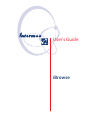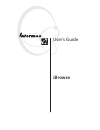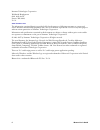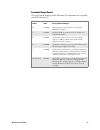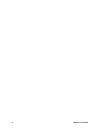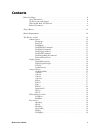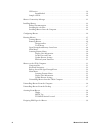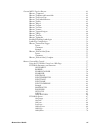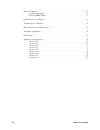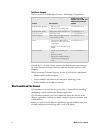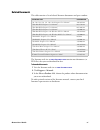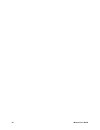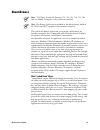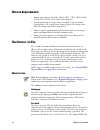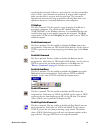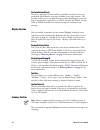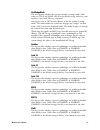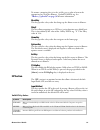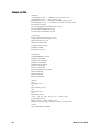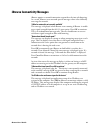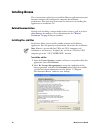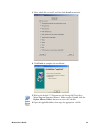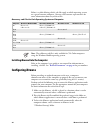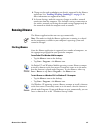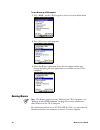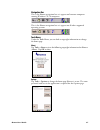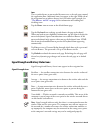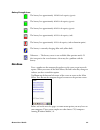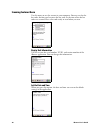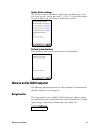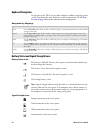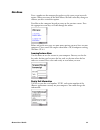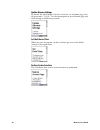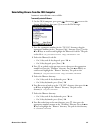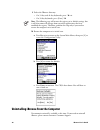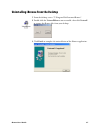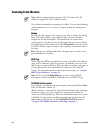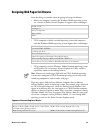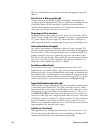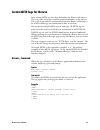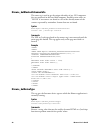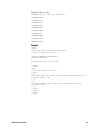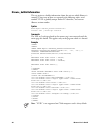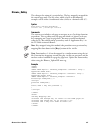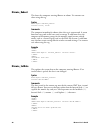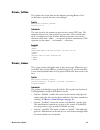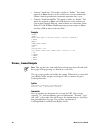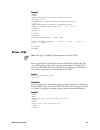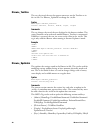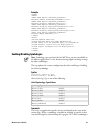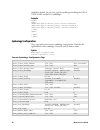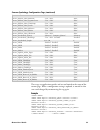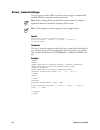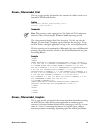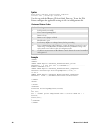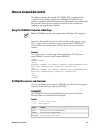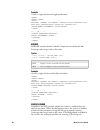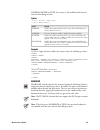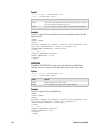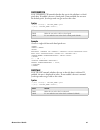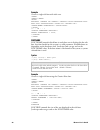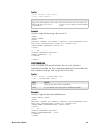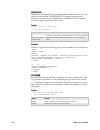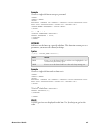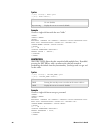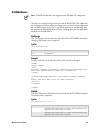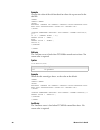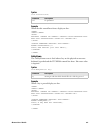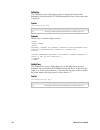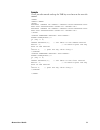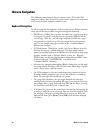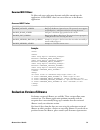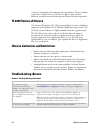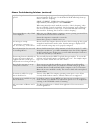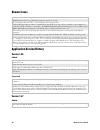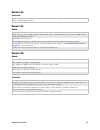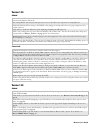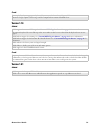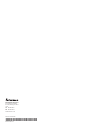- DL manuals
- Intermec
- Software
- CK30
- User Manual
Intermec CK30 User Manual
Summary of CK30
Page 1
Ibrowse user's guide.
Page 2: Ibrowse
Ibrowse user’s guide.
Page 3
Ii ibrowse user’s guide intermec technologies corporation worldwide headquarters 6001 36th ave.W. Everett, wa 98203 u.S.A. Www.Intermec.Com the information contained herein is provided solely for the purpose of allowing customers to operate and service intermec-manufactured equipment and is not to b...
Page 4
Ibrowse user’s guide iii document change record this page records changes to this document. The document was originally released as revision a. Revision letter date description of change b 02/2004 added information that pertains to the ck30 handheld computer. C 09/2004 updated ck30 instructions base...
Page 5
Iv ibrowse user’s guide.
Page 6: Contents
Ibrowse user’s guide v contents before you begin . . . . . . . . . . . . . . . . . . . . . . . . . . . . . . . . . . . . . . . . . . . . . . . . . . . . . . . . . Ix safety information . . . . . . . . . . . . . . . . . . . . . . . . . . . . . . . . . . . . . . . . . . . . . . . . . Ix global service...
Page 7
Vi ibrowse user’s guide sip section . . . . . . . . . . . . . . . . . . . . . . . . . . . . . . . . . . . . . . . . . . . . . . . . . . . . . . 19 inputmethod. . . . . . . . . . . . . . . . . . . . . . . . . . . . . . . . . . . . . . . . . . . . . . 19 sample .Ini file . . . . . . . . . . . . . . . ...
Page 8
Ibrowse user’s guide vii custom meta tags for ibrowse . . . . . . . . . . . . . . . . . . . . . . . . . . . . . . . . . . . . . . . . . . . . 41 ibrowse_command . . . . . . . . . . . . . . . . . . . . . . . . . . . . . . . . . . . . . . . . . . . . . . . 41 ibrowse_getbluetoothscannerinfo . . . . . ...
Page 9
Viii ibrowse user’s guide ibrowse navigation . . . . . . . . . . . . . . . . . . . . . . . . . . . . . . . . . . . . . . . . . . . . . . . . . . . . . . 72 keyboard navigation . . . . . . . . . . . . . . . . . . . . . . . . . . . . . . . . . . . . . . . . . . . . . . 72 reserved href values . . . . ...
Page 10: Before You Begin
Ibrowse user’s guide ix before you begin this section provides you with safety information, technical support information, and sources for additional product information. Safety information your safety is extremely important. Read and follow all warnings and cautions in this document before handling...
Page 11: Who Should Read This Manual
X ibrowse user’s guide telephone support these services are available from intermec technologies corporation. Outside the u.S.A. And canada, contact your local intermec representative. To search for your local representative, from the intermec web site, click contact. When contacting customer suppor...
Page 12: Related Documents
Ibrowse user’s guide xi related documents this table contains a list of related intermec documents and part numbers: the intermec web site at www.Intermec.Com contains our documents (as pdf files) that you can download for free. To download documents 1 visit the intermec web site at www.Intermec.Com...
Page 13
Xii ibrowse user’s guide.
Page 14: About Ibrowse
Ibrowse user’s guide 13 about ibrowse the goal of the ibrowse application is to provide a web browser for intermec computers that is compatible with microsoft internet explorer but permits only limited, “locked-down” functionality. You should be aware that no application can ever be completely locke...
Page 15: Ibrowse Requirements
14 ibrowse user’s guide ibrowse requirements • ibrowse only runs on 700 color, ck30, ck31, ck32, ck60, cn2a, cn2b, cn3, cn30, cv30, and cv60 computers. • a nonvolatile form of storage must be available. This can include compactflash (cf) storage cards, secure digital (sd) storage cards, flash file s...
Page 16
Ibrowse user’s guide 15 can change the password). If there is a space after the = on the password line of the .Ini file, a space becomes the password. If no password is required, make sure that there is no space after the equal sign. The password is limited to six characters but keep in mind that en...
Page 17: Display Section
16 ibrowse user’s guide performnetworktests this key is optional. This key enables or disables network tests that are performed when ibrowse starts up and before every page navigate. The purpose of these tests is to inform the user when navigating to a new web page is not possible. Valid values are ...
Page 18
Ibrowse user’s guide 17 usewedgemode this key specifies whether the scanner functions in wedge mode. Valid values are true and false. False is the default setting if this key is not found or is not valid. This key is optional setting this value to true causes ibrowse to use the scanner in wedge mode...
Page 19: Plseriesprinter Section
18 ibrowse user’s guide pdf417 this key specifies whether respective symbologies are enabled or disabled when ibrowse starts. Valid values are enabled or disabled. Enabled is the default setting if this key is not found or is not valid. Standard2of5 this key specifies whether respective symbologies ...
Page 20: Sip Section
Ibrowse user’s guide 19 to remove a mapping that is in the .Ini file, pass a value of zero to the appropriate key using the ibrowse_updateini meta tag. See “ibrowse_updateini” on page 50 for more information. Aboutkey this key specifies a key value that brings up the about screen in ibrowse. Fkeyx t...
Page 21: Sample .Ini File
20 ibrowse user’s guide sample .Ini file [admin] ;homepage=file://\sdmmc%20disk\home.Htm ;homepage=http://www.Yahoo.Com homepage=file://\windows\ibrowse\home.Html f1helppage=file://\windows\ibrowse\f1help.Html password=123456 disablepagerefreshcommand=false disablehomecommand=false disableexitcomman...
Page 22
Ibrowse user’s guide 21 ibrowse connectivity messages ibrowse requires a network connection to provide real-time web browsing. As a result, ibrowse issues network-specific messages when it has difficulty accessing the network. “a wireless network is not currently available” this message is displayed...
Page 23: Installing Ibrowse
22 ibrowse user’s guide installing ibrowse these instructions explain how to install the ibrowse application onto your intermec computer and configure the computer for maximum performance. Note that these instructions are alternative to installing this application via installation cd. Related docume...
Page 24
Ibrowse user’s guide 23 3 select which files to install, and then click install to continue. 4 click finish to complete the installation. 5 wait for the default “c:\documents and settings\all users\start menu\programs\intermec\ibrowse” folder to open. Double-click the explore ibrowse folders shortcu...
Page 25: Configuring Ibrowse
24 ibrowse user’s guide below is a table defining which .Cab files apply to which operating system on a given intermec computer. Contact your intermec representative for more information about any of these files. Installing ibrowse onto the computer refer to the computer’s user guide or user manual ...
Page 26: Running Ibrowse
Ibrowse user’s guide 25 4 change any bar code symbologies not directly supported by the ibrowse application. See “enabling/disabling symbologies” on page 51 for more information on supported bar codes. 5 in system settings, make the necessary changes to enable a network connection from the computer....
Page 27: Running Ibrowse
26 ibrowse user’s guide to start ibrowse on a ck30 computer 1 press c, b, on the ck30 keypad to access the system main menu. 2 press [3] to access your programs. 3 select the ibrowse application. Note that the option number may change depending on what applications are installed on your ck30 compute...
Page 28
Ibrowse user’s guide 27 navigation bar this is the ibrowse navigation bar as it appears on intermec computers running windows ce 5.0 computers. This is the ibrowse navigation bar as it appears on all other supported operating systems. Tools menu under the tools menu, you can look at copyright inform...
Page 29
28 ibrowse user’s guide icons these standard icons are not needed by most users as the web pages control the application flow. Additional icons can appear in the right–hand side of the navigation bar to indicate battery level and radio signal strength. See “the ibrowse .Ini file” on page 14 for info...
Page 30: Main Menu
Ibrowse user’s guide 29 main menu press a number on the computer keypad or tap the screen to go into each option. When you return to the main menu, the link’s color may change to indicate you have visited that option. Tap home on the bottom left corner of the screen to return to the main menu. Press...
Page 31: Scanning Features Menu
30 ibrowse user’s guide scanning features menu use this menu to test the scanner in your computer. You may test for the bar code, the font used to create the bar code, or the time when the bar code was scanned. Have a bar code ready to scan before you start. Display unit information use this to view...
Page 32: Ibrowse On The Ck30 Computer
Ibrowse user’s guide 31 update ibrowse settings the default settings for the ibrowse application is the home page (or the first screen you see), and the password is “111111.” use this menu option to reset the home page and change or disable the password. Perform system functions this determines how ...
Page 33: Keyboard Navigation
32 ibrowse user’s guide keyboard navigation to navigate on the ck30, or any other computer, add key mappings to the .Ini file to perform the same functions as the navigation bar. See the keys section on page 18 for more information on mapping keys. Battery status and signal strength icons navigation...
Page 34: Main Menu
Ibrowse user’s guide 33 main menu press a number on the computer keypad or tap the screen to go into each option. When you return to the main menu, the link’s color may change to indicate you have visited that option. Press esc on the computer keypad to return to the previous screens. Press the appr...
Page 35
34 ibrowse user’s guide update ibrowse settings by default, the main menu is the first screen you see (the home page) and the password is “111111.” use this menu option to reset the home page and either change or disable the password. Set the date and time when you press this option, the date and ti...
Page 36
Ibrowse user’s guide 35 uninstalling ibrowse from the ck30 computer automatic uninstallation is not available. To manually uninstall ibrowse 1 on the ck30 computer, press green c, then orange b, to access the system main menu, then press [2] to access the file manager. 2 press the appropriate number...
Page 37
36 ibrowse user’s guide 9 delete the ibrowse directory: • on 52-key and 42-key keyboards, press c a • on 50-key keyboards, press [func] c 10 restore the computer to its initial state. A press esc twice to return to the system main menu, then press [1] to access the configuration utility. B press [6]...
Page 38
Ibrowse user’s guide 37 uninstalling ibrowse from the desktop 1 from the desktop, access “c:\program files\intermec\ibrowse”. 3 click finish to complete the uninstallation of the ibrowse application. 2 double-click the uninstallibrowse.Exe executable, then click uninstall to remove the ibrowse files...
Page 39: Scanning From Ibrowse
38 ibrowse user’s guide scanning from ibrowse three different methods for scanning are available. Use care when deciding which method to use, as it can have an impact on how the web pages are designed. Wedge you can press the trigger for the scanner at any time to display the aiming beam. If a valid...
Page 40
Ibrowse user’s guide 39 designing web pages for ibrowse some key things to consider when designing web pages for ibrowse. • ibrowse on computers running the windows mobile operating system use a version of pocket internet explorer to support these technologies: • ck30 computers with the standard ope...
Page 41
40 ibrowse user’s guide here are some helpful tips to keep in mind when designing web pages for ibrowse. Force the user to follow a specific path in most situations, the html should lead through a narrow path for entering or processing information. Pages designed for the desktop browser usually have...
Page 42: Ibrowse_Command
Ibrowse user’s guide 41 custom meta tags for ibrowse some custom meta tags have been defined for the ibrowse web browser. These tags allow web pages to enable specific functionality in the browser. These tags do not work on web browsers other than ibrowse. Following is a list of all available tags a...
Page 43: Ibrowse_Getdevicetype
42 ibrowse user’s guide ibrowse_getbluetoothscannerinfo this meta tag is used to get the unique identifier of any sf51 computers that are connected to the hand held computer. Possible return values are “none” if no scanners are found or a list of the friendly names of the scanners separated by semic...
Page 44
Ibrowse user’s guide 43 returned values can be: intermec_700 (all 700 color computers); intermec_ck30 intermec_ck31 intermec_ck32 intermec_ck60 intermec_cn2a intermec_cn2b intermec_cn3 intermec_cn30 intermec_cv30 intermec_cv60 example content=”javascript:info(’%s’);”> function info(data) { document....
Page 45: Ibrowse_Getunitinformation
44 ibrowse user’s guide ibrowse_getunitinformation this tag retrieves valuable information about the unit on which ibrowse is running. Three items of data are returned in the following order: serial number, uuid (a globally unique pocket pc identifier), and current ibrowse version number. Syntax htt...
Page 46: Ibrowse_Onkey
Ibrowse user’s guide 45 ibrowse_onkey this changes the action of a particular key. The key mapped is mapped for the current page only. The key value, which is 0x1b in the following example, can be either a hexadecimal value (0x1b) or a decimal value (27). Syntax http-equiv=”ibrowse_onkey0x1b” conten...
Page 48: Ibrowse_Settime
Ibrowse user’s guide 47 ibrowse_settime this updates the system time on the computer running ibrowse. If an invalid value is passed, the time is not changed. Syntax http-equiv=”ibrowse_settime” content=”15:35” comments the time passed in the content tag must be the current gmt time. The computer con...
Page 49: Ibrowse_Scannernavigate
48 ibrowse user’s guide • content=“autoenter” this mode is similar to “enable.” this mode appends an enter character to the end of every scan to automatically submit a form or provide other automatic operation after a scan. • content=“autoenterandtab” this mode is similar to “enable.” this mode also...
Page 50: Ibrowse_Sipup
Ibrowse user’s guide 49 example content=”file:// \windows\test.Html?Barcode=%s&type=%s&time=%s”> content=”javascript:onscan(’%s’, ’%s’, ’%s’);”> ........ Function onscan(data, type, time) { alert(”scanned barcode: ” + data + ” type: ” + type + ” time: ” + time); } ibrowse_sipup you can specify this ...
Page 51: Ibrowse_Textsize
50 ibrowse user’s guide ibrowse_textsize this sets the size of the text that appears onscreen, not the textsize set in the .Ini file. Use ibrowse_updateini to change the .Ini file. Syntax http-equiv=“ibrowse_textsize” content= smallest, smaller, medium, larger, largest comments this tag changes the ...
Page 52
Ibrowse user’s guide 51 example content=”admin;disableoptionsmenu;true”> content=”display;updateinterval;60”> content=”display;displaybatterystatus;true”> content=”display;displaysignalstrength;true”> content=“keys;aboutkey;0”> the options menu has been disabled the icons will be updated every 60 se...
Page 53: Symbology Configuration
52 ibrowse user’s guide enabled by default. See the next page for enabling or disabling the upca, upce, ean8 and ean13 symbologies. Example ........ Symbology configuration these tags update the scanner symbology configuration. Note that the applicable bar code symbology is listed in each parameter ...
Page 54
Ibrowse user’s guide 53 these tags are application-specific and are not limited to the scope of the current page. When a configuration setting is updated, it remains in that state until changed by encountering this tag again. Example content=”true”> content=”true”> content=”false”> ibrowse_pdf417_xm...
Page 56: Ibrowse_Plserieslabel_Print
Ibrowse user’s guide 55 ibrowse_plserieslabel_print this tag is page-specific and provides the contents of a label to send to an intermec ® pl4 portable printer. Syntax http-equiv=”ibrowse_plserieslabel_print” content= label contents comments the value cannot be longer than 1024 characters. Use this...
Page 58: Ibrowse Custom Edit Control
Ibrowse user’s guide 57 ibrowse custom edit control the ibrowse custom edit control (itcaxedit.Dll) is automatically installed with the ibrowse application. Although itcaxedit is not required, it provides additional functionality beyond what the standard edit box provides. Note that the custom edit ...
Page 59
58 ibrowse user’s guide example creates a single edit box with right justification. Editbox1 4440-8f07-64cf68f33de9” width=”50” height=”25”> ibeax1.Alignment=’right’; border border controls whether a border is displayed around the edit box. Javascript code can get and set this value. Syntax /*[out, ...
Page 60
Ibrowse user’s guide 59 enablescanner to true, the scanner is not enabled until the next time the edit box gets focus. Syntax /*[out, retval]*/ bstr *pval /*[in]*/ bstr newval); example creates a single edit box, enables the scanner when the edit box gets focus. Editbox1 4440-8f07-64cf68f33de9” widt...
Page 61
60 ibrowse user’s guide syntax /*[out, retval]*/ variant_bool *pval /*[in]*/ variant_bool newval); example creates a single edit box and shows the onscreen keyboard when the edit box gets focus. Editbox1 4440-8f07-64cf68f33de9” width=”50” height=”25”> ibeax1.Enablesip = true; fontbold if enabled, fo...
Page 62
Ibrowse user’s guide 61 fontfixedpitch fontfixedpitch controls whether the text in the edit box is a fixed- pitch font. If enabled, the text is fixed-pitch. If not enabled, the text uses the default pitch. Javascript code can get and set this value. Syntax /*[out, retval]*/ variant_bool *pval /*[in]...
Page 63
62 ibrowse user’s guide example creates a single edit box with italic text. Editbox1 4440-8f07-64cf68f33de9” width=”50” height=”25”> ibeax1.Fontitalic = true; fontname fontname controls which font is used when text is displayed in the edit box. Any font loaded on the system is a valid parameter. Ava...
Page 64
Ibrowse user’s guide 63 syntax /*[out, retval]*/ short *pval /*[in]*/ short newval); example creates a single edit box using a font size of 12. Editbox1 4440-8f07-64cf68f33de9” width=”50” height=”25”> ibeax1.Fontsize = 12; fontunderline fontunderline controls whether the text in the edit box is unde...
Page 65
64 ibrowse user’s guide maxlength maxlength controls the maximum number of characters the user can enter into the edit box. If maxlength is reduced, any characters already in the edit box that exceed the new maxlength are ignored. Javascript code can get and set this value. Syntax /*[out, retval]*/ ...
Page 66
Ibrowse user’s guide 65 example creates a single edit box to accept a password. Editbox1 4440-8f07-64cf68f33de9” width=”50” height=”25”> ibeax1.Password = true; setfocus setfocus sets the focus to a specific edit box. This function cannot pass as a parameter; you must call it from javascript. Syntax...
Page 67
66 ibrowse user’s guide syntax /*[out, retval]*/ bstr *pval /*[in]*/ bstr newval); example creates a single edit box with the text “hello.” editbox1 4440-8f07-64cf68f33de9” width=”50” height=”25”> ibeax1.Value = ’hello’; wantreturn wantreturn allows the edit control to hold multiple lines. If enable...
Page 68: Itcaxedit Events
Ibrowse user’s guide 67 itcaxedit events all events are trapped using javascript code in the html. This allows for the web page to react to certain user input in a way that is not possible with the standard tag. All of these events are optional. You do not need to implement these on every web page b...
Page 69
68 ibrowse user’s guide example changes the value of the edit box based on where the tap occurred in the edit box. Editbox1 4440-8f07-64cf68f33de9” width=”50” height=”25”> y)”> if (x ibeax1.Value = ’left’; else ibeax1.Value = ’right’; return 0; onfocus the onfocus event is fired when itcaxedit contr...
Page 70
Ibrowse user’s guide 69 syntax void lostfocus(void) example when the edit control loses focus, display an alert. Editbox1 4440-8f07-64cf68f33de9” width=”50” height=”25”> event=”onlostfocus()”> alert(’the control just lost focus’); onkeydown the onkeydown event is fired when a key on the physical or ...
Page 71
70 ibrowse user’s guide onkeyup the onkeyup event is fired when a key on the physical or onscreen keyboard is released and the itcaxedit control has focus. No return value is required. Syntax void onkeyup(int key) example when a key is released, display an alert. Editbox1 4440-8f07-64cf68f33de9” wid...
Page 72
Ibrowse user’s guide 71 example create two edit controls and trap the tab key to set focus to the next edit control. Editbox1 4440-8f07-64cf68f33de9” width=”50” height=”25”> editbox2 4440-8f07-64cf68f33de9” width=”50” height=”25”> event=”onkeypress()”> if (key == 9) { ibeax2.Setfocus(1); // set focu...
Page 73: Ibrowse Navigation
72 ibrowse user’s guide ibrowse navigation the following information is directly relevant to the ck30 and ck31 computers because they do not have touch screens; however, it can be used with any of the other computer models as well. Keyboard navigation to aid in navigation on computers with no touch ...
Page 74: Reserved Href Values
Ibrowse user’s guide 73 reserved href values to allow web pages to be more dynamic and affect control over the application, certain href values are reserved for use in the ibrowse application. Example: content=”ibrowse_home_screen”> content=”ibrowse_about_screen”> content=”ibrowse_options_screen”> c...
Page 75: Te 2000 Version of Ibrowse
74 ibrowse user’s guide a license is required for each computer that runs ibrowse. The part number to purchase a single license is 235-106-001. Before a full version is delivered, you must contact purchasing and fill out a purchase agreement. Te 2000 version of ibrowse the terminal emulation (te) 20...
Page 76
Ibrowse user’s guide 75 jscript/javascript does not behave as expected . Enable showing scripting errors by creating the following key and value. For more information on this topic, see the pocket pc sdk online help, then tap find to search for “scripting”. [hkey_current_user\software\microsoft\inte...
Page 77: Known Issues
76 ibrowse user’s guide known issues application version history version 1.48 version 1.47 \t as a postamble for scanning does not correctly move to the next field on some computers. Use \r\t instead. Ck30 printing from meta tags and the line printer control do not work. Ce 5.0 computers may show ...
Page 78: Version 1.46
Ibrowse user’s guide 77 version 1.46 version 1.45 version 1.40 corrected: corrected the application lockup issue that would occur when the ibrowse application was opened multiple times via the windows mobile application keys. Added added support for the ck60, cn30 computers running windows mobile 5....
Page 79: Version 1.30
78 ibrowse user’s guide version 1.30 version 1.20 added: ibrowse works on ck30 premium computers. On these computers, ibrowse is in an ie6 compatible mode, not the pocket internet explorer (ie) mode. After exiting ibrowse, the autosync activesync state is reset to the value it was at previous to sta...
Page 80: Version 1.10
Ibrowse user’s guide 79 version 1.10 version 1.01 fixed: ibrowse_onkey key remapping is only limited by memory and the number of keys available. Ibrowse no longer requires a data storage card for computers that contain a flash file store. Added: added support for custom meta tags. See “custom meta t...
Page 81
80 ibrowse user’s guide.
Page 82
Worldwide headquarters 6001 36th avenue west everett, washington 98203 u.S.A. Tel 425.348.2600 fax 425.355.9551 www.Intermec.Com ibrowse user’s guide *961-055-019* p/n 961-055-019.