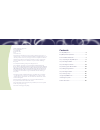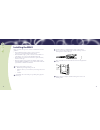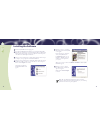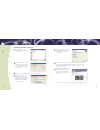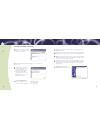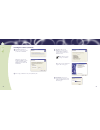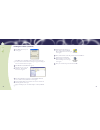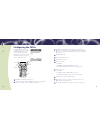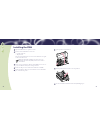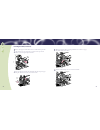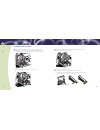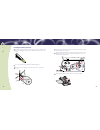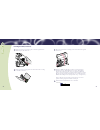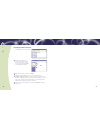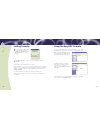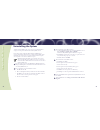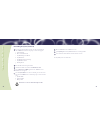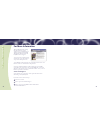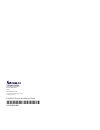- DL manuals
- Intermec
- Software
- CK30
- Installation Manual
Intermec CK30 Installation Manual
Summary of CK30
Page 1
Easyadc™ system installation guide.
Page 2
Intermec technologies corporation corporate headquarters 6001 36th ave. W. Everett, wa 98203 u.S.A. Www.Intermec.Com the information contained herein is proprietary and is provided solely for the purpose of allowing customers to operate and service intermec-manufactured equipment and is not to be re...
Page 3
4 5 your easyadc system mobilelan™ access wa22 and mobilelan power bridge collects data from your wireless ck30s and sends it to your easyadc pc through your ethernet network. Powered over ethernet by the mobilelan power bridge. To your net work easycoder® pm4i prints custom bar code labels you desi...
Page 4
6 7 you need a phillips screwdriver to install the handstraps on the ck30s. Other materials you may need include: ladder to reach the permanent mounting location for the wa22 six mounting screws for the wa22 mounting bracket if you wish to use it. Type and size of the screws depends on the materials...
Page 5
8 9 2 ck30 handheld computers ck30 computer rechargeable ab1 battery packet including documentation and labels for a complete list of the packet contents, see the ck30 handheld computer quick start guide in the packet. Accessories box includes the accessories specific to your easyadc system com...
Page 6
10 11 shoulder screws (4 places) brass inserts attach both antennas to the wa22. Tighten the nut to finger tightness. If you are not using the mounting bracket, continue with step 8. To use the mounting bracket, continue with step 4. Insert one shoulder screw into each of the four brass inserts and t...
Page 7
12 13 mounting screws (2-6 places) cable routing channels mounting bracket ethernet port to ethernet data in power & data out connect the ethernet cable from the wa22 to the power & data out port on the power bridge. Connect an ethernet cable from the data in port on the power bridge to a port on an...
Page 8
14 15 get the easyadc cd from the shipping box. Insert the easyadc cd into the cd drive on your designated easyadc pc. This is the same pc that is currently running the microsoft great plains client. The installation begins and you are prompted to install components of the microsoft .Net compact fra...
Page 9
16 17 make sure the correct version for your current great plains installation is selected and then click next. Additional installations begin and a dos window appears. When this part of the installation is complete, a setup complete message appears. Click open. Progress screens appear showing you t...
Page 10
18 19 click yes. The installation continues and you are prompted to install wavelink avalanche. Follow the onscreen instructions to install avalanche and accept default settings. A message appears asking if you want to add a desktop shortcut. Click no. A dialog box appears asking if you want to laun...
Page 11
20 21 enter a range of ip addresses for your easyadc system. Click next. The network configuration screen appears. As the configuration wizard completes each task, that box is checked in the list. Note: this process may take up to ten minutes. When this part of the installation is complete, this scree...
Page 12
22 23 click the icon next to “exit the installation.” the easyadc console screen appears. Close the easyadc console and reboot the easyadc pc. When the reboot is finished, the easyadc console screen appears. Get the labelshop pro envelope from the accessories box and take the labelshop key from the e...
Page 13
24 25 power light ab1 battery handstrap hook adjustment tab top of handstrap charge lights insert the tabs on the bottom of the battery into the ck30 and snap the battery into place. If you want to use the included al2 handstraps, continue with the next step. If you do not want to install the handst...
Page 14
26 27 up arrow 7 8 9 1 2 0 . 3 4 5 6 f1 f2 f3 f4 a b c d e f g h i j k l m n o p q r s t u v w y esc i/o alt tab orange key green key i/o key enter tab esc down arrow enter press enter. After the ck30 reboots, the blue light starts blinking as the ck30 tries to establish contact with the wa22. This ...
Page 15
28 29 turn the printhead lift lever clockwise to raise the printhead. Get the roll of thermal transfer ribbon from the easyadc shipping box. Unpack the pm4i and its box of printer accessories. Get these items from the printer accessories box: • high edge guide (teal) • ac power cord the other items ...
Page 16
30 31 20 cm (8 in) remove the wrapper from the ribbon and set the cardboard takeup roll aside. Slide the ribbon onto the supply hub so the shiny side faces up when the ribbon is routed through the print mechanism. Route the ribbon through the print mechanism under the transparent upper lss guide. Pu...
Page 17
32 33 low edge guide manually advance the ribbon until all of the metallic leader has passed the printhead and the ribbon becomes tight. Remove the installed low edge guide: a. Tilt the low edge guide so it is parallel to the mounting arm. B. Pull the edge guide toward the front of the printer and u...
Page 18
34 35 fold up the edge guide and slide it next to the edge of the media roll to hold the roll in place on the supply post. Route the media through the print mechanism, keeping the media as close to the middle wall of the printer as possible. The label path shown here is also illustrated inside the p...
Page 19: Par
36 37 close the front and side doors, making sure that the media runs through the front door slot. Turn on the pm4i. The lcd display on the front of the printer shows initialization messages. When initialization is complete, the easyadc console looks for the printer and connects it to the network. W...
Page 20
38 39 right-click the printer icon and choose delete. Right-click the easyadc console icon on the taskbar and choose configure > discover. The console looks for the printer and connects it to the network. The pm4i pulls the excess ribbon back in and prints a test label. The red error light turns off ...
Page 21
40 41 right-click the easyadc console icon on the taskbar and choose configure > network > security. The easyadc security screen appears. Click max in the slider to set the security level to maximum, and then click ok. Now that your easyadc system is installed and running, you can use the easyadc con...
Page 22
42 43 uninstalling the system close these applications on the easyadc pc: easyadc data collection manager, labelshop pro 6, and the microsoft great plains client. Do not close the easyadc console yet. Restore the defaults on each of the ck30s as follows: a. Press b and then c. B. Choose 1 (configurat...
Page 23
44 45 for each of the following and in this order, select the program name and click the remove button. Follow the prompts to remove each program. A. Avalanche enabler b. Microsoft .Net framework c. Easyadc configuration wizard d. Easyadc console e. Easyadc data collection manager f. Easyadc master i...
Page 24
46 47 see the easyadc service and support card for specific information about maintaining your easyadc system. If you need assistance, follow these steps: call 1-800-755-5505. Choose option 2 for technical support. Choose option 1 for easyadc for microsoft great plains warehouse/distribution. For mor...
Page 25
Easyadc system installation guide *074830-001* p/n 074830-001 6001 36th avenue west everett, wa 98203 u.S.A. Www.Intermec.Com © 2004 intermec technologies corp. All rights reserved.