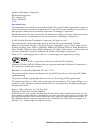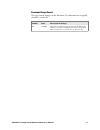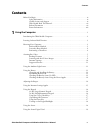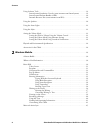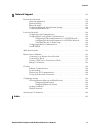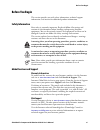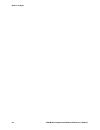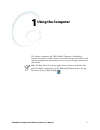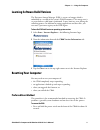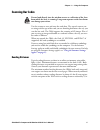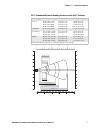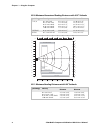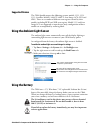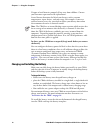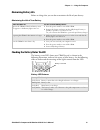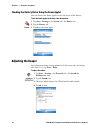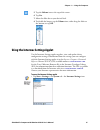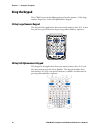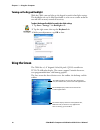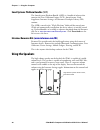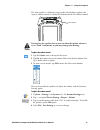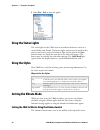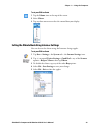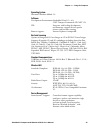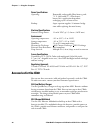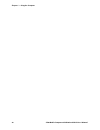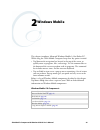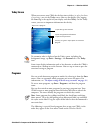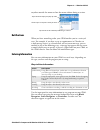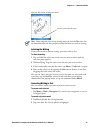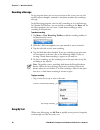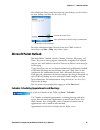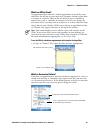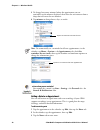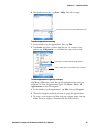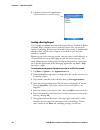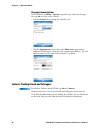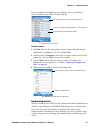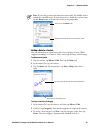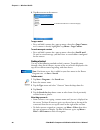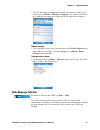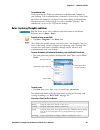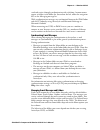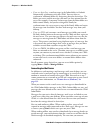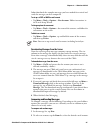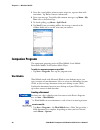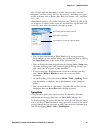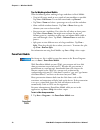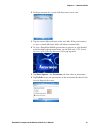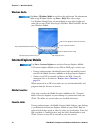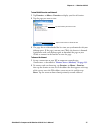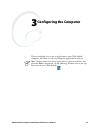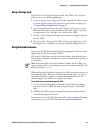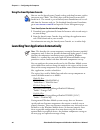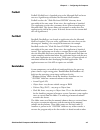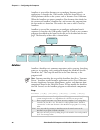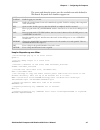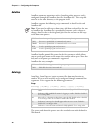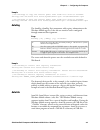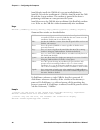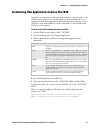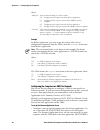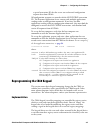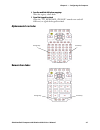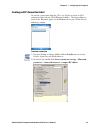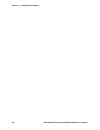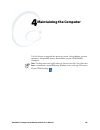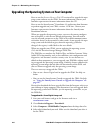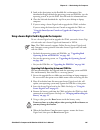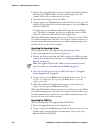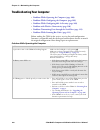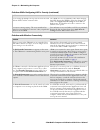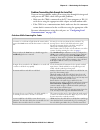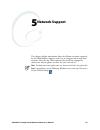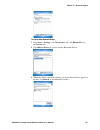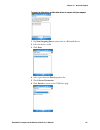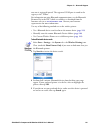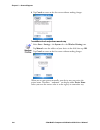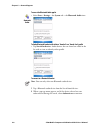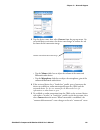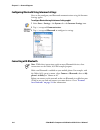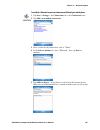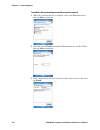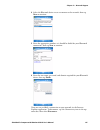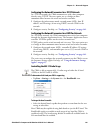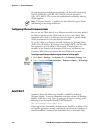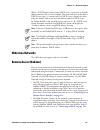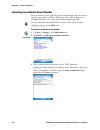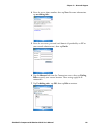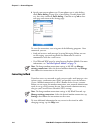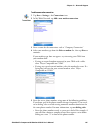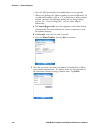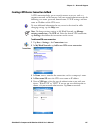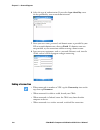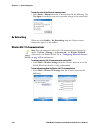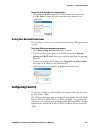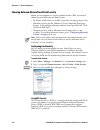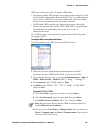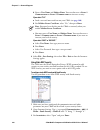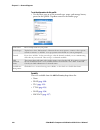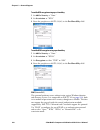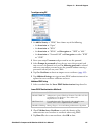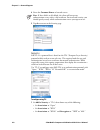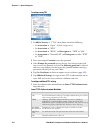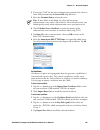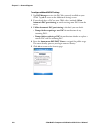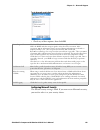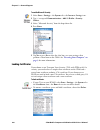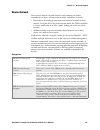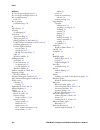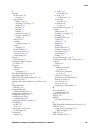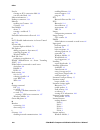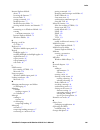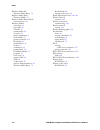- DL manuals
- Intermec
- PDA
- CK60
- User Manual
Intermec CK60 User Manual - Intermec Resource Kits (
Chapter 1 — Using the Computer
20
CK60 Mobile Computer with Windows Mobile User’s Manual
SmartSystems Platform Bundles (SSPB)
The SmartSystems Platform Bundle (SSPB) is a bundle of software that
contains the Data Collection Engine (DCE), SmartSystems, Funk
Supplicant, Intermec Settings, and Intermec Developer Library (IDL)
runtime.
The SSPB is stored in the “\Flash File Store” folder off the root of your
CK60 and automatically installed on the device when it is initially started
up. Updated bundles are available as software downloads from the Intermec
web site at
www.intermec.com/SmartSystems
. Click Downloads on the
left to access the latest.
Intermec Resource Kits (
www.intermec.com/IDL
)
Resource Kits provide tools that build applications using the features of
Intermec devices. Resource kits include: Bluetooth, Communications, Data
Collection, Device Settings, Mobile Gadgets, Printing, and RFID.
This is for anyone who develops software for the CK60.
Using the Speakers
The high-volume speaker on the back of the CK60, is capable of variable
volume levels. This speaker is capable of reproducing voice and WAV files,
and is used primarily to convey status tones. There is a separate volume
control in the toolbar at the top of the display. You can also control the
volume using the Intermec Settings applet. Information on this control and
applet are on the next page.
High-volume speaker on the center,
back of the CK60
Summary of CK60
Page 1
Ck60 mobile computer with windows mobile user's manual.
Page 2
Ii ck60 mobile computer with windows mobile user’s manual intermec technologies corporation worldwide headquarters 6001 36th ave.W. Everett, wa 98203 u.S.A. Www.Intermec.Com the information contained herein is provided solely for the purpose of allowing customers to operate and service intermec-manu...
Page 3
Ck60 mobile computer with windows mobile user’s manual iii document change record this page records changes to this document. The document was originally released as version 001. Version number date description of change 002 12/2006 added more troubleshooting information, rohs model numbers, refined...
Page 4
Iv ck60 mobile computer with windows mobile user’s manual.
Page 5: Contents
Contents ck60 handheld computer with windows mobile user’s manual v contents before you begin . . . . . . . . . . . . . . . . . . . . . . . . . . . . . . . . . . . . . . . . . . . . . . . . . . . . . . . . . Xi safety information . . . . . . . . . . . . . . . . . . . . . . . . . . . . . . . . . . . ...
Page 6
Contents vi ck60 handheld computer with windows mobile user’s manual using software tools. . . . . . . . . . . . . . . . . . . . . . . . . . . . . . . . . . . . . . . . . . . . . . . . . . . . . 19 smartsystems foundation console (www.Intermec.Com/smartsystems) . . . . . . . 19 smartsystems platform...
Page 7
Contents ck60 handheld computer with windows mobile user’s manual vii microsoft pocket outlook . . . . . . . . . . . . . . . . . . . . . . . . . . . . . . . . . . . . . . . . . . . . . . . . . 47 calendar: scheduling appointments and meetings. . . . . . . . . . . . . . . . . . . . . . . . 47 synchro...
Page 8
Contents viii ck60 handheld computer with windows mobile user’s manual launching your application automatically . . . . . . . . . . . . . . . . . . . . . . . . . . . . . . . . . . . . 84 preshell . . . . . . . . . . . . . . . . . . . . . . . . . . . . . . . . . . . . . . . . . . . . . . . . . . . . ...
Page 9
Contents ck60 handheld computer with windows mobile user’s manual ix 5 network support . . . . . . . . . . . . . . . . . . . . . . . . . . . . . . . . . . . . . . . . . . . . . . . . . . . . . . . . . . 113 personal area networks . . . . . . . . . . . . . . . . . . . . . . . . . . . . . . . . . . . ...
Page 10
Contents x ck60 handheld computer with windows mobile user’s manual.
Page 11: Before You Begin
Before you begin ck60 mobile computer with windows mobile user’s manual xi before you begin this section provides you with safety information, technical support information, and sources for additional product information. Safety information your safety is extremely important. Read and follow all war...
Page 12: Who Should Read This Manual
Before you begin xii ck60 mobile computer with windows mobile user’s manual telephone support these services are available from intermec technologies corporation. Outside the u.S.A. And canada, contact your local intermec representative. To search for your local representative, from the intermec web...
Page 13: Patent Information
Before you begin ck60 mobile computer with windows mobile user’s manual xiii the intermec web site at www.Intermec.Com contains our documents (as pdf files) that you can download for free. To download documents 1 visit the intermec web site at www.Intermec.Com . 2 click service & support > manuals. ...
Page 14
Before you begin xiv ck60 mobile computer with windows mobile user’s manual.
Page 15: Using The Computer
Ck60 mobile computer with windows mobile user’s manual 1 1 using the computer this chapter introduces the ck60 mobile computer, developed by intermec to enhance wireless connectivity needs and contains hardware and software configuration information to assist you in making the most out of your ck60....
Page 16
Chapter 1 — using the computer 2 ck60 mobile computer with windows mobile user’s manual introducing the ck60 mobile computer the intermec ck60 mobile computer is an ergonomically designed mobile computer built on the microsoftr windowsr mobile 5.0 operating system. It is a lightweight, easy-to-use, ...
Page 17: Resetting Your Computer
Chapter 1 — using the computer ck60 mobile computer with windows mobile user’s manual 3 learning software build versions the persistent storage manager (psm) is an area of storage which is embedded in a section of the system’s flash memory. This storage area is not erased when a cold-boot is perform...
Page 18: Secondary Reset Method
Chapter 1 — using the computer 4 ck60 mobile computer with windows mobile user’s manual secondary reset method if performing the recommended reset method does not restore system operation, try using this method. It does not guarantee that cached disk data is saved, and as such, transactional data ma...
Page 19: Scanning Bar Codes
Chapter 1 — using the computer ck60 mobile computer with windows mobile user’s manual 5 scanning bar codes use the scanner to scan and enter bar code data. The type of scanner you are using and the type of bar code you are decoding determines the way you scan the bar code. The ck60 supports the scan...
Page 20
Chapter 1 — using the computer 6 ck60 mobile computer with windows mobile user’s manual ea10 minimum reading distances with 0.04" setbacks symbology density minimum distance maximum distance code 39 0.125 mm/ 5 mil 0.15 mm/ 6 mil 0.20 mm/ 8 mil 0.25 mm/ 10 mil 0.30 mm/ 12 mil 0.50 mm/ 20 mil 1.00 mm...
Page 21
Chapter 1 — using the computer ck60 mobile computer with windows mobile user’s manual 7 ea11 standard minimum reading distances with 0.04" setbacks symbology density minimum distance maximum distance code 39 0.125 mm/ 5 mil 0.20 mm/ 8 mil 0.25 mm/ 10 mil 0.50 mm/ 20 mil 7.26 cm/ 2.86" 3.96 cm/ 1.56"...
Page 22
Chapter 1 — using the computer 8 ck60 mobile computer with windows mobile user’s manual el10 minimum guaranteed reading distances with 0.25" setbacks symbology density minimum distance maximum distance code 39 0.1 mm/ 4mil 0.125 mm/ 5mil 0.25 mm/ 10 mil 0.50 mm/ 20 mil 1.00 mm/ 40 mil 8.51 cm/ 3.35"...
Page 23
Chapter 1 — using the computer ck60 mobile computer with windows mobile user’s manual 9 scanning with the 2d area imager the ck60 has the 2d area imager, which provides the ability to scan 2d bar code symbologies and supports omni-directional (360°) scanning where you can position the ck60 in any or...
Page 24: Intermec Settings
Chapter 1 — using the computer 10 ck60 mobile computer with windows mobile user’s manual 2 point the scanner window at the bar code label and hold the ck60 steady a few inches from the label. 3 press the scan button on the keypad or pull the trigger on a handle and center the red aiming beam over th...
Page 25: Supported Devices
Chapter 1 — using the computer ck60 mobile computer with windows mobile user’s manual 11 supported devices the ck60 should connect the following scanner models: 1551, 1553, 1555; scanplus 1800sr, 1800st, 1800vt; scan image 1470; sf51 and sr61. There are a number of different scan engines covered by ...
Page 26
Chapter 1 — using the computer 12 ck60 mobile computer with windows mobile user’s manual dispose of used batteries promptly. Keep away from children. Contact your intermec representative for replacements. Several factors determine the life of your battery, such as extreme temperatures, input devices...
Page 27: Maximizing Battery Life
Chapter 1 — using the computer ck60 mobile computer with windows mobile user’s manual 13 maximizing battery life below are things that you can do to maximize the life of your battery. Checking the battery status via led the battery status led above your ck60 keypad, as shown in the following illustr...
Page 28: Adjusting The Beeper
Chapter 1 — using the computer 14 ck60 mobile computer with windows mobile user’s manual checking the battery status using the power applet you can also use the power applet to view the status of this battery. To use the power applet for battery status information adjusting the beeper for informatio...
Page 29
Chapter 1 — using the computer ck60 mobile computer with windows mobile user’s manual 15 using the intermec settings applet use the intermec settings applet to gather, view, and update device configuration settings. Information about the settings you can configure with the intermec settings applet i...
Page 30: Using The Keypad
Chapter 1 — using the computer 16 ck60 mobile computer with windows mobile user’s manual using the keypad your ck60 has one of the following keypad overlay options: 32-key large numeric keypad, or 58-key full alphanumeric keypad. 32-key large numeric keypad this keypad is for applications that enter...
Page 31: Using The Color-Coded Keys
Chapter 1 — using the computer ck60 mobile computer with windows mobile user’s manual 17 using the color-coded keys each keypad available for the ck60 provides color-coded keys to let you access additional characters, symbols, and functions printed on the keypad overlay. Once you understand how to u...
Page 32: Using The Screen
Chapter 1 — using the computer 18 ck60 mobile computer with windows mobile user’s manual turning on the keypad backlight with the ck60, you can light up the keypad to work in low light settings. This backlight can stay lit until you disable it, or be set on a timer to dim or turn off after so many s...
Page 33: Using Software Tools
Chapter 1 — using the computer ck60 mobile computer with windows mobile user’s manual 19 using the secure digital card use a delkin devices secure digital card to increase file storage and install software. Its card slot is on the top of the ck60 just above the scanner window. Do the following to in...
Page 34: Intermec Resource Kits (
Chapter 1 — using the computer 20 ck60 mobile computer with windows mobile user’s manual smartsystems platform bundles (sspb) the smartsystems platform bundle (sspb) is a bundle of software that contains the data collection engine (dce), smartsystems, funk supplicant, intermec settings, and intermec...
Page 35
Chapter 1 — using the computer ck60 mobile computer with windows mobile user’s manual 21 the front speaker is a full-voice range speaker of cell-phone quality with separate volume control. See below for information on this volume control. To adjust the volume control 3 to mute system sounds, tap off...
Page 36: Using The Status Lights
Chapter 1 — using the computer 22 ck60 mobile computer with windows mobile user’s manual 5 select file > exit to close the applet. Using the status lights the status lights on the ck60 turn on to indicate the battery status or a successful bar code decode. The battery lights and screen icon work to ...
Page 37
Chapter 1 — using the computer ck60 mobile computer with windows mobile user’s manual 23 to set your ck60 to vibrate setting the vibrate mode using intermec settings you can also set the vibrate using the intermec settings applet. To set your ck60 to vibrate 1 tap the volume icon at the top of the s...
Page 38
Chapter 1 — using the computer 24 ck60 mobile computer with windows mobile user’s manual setting the vibrate mode using sounds & notifications the sounds & notifications applet is another place where you can set the vibrate mode. To set the vibrate mode physical and environmental specifications use ...
Page 39
Chapter 1 — using the computer ck60 mobile computer with windows mobile user’s manual 25 operating system microsoft windows mobile 5.0 software development environments:embedded visual c++ 4.0, .Net compact framework (vb. Net, c#) idl: integrates with leading development environments; supports devic...
Page 40: Accessories For The Ck60
Chapter 1 — using the computer 26 ck60 mobile computer with windows mobile user’s manual power specifications operating: removable, rechargeable liion battery pack; 7.2 v, 2400 mah (17.3 watt-hours); battery life is application-dependent; recharging cycle is 4 hours or less backup: super capacitor s...
Page 41
Chapter 1 — using the computer ck60 mobile computer with windows mobile user’s manual 27 ad5 single dock use the ad5 single dock to hold a ck60 with its battery installed. The single dock charges the battery, provides power to the ck60, provides an ethernet connector, and provides a serial port for ...
Page 42
Chapter 1 — using the computer 28 ck60 mobile computer with windows mobile user’s manual.
Page 43: Windows Mobile
Ck60 mobile computer with windows mobile user’s manual 29 2 windows mobile this chapter introduces microsoft windows mobile 5.0 for pocket pc. While using the ck60 mobile computer, keep these key points in mind: • tap start on the navigation bar, located at the top of the screen, to quickly move to ...
Page 44: Software Builds
Chapter 2 — windows mobile 30 ck60 mobile computer with windows mobile user’s manual software builds see “learning software build versions” on page 3 to determine which intermec build of windows mobile 5.0 is on your unit. Where to find information this chapter describes your ck60 hardware, provides...
Page 45: Today Screen
Chapter 2 — windows mobile ck60 mobile computer with windows mobile user’s manual 31 today screen when you turn on your ck60 for the first time each day (or after four hours of inactivity), you see the today screen. You can also display it by tapping the start flag at the top left of your display an...
Page 46: Pop-Up Menus
Chapter 2 — windows mobile 32 ck60 mobile computer with windows mobile user’s manual companion cd for additional programs that you can install onto your ck60. Navigation bar and command bar the navigation bar is located at the top of the screen. It displays the active program and current time, switc...
Page 47: Notifications
Chapter 2 — windows mobile ck60 mobile computer with windows mobile user’s manual 33 anywhere outside the menu to close the menu without doing an action. Notifications when you have something to do, your ck60 notifies you in a variety of ways. For example, if you have set up an appointment in calend...
Page 48
Chapter 2 — windows mobile 34 ck60 mobile computer with windows mobile user’s manual to show or hide the input panel, tap the input panel icon. Tap the arrow next to the input panel icon to see your choices. When you use the input panel, your ck60 anticipates the word you are typing or writing and d...
Page 49
Chapter 2 — windows mobile ck60 mobile computer with windows mobile user’s manual 35 • to type a single uppercase letter or symbol, tap the shift key. To tap multiple uppercase letters or symbols, tap the cap key. • to convert a letter to uppercase, tap, and hold the stylus on the letter and drag up...
Page 50: Writing On The Screen
Chapter 2 — windows mobile 36 ck60 mobile computer with windows mobile user’s manual using letter recognizer with letter recognizer, you can write letters using the stylus just as you would on paper. Tap the input panel arrow, then tap letter recognizer. Write a letter in the box. When you write a l...
Page 51
Chapter 2 — windows mobile ck60 mobile computer with windows mobile user’s manual 37 lines on the screen to help you write. Selecting the writing if you want to edit or format writing, you must select it first. To select the writing 1 tap and hold the stylus next to the text you want to select until...
Page 52
Chapter 2 — windows mobile 38 ck60 mobile computer with windows mobile user’s manual 3 tap menu > tools > recognize. If the conversion is incorrect, you can choose different words from a list of alternates or return to the original writing. To choose different words 1 tap and hold the incorrect word...
Page 53: Drawing On The Screen
Chapter 2 — windows mobile ck60 mobile computer with windows mobile user’s manual 39 • hyphenated words, foreign words that use special characters such as accents, and some punctuation cannot be converted. • if you add writing to a word to change it (such as changing a “3” to an “8”) after you attem...
Page 54: Recording A Message
Chapter 2 — windows mobile 40 ck60 mobile computer with windows mobile user’s manual recording a message in any program where you can write or draw on the screen, you can also quickly capture thoughts, reminders, and phone numbers by recording a message. In the messaging program, you can add a recor...
Page 55: Customizing Your Ck60
Chapter 2 — windows mobile ck60 mobile computer with windows mobile user’s manual 41 to insert a message • tap menu > my text, then select a message. • to quickly add common messages, tap menu > my text and tap a desired message. • to edit a my text message, tap menu > my text > edit my text message...
Page 56
Chapter 2 — windows mobile 42 ck60 mobile computer with windows mobile user’s manual to adjust settings to fit the way you work • tap start > settings > either the personal tab or the system tab located at the bottom of the screen. Programs added to your ck60 at the factory are stored in rom (read o...
Page 57
Chapter 2 — windows mobile ck60 mobile computer with windows mobile user’s manual 43 to add programs using activesync install the appropriate software for your ck60 on your desktop before installing it on your ck60. 3 download the program to your desktop (or insert the cd or disk that contains the p...
Page 58
Chapter 2 — windows mobile 44 ck60 mobile computer with windows mobile user’s manual to add a program directly from the internet 3 download the program to your ck60 straight from the internet using pocket internet explorer. You may see a single *.Xip, *.Exe, or *.Zip file, a setup.Exe file, or sever...
Page 59: Microsoft Activesync
Chapter 2 — windows mobile ck60 mobile computer with windows mobile user’s manual 45 to using file explorer on the ck60 use the explorer in activesync to explore your ck60 files and locate the program. To use activesync on the desktop to remove programs microsoft activesync visit the following micro...
Page 60
Chapter 2 — windows mobile 46 ck60 mobile computer with windows mobile user’s manual with activesync, you can also: • back up and restore your ck60 data. • copy (rather than synchronize) files between your ck60 and desktop. • control when synchronization occurs by selecting a synchronization mode. F...
Page 61: Microsoft Pocket Outlook
Chapter 2 — windows mobile ck60 mobile computer with windows mobile user’s manual 47 for information about using activesync on your desktop, start activesync on your desktop, and then see activesync help. For more information about activesync on your ck60, switch to activesync, tap start > help, the...
Page 62
Chapter 2 — windows mobile 48 ck60 mobile computer with windows mobile user’s manual if you use outlook on your desktop, you can synchronize appointments between your ck60 and desktop. Synchronizing calendar calendar items stored on your ck60 can be synchronized with calendar items on your desktop o...
Page 63
Chapter 2 — windows mobile ck60 mobile computer with windows mobile user’s manual 49 what’s an all day event? An appointment can either be a normal appointment or an all-day event, which lasts the full day or spans many days. Examples include a trade show, a vacation, or a seminar. You can also use ...
Page 64
Chapter 2 — windows mobile 50 ck60 mobile computer with windows mobile user’s manual viewing appointments you can view appointments in one of several views (agenda, day, week, month, and year). In agenda view, upcoming appointments are displayed in bold. To see detailed appointment information in an...
Page 65
Chapter 2 — windows mobile ck60 mobile computer with windows mobile user’s manual 51 to create an all-day event 1 tap menu > new appointment. 2 tap all day, then select yes. To change an all-day event 1 switch to day or agenda. 2 tap the event listed at the top of the calendar. 3 tap edit. 4 change ...
Page 66
Chapter 2 — windows mobile 52 ck60 mobile computer with windows mobile user’s manual 3 to change how many minutes before the appointment you are reminded, tap the minutes displayed, then select the new minutes from a drop-down or enter the new minutes. 4 tap minutes to change hours, days, or weeks. ...
Page 67
Chapter 2 — windows mobile ck60 mobile computer with windows mobile user’s manual 53 4 for specific instructions, tap start > help, then select a topic. To make an appointment recurring 1 in the calendar, tap the appointment, then tap edit. 2 tap occurs and select a pattern from the list. Or, to cre...
Page 68
Chapter 2 — windows mobile 54 ck60 mobile computer with windows mobile user’s manual 4 tap ok to return to the appointment. Sending a meeting request use calendar to schedule meetings with people who use outlook or pocket outlook. When attendees receive a meeting request, they can accept or decline ...
Page 69
Chapter 2 — windows mobile ck60 mobile computer with windows mobile user’s manual 55 to finding an appointment to find an appointment assigned to a category 1 tap menu > filter. 2 select the type of appointment that you want displayed. 3 to show all appointments again, tap menu > filter > all appoin...
Page 70
Chapter 2 — windows mobile 56 ck60 mobile computer with windows mobile user’s manual changing calendar options in the calendar, tap menu > options, tap either tap, make your changes, then tap ok to return to the calendar. • tap the general tab to change the calendar view. • tap the appointments tab ...
Page 71
Chapter 2 — windows mobile ck60 mobile computer with windows mobile user’s manual 57 if you use microsoft outlook on your desktop, you can synchronize contacts between your ck60 and your desktop. To create a contact 1 tap new, then use the input panel to enter a name and other contact information. S...
Page 72
Chapter 2 — windows mobile 58 ck60 mobile computer with windows mobile user’s manual for information on synchronization, see activesync help on the desktop. Viewing contacts the contact list displays the contact name and the first primary phone number or e-mail address specified for that contact. Co...
Page 73
Chapter 2 — windows mobile ck60 mobile computer with windows mobile user’s manual 59 adding a note to a contact you can add written or typed notes and even recordings (if your ck60 supports recordings) to a contact. Notes are handy for maps and drawings. To edit an existing note 1 tap the contact, t...
Page 74
Chapter 2 — windows mobile 60 ck60 mobile computer with windows mobile user’s manual 4 tap ok to return to the contacts. To copy a contact • press and hold a contact for a pop-up menu, then select copy contact; or if a contact is already highlighted, tap menu > copy contact. To send a message to a c...
Page 75: Tasks: Keeping A To Do List
Chapter 2 — windows mobile ck60 mobile computer with windows mobile user’s manual 61 • to view the names of companies for which your contacts work, in the contact list, tap menu > view by > company. The number of contacts that work for that company is displayed to the right of the company. To delete...
Page 76
Chapter 2 — windows mobile 62 ck60 mobile computer with windows mobile user’s manual to change the way information is displayed • tap menu > options. To quickly create a task with only a subject • tap tap here to add a new task and enter your task information. • to quickly create a task, enter text ...
Page 77
Chapter 2 — windows mobile ck60 mobile computer with windows mobile user’s manual 63 to synchronize tasks tasks stored on the ck60 can synchronize with microsoft outlook on your desktop. Task synchronization is automatic in activesync. New items entered on one computer are copied to the other during...
Page 78
Chapter 2 — windows mobile 64 ck60 mobile computer with windows mobile user’s manual to synchronize notes notes can synchronize between your desktop and ck60 either through notes synchronization or file synchronization. Notes synchronization synchronizes the notes on your ck60 with outlook notes on ...
Page 79
Chapter 2 — windows mobile ck60 mobile computer with windows mobile user’s manual 65 send and receive through synchronization with a desktop. Account names appear as folders in the folder list (located on the left, under the navigation bar) in the messaging message list. With synchronization, messag...
Page 80
Chapter 2 — windows mobile 66 ck60 mobile computer with windows mobile user’s manual • if you use activesync, e-mail messages in the inbox folder in outlook automatically synchronize with your ck60. You can select to synchronize additional folders by designating them for activesync. The folders you ...
Page 81
Chapter 2 — windows mobile ck60 mobile computer with windows mobile user’s manual 67 inbox downloads the complete messages you have marked for retrieval and sends the messages you have composed. To set up a a pop3 or imap4 e-mail account • tap menu > tools > options > new account. Follow instruction...
Page 82: Companion Programs
Chapter 2 — windows mobile 68 ck60 mobile computer with windows mobile user’s manual 3 enter the e-mail address of one or more recipients, separate them with semicolons. Tap to for contacts information. 4 enter your message. To quickly add common messages, tap menu > my text,select a desired message...
Page 83
Chapter 2 — windows mobile ck60 mobile computer with windows mobile user’s manual 69 you can open only one document at a time; when you open a second document, you have to save the first. You can save a document you create or edit in formats such as word (.Doc), rich text format (.Rtf ), and plain t...
Page 84
Chapter 2 — windows mobile 70 ck60 mobile computer with windows mobile user’s manual writing mode in writing mode, use your stylus to write directly on the screen. Ruled lines are displayed as a guide, and the zoom magnification is greater than in typing mode to allow you to write more easily. For m...
Page 85: Excel Mobile
Chapter 2 — windows mobile ck60 mobile computer with windows mobile user’s manual 71 for information on synchronization or file conversion, see activesync help on the desktop. When you delete a file on either your desktop or your ck60, the file is deleted in the other location the next time you sync...
Page 86: Powerpoint Mobile
Chapter 2 — windows mobile 72 ck60 mobile computer with windows mobile user’s manual tips for working in excel mobile note the following when working in large worksheets in excel mobile: • view in full-screen mode to see as much of your worksheet as possible. Tap view > full screen. To exit full-scr...
Page 87
Chapter 2 — windows mobile ck60 mobile computer with windows mobile user’s manual 73 2 in the presentation list, tap the slide show you want to view. 3 tap the current slide to advance to the next slide. If the presentation is set up as a timed slide show, slides will advance automatically. 4 to vie...
Page 88: Windows Media
Chapter 2 — windows mobile 74 ck60 mobile computer with windows mobile user’s manual windows media use windows media player on your desktop to copy digital audio and video files to your ck60. You can play windows media and mp3 files on your windows mobile. Internet explorer mobile use internet explo...
Page 89: Mobile Favorites
Chapter 2 — windows mobile ck60 mobile computer with windows mobile user’s manual 75 to create favorites 1 in microsoft activesync on your desktop, click tools > options, and select “favorites” from the windows pc list. For more information on using activesync, see activesync help on the desktop. 2 ...
Page 90
Chapter 2 — windows mobile 76 ck60 mobile computer with windows mobile user’s manual 2 in internet explorer 5.0 or greater on your desktop, browse to the page you want to view offline, then click tools > create mobile favorite. To change the link name, enter a new name in the name box. 3 to save the...
Page 91
Chapter 2 — windows mobile ck60 mobile computer with windows mobile user’s manual 77 to view mobile favorites and channels 1 tap favorites, or menu > favorites to display your list of favorites. 2 tap the page you want to view. 3 the page that was downloaded the last time you synchronized with your ...
Page 92
Chapter 2 — windows mobile 78 ck60 mobile computer with windows mobile user’s manual.
Page 93: Configuring The Computer
Ck60 handheld computer with windows mobile user’s manual 79 3 configuring the computer there are multiple ways to get an application to your ck60 mobile computer; like there are ways to package the application for delivery. Note: desktop icons and settings applet icons are shown to the left. Any pla...
Page 94
Chapter 3 — configuring the computer 80 ck60 handheld computer with windows mobile user’s manual developing applications for the computer ck60s run applications programmed in microsoft visual studios 2005. Use this chapter to understand what you need to develop a new application for the ck60. To dev...
Page 95
Chapter 3 — configuring the computer ck60 handheld computer with windows mobile user’s manual 81 • if the optional secure digital storage card is in the system, then consider this card the primary location for placing an applications install files. This storage card creates the “\storage card” folde...
Page 96: Using Microsoft Activesync
Chapter 3 — configuring the computer 82 ck60 handheld computer with windows mobile user’s manual using microsoft activesync you can use microsoft activesync to establish a connection between your desktop and the ck60. Microsoft activesync transfers files, synchronizes files, performs remote debuggin...
Page 97: Using A Storage Card
Chapter 3 — configuring the computer ck60 handheld computer with windows mobile user’s manual 83 using a storage card if you have a secure digital storage card for your ck60, this is the best place for you to installation applications. 1 if you are using a secure digital card reader, suspend the ck6...
Page 98
Chapter 3 — configuring the computer 84 ck60 handheld computer with windows mobile user’s manual using the smartsystems console to use smartsystems console to install an application 1 download your application file from the intermec web site and unzip it on your desktop. 2 from the smartsystems cons...
Page 99: Preshell
Chapter 3 — configuring the computer ck60 handheld computer with windows mobile user’s manual 85 preshell preshell (preshell.Exe) is launched prior to the microsoft shell and must execute a signalstartup call before the microsoft shell launches. Preshell searches the “\flash file store\system” direc...
Page 100: Autoexec
Chapter 3 — configuring the computer 86 ck60 handheld computer with windows mobile user’s manual autoexec is reserved for intermec use to configure intermec-specific applications. It launches the cab installer, autocab (autocab.Exe), to install platform cab files to the system, such as intermec data...
Page 101
Chapter 3 — configuring the computer ck60 handheld computer with windows mobile user’s manual 87 the return code from the process uses the standard error codes defined in winerror.H. Keywords that autoexec supports are: examples of keyword usage are as follows: ; allow message pop up if an error occ...
Page 102: Autorun
Chapter 3 — configuring the computer 88 ck60 handheld computer with windows mobile user’s manual autorun autorun automates operations such as launching other processes and is configured through the autorun data file (autorun.Dat). This script file must be in the same directory as the program itself....
Page 103: Autoreg
Chapter 3 — configuring the computer ck60 handheld computer with windows mobile user’s manual 89 example: ; use autocopy to copy the control panel from flash file store to windows. Autocopy.Exe -s"\flash file store\system\audio.Cpl" -d"\windows\audio.Cpl" ; use autocopy to move the control panel fro...
Page 104
Chapter 3 — configuring the computer 90 ck60 handheld computer with windows mobile user’s manual autocab only installs the cab file if it was not installed before by autocab. To track the installation of a cab file, autocab marks the cab file with the system attribute. This attribute is ignored if t...
Page 105
Chapter 3 — configuring the computer ck60 handheld computer with windows mobile user’s manual 91 customizing how applications load on the ck60 if you have several processes that you need running in a specific order as the ck60 turns on, you can use the autorun system to customize the way application...
Page 106: Configuring Ck60 Parameters
Chapter 3 — configuring the computer 92 ck60 handheld computer with windows mobile user’s manual configuring ck60 parameters you can configure many parameters on the ck60, such as the bar code symbologies it decodes or the network settings. These characteristics are controlled by configuration param...
Page 107
Chapter 3 — configuring the computer ck60 handheld computer with windows mobile user’s manual 93 synchronizing the computer system time with a time server it is important that the time on all of your ck60s be synchronized with a network time server to ensure real-time communications and updates. Net...
Page 108
Chapter 3 — configuring the computer 94 ck60 handheld computer with windows mobile user’s manual where: example in the host application, you want to get the current values of two configuration commands from the ck60. Send the cg$+nabv transaction from the host application where: the ck60 returns the...
Page 109: Implementation
Chapter 3 — configuring the computer ck60 handheld computer with windows mobile user’s manual 95 a special transaction id that the server uses to forward configuration response data from ck60s. All configuration responses are routed with the $ngcfgrsp transaction id. The intermec application server ...
Page 110: Registry Entries
Chapter 3 — configuring the computer 96 ck60 handheld computer with windows mobile user’s manual registry entries there are three main “shift plane” registry entries which map the keypad device scancodes to the windows virtual key values. Each registry entry is an array of 128 words (2 byte unsigned...
Page 111: Alphanumeric Scan Codes
Chapter 3 — configuring the computer ck60 handheld computer with windows mobile user’s manual 97 4 save the modified shift plane mappings write the registry values back. 5 signal the keypad to reload open the “itc_keyboard_change” named event and call setevent() to signal the keypad to reload. Alpha...
Page 112: Imager Settings
Chapter 3 — configuring the computer 98 ck60 handheld computer with windows mobile user’s manual configuring the sf51 cordless scanner the following information pertains to configuring the sf51 cordless scanner to work with your ck60. These instructions assume you have easyset installed on your desk...
Page 113
Chapter 3 — configuring the computer ck60 handheld computer with windows mobile user’s manual 99 creating an sf51 connection label to initiate a connection from the sf51, use easyset to create an sf51 connection label with the ck60 bluetooth address. The device address is listed in the bluetooth app...
Page 114
Chapter 3 — configuring the computer 100 ck60 handheld computer with windows mobile user’s manual 3 enter the bluetooth address assigned to your ck60 (shown in your bluetooth applet), then click ok to close this dialog. 4 the connection label for the sf51 appears to the right, similar to the followi...
Page 115
Chapter 3 — configuring the computer ck60 handheld computer with windows mobile user’s manual 101 4 check enable scanner port again to reconnect. To rename these connections to descriptions more suitable for your situation • press the stylus on each sf51 scanner connection for a pop-up menu, select ...
Page 116
Chapter 3 — configuring the computer 102 ck60 handheld computer with windows mobile user’s manual.
Page 117: Maintaining The Computer
Ck60 mobile computer with windows mobile user’s manual 103 4 maintaining the computer use this chapter to upgrade the operating system, solve problems you may encounter, and perform routine maintenance on your ck60 mobile computer: note: desktop icons and applet icons are shown to the left. Any plac...
Page 118
Chapter 4 — maintaining the computer 104 ck60 mobile computer with windows mobile user’s manual upgrading the operating system on your computer you can use the intermec recovery tools cd to reinstall or upgrade the oper- ating system software on the ck60. For more information, contact your intermec ...
Page 119
Chapter 4 — maintaining the computer ck60 mobile computer with windows mobile user’s manual 105 5 look at the description (or the readme file) to determine if this download will upgrade both the operating system and psm files, just the operating system, or just the psm. You will need this informatio...
Page 120
Chapter 4 — maintaining the computer 106 ck60 mobile computer with windows mobile user’s manual 7 remove the existing files from the secure digital card and place all of the files from the psm/iva folder into your secure digital card. The number of files will vary from version to version. 8 insert t...
Page 121
Chapter 4 — maintaining the computer ck60 mobile computer with windows mobile user’s manual 107 3 the operating system will boot and load files from the secure digital card. The process is complete once the pen calibration screen is visible. After this, remove the files from the secure digital card....
Page 122
Chapter 4 — maintaining the computer 108 ck60 mobile computer with windows mobile user’s manual troubleshooting your computer • problems while operating the computer (page 108) • problems while configuring the computer (page 109) • problems while configuring 802.1x security (page 109) • problems wit...
Page 123
Chapter 4 — maintaining the computer ck60 mobile computer with windows mobile user’s manual 109 problems while configuring 802.1x security if you have trouble configuring the computer for 802.1x security, check these problems and possible solutions. Problems while configuring the computer problem so...
Page 124
Chapter 4 — maintaining the computer 110 ck60 mobile computer with windows mobile user’s manual you are setting up multiple access points in a network, with different ssids, and the connection fails. The ck60 does not save wep key values when changing the ssid. Reenter the wep key value after changi...
Page 125
Chapter 4 — maintaining the computer ck60 mobile computer with windows mobile user’s manual 111 problems transmitting data through the serial port if you are having problems sending or receiving data through the integrated serial port on the ck60, check these possible problems: • make sure the ck60 ...
Page 126
Chapter 4 — maintaining the computer 112 ck60 mobile computer with windows mobile user’s manual cleaning the scanner window and computer screen to keep the ck60 in good working order, you may need to clean both the scanner window and the ck60 screen. Clean the scanner window and ck60 screen as often...
Page 127: Network Support
Ck60 mobile computer with windows mobile user’s manual 113 5 network support this chapter includes information about the different networks supported by the ck60 mobile computer, and ways to configure and manage those networks. Note that the ck60 automatically installs the appropriate software for r...
Page 128: Personal Area Networks
Chapter 5 — network support 114 ck60 mobile computer with windows mobile user’s manual personal area networks “bluetooth” is the name given to a technology standard using short-range radio links, intended to replace cables connecting portable and fixed electronic devices. The standard defines a unif...
Page 129
Chapter 5 — network support ck60 mobile computer with windows mobile user’s manual 115 to scan for other bluetooth devices 1 select start > settings > the connections tab > the bluetooth icon > the devices tab. 2 tap add new device to scan for remote bluetooth devices. 3 when the ck60 is finished sc...
Page 130
Chapter 5 — network support 116 ck60 mobile computer with windows mobile user’s manual 4 select a device to which to connect, then click next. 5 enter a passkey to establish a secure connection, then tap next. 6 tap yes if prompted to let the other device connect with your ck60. 7 select what servic...
Page 131
Chapter 5 — network support ck60 mobile computer with windows mobile user’s manual 117 to connect to other devices or allow other devices to connect with your computer 1 tap new outgoing port to connection to a bluetooth device. 2 select the device to add. 3 click next. 4 select a port from the port...
Page 132: Wireless Printing
Chapter 5 — network support 118 ck60 mobile computer with windows mobile user’s manual 7 tap new incoming port to allow other bluetooth devices to connect with your ck60. 8 select on which port to secure this connection, then click finish to return to the com ports page. 9 you can press and hold on ...
Page 133
Chapter 5 — network support ck60 mobile computer with windows mobile user’s manual 119 new one is registered instead. The registered com port is stored in the registry as the “wport.” for information on using bluetooth communications, see the bluetooth resource kit in the idl, which is available as ...
Page 134
Chapter 5 — network support 120 ck60 mobile computer with windows mobile user’s manual 6 tap cancel to return to the first screen without making changes. To avoid device search and perform a manual setup when you set your printer manually, your device may not receive the printer name. Therefore, “-u...
Page 135: Bluetooth Audio
Chapter 5 — network support ck60 mobile computer with windows mobile user’s manual 121 to change your printer 3 tap either search or manual. 4 tap ok, then do the applicable steps. 5 tap cancel to the current wireless printer settings without making changes. 6 tap exit to close the applet. Bluetooth...
Page 136
Chapter 5 — network support 122 ck60 mobile computer with windows mobile user’s manual to access the bluetooth audio applet to find a bluetooth headset with either a “headset” or a “hands-free” profile • tap search for devices. Audio devices that are found are added to the list with an icon to ident...
Page 137
Chapter 5 — network support ck60 mobile computer with windows mobile user’s manual 123 3 tap the device name, then select connect from the pop-up menu. On successful device activation, the device icon changes to remove the red bar from the left connection image. • tap the volume slider bar to adjust...
Page 138: Connecting With Bluetooth
Chapter 5 — network support 124 ck60 mobile computer with windows mobile user’s manual configuring bluetooth using intermec settings you can also configure your bluetooth communications using the intermec settings applet. To configure bluetooth using the intermec settings applet connecting with blue...
Page 139
Chapter 5 — network support ck60 mobile computer with windows mobile user’s manual 125 to establish a bluetooth connection between your ck60 and your mobile phone 3 enter a name for the connection, such as “nokia.” 4 in the select a modem list, select “bluetooth,” then tap next to continue. 5 tap ad...
Page 140
Chapter 5 — network support 126 ck60 mobile computer with windows mobile user’s manual to establish a dial-up networking session with your wireless network 1 when the search for devices is complete, select your bluetooth device, then tap next to continue. 2 enter the correct passkey on both the blue...
Page 141
Chapter 5 — network support ck60 mobile computer with windows mobile user’s manual 127 4 select the bluetooth device to use to connect to the network, then tap next to continue. 5 enter the appropriate number as it should be dialed for your bluetooth connection, then tap next to continue. 6 enter th...
Page 142: Local Area Networks
Chapter 5 — network support 128 ck60 mobile computer with windows mobile user’s manual local area networks the ck60 is a versatile mobile computer that you can add to your wired or wireless data collection network. You can connect your ck60 to your network using any of these communications: • serial...
Page 143
Chapter 5 — network support ck60 mobile computer with windows mobile user’s manual 129 configuring the network parameters for a tcp/ip network in a tcp/ip network, the ck60 communicates with a host computer directly using tcp/ip. The access point acts as a bridge to allow communications between the ...
Page 144: Autoip/dhcp
Chapter 5 — network support 130 ck60 mobile computer with windows mobile user’s manual to read the current enabled operating bands, call deviceiocontrol using ioctl_ndisuio_query_oid_value with the parameter oid_get_band. This returns the enabled bands masked by what the ck60 supports. Configuring e...
Page 145: Wide Area Networks
Chapter 5 — network support ck60 mobile computer with windows mobile user’s manual 131 when a tcp/ip client cannot find a dhcp server, it generates an autoip address from the 169.254.Xxx.Xxx block. The client then tries to check for a dhcp server every 15 seconds and if a dhcp server is found, the c...
Page 146
Chapter 5 — network support 132 ck60 mobile computer with windows mobile user’s manual connecting to an internet service provider you can connect to your isp, and use the connection to send and receive e– mail messages and view web or wap pages. Get an isp dial-up access telephone number, a user nam...
Page 147
Chapter 5 — network support ck60 mobile computer with windows mobile user’s manual 133 4 enter the access phone number, then tap next. For more information, tap use dialing rules. 5 enter the user name, password, and domain (if provided by an isp or your network administrator), then tap finish. 6 ta...
Page 148: Connecting to Work
Chapter 5 — network support 134 ck60 mobile computer with windows mobile user’s manual 8 specify your current phone type. If your phone type is pulse dialing, check pulse dialing. If your type is tone dialing (as most phone lines are), then clear (uncheck) pulse dialing. Continue to tap ok to close ...
Page 149
Chapter 5 — network support ck60 mobile computer with windows mobile user’s manual 135 to add a new modem connection 3 enter a name for the connection, such as “company connection.” 4 select your modem type from the select a modem list, then tap next to continue. If your modem type does not appear, ...
Page 150
Chapter 5 — network support 136 ck60 mobile computer with windows mobile user’s manual • enter the apn provided by your mobile phone service provider. • when using dialing rules, phone numbers are entered differently. To use additional numbers, such as a “9” to dial from an office complex or hotel, ...
Page 151
Chapter 5 — network support ck60 mobile computer with windows mobile user’s manual 137 creating a vpn server connection to work a vpn connection helps you to securely connect to servers, such as a corporate network, via the internet. Ask your network administrator for the following: user name, passw...
Page 152: Ending A Connection
Chapter 5 — network support 138 ck60 mobile computer with windows mobile user’s manual 6 select the type of authentication. If you select a pre-shared key, enter the key provided by your network administrator. 7 enter your user name, password, and domain name as provided by your isp or network admin...
Page 153: Iconnect
Chapter 5 — network support ck60 mobile computer with windows mobile user’s manual 139 iconnect the default network adapter or radio is dependent on what radios are installed in your ck60. With the iconnect menu, using the enable feature, you can specify “802.11b,” “ethernet,” or “no networking” to ...
Page 154: No Networking
Chapter 5 — network support 140 ck60 mobile computer with windows mobile user’s manual to view the status of the ethernet communications • select status > ethernet from the iconnect menu for the following. Tap try again to check the status after you make changes to the connection. No networking when...
Page 155: Configuring Security
Chapter 5 — network support ck60 mobile computer with windows mobile user’s manual 141 to view the status of the wireless communications • select status > wireless from the iconnect menu to view the status. Tap try again to check the status after you make changes to the connection. Testing your netw...
Page 156
Chapter 5 — network support 142 ck60 mobile computer with windows mobile user’s manual choosing between microsoft and funk security before you can implement a security solution on the ck60, you need to choose between microsoft and funk security: • by default, funk security is enabled. It provides ev...
Page 157
Chapter 5 — network support ck60 mobile computer with windows mobile user’s manual 143 wpa runs in enterprise (802.1x) mode or psk mode: • in enterprise mode, wpa provides user authentication using 802.1x and the extensible authentication protocol (eap). That is, an authentication server (such as a ...
Page 158
Chapter 5 — network support 144 ck60 mobile computer with windows mobile user’s manual if you select “tls:” a load a user and root certificate on your ck60. For help, see “loading certificates” on page 160 . B for validate server certificate, select “yes,” then press enter. C you must enter a user n...
Page 159
Chapter 5 — network support ck60 mobile computer with windows mobile user’s manual 145 6 select file > save settings, then select file > exit to close the intermec settings applet. Using 802.1x authentication 802.1x authentication provides centralized user authentication using an authentication serv...
Page 160
Chapter 5 — network support 146 ck60 mobile computer with windows mobile user’s manual d enter a user name and subject name. You can also enter a server 1 common name or server 2 common name to increase security. If you select “tls:” a load a user and root certificate on your ck60 (see page 160 ). B...
Page 161
Chapter 5 — network support ck60 mobile computer with windows mobile user’s manual 147 4 for encryption, select “wep” and press enter. 5 for 8021x, select “none” and press enter. 7 for transmit key, select which wep key to use for encryption of transmitted data. 8 define a value for each key, up to ...
Page 162
Chapter 5 — network support 148 ck60 mobile computer with windows mobile user’s manual to set the information for this profile • use the basic page to set the network type, name, and manage battery power for this profile. Tap ok to return to the profiles page. Security these are available from the 8...
Page 163
Chapter 5 — network support ck60 mobile computer with windows mobile user’s manual 149 to disable 802.1x security and enable wep encryption • set 8021x security as “none,” association to “open,” and encryption to “none.” to enable wep encryption 1 set 8021x security as “none” and association to “ope...
Page 164
Chapter 5 — network support 150 ck60 mobile computer with windows mobile user’s manual to enable wpa encryption using a pre-shared key 1 set 8021x security as “none.” 2 set association to “wpa.” 3 enter the passphrase as ascii (12345) in the pre-shared key field. To enable wpa2 encryption using a pr...
Page 165
Chapter 5 — network support ck60 mobile computer with windows mobile user’s manual 151 to configure using peap 1 set 8021x security as “peap,” then choose any of the following: • set association to “open.” • set association to “wpa.” • set association to “wpa2” and encryption to “tkip” or “aes.” • s...
Page 166
Chapter 5 — network support 152 ck60 mobile computer with windows mobile user’s manual 4 enter the common names of trusted servers. 5 tap ok to return to the security page. Tls (eap-tls) eap-tls is a protocol that is based on the tls (transport layer security) protocol widely used to secure web site...
Page 167
Chapter 5 — network support ck60 mobile computer with windows mobile user’s manual 153 • set association to “network eap” and encryption to either “wep” or “ckip.” 2 enter your unique subject name and user name of the corresponding certificate installed on your ck60 to use this protocol. 3 tap get c...
Page 168
Chapter 5 — network support 154 ck60 mobile computer with windows mobile user’s manual to configure using ttls 1 set 8021x security as “ttls,” then choose one of the following: • set association to “open.” (default configuration) • set association to “wpa.” • set association to “wpa2” and encryption...
Page 169
Chapter 5 — network support ck60 mobile computer with windows mobile user’s manual 155 2 if you select “eap” for the inner authentication protocol, then select an inner eap protocol from the inner eap drop-down list. 3 enter the common names of trusted servers. 4 check validate server certificate to...
Page 170
Chapter 5 — network support 156 ck60 mobile computer with windows mobile user’s manual to obtain a user certificate from an ias server • tap web enrollment to obtain a user certificate over the network from an ias server. Tap ok to return to the security page. Leap (cisco lightweight eap) leap is th...
Page 171
Chapter 5 — network support ck60 mobile computer with windows mobile user’s manual 157 3 select prompt for password to have the user enter this password each time to access the protocol, or leave use following password as selected and enter your unique password to use the protocol without entering a...
Page 172
Chapter 5 — network support 158 ck60 mobile computer with windows mobile user’s manual to configure additional eap-fast settings 1 tap pac manager to view the pac files currently installed on your ck60. Tap ok to return to the additional settings screen. 2 if you already have a pac on your ck60, cle...
Page 173
Chapter 5 — network support ck60 mobile computer with windows mobile user’s manual 159 to set advanced security features • check any of these options, then click ok. Configuring microsoft security the default security setting is funk. If you want to use microsoft security, you need to select it as y...
Page 174: Loading Certificates
Chapter 5 — network support 160 ck60 mobile computer with windows mobile user’s manual to enable microsoft security 5 tap yes or press esc to clear the alert box, save your settings, then perform a clean boot on the ck60. See “resetting your computer” on page 3 for more information. Loading certific...
Page 175: Wireless Network
Chapter 5 — network support ck60 mobile computer with windows mobile user’s manual 161 wireless network your wireless adapter (network interface card) connects to wireless networks of two types: infrastructure networks and ad-hoc networks. • infrastructure networks get you onto your corporate networ...
Page 176
Chapter 5 — network support 162 ck60 mobile computer with windows mobile user’s manual key management protocols wpa (wi-fi protected access) this is an enhanced version of wep that does not rely on a static, shared key. It encompasses a number of security enhancements over wep, including improved da...
Page 177: Smartsystems™ Foundation
Chapter 5 — network support ck60 mobile computer with windows mobile user’s manual 163 smartsystems™ foundation use the smartsystems foundation ( www.Intermec.Com/smartsystems ) to configure and manage your network. You can also contact your intermec representative for support. This tool, available ...
Page 178
Chapter 5 — network support 164 ck60 mobile computer with windows mobile user’s manual.
Page 179: Index
Ck60 mobile computer with windows mobile user’s manual 165 i index.
Page 180
Index 166 ck60 mobile computer with windows mobile user’s manual numerics 1d area imager reading distances, 5 2d area imager reading distances, 10 802.1x authentication funk, 145 802.1x security troubleshooting, 109 a ab11 battery, 11 accounts via messaging, 67 activesync activesync help, 47 adding ...
Page 181
Index ck60 mobile computer with windows mobile user’s manual 167 c calendar all day events, 49 creating, 51 appointments adding a note, 52 assigning to a category, 53 changing, 50 creating, 50 deleting, 55 finding, 55 making recurring, 53 setting a reminder, 51 viewing, 50 categories, 48 meetings se...
Page 182
Index 168 ck60 mobile computer with windows mobile user’s manual easyset creating an sf51 connection label, 99 scan bar code labels, 101 edition information, 3 ending a connection, 138 ethernet enabling via iconnect, 139 iconnect, 139 excel mobile about, 71 creating a workbook, 71 tips, 72 extensibl...
Page 183
Index ck60 mobile computer with windows mobile user’s manual 169 internet explorer mobile about, 74 browsing the internet, 77 favorite links, 74 getting connected, 131 mobile favorites, 75 mobile favorites folder, 74 viewing mobile favorites and channels, 77 isp connecting to via windows mobile, 132...
Page 184
Index 170 ck60 mobile computer with windows mobile user’s manual p packaging an application flash file store, 81 object store, 80 persistent storage manager, 80 secure digital storage cards, 81 patent information, vii peap security microsoft, 150 ping test iconnect, 141 pocket internet explorer star...
Page 185
Index ck60 mobile computer with windows mobile user’s manual 171 sf51 scanner configuring, 98 creating a connection label, 99 enabling bluetooth bluetooth enabling for sf51 scanner , 98 imager settings, 98 viewing information from ck60 computer, 100 shift planes, 96 smartsystems, 15 , 84 , 163 sound...
Page 186
Index 172 ck60 mobile computer with windows mobile user’s manual windows media files windows media player, 74 windows media player windows mobile, 74 windows media player mobile start menu icon, 32 windows mobile activesync, 45 basic skills, 30 calendar, 47 command bar, 32 contacts, 56 edition infor...
Page 188
Worldwide headquarters 6001 36th avenue west everett, washington 98203 u.S.A. Tel 425.348.2600 fax 425.355.9551 www.Intermec.Com ck60 mobile computer with windows mobile user's manual *935-000-002* p/n 935-000-002.