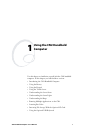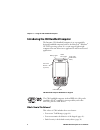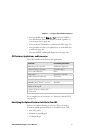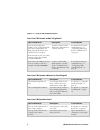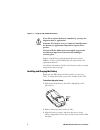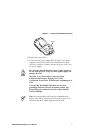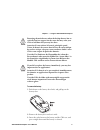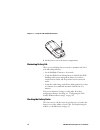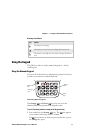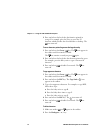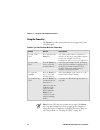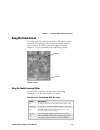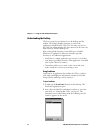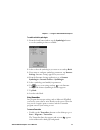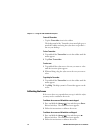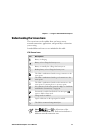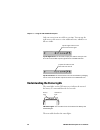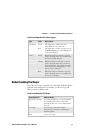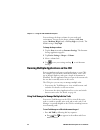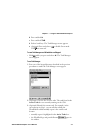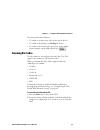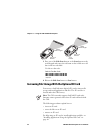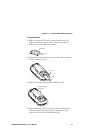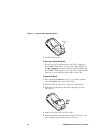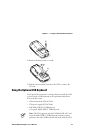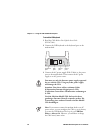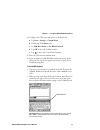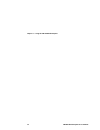- DL manuals
- Intermec
- Handhelds
- CN2
- User Manual
Intermec CN2 User Manual
CN2 Handheld Computer User’s Manual
1
Using the CN2 Handheld
Computer
Use this chapter to familiarize yourself with the CN2 handheld
computer. In this chapter you will find these sections:
• Introducing the CN2 Handheld Computer
• Using the Battery
• Using the Keypad
• Using the Touch Screen
• Understanding the Screen Icons
• Understanding the Status Lights
• Understanding the Beeps
• Running Multiple Applications on the CN2
• Scanning Bar Codes
• Increasing File Storage With the Optional SD Card
• Using the Optional USB Keyboard
1
Summary of CN2
Page 1
Cn2 handheld computer user’s manual 1 using the cn2 handheld computer use this chapter to familiarize yourself with the cn2 handheld computer. In this chapter you will find these sections: • introducing the cn2 handheld computer • using the battery • using the keypad • using the touch screen • under...
Page 2
Chapter 1 — using the cn2 handheld computer 2 cn2 handheld computer user’s manual introducing the cn2 handheld computer the intermec cn2 handheld computer is an ergonomically- designed handheld computer built on the microsoft ® windows ® ce .Net operating system. It is a semi-rugged, lightweight com...
Page 3
Chapter 1 — using the cn2 handheld computer cn2 handheld computer user’s manual 3 • you can double-tap the or icon in the taskbar to view information about your wireless network regardless of your security choice (page 68). • you can allow ftp transfers to and from the cn2 (page 70). • you can make ...
Page 4
Chapter 1 — using the cn2 handheld computer 4 cn2 handheld computer user’s manual does your cn2 contain an 802.11b/g radio? How to determine description in this manual look at the configuration number (cn) on the label inside the battery compartment. For help removing the battery door and the batter...
Page 5: Using The Battery
Chapter 1 — using the cn2 handheld computer cn2 handheld computer user’s manual 5 using the battery the cn2 uses a lithium-ion battery as its main power source. You must fully charge the main battery before you can use the cn2. While you change the battery, the backup battery maintains the computer’...
Page 6
Chapter 1 — using the cn2 handheld computer 6 cn2 handheld computer user’s manual if you fail to replace the battery immediately, you may lose important data or applications. Attention: si la batterie n’est pas remplacée immédiatement, des données ou applications importantes risquent d’être perdues....
Page 7
Chapter 1 — using the cn2 handheld computer cn2 handheld computer user’s manual 7 battery 4 replace the battery door. 5 connect the ac power supply (p/n 074246) to the power connector on the back of the cn2 communications dock (p/n 225-696-001), and then connect the power cord to the ac power supply...
Page 8
Chapter 1 — using the cn2 handheld computer 8 cn2 handheld computer user’s manual ac power supply communications dock power light cn2 6 connect the power cord to an ac power outlet. The green power light on the communications dock turns on. 7 place the cn2 in the communications dock. The battery is ...
Page 9
Chapter 1 — using the cn2 handheld computer cn2 handheld computer user’s manual 9 removing the main battery when the backup battery low or critically low icon appears on the status bar may cause your cn2 to cold boot and you may lose data. Attention: si vous enlevez la batterie principale quand l'ic...
Page 10
Chapter 1 — using the cn2 handheld computer 10 cn2 handheld computer user’s manual 4 lift the battery out of the battery compartment. Maximizing battery life there are several things that you can do to maximize the life of your fully charged battery. • set the backlight timeout to 10 seconds. • veri...
Page 11: Using The Keypad
Chapter 1 — using the cn2 handheld computer cn2 handheld computer user’s manual 11 battery icon status icon status the battery is charging. The battery is low. You need to charge the battery soon. The battery is critically low. You need to charge the battery now. Using the keypad the cn2 has either ...
Page 12
Chapter 1 — using the cn2 handheld computer 12 cn2 handheld computer user’s manual 2 press and release the key below the function printed in orange. For example, press the 5 key to access the f5 function, which refreshes the selected folder or desktop. The icon turns off. To access characters printe...
Page 13
Chapter 1 — using the cn2 handheld computer cn2 handheld computer user’s manual 13 using the scroll keypad you enter all of the characters and functions printed on the keys just like you would on a standard keyboard. Enter esc power key orange key arrow keys (4 places) enter key scan button cn2 10-k...
Page 14
Chapter 1 — using the cn2 handheld computer 14 cn2 handheld computer user’s manual using the power key the power key is the round yellow key in the upper left corner of both keypads. Actions you can perform with the power key action do this description to turn on the cn2 press and release the power ...
Page 15: Using The Touch Screen
Chapter 1 — using the cn2 handheld computer cn2 handheld computer user’s manual 15 using the touch screen the cn2 has a color touch-screen display. The screen is 240 x 320 pixels. The desktop is 240 x 300 pixels and the taskbar is 240 x 20 pixels. In addition, the screen supports unicode characters,...
Page 16
Chapter 1 — using the cn2 handheld computer 16 cn2 handheld computer user’s manual understanding the desktop the start screen has two distinct areas: the desktop and the taskbar. The desktop displays shortcuts to some of the applications installed on the cn2. The first time you turn on the cn2, the ...
Page 17
Chapter 1 — using the cn2 handheld computer cn2 handheld computer user’s manual 17 to enable or disable symbologies 1 from the scandemo window, tap the symbologies button to see the symbologies that are enabled. 2 select or clear the symbologies you want to use and tap back. 3 if you want to configu...
Page 18
Chapter 1 — using the cn2 handheld computer 18 cn2 handheld computer user’s manual to turn off transcriber • tap the transcriber icon in the taskbar. The background of the transcriber icon turns light gray to match the taskbar and using the stylus does not produce a line on your desktop. To close tr...
Page 19
Chapter 1 — using the cn2 handheld computer cn2 handheld computer user’s manual 19 understanding the screen icons the screen icons on the taskbar show you battery status, network connections, applications, and special keys or functions you are using. Standard microsoft icons are not included in this...
Page 20
Chapter 1 — using the cn2 handheld computer 20 cn2 handheld computer user’s manual only two screen icons are visible at one time. You can tap the right arrow or left arrow to view additional icons, which are on but not visible. Tap the right arrow: the ce remote display icon and the activesync icon ...
Page 21: Understanding The Beeps
Chapter 1 — using the cn2 handheld computer cn2 handheld computer user’s manual 21 understanding the cn2 status lights light color description good read green this light turns on when the cn2 successfully decodes a bar code. Red this light turns on when you press one of the side scan buttons or the ...
Page 22
Chapter 1 — using the cn2 handheld computer 22 cn2 handheld computer user’s manual you can change the beeper volume for your needs and environment. You can set the beeper volume to off, low (quiet), medium, high (loud), and very high (very loud). The default setting is very high. To change the beepe...
Page 23
Chapter 1 — using the cn2 handheld computer cn2 handheld computer user’s manual 23 b press and hold 0. C press and hold tab. D release both keys. The task manager screen appears. E (optional) press and release to disable green mode. The icon turns off. To start task manager on a cn2 with the scroll ...
Page 24
Chapter 1 — using the cn2 handheld computer 24 cn2 handheld computer user’s manual 4 (optional) switch to another active task using one of these methods: • double-tap the task in the active tasks box. The task manager screen closes, and the selected task becomes the current task. • tap the task in t...
Page 25: Scanning Bar Codes
Chapter 1 — using the cn2 handheld computer cn2 handheld computer user’s manual 25 you can perform these functions: • to switch to another active task, tap the task in the list. • to switch to the desktop, tap desktop in the list. • to return to the current task, tap the logo in the taskbar; in this...
Page 26
Chapter 1 — using the cn2 handheld computer 26 cn2 handheld computer user’s manual cn2 good read light side scan buttons esc 3 6 2 e n t e r 0 . 9 1 4 8 5 t a b 7 cn2 scan button good read light side scan buttons f2 f1 sc an en te r 3 press one of the side scan buttons or the scan button on the scro...
Page 27
Chapter 1 — using the cn2 handheld computer cn2 handheld computer user’s manual 27 to insert the sd card 1 before inserting the sd card, you must attach one of the pull-tabs that ships with the cn2. An sd card without a pull-tab can be very difficult to remove. Sd card tab 2 align the sd card as sho...
Page 28
Chapter 1 — using the cn2 handheld computer 28 cn2 handheld computer user’s manual battery 5 install the battery door. To access files stored on the sd card • if you have an sd card inserted in your cn2, it appears as the sdmmc disk folder. To access this folder, double-tap the my computer icon on t...
Page 29
Chapter 1 — using the cn2 handheld computer cn2 handheld computer user’s manual 29 6 remove the battery and set it aside. Rd tab 7 pull the tab toward the bottom on the cn2 to remove the sd card. Using the optional usb keyboard if you prefer the convenience of using a keyboard with the cn2, you can ...
Page 30
Chapter 1 — using the cn2 handheld computer 30 cn2 handheld computer user’s manual to attach the usb keyboard 1 read the cn2 modem dock quick start guide (p/n 075481). 2 connect the usb keyboard to the keyboard port on the modem dock. Usb port power port phone port keyboard port 3 connect the ac pow...
Page 31
Chapter 1 — using the cn2 handheld computer cn2 handheld computer user’s manual 31 4 configure the cn2 to provide power to the keyboard: a tap start > settings > control panel. B double-tap the utilities icon. C set usb host power to on when powered. D tap ok to close the utilities window. E tap x t...
Page 32
Chapter 1 — using the cn2 handheld computer 32 cn2 handheld computer user’s manual.