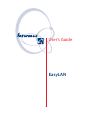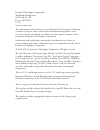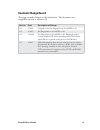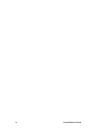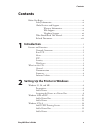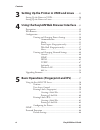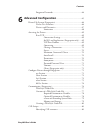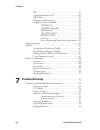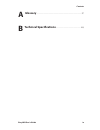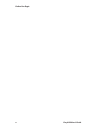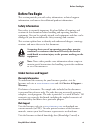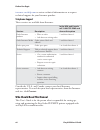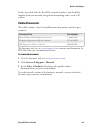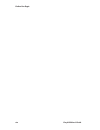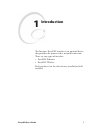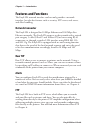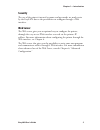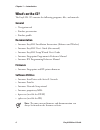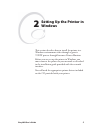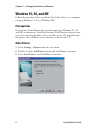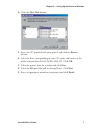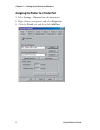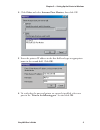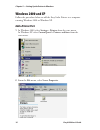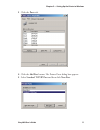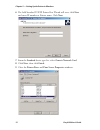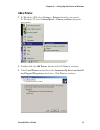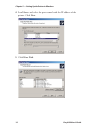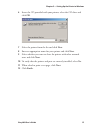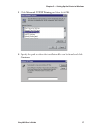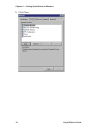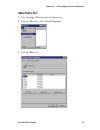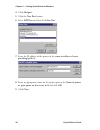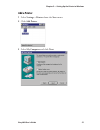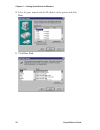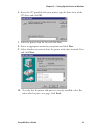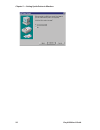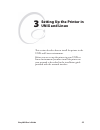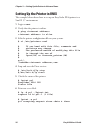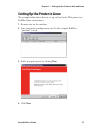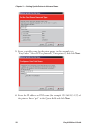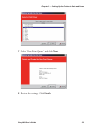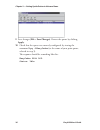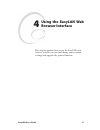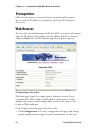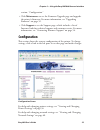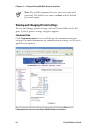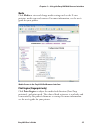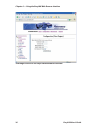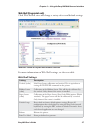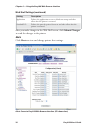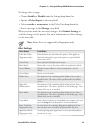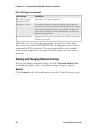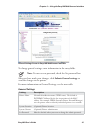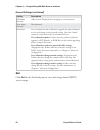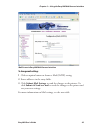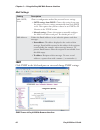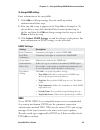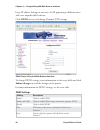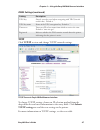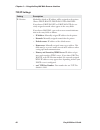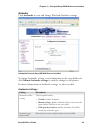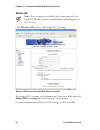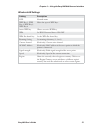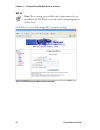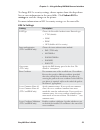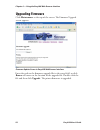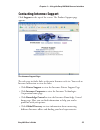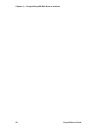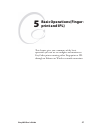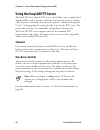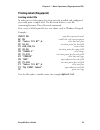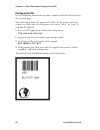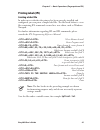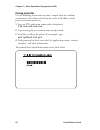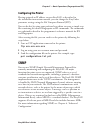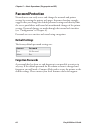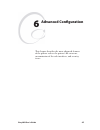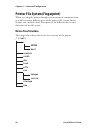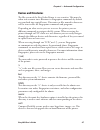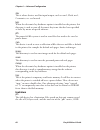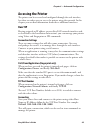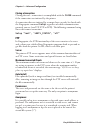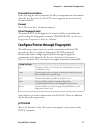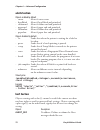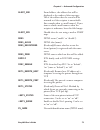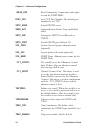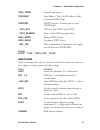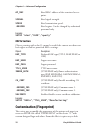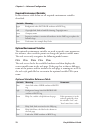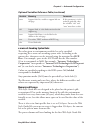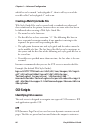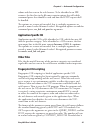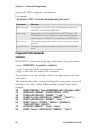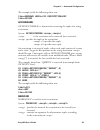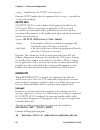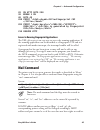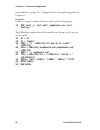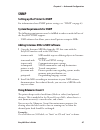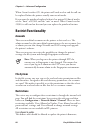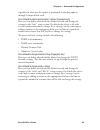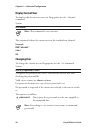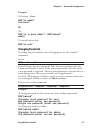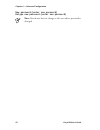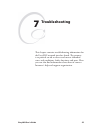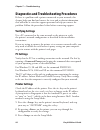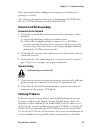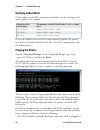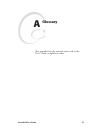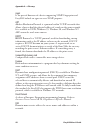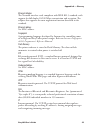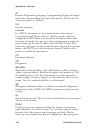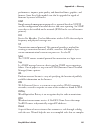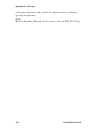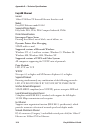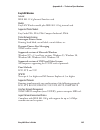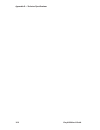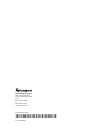- DL manuals
- Intermec
- Printer
- EasyLAN 100E
- User Manual
Intermec EasyLAN 100E User Manual
Summary of EasyLAN 100E
Page 1
Easylan user’s guide.
Page 2
Intermec technologies corporation worldwide headquarters 6001 36th ave. W. Everett, wa 98203 u.S.A. Www.Intermec.Com th e information contained herein is provided solely for the purpose of allowing customers to operate and service intermec-manufactured equipment and is not to be released, reproduced...
Page 3: Document Change Record
Easylan user’s guide iii document change record th is page records changes to this document. Th e document was originally released as version -00. Version date description of change -00 5/2003 original version for fingerprint v8.00 and ipl v2.00 -01 9/2003 for fingerprint v8.10 and ipl v2.10 -02 12/...
Page 4
Iv easylan user’s guide.
Page 5: Contents
Easylan user’s guide v contents contents before you begin ........................................................................... Xi safety information .......................................................... Xi global services and support ........................................... Xi warrant...
Page 6
Vi easylan user’s guide contents 3 setting up the printer in unix and linux ....... 25 setting up the printer in unix ................................................... 26 setting up the printer in linux .................................................... 27 4 using the easylan web browser interfa...
Page 7: Advanced Confi Guration
Easylan user’s guide vii contents forgotten passwords ...................................................... 64 6 advanced confi guration ............................................... 65 printer file system (fingerprint) .................................................. 66 device tree structure .....
Page 8: Troubleshooting
Viii easylan user’s guide contents ipp ............................................................................... 80 application specifi c cgi ............................................... 81 other files ..................................................................... 81 fingerprint cgi-s...
Page 9: Glossary
Easylan user’s guide ix contents a glossary ..................................................................................... 97 b technical specifi cations ............................................... 103.
Page 10
X easylan user’s guide before you begin.
Page 11: Before You Begin
Easylan user’s guide xi before you begin before you begin th is section provides you with safety information, technical support information, and sources for additional product information. Safety information your safety is extremely important. Read and follow all warnings and cautions in this docume...
Page 12: Telephone Support
Xii easylan user’s guide before you begin intermec.Custhelp.Com to review technical information or to request technical support for your intermec product. Telephone support th ese services are available from intermec: services description in the usa and canada call 1-800-755-5505 and choose this opt...
Page 13: Related Documents
Easylan user’s guide xiii before you begin before you work with the easylan network interface, you should be familiar with your network and general networking terms, such as ip address. Related documents th is table contains a list of related intermec documents and their part numbers. Document title...
Page 14
Xiv easylan user’s guide before you begin.
Page 15: Introduction
Easylan user’s guide 1 th e intermec easylan interface is an optional device that provides the printer with a network connection. Th ere are two types of interface: • easylan ethernet • easylan wireless both interfaces can be either factory installed or fi eld installed. 1 introduction.
Page 16: Features and Functions
2 easylan user’s guide chapter 1 — introduction features and functions th e easylan network interface card not only provides a network interface, but also has features such as security, ftp server, web server, and alert handling. Network connector th e easylan is designed for 10 mbps ethernet and 10...
Page 17: Security
Easylan user’s guide 3 chapter 1 — introduction security th e use of the printer’s internal accounts and passwords are made easier by the easylan due to the possibilities to confi gure through a web interface. Web server th e web server gives you an optional way to confi gure the printer, through the ...
Page 18: What’S On The Cd?
4 easylan user’s guide chapter 1 — introduction what’s on the cd? Th e easylan cd contains the following programs, fi les, and manuals. General • navigation tool • product presentation • product profi le documentation • intermec easylan installation instructions (ethernet and wireless) • intermec easy...
Page 19: Setting Up The Printer In
Easylan user’s guide 5 2 setting up the printer in windows th is section describes how to install the printer in a windows environment either through a generic tcp/ip port or through intermec printer monitor. Before you can set up the printer in windows you must connect the printer to your network a...
Page 20: Windows 95, 98, and Me
6 easylan user’s guide chapter 2 — setting up the printer in windows windows 95, 98, and me follow the procedure below to add the easycoder printer to a computer running windows 95, 98, or windows me. Prerequisites use intermec print monitor for network printing in windows 95, 98, and me environment...
Page 21
Easylan user’s guide 7 chapter 2 — setting up the printer in windows 4 click the have disk button. 5 insert the cd provided with your printer, and click the browse button. 6 select the drive corresponding to your cd-reader and browse to the folder \software\interdrv\95 98 me 2000 xp\. Click ok. 7 se...
Page 22
8 easylan user’s guide chapter 2 — setting up the printer in windows assigning the printer to a printer port 1 select settings – printers from the start menu. 2 right click on your printer and select properties. 3 click the details tab, and then click add port..
Page 23
Easylan user’s guide 9 chapter 2 — setting up the printer in windows 4 click other and select intermec print monitor, then click ok. 5 enter the printers ip address in the fi rst fi eld and type an appropriate name in the second fi eld. Click ok. 6 to verify that the port and printer are correctly inst...
Page 24: Windows 2000 and Xp
10 easylan user’s guide chapter 2 — setting up the printer in windows windows 2000 and xp follow the procedure below to add the easycoder printer to a computer running windows 2000 or windows xp. Add a printer port 1 in windows 2000 select settings > printers from the start menu. In windows xp selec...
Page 25: 3 Click The Ports Tab.
Easylan user’s guide 11 chapter 2 — setting up the printer in windows 3 click the ports tab. 4 click the add port button. Th e printer ports dialog box appears. 5 select standard tcp/ip port and then click new port..
Page 26: 6 Th
12 easylan user’s guide chapter 2 — setting up the printer in windows 6 th e add standard tcp/ip printer port wizard will start, click next and enter ip number or printer name. Click next. 7 from the standard device type list, select generic network card. 8 click next, then click finish. 9 close the...
Page 27: Add A Printer
Easylan user’s guide 13 chapter 2 — setting up the printer in windows add a printer 1 in windows 2000 select settings > printers from the start menu. In windows xp select control panel > printers and faxes from the start menu. 2 double-click the add printer button and click next to continue. 3 selec...
Page 28: Printer. Click Next.
14 easylan user’s guide chapter 2 — setting up the printer in windows 4 scroll down and select the port named with the ip address of the printer. Click next. 5 click have disk..
Page 29: Click Ok.
Easylan user’s guide 15 chapter 2 — setting up the printer in windows 6 insert the cd provided with your printer, select the cd drive and click ok. 7 select the printer from the list and click next. 8 enter an appropriate name for your printer and click next. 9 select whether you want to share the p...
Page 30: Windows Nt 4.0
16 easylan user’s guide chapter 2 — setting up the printer in windows windows nt 4.0 add tcp/ip printing service 1 right-click network neighbourhood and select properties from the menu. 2 click the services tab. If microsoft tcp/ip printing is already available in the list, continue to the add a pri...
Page 31: Continue.
Easylan user’s guide 17 chapter 2 — setting up the printer in windows 3 click microsoft tcp/ip printing and then click ok. 4 specify the path to where the installation fi les can be found and click continue..
Page 32: 5 Click Close.
18 easylan user’s guide chapter 2 — setting up the printer in windows 5 click close..
Page 33: Add A Printer Port
Easylan user’s guide 19 chapter 2 — setting up the printer in windows add a printer port 1 select settings > printers from the start menu. 2 from the file menu, select server properties. 3 click the ports tab..
Page 34: 4 Click Add Port.
20 easylan user’s guide chapter 2 — setting up the printer in windows 4 click add port. 5 click the new port button. 6 select lpr port and then click new port. 7 enter the ip-address of the printer in the name or address of server providing lpd fi eld. 8 enter an appropriate name for the printer port...
Page 35: Add A Printer
Easylan user’s guide 21 chapter 2 — setting up the printer in windows add a printer 1 select settings > printers from the start menu. 2 click add printer. 3 select my computer and click next..
Page 36: Next.
22 easylan user’s guide chapter 2 — setting up the printer in windows 4 select the port named with the ip-address of the printer and click next. 5 click have disk..
Page 37: Cd Drive and Click Ok.
Easylan user’s guide 23 chapter 2 — setting up the printer in windows 6 insert the cd provided with your printer, type the drive letter of the cd drive and click ok. 7 select the printer from the list and click next. 8 enter an appropriate name for your printer and click next. 9 select whether you w...
Page 38
24 easylan user’s guide chapter 2 — setting up the printer in windows.
Page 39: Setting Up The Printer In
Easylan user’s guide 25 3 setting up the printer in unix and linux th is section describes how to install the printer in the unix and linux environment. Before you can set up the printer in your unix or linux environment you must install the printer on your network as described in the installation g...
Page 40: 1 Login As Root.
26 easylan user’s guide chapter 3 — setting up the printer in unix and linux setting up the printer in unix th e example below shows how to set up an easycoder pf4i printer in a sunos 5.7 environment. 1 login as root. 2 verify that the printer is online. # ping is alive 3 edit the printer confi gfura...
Page 41: 4 Click Next.
Easylan user’s guide 27 chapter 3 — setting up the printer in unix and linux setting up the printer in linux th e example below shows how to set up an easycoder pf4i printer in a redhat linux environment. 1 become root on the machine. 2 start your printer confi guration tool. In this example redhat’s...
Page 42
28 easylan user’s guide chapter 3 — setting up the printer in unix and linux 5 enter a suitable name for the print queue, in this example it is “easycoder.” select lpd as protocol (“unix printer”) and click next. 6 enter the ip address or dns name (for example 192.168.235.137) of the printer. Enter ...
Page 43
Easylan user’s guide 29 chapter 3 — setting up the printer in unix and linux 7 select “raw print queue” and click next. 8 review the settings. Click finish..
Page 44: Apply.
30 easylan user’s guide chapter 3 — setting up the printer in unix and linux 9 save changes (file > save changes). Restart the queue by clicking apply. 10 check that the queue was correctly confi gured, by issuing the command lpq -peasycoder (or the name of your print queue, selected in step 5). Th e...
Page 45: Using The Easylan Web
Easylan user’s guide 31 4 using the easylan web browser interface th is chapter explains how to use the easylan web browser interface to view and change your network settings and upgrade the printer fi rmware..
Page 46: Prerequisites
32 easylan user’s guide chapter 4 — using the easylan web browser interface prerequisites make sure the printer is connected to the network and the printer has received an ip address as described in the easylan installation instructions. Web browser to access the internal homepage of the easylan, st...
Page 47: Confi Guration
Easylan user’s guide 33 chapter 4 — using the easylan web browser interface section, “confi guration.” • click maintenance to see the firmware upgrade page and upgrade the printer's fi rmware. For more information, see “upgrading firmware” on page 52. • click support to see the support page, which inc...
Page 48: Password Is Pass.
34 easylan user’s guide chapter 4 — using the easylan web browser interface note: you will be prompted to enter your user name and password. Th e default user name is admin and the default password is pass. Viewing and changing printer settings to view and change printer settings, click the printer ...
Page 49: Media
Easylan user’s guide 35 chapter 4 — using the easylan web browser interface media click media to view and change media settings such as the x-start position, media type and contrast. For more information, see the user’s guide for your printer. Media screen in the easylan web browser interface print ...
Page 50
36 easylan user’s guide chapter 4 — using the easylan web browser interface print engine screen in the easylan web browser interface.
Page 51: Web Shell (Fingerprint Only)
Easylan user’s guide 37 chapter 4 — using the easylan web browser interface web shell (fingerprint only) click web shellto view and change a variety of test and default settings. Web shell screen in easylan web browser interface for more information on web shell settings, see the next table. Web she...
Page 52: Alerts
38 easylan user’s guide chapter 4 — using the easylan web browser interface web shell settings (continued) setting description application defi nes the application to run as default on startup and takes eff ect after the printer is restarted. Standard i/o defi nes the port the printer listens to and ta...
Page 53: Alert Settings
Easylan user’s guide 39 chapter 4 — using the easylan web browser interface to change alert settings: • choose enable or disable from the setting drop-down list. • specify a delay repeat in the entry fi eld. • select seconds or occurrences in the delay unit drop-down list. • enter a message in the me...
Page 54: Alert Settings (Continued)
40 easylan user’s guide chapter 4 — using the easylan web browser interface alert settings (continued) alert name sent when print job complete (fingerprint only) print job is successfully completed. Odometer count 1 th e amount of media printed has reached a preset amount, measured in meters or in n...
Page 55: General Settings
Easylan user’s guide 41 chapter 4 — using the easylan web browser interface general settings screen in easylan web browser interface to change general settings, enter information in the entry fi elds. Note: to enter a new password, check the set password box. After you have made your changes, click s...
Page 56: General Settings (Continued)
42 easylan user’s guide chapter 4 — using the easylan web browser interface general settings (continued) setting description old admin password old password. Required when changing to a new password. New admin password new password. Restrictions sets restrictions on who is allowed to upgrade the pri...
Page 57: To Change Mail Settings
Easylan user’s guide 43 chapter 4 — using the easylan web browser interface mail screen in easylan web browser interface to change mail settings 1 click an option button to choose a mail (smtp) setting. 2 enter addresses in the entry fi elds. 3 click submit mail settings to send the changes to the pr...
Page 58: Mail Settings
44 easylan user’s guide chapter 4 — using the easylan web browser interface mail settings setting description mail (smtp) server choose a confi guration method for your mail server settings: • smtp settings from dhcp: choose this setting if you want the printer to receive settings automatically from ...
Page 59: To Change Snmp Settings
Easylan user’s guide 45 chapter 4 — using the easylan web browser interface to change snmp settings enter information in the entry fi elds. 1 click add to add trap settings. You can enable up to four authentication failure traps. 2 after you add a trap, it appears in the trap address settings list. T...
Page 60: Ddns Settings
46 easylan user’s guide chapter 4 — using the easylan web browser interface every ip address belongs to one zone. An ip appearing in diff erent zones will cause unpredictable behavior. Click ddns to view and change dynamic dns settings. Ddns screen in easylan web browser interface to change ddns sett...
Page 61: Ddns Settings (Continued)
Easylan user’s guide 47 chapter 4 — using the easylan web browser interface ddns settings (continued) setting description tsig key shared, secret key used when encrypting with tsig (base 64 coded value). Default is “”. Tsig key name name of the tsig encryption key. Default is “”. Timeserver timeserv...
Page 62: Tcp/ip Settings
48 easylan user’s guide chapter 4 — using the easylan web browser interface tcp/ip settings setting description ip selection method by which an ip address will be assigned to the printer. Choose dhcp, bootp, dhcp+bootp, or manual. If you choose dhcp, bootp, or dhcp+bootp, the cur- rently assigned ne...
Page 63: Avalanche
Easylan user’s guide 49 chapter 4 — using the easylan web browser interface avalanche click avalanche to view and change wavelink avalanche settings. Avalanche screen in easylan web browser interface to change avalanche settings, enter information in the entry fi elds and click submit avalanche setti...
Page 64: Wireless Lan
50 easylan user’s guide chapter 4 — using the easylan web browser interface wireless lan note: th ese settings are available only if your printer has an easylan wireless interface installed and is using fingerprint 8.10 or later. Click wireless lan to view and change 802.11 settings. Wireless lan sc...
Page 65: Wireless Lan Settings
Easylan user’s guide 51 chapter 4 — using the easylan web browser interface wireless lan settings setting description ssid network name wep key 1, wep key 2, wep key 3, wep key 4 values for up to 4 wep keys. Active wep key choose an active wep key. Wpa set wi-fi protected access on/off wpa pre-share...
Page 66: 802.1X
52 easylan user’s guide chapter 4 — using the easylan web browser interface 802.1x note: th ese settings are available only if your printer has an installed easylan wireless interface and is using fingerprint 8.40 or later. Click 802.1x to view and change 802.1x security settings. 802.1x screen in e...
Page 67: 802.1X Settings
Easylan user’s guide 53 chapter 4 — using the easylan web browser interface to change 802.1x security settings, choose options from the drop-down lists or enter information in the entry fi elds. Click submit 802.1x settings to send the changes to the printer. For more information on 802.1x security s...
Page 68: Upgrading Firmware
54 easylan user’s guide chapter 4 — using the easylan web browser interface upgrading firmware click maintenance at the top of the screen. Th e firmware upgrade screen appears. Firmware update screen in easylan web browser interface enter the path to the fi rmware upgrade fi le in the entry fi eld, or ...
Page 69: Contacting Intermec Support
Easylan user’s guide 55 chapter 4 — using the easylan web browser interface contacting intermec support click support at the top of the screen. Th e product support page appears. The intermec support page th e web page includes links to the main intermec web site. You need an internet connection to ...
Page 70
56 easylan user’s guide chapter 4 — using the easylan web browser interface.
Page 71: Basic Operations (Finger-
Easylan user’s guide 57 5 basic operations (finger- print and ipl) th is chapter gives you a summary of the basic operations you can use to confi gure and monitor an easycoder printer running either fingerprint or ipl through an ethernet or wireless network connection..
Page 72: Using The Easylan Ftp Server
58 easylan user’s guide chapter 5 — basic operations (fingerprint and ipl) using the easylan ftp server th e easylan has a built-in ftp server, which allows you to upload and download fi les such as pictures and fonts. You can also print by sending a fi le of printer commands directly to the printer’s...
Page 73: Creating A Label File
Easylan user’s guide 59 chapter 5 — basic operations (fingerprint and ipl) printing labels (fingerprint) creating a label file in order to test if the printer has been correctly installed and confi gured, you could print a simple label. Th e fi le listed below is a text fi le containing intermec direct...
Page 74: Printing A Label File
60 easylan user’s guide chapter 5 — basic operations (fingerprint and ipl) printing a label file use the following instructions to print a sample of the label described on the previous page. You will need to know the name or ip address of the printer you want to print to. Make sure that the printer ...
Page 75: Printing Labels (Ipl)
Easylan user’s guide 61 chapter 5 — basic operations (fingerprint and ipl) printing labels (ipl) creating a label file in order to test whether the printer has been correctly installed and confi gured, you can print a simple label fi le. Th e fi le listed below is a text fi le containing ipl commands cr...
Page 76: Printing A Label File
62 easylan user’s guide chapter 5 — basic operations (fingerprint and ipl) printing a label file use the following instructions to print a sample from the windows environment. You will need to know the name or ip address of the printer you want to print to. 1 start an ftp application connected to th...
Page 77: Confi Guring The Printer
Easylan user’s guide 63 chapter 5 — basic operations (fingerprint and ipl) confi guring the printer having assigned an ip address to your easylan, as described in the installation instructions manual, you can change the easycoder parameter settings using the file transport protocol (ftp). You can do ...
Page 78: Password Protection
64 easylan user’s guide chapter 5 — basic operations (fingerprint and ipl) password protection network users can easily access and change the network and printer settings by entering the printer web pages. Intermec therefore strongly suggests that you change the default password settings and thereby...
Page 79: Advanced Confi Guration
Easylan user’s guide 65 6 advanced confi guration th is chapter describes the more advanced features of the printer such as the printer’s fi le structure, customization of the web interfaces, and security issues..
Page 80: Device Tree Structure
66 easylan user’s guide chapter 6 — advanced confi guration printer file system (fingerprint) when accessing the printer through various means of communication, you will encounter diff erent parts of the printer’s fi le system. In this chapter you can fi nd a brief description of the diff erent devices a...
Page 81: Devices and Directories
Easylan user’s guide 67 chapter 6 — advanced confi guration devices and directories th e fi le system of the easycoder printer is case-sensitive. Th is must be taken into account since fi lenames in fingerprint commands by default are translated into capital letters. Directories or fi les named in lower...
Page 82: Limitations
68 easylan user’s guide chapter 6 — advanced confi guration /dev th is is where devices used for input/output, such as uart1, flash, net1, centronics, etc. Are located. Lock: when the electronic key hardware option is installed on the printer, this directory is used to store all electronic key items ...
Page 83: Accessing The Printer
Easylan user’s guide 69 chapter 6 — advanced confi guration accessing the printer th e printer can be accessed and confi gured through the web interface, but there are other ways to access the printer using the network. In this chapter you can fi nd information about these additional interfaces. Raw tc...
Page 84: Closing A Connection
70 easylan user’s guide chapter 6 — advanced confi guration closing a connection closing the net1: connection is accomplished with the close command if the connection was initiated by the printer. A connection that was initiated by a remote host can only be closed with the fingerprint command setup ,...
Page 85: Password Protected Users
Easylan user’s guide 71 chapter 6 — advanced confi guration password protected users if the user logs in with a password, the fi le system permissions determines what the user has access to. Th e ftp server supports the users listed in the password fi le. Timeout th e ftp server has a 15 minute timeout...
Page 86: Alerts Section
72 easylan user’s guide chapter 6 — advanced confi guration alerts section objects enabled by default - cutter alerts if cutter error. - headlifted alerts if head lifted and printfeed. - ribbonend alerts if ribbon end and printfeed. - paperend alerts if paper end and printfeed. - ribbonlow alerts if ...
Page 87
Easylan user’s guide 73 chapter 6 — advanced confi guration alert_snd from address, the address that will be displayed as the sender of alert messages. Th is is the address that the e-mail will be returned to if the recipient is unreachable (for example when a e-mail bounce). If you want to avoid e-m...
Page 88
74 easylan user’s guide chapter 6 — advanced confi guration .Read_com read community. Community with rights to read the snmp mibs. Rtel_pr1 net1: tcp port number. Th e default port number for raw tcp. Smtp_addr e-mail (smtp) server. Snmp_aut authentifi cation failure trap, enabled/dis- abled. Smtp_inp...
Page 89: Wlan Section
Easylan user’s guide 75 chapter 6 — advanced confi guration trap_tname friendly trap names. Trapaddr trap address. Th is is the ip address of the receiver of snmp traps. Trapport snmp trap port. Default port to send snmp traps. .Tsig_key tsig key (for ddns with tsig) .Tsig_keyname name of the tsig en...
Page 90: 8021X Section
76 easylan user’s guide chapter 6 — advanced confi guration ap_mac read mac address of the associated access point. Signal read signal strength. Speed read transmission speed. .Region read region. Can be changed by authorized personnel only. Example: setup "wlan","ssid","qwerty" 8021x section objects...
Page 91: Web Style Guide Files
Easylan user’s guide 77 chapter 6 — advanced confi guration to the printer’s confi guration pages. Th e web server generates these web pages with dynamic information on the fl y. Th is process makes the printer’s real time generated pages appear in the intermec style. Th e colors and logo of the custom...
Page 92: Pf2I Pf4I Pm4I Px4I Px6I
78 easylan user’s guide chapter 6 — advanced confi guration required environment variables in the reference table below are all required environment variables described. Variable meaning bgco background color, bgcolor attribute of body tag coli copyright link, link to html fi le showing copyright note...
Page 93: Corresponds To #cdcdcd.
Easylan user’s guide 79 chapter 6 — advanced confi guration optional variables reference table (continued) variable meaning comments suon support link on, enables a support link on the page if this parameter is in the webstyle guide fi le, then the variables “suli” and “suna” must have a value suli su...
Page 94: Cgi-Scripts
80 easylan user’s guide chapter 6 — advanced confi guration which has to be named “webstyleguide.0”, then it will try to read the next fi le called “webstyleguide.1” and so on. Creating a web style guide file web style guide files can be created with a standard text editor and then transferred to the ...
Page 95: Application Specifi C Cgi
Easylan user’s guide 81 chapter 6 — advanced confi guration stdout and then sent to the web browser. To be identifi ed as an ipp- resource, the fi rst line in the fi le must contain options that tell which command parser that should be used and how the http request shall be handled. Th e options are x-w...
Page 96: Fingerprint Cgi Commands
82 easylan user’s guide chapter 6 — advanced confi guration given in the data stringassoc. Environment. For example: "intermec-cgi/1.0:mode=single&send_hdr=yes" parameters meaning mode=interrupt th e program is run until it ends, servicing multiple requests via on http goto/http resume. Mode=single t...
Page 97: Getassocname$
Easylan user’s guide 83 chapter 6 — advanced confi guration th e example yields the following when run: time=unknown label=321 description=def time=153355 getassocname$ getassocname$ is a function for traversing the tuples of a string association. Syntax: getassocname$(,) is the association to be tra...
Page 98: On Http Goto
84 easylan user’s guide chapter 6 — advanced confi guration 3 > should always be "http" (case-sensitive). Remarks: http implies that the argument list in 2 > is encoded in “x-www-url-encoding.” on http goto on http goto is used to defi ne the fingerprint handler for the cgi-request. When a request for...
Page 99: Mail Command
Easylan user’s guide 85 chapter 6 — advanced confi guration 20 on http goto 200 30 break 1 on 40 goto 40 200 print "fingerprint cgi " 201 print " chr$(34)+"> this is generated by fingerprint cgi" 210 resume http access to running fingerprint applications th e url fp/running is an easy way to access t...
Page 100: Examples:
86 easylan user’s guide chapter 6 — advanced confi guration protected lan1 settings. See “confi gure printer through fingerprint” in chapter 6. Examples: below is a simple example of how to send a mail in fingerprint. 10 run "mail -s 'test mail' me@domain.Com 'just testing.' " th e following example s...
Page 101: Snmp
Easylan user’s guide 87 chapter 6 — advanced confi guration snmp setting up the printer for snmp for information about snmp printer settings, see "snmp" on page 43. System requirements for snmp th e following requirements must be fulfi lled in order to make full use of the easylan snmp support: - nms ...
Page 102: Restrict Functionality
88 easylan user’s guide chapter 6 — advanced confi guration when count1 reaches 470, the printer will send an alert and the roll can be replaced before the printer actually runs out of media. If you want the printhead replaced when it has printed 30 km of media, set the “limit” to 29500, and the “uni...
Page 103
Easylan user’s guide 89 chapter 6 — advanced confi guration regardless in what way the update is performed (excluding updates through compactflash card). Users allowed to read/set protected lan1 settings (fingerprint only) here you can defi ne who should be allowed to read and change the settings in t...
Page 104: Display Current User
90 easylan user’s guide chapter 6 — advanced confi guration display current user to display who the current user is in fingerprint, use the “whoami” command. Syntax: run"whoami" note: th is command is case-sensitive. Th e command echoes the current user to the standard out channel. Example: run"whoam...
Page 105: Examples:
Easylan user’s guide 91 chapter 6 — advanced confi guration examples: to become “admin”. Run"su admin" password: - ok or: run"su -p pass admin": run"whoami" admin to switch back to user: run"su user" changing passwords to change the password for a user in fingerprint, use the “passwd”- command. Synta...
Page 106
92 easylan user’s guide chapter 6 — advanced confi guration new password:[enter new password] retype new password:[enter new password] note: you do not have to change to the user whose password is changed..
Page 107: Troubleshooting
Easylan user’s guide 93 7 troubleshooting th is chapter contains troubleshooting information for the easylan network interface board. Th e purpose is to provide an aid to detect and correct abnormal states and conditions, faulty functions and parts. Here you can also fi nd information about how to co...
Page 108: Verifying Settings
94 easylan user’s guide chapter 7 — troubleshooting diagnostics and troubleshooting procedures if there is a problem with a printer connected to your network, this chapter helps you fi nd and correct the issue and to obtain information that will make it easier for support personnel to help you correc...
Page 109: Network Card Not Responding
Easylan user’s guide 95 chapter 7 — troubleshooting more information about confi guration settings can be obtained by printing a test label. Also check on the printer’s home page (confi guration [tcp/ip]) that the net1 tcp port number is correct (default 9100). Network card not responding connection t...
Page 110: Verifying Subnet Mask
96 easylan user’s guide chapter 7 — troubleshooting verifying subnet mask check subnet mask of pc and printer and make sure they belong to the same segment. For example: if they have the subnet mask the numbers in the pc and printer ip addresses have to be 255.255.255.0 ... 255.255.0.0 ... 255.0.0.0...
Page 111: Glossary
Easylan user’s guide 97 a glossary th is appendix lists the network terms used in this user’s guide in alphabetic order..
Page 112
98 easylan user’s guide appendix a — glossary agent is the part of fi rmware of a device supporting snmp. Fingerprint and easylan include an agent to serve snmp purposes arp address resolution protocol is a protocol within tcp/ip networks that allows a host to fi nd the physical address of a node on t...
Page 113: Internet Protocol. Th
Easylan user’s guide 99 appendix a — glossary ethernet adapter th e network interface card, compliant with ieee 802.3 standard, with support for full duplex 10/100 mbps transmission and reception. Th e adapter also supports the auto negotiation function described in the standard. Ethernet address se...
Page 114: Local Area Network.
100 easylan user’s guide appendix a — glossary ipl intermec programming language. A programming language developed by intermec for controlling some easycoder printers. Refer to the ipl programming reference manual. Lan local area network. Lease time in a dhcp environment it’s the amount of time a de...
Page 115
Easylan user’s guide 101 appendix a — glossary performance, improve print quality, and download fonts, graphics, and formats. Some easycoder models can also be upgraded in regard of fi rmware by means of printset. Snmp simple network management protocol is a protocol based on udp/ip used for confi gur...
Page 116
102 easylan user’s guide appendix a — glossary and require experience, and even for the experienced user can help to speed up an operation. Wlan wireless local area network. In this context, refers to ieee 802.11b/g..
Page 117: Technical Specifi Cations
Easylan user’s guide 103 b technical specifi cations.
Page 118: Easylan Ethernet
104 easylan user’s guide appendix b — technical specifi cations easylan ethernet general 10baset/100basetx internal ethernet interface card models easylan ethernet model 100i2 supported printer models easycoder pf2i, pf4i, pf4i compact industrial, pm4i. Printer network features interrogate printer st...
Page 119: Easylan Wireless
Easylan user’s guide 105 appendix b — technical specifi cations easylan wireless general ieee 802.11 b/g internal interface card models easylan wireless model plus ieee 802.11 b/g internal card supported printer models easycoder pf2i, pf4i, pf4i compact industrial, pm4i. Printer network features inte...
Page 120
106 easylan user’s guide appendix b — technical specifi cations.
Page 121
Worldwide headquarters 6001 36th avenue west everett, washington 98203 u.S.A. Tel 425.348.2600 fax 425.355.9551 www.Intermec.Com p/n 1-960590-03 easylan user’s guide *1-960590-03*.