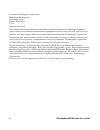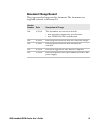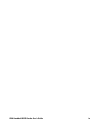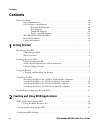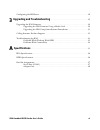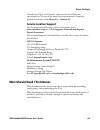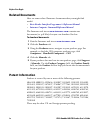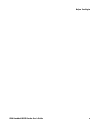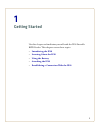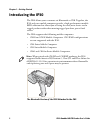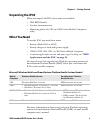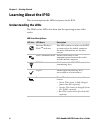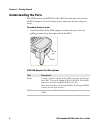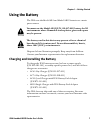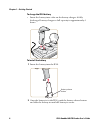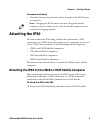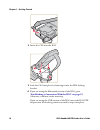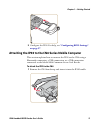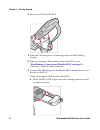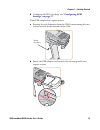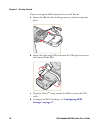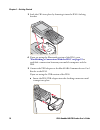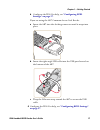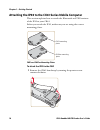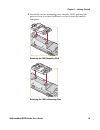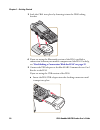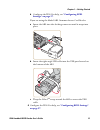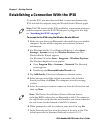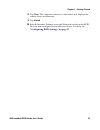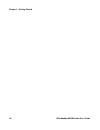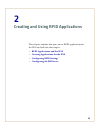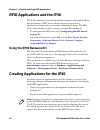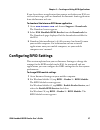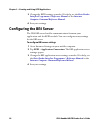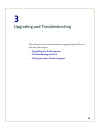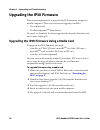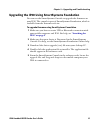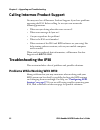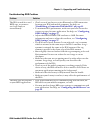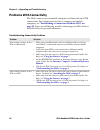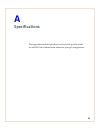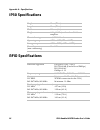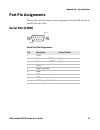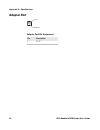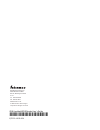- DL manuals
- Intermec
- Scanner
- IP30
- User Manual
Intermec IP30 User Manual
Summary of IP30
Page 1
Ip30 handheld rfid reader ip30, ip30ni user’s guide.
Page 2
Ii ip30 handheld rfid reader user’s guide intermec technologies corporation worldwide headquarters 6001 36th ave.W. Everett, wa 98203 u.S.A. Www.Intermec.Com the information contained herein is provided solely for the purpose of allowing customers to operate and service intermec-manufactured equipme...
Page 3: Document Change Record
Ip30 handheld rfid reader user’s guide iii document change record this page records changes to this document. The document was originally released as revision 001. Version number date description of change 006 4/2010 this document was revised to include: • new operating temperature specifications. •...
Page 4
Ip30 handheld rfid reader user’s guide iv.
Page 5: Contents
Contents v ip30 handheld rfid reader user’s guide contents before you begin. . . . . . . . . . . . . . . . . . . . . . . . . . . . . . . . . . . . . . . . . . . . . . . . . . . . . . . . . . . . . . . . . Vii safety information . . . . . . . . . . . . . . . . . . . . . . . . . . . . . . . . . . . . ...
Page 6: Specifications
Ip30 handheld rfid reader user’s guide vi configuring the bri server . . . . . . . . . . . . . . . . . . . . . . . . . . . . . . . . . . . . . . . . . . . . . . . . . . . . . . . 28 3 upgrading and troubleshooting . . . . . . . . . . . . . . . . . . . . . . . . . . . . . . . . . . . . . . 29 upgradi...
Page 7: Before You Begin
Before you begin vii ip30 handheld rfid reader user’s guide before you begin this section provides you with safety information, technical support information, and sources for additional product information. Safety information this section explains how to identify notes that are in this document. Glo...
Page 8: Service Location Support
Before you begin ip30 handheld rfid reader user’s guide viii outside the u.S.A. And canada, contact your local intermec representative. To search for your local representative, from the intermec web site, click about us > contact us. Service location support for the most current listing of service l...
Page 9: Related Documents
Before you begin ix ip30 handheld rfid reader user’s guide related documents here are some related intermec documents that you might find useful: • basic reader interface programmer’s reference manual • intermec computer command reference manual the intermec web site at www.Intermec.Com contains our...
Page 10
Before you begin ip30 handheld rfid reader user’s guide x.
Page 11
1 1 getting started use this chapter to familiarize yourself with the ip30 portable rfid reader. This chapter covers these topics: • introducing the ip30 • learning about the ip30 • using the battery • attaching the ip30 • establishing a connection with the ip30
Page 12: Introducing The Ip30
Chapter 1 — getting started 2 ip30 handheld rfid reader user’s guide introducing the ip30 the ip30 allows you to connect via bluetooth or usb. Together, the ip30 and your mobile computer provide a high-performance mobile rfid solution that allows you to bring the read/write device to the tagged prod...
Page 13: Unpacking The Ip30
Chapter 1 — getting started ip30 handheld rfid reader user’s guide 3 unpacking the ip30 when you unpack the ip30, these items are included: • ip30 rfid handle • product documentation • mounting plates (for ck3 and ck61 series mobile computers only) what you need to use the ip30, you need these items...
Page 14: Learning About The Ip30
Chapter 1 — getting started 4 ip30 handheld rfid reader user’s guide learning about the ip30 this section explains the leds and ports on the ip30. Understanding the leds the ip30 has five leds that show you the operating status of the reader. Led icon descriptions led icon led name description inter...
Page 15
Chapter 1 — getting started ip30 handheld rfid reader user’s guide 5 about the intermec ready-to-work indicator the blue ready-to-work tm indicator shows when a connection is established between your mobile computer and ip30. The next table explains the different states of the ready-to-work indicato...
Page 16: Understanding The Ports
Chapter 1 — getting started 6 ip30 handheld rfid reader user’s guide understanding the ports the usb version of the ip30 for the ck61 has two ports located on the ip30 adapter. To access these ports, you must remove the port cover. To remove the port cover • on the bottom of the ip30 adapter, remove...
Page 17: Using The Battery
Chapter 1 — getting started ip30 handheld rfid reader user’s guide 7 using the battery the ip30 uses the model ab3 and model ab19 batteries as a main power source. Disposed of used batteries promptly. Keep away from children. Contact your intermec representative for replacement batteries. Charging a...
Page 18
Chapter 1 — getting started 8 ip30 handheld rfid reader user’s guide to charge the ip30 battery • insert the battery into a slot on the battery charger. A fully discharged battery charges to full capacity in approximately 4 hours. To install the battery 1 insert the battery into the ip30. 2 once the...
Page 19: Attaching The Ip30
Chapter 1 — getting started ip30 handheld rfid reader user’s guide 9 to remove the battery • push the battery release button on the bottom of the ip30 battery to remove it. Attaching the ip30 you can connect the ip30 using a bluetooth connection, a usb connection, or a usb connection connected to a ...
Page 20
Chapter 1 — getting started 10 ip30 handheld rfid reader user’s guide 2 insert the cn3 into the ip30. 3 lock the cn3 into place by lowering it into the ip30 locking bracket. 4 if you are using the bluetooth version of the ip30, go to “establishing a connection with the ip30” on page 22 . Otherwise, ...
Page 21
Chapter 1 — getting started ip30 handheld rfid reader user’s guide 11 5 configure the ip30. For help, see “configuring rfid settings” on page 27 . Attaching the ip30 to the cn4 series mobile computer this section explains how to connect the ip30 to the cn4 using a bluetooth connection, a usb connect...
Page 22
Chapter 1 — getting started 12 ip30 handheld rfid reader user’s guide 2 insert the cn4 into the ip30. 3 lock the cn4 into place by lowering it into the ip30 locking bracket. 4 if you are using the bluetooth version of the ip30, go to “establishing a connection with the ip30” on page 22 . Otherwise, ...
Page 23
Chapter 1 — getting started ip30 handheld rfid reader user’s guide 13 b configure the ip30. For help, see “configuring rfid settings” on page 27. If the usb adapter has captive screws: a remove the side fasteners from the cn4 by unscrewing the two screws located on the bottom of the cn4. B insert th...
Page 24
Chapter 1 — getting started 14 ip30 handheld rfid reader user’s guide if you are using the ar6 common access card reader: a insert the ar6 into the docking connector until it snaps into place. B insert the right-angle usb cable into the usb port located on the bottom of the ar6. C wrap the velcro tm...
Page 25
Chapter 1 — getting started ip30 handheld rfid reader user’s guide 15 attaching the ip30 to the ck3 series mobile computer this section explains how to attach the bluetooth and usb version of the ip30 to your ck3. To attach the ip30 to the ck3 1 remove the ck3 handstrap by removing the phillips head...
Page 26
Chapter 1 — getting started 16 ip30 handheld rfid reader user’s guide 3 lock the ck3 into place by lowering it into the ip30’s locking bracket. 4 if you are using the bluetooth version of the ip30, go to “establishing a connection with the ip30” on page 22 to establish a connection between your mobi...
Page 27
Chapter 1 — getting started ip30 handheld rfid reader user’s guide 17 b configure the ip30. For help, see “configuring rfid settings” on page 27. If you are using the ar7 common access card reader: a insert the ar7 into the docking connector until it snaps into place. B insert the right-angle usb ca...
Page 28
Chapter 1 — getting started 18 ip30 handheld rfid reader user’s guide attaching the ip30 to the ck61 series mobile computer this section explains how to attach the bluetooth and usb versions of the ip30 to your ck61. Before you attach the ip30, make sure you are using the correct mounting plates. Ck...
Page 29
Chapter 1 — getting started ip30 handheld rfid reader user’s guide 19 2 attach the correct mounting plate onto the ck61 and turn the quarter screw or screws clockwise to secure it onto the mobile computer. Attaching the ck61 mounting plate attaching the ck61ex mounting plate.
Page 30
Chapter 1 — getting started 20 ip30 handheld rfid reader user’s guide 3 lock the ck61 into place by lowering it into the ip30 locking bracket. 4 if you are using the bluetooth version of the ip30, establish a connection between your mobile computer and the ip30. For help, see “establishing a connect...
Page 31
Chapter 1 — getting started ip30 handheld rfid reader user’s guide 21 b configure the ip30. For help, see “configuring rfid settings” on page 27. If you are using the model ar5 common access card reader: a insert the ar5 into the docking connector until it snaps into place. B insert the right-angle ...
Page 32
Chapter 1 — getting started 22 ip30 handheld rfid reader user’s guide establishing a connection with the ip30 to use the ip30, you must first establish a connection between the ip30 and mobile computer using the wireless reader wizard applet. To connect to the ip30 using the wireless reader wizard 1...
Page 33
Chapter 1 — getting started ip30 handheld rfid reader user’s guide 23 8 tap next. The computer connects to the reader and displays the remote device information. 9 tap finish. 10 refresh intermec settings to see the bluetooth reader under rfid. You can now configure and modify your device. For help,...
Page 34
Chapter 1 — getting started 24 ip30 handheld rfid reader user’s guide.
Page 35
25 2 creating and using rfid applications this chapter explains how you can use rfid applications for the ip30 and includes these topics: • rfid applications and the ip30 • creating applications for the ip30 • configuring rfid settings • configuring the bri server.
Page 36: Using The Rfid Resource Kit
Chapter 2 — creating and using rfid applications 26 ip30 handheld rfid reader user’s guide rfid applications and the ip30 the ip30 communicates with the mobile computer through the basic reader interface (bri) server, which can be accessed in the application connection screen within intermec setting...
Page 37: Configuring Rfid Settings
Chapter 2 — creating and using rfid applications ip30 handheld rfid reader user’s guide 27 if you do not have an application but want to verify that your ip30 can read and write tags, you can download the intermec demo application from the intermec web site. To download the intermec rfid demo applic...
Page 38: Configuring The Bri Server
Chapter 2 — creating and using rfid applications 28 ip30 handheld rfid reader user’s guide 3 change the rfid settings as needed. For help, see the basic reader interface programmer’s reference manual or the intermec computer command reference manual . 4 save your settings. Configuring the bri server...
Page 39
29 3 upgrading and troubleshooting this chapter includes information on upgrading the ip30 and includes these topics: • upgrading the ip30 firmware • troubleshooting the ip30 • calling intermec product support.
Page 40: Upgrading The Ip30 Firmware
Chapter 3 — upgrading and troubleshooting 30 ip30 handheld rfid reader user’s guide upgrading the ip30 firmware this section explains how to upgrade the ip30 firmware using your mobile computer. There are two ways to upgrade your ip30: • use a media card. • use smartsystems tm foundation. You need t...
Page 41
Chapter 3 — upgrading and troubleshooting ip30 handheld rfid reader user’s guide 31 upgrading the ip30 using smartsystems foundation you can use the smartsystems console to upgrade the firmware on your ip30. The console is part of smartsystems foundation, which is available from the intermec web sit...
Page 42: Troubleshooting The Ip30
Chapter 3 — upgrading and troubleshooting 32 ip30 handheld rfid reader user’s guide calling intermec product support you may need to call intermec product support if you have problems operating the ip30. Before calling, be sure you can answer the following questions: • what were you doing when the e...
Page 43
Chapter 3 — upgrading and troubleshooting ip30 handheld rfid reader user’s guide 33 troubleshooting rfid problems problem solution the ip30 is unable to read rfid tags, or seems to read tags slowly or inconsistently. • check to see if you have an active bluetooth or usb connection between your ip30 ...
Page 44: Problems With Connectivity
Chapter 3 — upgrading and troubleshooting 34 ip30 handheld rfid reader user’s guide problems with connectivity the ip30 connects to your mobile computer via bluetooth and usb connections. For information on how to connect your mobile computer, see “establishing a connection with the ip30” on page 22...
Page 45
35 a specifications this appendix includes physical and electrical specifications for the ip30 and information about the port pin assignments..
Page 46: Ip30 Specifications
Appendix a — specifications 36 ip30 handheld rfid reader user’s guide ip30 specifications rfid specifications height 19 cm (7.5 in) length 19 cm (7.5 in) width 10.1 cm (4 in) weight .43 kg (1.9 lbs) without handheld computer. Electrical rating x 3.7 v, 2400 ma operating temperature -15ºc to 50ºc (5º...
Page 47: Port Pin Assignments
Appendix a — specifications ip30 handheld rfid reader user’s guide 37 port pin assignments this section describes the port pin assignments for the usb version of the ip30 for the ck61. Serial port (com1) serial port pin assignments pin description active polarity 1 dcd 2 receive data (rxd) high 3 tr...
Page 48: Adapter Port
Appendix a — specifications 38 ip30 handheld rfid reader user’s guide adapter port adapter port pin assignment pin description 1 12 v pin 1 ground.
Page 50
Worldwide headquarters 6001 36th avenue west everett, washington 98203 u.S.A. Tel 425.348.2600 fax 425.355.9551 www.Intermec.Com © 2010 intermec technologies corporation. All rights reserved. Ip30 handheld rfid reader user’s guide *934-018-006* p/n 934-018-006.