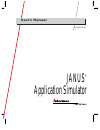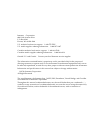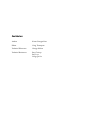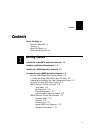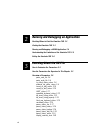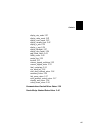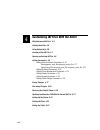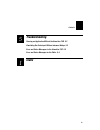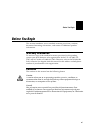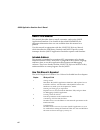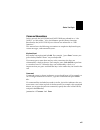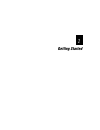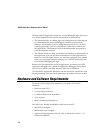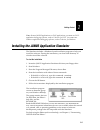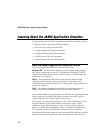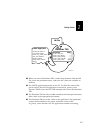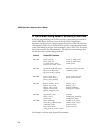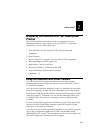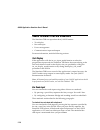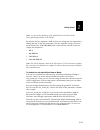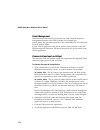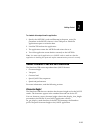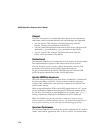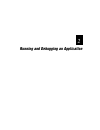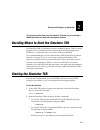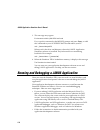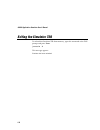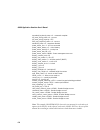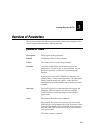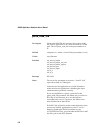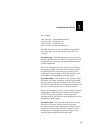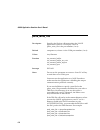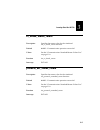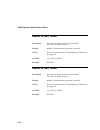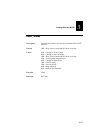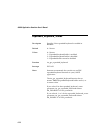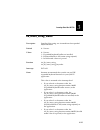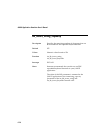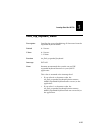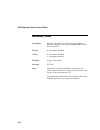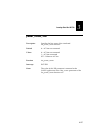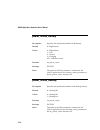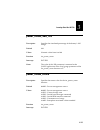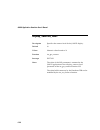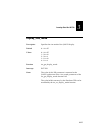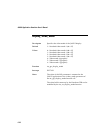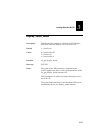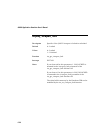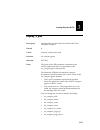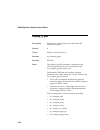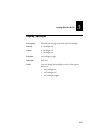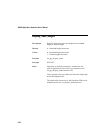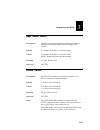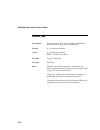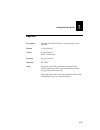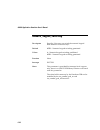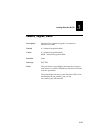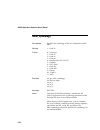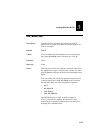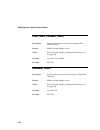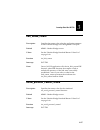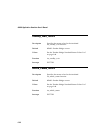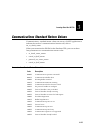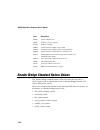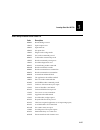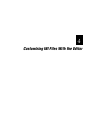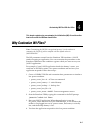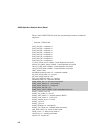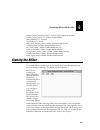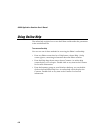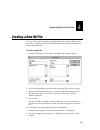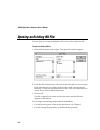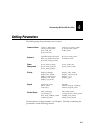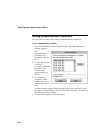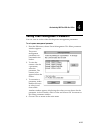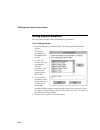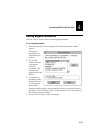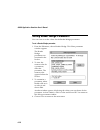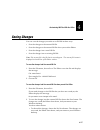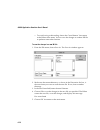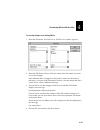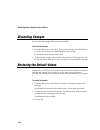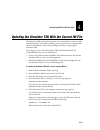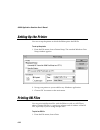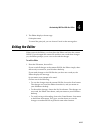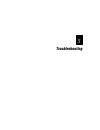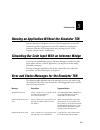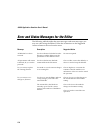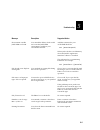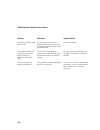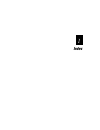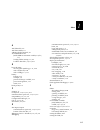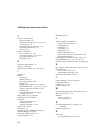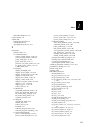- DL manuals
- Intermec
- PDA
- Janus 2020
- User Manual
Intermec Janus 2020 User Manual
Summary of Janus 2020
Page 1
Janus ® application simulator p/n 062778-001 user's manual.
Page 2
Intermec corporation 6001 36th avenue west p.O. Box 4280 everett, wa 98203-9280 u.S. Technical and service support: 1-800-755-5505 u.S. Media supplies ordering information: 1-800-227-9947 canadian technical and service support: 1-800-688-7043 canadian media supplies ordering information: 1-800-268-6...
Page 3
Contributors author karen granger ross editor craig thompson technical illustrator george wilson technical reviewers roy chrisop roy law yong-qin lu.
Page 5: Contents
Contents v contents before you begin xi warranty information xi cautions xi about this manual xii other intermec manuals xiv getting started introduction to the janus application simulator 1-3 hardware and software requirements 1-4 installing the janus application simulator 1-5 learning about the ja...
Page 6: Learning About The Ini File
Vi running and debugging an application deciding where to start the simulator tsr 2-3 starting the simulator tsr 2-3 running and debugging a janus application 2-4 understanding the limitations of the simulator tsr 2-5 exiting the simulator tsr 2-6 learning about the ini file how to customize the par...
Page 7
Contents vii display_size_mode 3-21 display_video_mode 3-22 display_scroll_mode 3-23 display_viewport_lock 3-24 display_x_pos 3-25 display_y_pos 3-26 display_backlight 3-27 display_char_height 3-28 appl_break_status 3-29 follow_cursor 3-29 control_key 3-30 keyclick 3-31 numeric_keypad_switching 3-32...
Page 8
Viii customizing ini files with the editor why customize ini files? 4-3 starting the editor 4-5 using online help 4-6 creating a new ini file 4-7 opening an existing ini file 4-8 setting parameters 4-9 setting communications parameters 4-10 naming portn_read_file and portn_write_file 4-11 specifying...
Page 9: Troubleshooting
Contents ix troubleshooting running an application without the simulator tsr 5-3 simulating bar code input with an intermec wedge 5-3 error and status messages for the simulator tsr 5-3 error and status messages for the editor 5-4 index 5 i.
Page 11: Before You Begin
Before you begin xi before you begin this section introduces you to standard warranty provisions, cautions, document formatting conventions, and sources of additional product information. Warranty information to receive a copy of the standard warranty provision for this product, contact your local i...
Page 12: About This Manual
Janus application simulator user’s manual xii about this manual this manual describes how to install, customize, and use the janus application simulator. You should see the online readme file for important information that was not available when this manual was printed. Use this manual in conjunctio...
Page 13
Before you begin xiii terms and conventions in this manual, the janus 2010 and janus 2020 are referred to as “the janus” or “the reader.” also, the intermec-specific library functions described in the janus psk reference manual are referred to as “psk functions.” this manual uses the following conve...
Page 14: Other Intermec Manuals
Janus application simulator user’s manual xiv other intermec manuals you may need to refer to the janus manuals listed below while using the janus application simulator. To order manuals, contact your local intermec representative or distributor. Manual intermec part no. Janus programmer's software ...
Page 15: Getting Started
Getting started 1.
Page 17
Getting started 1-3 1 this chapter introduces the janus application simulator, explains how to install the software, and describes how to make your pc mimic a janus reader. Introduction to the janus application simulator applications created for janus readers may contain janus psk library functions ...
Page 18
Janus application simulator user’s manual 1-4 with the janus application simulator, you can debug the logic and syntax of a janus application, but not the user interface or performance: • the simulator helps you debug logic and coding errors by allowing you to use development tools and debuggers com...
Page 19
Getting started 1-5 1 note: because janus applications are dos applications, you must use dos- application debugging software, such as codeview for dos. You cannot use windows-application debugging software, such as codeview for windows. Installing the janus application simulator the simulator inclu...
Page 20
Janus application simulator user’s manual 1-6 learning about the janus application simulator to learn more about the janus application simulator, read these sections: • how the janus application simulator works • if you are not using the janus psk • using the simulator during development • using the...
Page 21
Getting started 1-7 1 ➊ when you start the simulator tsr, it reads the parameters from the ini file, parses the parameter names, and saves the values into variables in memory. ➋ the janus application executes on the pc. To check the status of the power supply, the janus application issues the im_pow...
Page 22
Janus application simulator user’s manual 1-8 if you are not using janus psk library functions if you are programming with janus-specific system interrupts instead of janus psk library functions, you can use the janus application simulator and this manual. Simply ignore all mention of the psk functi...
Page 23: Process
Getting started 1-9 1 integrating the simulator into your development process the janus application simulator can be an integral part of your development process. For example, if you use visual c++ to develop applications, you can follow these steps: 1. From ms-dos, start the simulator tsr with this...
Page 24
Janus application simulator user’s manual 1-10 janus features that are simulated the simulator tsr can reproduce these janus features: • text display • bar code input • power management • communications input and output for more information, read the following sections. Text display if the applicati...
Page 25
Getting started 1-11 1 note: you specify the symbology of the simulated bar code label with the label_symbology parameter in the ini file. By default, the key sequence is ctrl–g. You can change the key sequence by editing the sim_wand_key parameter. The key sequence consists of one or more control k...
Page 26
Janus application simulator user’s manual 1-12 power management the initialization file contains parameters that help simulate the power management features of the janus reader. For example, the power_status_line parameter specifies if the simulated janus is connected to an ac power source. If your ...
Page 27
Getting started 1-13 1 to simulate data output from the application 1. Specify the ascii file’s path and filename in the portn_write_file parameter in the ini file, where n is the com port to which the application expects to write the data. 2. Load the tsr and run the application. 3. The application...
Page 28
Janus application simulator user’s manual 1-14 viewport the janus viewport is not simulated in this release, but out parameters and return values for related function calls and interrupts are supported: • you can specify if the viewport is locked (unmoving) with the display_viewport_lock parameter i...
Page 29
Running and debugging an application 2.
Page 31: Starting The Simulator Tsr
Running and debugging an application 2-3 2 this chapter describes how to use the simulator tsr when you run and debug a janus application with application development software. Deciding where to start the simulator tsr the simulator tsr is a terminate and stay resident program. Tsrs are small progra...
Page 32
Janus application simulator user’s manual 2-4 3. This message may appear: environment variable janussim not found if so, type this command at the ms-dos prompt and press enter, or add this command to your autoexec.Bat file and reboot your pc: set janussim= path\ where path is the drive and directory...
Page 33
Running and debugging an application 2-5 2 understanding the limitations of the simulator tsr read these notes to understand the limitations of the simulator tsr: • be sure to start the simulator tsr before you run a janus application on your development pc. If you run a janus application on your pc...
Page 34: Exiting The Simulator Tsr
Janus application simulator user’s manual 2-6 exiting the simulator tsr to unload the simulator tsr from memory, type this command at the dos prompt and press enter: janussim -d this message appears: simulator has been unloaded..
Page 35: Learning About The Ini File
Learning about the ini file 3.
Page 37
Learning about the ini file 3-3 3 this chapter describes the parameters in the janus application simulator’s initialization file. It also explains which janus psk library functions and janus- specific system interrupts will receive the ini parameters as return values and out parameters. How to custo...
Page 38
Janus application simulator user’s manual 3-4 expanded_keyboard_status = 0 - command complete kb_insert_string_status = 0 - success kb_insert_string_capacity = 255 flush_exp_keyboard_status = 0 - success warmboot_status = 0 - warmboot disabled power_status_line = 1 - ac line connected power_status_b...
Page 39: Overview of Parameters
Learning about the ini file 3-5 3 overview of parameters this section contains the following information about each parameter in the janus application simulator’s initialization file: parameter name description the purpose of the parameter. Default the default value for the parameter. Values the val...
Page 40: Portn_Read_File
Janus application simulator user’s manual 3-6 portn_read_file description names the ascii file that contains data to be read by the janus application as if it were received on a com port. The n in portn_read_file is the port number (1 to 4). Default comportn.Rcv, where n is the com port number (1 to...
Page 41
Learning about the ini file 3-7 3 for example: port1_read_file = c:\payroll\temp\data1.Rcv port2_read_file = d:\sales\test2.Rcv port3_read_file = d:\sales\test3.Rcv port4_read_file = f:\mis\beta\sample4.Rcv the psk function you use to read data from the rcv file affects how you format the data in th...
Page 42: Portn_Write_File
Janus application simulator user’s manual 3-8 portn_write_file description specifies the file that will receive data the janus application writes to a com port. The n in portn_write_file is the port number (1 to 4). Default comportn.Trx, where n is the com port number (1 to 4) values any filename fu...
Page 43: Rx_Check_Status_Return
Learning about the ini file 3-9 3 rx_check_status_return description specifies the return value for the simulated im_rx_check_status function. Default 0600h – communication operation successful values see the “communications standard return values list” on page 3-39. Function im_rx_check_status inte...
Page 44: Cancel_Rx_Buff_Return
Janus application simulator user’s manual 3-10 cancel_rx_buff_return description specifies the return value for the simulated im_cancel_rx_buffer function. Default 0600h – communication operation successful values see the “communications standard return values list” on page 3-39. Function im_cancel_...
Page 45: Uart_Status
Learning about the ini file 3-11 3 uart_status description specifies the return value for the simulated dos uart function. Default 30h – bit 4 clear to send and bit 5 data set ready values 01h – change in clear to send 02h – change in data set ready 30h – bit 4 clear to send and bit 5 data set ready...
Page 46: Expanded_Keyboard_Status
Janus application simulator user’s manual 3-12 expanded_keyboard_status description specifies if the expanded keyboard is enabled or disabled. Default 0 – success values 0 – success 1 – expanded keyboard buffer is enabled 2 – expanded keyboard buffer is disabled 3 – expanded buffer cannot be disable...
Page 47: Kb_Insert_String_Status
Learning about the ini file 3-13 3 kb_insert_string_status description specifies if the string was inserted into the expanded keyboard buffer. Default 0 – success values 0 – success 1 – expanded keyboard buffer not installed 2 – keyboard buffer is full (entire string rejected) 3 – invalid mode value...
Page 48: Kb_Insert_String_Capacity
Janus application simulator user’s manual 3-14 kb_insert_string_capacity description specifies the remaining number of characters that can be inserted into the expanded keyboard buffer. Default 255 values numeric value from 0 to 256 function im_kb_insert_string im_kb_insert_keycodes interrupt int 16...
Page 49: Flush_Exp_Keyboard_Status
Learning about the ini file 3-15 3 flush_exp_keyboard_status description specifies the status after deleting all characters from the expanded keyboard buffer. Default 0 – success values 0 – success 1 – failure function im_flush_expanded_keyboard interrupt int 16h notes intermec recommends that you d...
Page 50: Warmboot_Status
Janus application simulator user’s manual 3-16 warmboot_status description specifies the return value of the im_get_warmboot function, which lets users press ctrl–alt–del to warm boot the janus. Default 0 – warmboot disabled values 0 – warmboot disabled 1 – warmboot enabled function im_get_warm_boot...
Page 51: Power_Status_Line
Learning about the ini file 3-17 3 power_status_line description specifies the line status of the simulated im_power_status function. Default 0 – ac line not connected values 0 – ac line not connected 1 – ac line connected 255 – unknown ac line function im_power_status interrupt int 5eh notes the va...
Page 52: Power_Status_Battery
Janus application simulator user’s manual 3-18 power_status_battery description specifies the simulated condition of the battery. Default 0 – high battery values 0 – high battery 1 – low 2 – critical 3 – charging 255 – unknown status function im_power_status interrupt int 5eh notes the value of this...
Page 53: Power_Status_Batt_Life
Learning about the ini file 3-19 3 power_status_batt_life description specifies the simulated percentage of the battery’s full charge. Default 100 values numeric value from 0 to 100 function im_power_status interrupt int 5eh notes the value of this ini parameter is returned to the janus application ...
Page 54: Display_Contrast_Level
Janus application simulator user’s manual 3-20 display_contrast_level description specifies the contrast level for the janus display. Default 16 values numeric value from 0 to 31 function im_get_contrast interrupt int 79h notes the value of this ini parameter is returned to the janus application in ...
Page 55: Display_Size_Mode
Learning about the ini file 3-21 3 display_size_mode description specifies the size mode of the janus display. Default 0 – 80 x 25 values 0 – 80 x 25 1 – 20 x 16 2 – 20 x 8 3 – 10 x 16 4 – 10 x 8 function im_get_display_mode interrupt int 79h notes the value of this ini parameter is returned to the ...
Page 56: Display_Video_Mode
Janus application simulator user’s manual 3-22 display_video_mode description specifies the video mode of the janus display. Default 3 – standard video mode 3 (80 x 25) values 0 – standard video mode 0 (40 x 25) 1 – standard video mode 1 (40 x 25) 2 – standard video mode 2 (80 x 25) 3 – standard vid...
Page 57: Display_Scroll_Mode
Learning about the ini file 3-23 3 display_scroll_mode description specifies the line number at which the janus display will scroll when the display size is set to 80 x 25. Default 1 – scroll at 16 values 0 – scroll at line 25 1 – scroll at 16 2 – scroll at line 8 function im_get_display_mode interr...
Page 58: Display_Viewport_Lock
Janus application simulator user’s manual 3-24 display_viewport_lock description specifies if the janus viewport is locked or unlocked. Default 0 – locked values 0 – locked 1 – unlocked function im_get_viewport_lock interrupt int 79h notes if you choose 0 for this parameter, 1 - im_locked is returne...
Page 59: Display_X_Pos
Learning about the ini file 3-25 3 display_x_pos description specifies the horizontal offset for the left side of the simulated viewport. Default 0 values numeric value from 0 to 60 function im_viewport_getxy interrupt int 79h notes the value of this ini parameter is returned to the janus applicatio...
Page 60: Display_Y_Pos
Janus application simulator user’s manual 3-26 display_y_pos description specifies the vertical offset for the left side of the simulated viewport. Default 0 values numeric value from 0 to 9 function im_viewport_getxy interrupt int 79h notes: the value of this ini parameter is returned to the janus ...
Page 61: Display_Backlight
Learning about the ini file 3-27 3 display_backlight description specifies the starting state of the janus backlight. Default 0 – backlight off values 0 – backlight off 1 – backlight on function im_backlight_toggle interrupt int 79h notes you can change the backlight status by calling these function...
Page 62: Display_Char_Height
Janus application simulator user’s manual 3-28 display_char_height description specifies if the characters are displayed at standard height or double height. Default 0 – standard height characters values 0 – standard height characters 1 – double height characters function im_get_display_mode interru...
Page 63: Appl_Break_Status
Learning about the ini file 3-29 3 appl_break_status description specifies if the user entered the application break key sequence to interrupt applications running on the janus. Default 0 – request for break has not been made values 0 – request for break has not been made 0ffh – request for break ha...
Page 64: Control_Key
Janus application simulator user’s manual 3-30 control_key description specifies if the control key is enabled or disabled for the simulated im_get_control_key function. Default 0 – control key disabled values 0 – control key disabled 0ffh – control key enabled function im_get_control_key interrupt ...
Page 65: Keyclick
Learning about the ini file 3-31 3 keyclick description specifies if the janus emits a click each time a key is pressed. Default 0 – keyclick off values 0 – keyclick off 0ffh – keyclick on function im_get_keyclick interrupt int 7eh notes the value of this ini parameter is returned to the janus appli...
Page 66: Numeric_Keypad_Switching
Janus application simulator user’s manual 3-32 numeric_keypad_switching description specifies if the user can switch the numeric keypad from numeric to function keys. Default 0ffh – numeric keypad switching permitted values 0 – numeric keypad switching prohibited 0ffh – numeric keypad switching perm...
Page 67: Numeric_Keypad_Status
Learning about the ini file 3-33 3 numeric_keypad_status description specifies if the numeric keypad is in numeric or function key mode. Default 0 – numeric keypad disabled values 0 – numeric keypad disabled 0ffh – numeric keypad enabled function none interrupt int 7eh notes this parameter is provid...
Page 68: Label_Symbology
Janus application simulator user’s manual 3-34 label_symbology description specifies the symbology of the last simulated scanned label. Default 1 – code 39 values 0 – unknown 1 – code 39 2 – code 93 3 – code 49 4 – interleaved 2 of 5 (i 2 of 5) 5 – codabar 6 – upc/ean 7 – code 128 8 – code 16k 9 – p...
Page 69: Sim_Wand_Key
Learning about the ini file 3-35 3 sim_wand_key description specifies the key sequence that causes the janus application to accept subsequent keyboard input as if it were wand input. Default ctrl–g values a key combination that includes one or more control keys (ctrl, alt, shift) and a character key...
Page 70: Clear_Abort_Callback_Return
Janus application simulator user’s manual 3-36 clear_abort_callback_return description specifies the return value upon clearing the abort callback routine. Default 0500h – reader wedge success values see the “reader wedge standard return values list” on page 3-40. Function im_clear_abort_callback in...
Page 71: Link_Comm_Return
Learning about the ini file 3-37 3 link_comm_return description specifies the return value after the application attempts to link a reader wedge and a designated com port. Default 0500h – reader wedge success values see the “reader wedge standard return values list” on page 3-40. Function im_link_co...
Page 72: Standby_Wait_Return
Janus application simulator user’s manual 3-38 standby_wait_return description specifies the return value for the simulated im_standby_wait function. Default 0500h – reader wedge success values see the “reader wedge standard return values list” on page 3-40. Function im_standby_wait interrupt int 7d...
Page 73
Learning about the ini file 3-39 3 communications standard return values communications standard return values are sent to a janus application to indicate the result of a communications function call, such as im_rx_check_status. When you customize the ini file for the simulator tsr, you can set thes...
Page 74
Janus application simulator user’s manual 3-40 code description 8608h protocol buffer error 8609h unknown service request 860ah no data available 860bh communication utility is not loaded 860ch communication utility resume/suspend failure 860dh communication utility int 14 is already in use 860eh in...
Page 75
Learning about the ini file 3-41 3 reader wedge standard return values list code description 0500h reader wedge success 8501h input request error 4502h input timeout 4503h no input data 8504h illegal reader wedge mode 0505h no reader commands parsed 0506h valid reader commands parsed 8507h reader co...
Page 77
Customizing ini files with the editor 4.
Page 79: Why Customize Ini Files?
Customizing ini files with the editor 4-3 4 this chapter explains why you customize the initialization (ini) file and describes how to do so with the windows-based editor. Why customize ini files? Note: customizing the ini file is an optional process. You do not have to customize the ini file if you...
Page 80
Janus application simulator user’s manual 4-4 here is the lowbat.Ini file with the customized parameters shaded for emphasis: ; ; filename: lowbat.Ini ; port1_read_file = comport1.Rcv port2_read_file = comport2.Rcv port3_read_file = comport3.Rcv port4_read_file = comport4.Rcv port1_write_file = comp...
Page 81: Starting The Editor
Customizing ini files with the editor 4-5 4 numeric_keypad_switching = 0ffh - numeric keypad switching permitted numeric_keypad_status = 0 - numeric keypad disabled label_symbology = 1 - code 39 sim_wand_key = ctrl/g clear_abort_callback_return = 0500h - reader wedge success command_return = 0500h -...
Page 82: Using Online Help
Janus application simulator user’s manual 4-6 using online help the online help explains how to use the editor and describes the parameters in the initialization file. To access online help you can use one of these methods for accessing the editor’s online help: • from any editor screen that has a h...
Page 83: Creating A New Ini File
Customizing ini files with the editor 4-7 4 creating a new ini file you can create and customize new initialization files with the editor. Each new file is a duplicate of the janussim.Ini file with all the parameters set to their default values. To create a new ini file 1. From the file menu, choose...
Page 84: Opening An Existing Ini File
Janus application simulator user’s manual 4-8 opening an existing ini file you can open an existing initialization file to view, edit, or print the file. To open an existing ini file 1. From the file menu, choose open. The open file window appears: 2. From the file name list box, select the name of ...
Page 85: Setting Parameters
Customizing ini files with the editor 4-9 4 setting parameters the editor groups the parameters into six topics: communications cancel_rx_buff_return cancel_tx_buff_return portn_read_file portn_write_file protocol_ext_status_return rx_check_status_return uart_status keyboard expanded_keyboard_status...
Page 86
Janus application simulator user’s manual 4-10 setting communications parameters you can view or set the values for the communications parameters. To set a communications parameter 1. From the edit menu, choose communications. This select parameter window appears: the communications parameters are c...
Page 87
Customizing ini files with the editor 4-11 4 naming portn_read_file and portn_write_file the portn_read_file and portn_write_file parameters identify the ascii text files that the simulator tsr uses to simulate reading from and writing to the janus com ports (1 to 4). If you specify new filenames fo...
Page 88: Setting Keyboard Parameters
Janus application simulator user’s manual 4-12 setting keyboard parameters you can view or set the values for the keyboard parameters. To set a keyboard parameter 1. From the edit menu, choose keyboard. This select parameter window appears: the keyboard parameters are contained in the list box. 2. T...
Page 89
Customizing ini files with the editor 4-13 4 setting power management parameters you can view or set the values for the power management parameters. To set a power management parameter 1. From the edit menu, choose power management. This select parameter window appears: the power management paramete...
Page 90: Setting Display Parameters
Janus application simulator user’s manual 4-14 setting display parameters you can view or set the values for the display parameters. To set a display parameter 1. From the edit menu, choose display. This select parameter window appears: the display parameters are contained in the list box. 2. To vie...
Page 91: Setting Keypad Parameters
Customizing ini files with the editor 4-15 4 setting keypad parameters you can view or set the values for the keypad parameters. To set a keypad parameter 1. From the edit menu, choose keypad. This select parameter window appears: the keypad parameters are contained in the list box. 2. To view the c...
Page 92
Janus application simulator user’s manual 4-16 setting reader wedge parameters you can view or set the values for the reader wedge parameters. To set a reader wedge parameter 1. From the edit menu, choose reader wedge. This select parameter window appears: the reader wedge parameters are contained i...
Page 93: Saving Changes
Customizing ini files with the editor 4-17 4 saving changes you can save the changes you make to an ini file in these ways: • save the changes to the current ini file. • save the changes to the current ini file when you exit the editor. • save the changes into a new ini file. • save the changes into...
Page 94
Janus application simulator user’s manual 4-18 • to avoid saving or discarding, choose the cancel button. You return to the editor main menu. You can save the changes to another ini file or perform some other function. To save the changes in a new ini file 1. From the file menu, choose save as. The ...
Page 95
Customizing ini files with the editor 4-19 4 to save the changes in an existing ini file 1. From the file menu, choose save as. The save as window appears: 2. From the file name list box, select the name of the file where you want to save the changes. If the filename does not appear in the list box,...
Page 96: Discarding Changes
Janus application simulator user’s manual 4-20 discarding changes you can discard changes when you exit the editor. To discard the changes 1. From the file menu, choose exit. If you made changes to the ini file that you have not saved yet, the editor displays the message: do you want to save changes...
Page 97
Customizing ini files with the editor 4-21 4 updating the simulator tsr with the current ini file the simulator tsr can be running while you use the editor to create or edit initialization files. If the tsr is running, you can load a new or changed ini file into the simulator tsr without exiting the...
Page 98: Setting Up The Printer
Janus application simulator user’s manual 4-22 setting up the printer you can set up the printer to which the editor prints the ini file. To set up the printer 1. From the file menu, choose printer setup. The standard windows print setup window appears: 2. Set up your printer as you would for any wi...
Page 99: Exiting The Editor
Customizing ini files with the editor 4-23 4 2. The editor displays the message: printing document. To cancel the print job, you can choose cancel on the message box. Exiting the editor when you exit the editor, you shut down the editor and close the current ini file. If you changed the current file...
Page 101: Troubleshooting
Troubleshooting 5.
Page 103
Troubleshooting 5-3 5 running an application without the simulator tsr start the simulator tsr before you run a janus application on your pc. If you run a janus application on your pc without first starting the simulator tsr, the janus application may lock up your pc. If this happens, reboot your pc...
Page 104
Janus application simulator user’s manual 5-4 error and status messages for the editor the following table describes the error messages and status messages you may see when using the editor. Follow the instructions in the suggested action column to recover from the error. Message description suggest...
Page 105
Troubleshooting 5-5 5 message description suggested action environment variable janussim not found. You started the editor, which could not locate the janussim environment variable in your autoexec.Bat file. Add this command to your autoexec.Bat file: set janussim= path\ where path is the drive and ...
Page 106
Janus application simulator user’s manual 5-6 message description suggested action simulator has been loaded with filename. You chose the load simulator command from the file menu, and the editor loaded the changes in the specified ini file. No action required. The simulator tsr is not running. Plea...
Page 107: Index
Index i.
Page 109
Index i-3 i a ascii data file, 3-6 ascii text editor, 3-3 audience for this manual, xii autoexec.Bat file janussim environment variable, 2-4, 5-3, 5-5 loading tsr at startup, 1-9, 2-3 path to data files, 3-6, 3-8, 4-11 b bar code input choosing the symbology, 1-11, 3-34 with a keyboard, 1-10 with a ...
Page 110
Janus application simulator user’s manual i-4 f features, not simulated character height, 1-13 communications protocols, 1-13, 3-6, 3-8 contrast level, 1-14 special janus key sequences, 1-14 speed and performance, 1-14 viewport, 1-14 features, simulated bar code input, 1-9, 1-10 data input/output, 1...
Page 111
Index i-5 i sim editor help icon, 1-5 out parameter, 3-5 output data naming the data file, 4-11 naming the file, 3-8 specifying the path, 3-8, 4-11 p parameters default values, 3-3 for communications cancel_rx_buff_return, 3-10, 3-39 cancel_tx_buff_return, 3-10, 3-39 portn_read_file, 1-12, 3-6 portn...
Page 112
Janus application simulator user’s manual i-6 im_set_input_mode, 1-10, 2-5 im_transmit_buffer, 3-8 im_transmit_buffer_no_wait, 3-8 im_transmit_buffer_noprot, 3-8 im_transmit_byte, 3-8 im_viewport_getxy, 3-26 naming conventions, 3-5 related interrupts, 1-8 r ram for tsr, 1-9, 5-3 readme file, 1-5 reb...