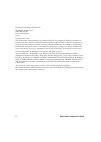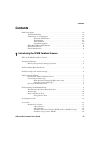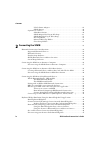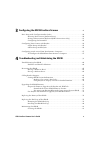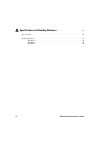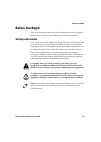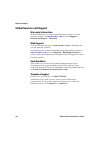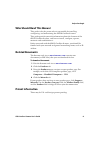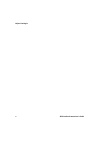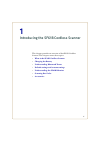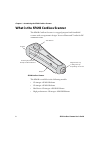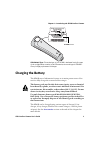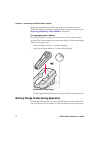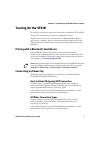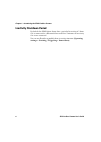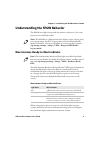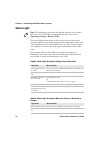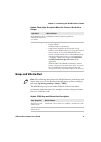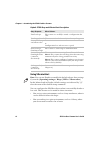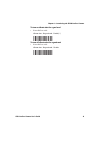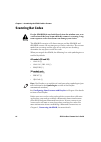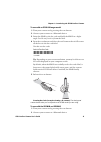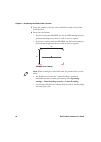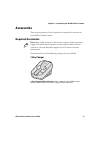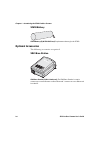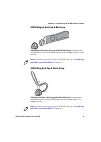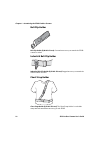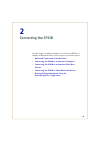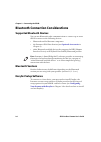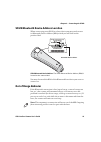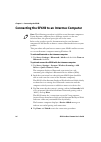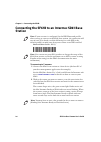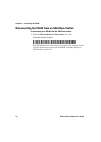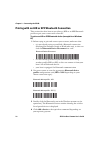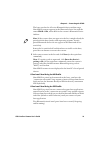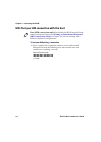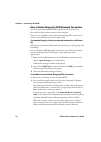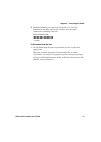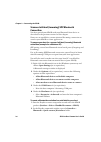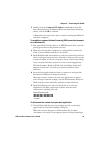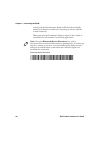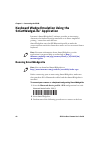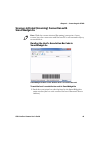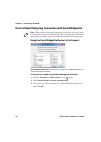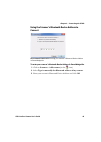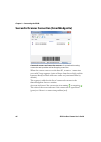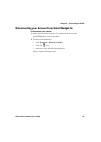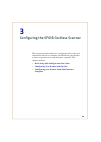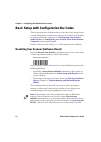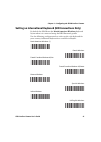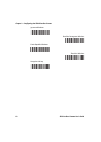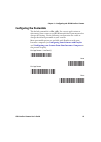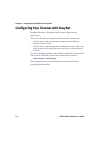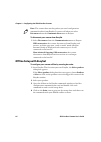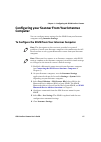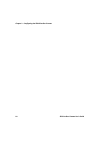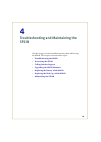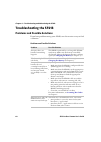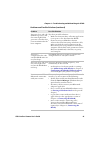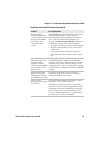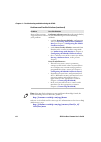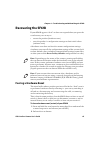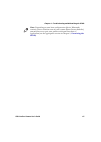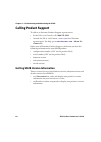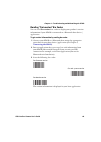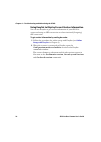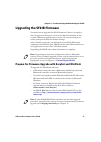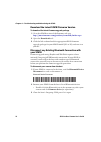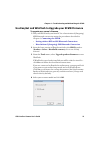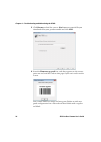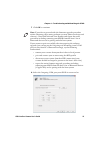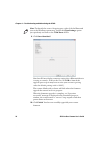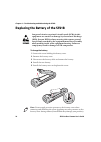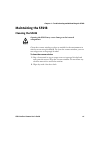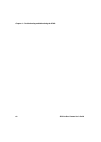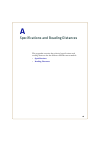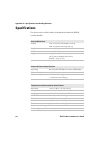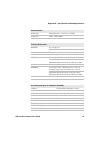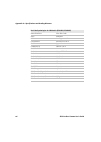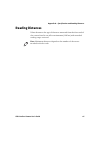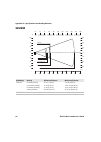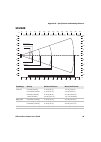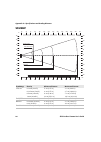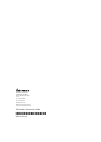- DL manuals
- Intermec
- Scanner
- SF61
- User Manual
Intermec SF61 User Manual
Summary of SF61
Page 1
Sf61 cordless scanner user’s guide.
Page 2
Ii sf61 cordless scanner user’s guide intermec technologies corporation worldwide headquarters 6001 36th ave.W. Everett, wa 98203 u.S.A. Www.Intermec.Com the information contained herein is provided solely for the purpose of allowing customers to operate and service intermec-manufactured equipment a...
Page 3: Contents
Contents sf61 cordless scanner user’s guide iii contents before you begin. . . . . . . . . . . . . . . . . . . . . . . . . . . . . . . . . . . . . . . . . . . . . . . . . . . . . . . . . . . . . . . . . vii safety information . . . . . . . . . . . . . . . .Â...
Page 4: Connecting The Sf61B
Contents iv sf61 cordless scanner user’s guide vehicle power adapter. . . . . . . . . . . . . . . . . . . . . . . . . . . . . . . . . . . . . . . . . . . . 19 sf61b battery . . . . . . . . . . . . . . . . . . . . . . . . . . . . . . . . . . . . . . . . . . . . . . . . . . . 20 optional accessories ....
Page 5
Sf61 cordless scanner user’s guide v 3 configuring the sf61b cordless scanner . . . . . . . . . . . . . . . . . . . . . . . . . . . . 49 basic setup with configuration bar codes . . . . . . . . . . . . . . . . . . . . . . . . . . . . . . . . . . . . . . . . . 50 resetting your scanner (software rese...
Page 6
Vi sf61 cordless scanner user’s guide a specifications and reading distances . . . . . . . . . . . . . . . . . . . . . . . . . . . . . . 83 specifications. . . . . . . . . . . . . . . . . . . . . . . . . . . . . . . . . . . . . . . . . . . . . . . . . . . . . . . . . . . . . . . . . . . . 84 reading...
Page 7: Before You Begin
Before you begin sf61 cordless scanner user’s guide vii before you begin this section provides you with safety information, technical support information, and sources for additional product information. Safety information your safety is extremely important. Read and follow all warnings and cautions ...
Page 8: Global Services and Support
Before you begin viii sf61 cordless scanner user’s guide global services and support warranty information to understand the warranty for your intermec product, visit the intermec web site at www.Intermec.Com and click support > returns and repairs > warranty. Web support visit the intermec web site ...
Page 9: Who Should Read This Manual
Before you begin sf61 cordless scanner user’s guide ix who should read this manual this guide is for the person who is responsible for installing, configuring, and maintaining the sf61b cordless scanner. This guide provides you with information about the features of the sf61b cordless scanner, and h...
Page 10
Before you begin x sf61 cordless scanner user’s guide.
Page 11
1 1 introducing the sf61b cordless scanner this chapter provides an overview of the sf61b cordless scanner. This chapter covers these topics: • what is the sf61b cordless scanner • charging the battery • understanding bluetooth terms • default settings and custom settings • understanding the sf61b b...
Page 12
Chapter 1 — introducing the sf61b cordless scanner 2 sf61 cordless scanner user’s guide what is the sf61b cordless scanner the sf61b cordless scanner is a rugged purpose-built handheld scanner with an ergonomic design. It uses a bluetooth™ radio for rf communication. Sf61b cordless scanner the sf61b...
Page 13: Charging The Battery
Chapter 1 — introducing the sf61b cordless scanner sf61 cordless scanner user’s guide 3 sf61b model type: the model type of your sf61b is indicated in the first part of the configuration number. In this illustration, the model type is sf61bhp- sxxxx for high performance 2d imager. Charging the batte...
Page 14
Chapter 1 — introducing the sf61b cordless scanner 4 sf61 cordless scanner user’s guide make sure you fully charge the battery before you start to use the sf61b. Should a problem arise with the battery, you can replace it (see replacing the battery of the sf61b in chapter 4). To charge the scanner’s...
Page 15
Chapter 1 — introducing the sf61b cordless scanner sf61 cordless scanner user’s guide 5 understanding bluetooth terms the following terms are used in this user guide: pairing: to be able to connect and exchange data with a bluetooth host device, your bluetooth product must be "paired" with that devi...
Page 16
Chapter 1 — introducing the sf61b cordless scanner 6 sf61 cordless scanner user’s guide default settings and custom settings the product behavior described in this manual corresponds to the default settings of your sf61b cordless scanner. Most of these settings can be customized using easyset, the i...
Page 17: Turning On The Sf61B
Chapter 1 — introducing the sf61b cordless scanner sf61 cordless scanner user’s guide 7 turning on the sf61b to turn the scanner on, press and release the scan button. The sf61b beeps twice and vibrates at power-up (default behavior). If your scanner connects or reconnects to a bluetooth host device...
Page 18: Inactivity Shutdown Period
Chapter 1 — introducing the sf61b cordless scanner 8 sf61 cordless scanner user’s guide inactivity shutdown period by default the sf61b shuts down after a period of inactivity of 1 hour if it is connected to a bluetooth host and after 5 minutes of inactivity if it is not connected. You can use easys...
Page 19
Chapter 1 — introducing the sf61b cordless scanner sf61 cordless scanner user’s guide 9 understanding the sf61b behavior the sf61b uses lights, beeps and vibrations to indicate if a bar code has been successfully decoded. Blue intermec-ready-to-work indicator the blue intermec ready-to-work indicato...
Page 20: Status Light
Chapter 1 — introducing the sf61b cordless scanner 10 sf61 cordless scanner user’s guide status light the status light flashes green or red to indicate the status of the scanner and/or battery. Status information is sometimes shown even if the intermec ready-to-work indicator is on. This way the sca...
Page 21: Beeps and Vibrate Alert
Chapter 1 — introducing the sf61b cordless scanner sf61 cordless scanner user’s guide 11 beeps and vibrate alert the sf61b beeps to give you audio feedback and vibrates when performing some functions. For example, you hear a beep each time you scan a valid bar code. Red continuously on and 6 fast be...
Page 22: Using Vibrate Alert
Chapter 1 — introducing the sf61b cordless scanner 12 sf61 cordless scanner user’s guide using vibrate alert you can configure the sf61b to vibrate when it successfully decodes a bar code. This feature can be useful in these situations: • you are in a noisy environment, such as a busy warehouse, whe...
Page 23
Chapter 1 — introducing the sf61b cordless scanner sf61 cordless scanner user’s guide 13 to turn on vibrate alert for a good read • scan this bar code: vibrate alert - on good read - enable (*) mp to turn off vibrate alert for a good read • scan this bar code: vibrate alert - on good read - disable.
Page 24: Scanning Bar Codes
Chapter 1 — introducing the sf61b cordless scanner 14 sf61 cordless scanner user’s guide scanning bar codes the sf61b1d contains a 1d linear imager and the sf61b2d and sf61bhp contain 2d area imagers to scan bar code data. The scanner model you are using and the type of bar code you are decoding det...
Page 25
Chapter 1 — introducing the sf61b cordless scanner sf61 cordless scanner user’s guide 15 to scan with an sf61b 1d imager model 1 turn your scanner on by pressing the scan button. 2 connect your scanner to a bluetooth device. 3 point the sf61b at the bar code and hold the sf61b at a slight angle 5 to...
Page 26
Chapter 1 — introducing the sf61b cordless scanner 16 sf61 cordless scanner user’s guide 3 point the scanner at the bar code and hold it steady a few inches from the label. 4 press the scan button: • if you are using the sf61b2d, use the red led aiming beam to position the imager over the bar code o...
Page 27: Accessories
Chapter 1 — introducing the sf61b cordless scanner sf61 cordless scanner user’s guide 17 accessories this section provides a list of required and optional accessories for your sf61b cordless scanner. Required accessories you will need one of the following chargers for your sf61b. 1-bay charger 1-bay...
Page 28: 4-Bay Charger
Chapter 1 — introducing the sf61b cordless scanner 18 sf61 cordless scanner user’s guide 4-bay charger 4-bay charger p/n 871-222-xxx: used to charge up to four sf61b scanners, operates with a 4-bay charger power supply (p/n 851-088-201). Flexdock 4-scanner charger, sf61b, with 2 x flexdock cups sf61...
Page 29: Vehicle Power Adapter
Chapter 1 — introducing the sf61b cordless scanner sf61 cordless scanner user’s guide 19 flexdock cup, scanner, sf61b sf61 flexdock dual cup (p/n 213-007-xxx): used to charge up to two sf61b scanners in a flexdock 4-scanner charger. Vehicle power adapter vehicle power adapter (p/n sf61-vpk-xxxx): us...
Page 30: Sf61B Battery
Chapter 1 — introducing the sf61b cordless scanner 20 sf61 cordless scanner user’s guide sf61b battery sf61b battery (p/n sf61-bat-xxx): replacement battery for the sf61b. Optional accessories the following accessories are optional. Sd61 base station sd61 base station (p/n 3-231019-xxx): the sd61 ba...
Page 31
Chapter 1 — introducing the sf61b cordless scanner sf61 cordless scanner user’s guide 21 sf61b magnet end-cap & belt loop sf61b magnet end-cap & belt loop (p/n sf61-mag-sxxx): convenient belt attachment accessory for the sf61b scanner, can be installed in place of a ring end-cap. Sf61b ring end-cap ...
Page 32: Belt Clip Holder
Chapter 1 — introducing the sf61b cordless scanner 22 sf61 cordless scanner user’s guide belt clip holder belt clip holder (p/n 825-171-xxx): convenient accessory to attach the sf61b scanner to a belt. Industrial belt clip holder industrial belt clip holder (p/n 825-172-xxx): rugged accessory to att...
Page 33
23 2 connecting the sf61b use this chapter to understand how to connect the sf61b to a number of bluetooth devices. This chapter covers these topics: • bluetooth connection considerations • connecting the sf61b to an intermec computer • connecting the sf61b to an intermec sd61 base station • connect...
Page 34: Supported Bluetooth Devices
Chapter 2 — connecting the sf61b 24 sf61 cordless scanner user’s guide bluetooth connection considerations supported bluetooth devices you can use bluetooth radio communication to connect up to seven sf61b scanners to the following devices: • bluetooth-enabled intermec computers • the intermec sd61 ...
Page 35: Out of Range Behavior
Chapter 2 — connecting the sf61b sf61 cordless scanner user’s guide 25 sf61b bluetooth device address location when connecting your sf61b to a host device you may need to note its bluetooth device address (bda) which you will find on the product label: sf61b bluetooth device address: the sf61b bluet...
Page 36
Chapter 2 — connecting the sf61b 26 sf61 cordless scanner user’s guide connecting the sf61b to an intermec computer this procedure tells you how to connect your sf61b cordless scanner to a recent intermec computer running windows ce. To activate bluetooth on the intermec computer 1 tap start > setti...
Page 37
Chapter 2 — connecting the sf61b sf61 cordless scanner user’s guide 27 to test the bluetooth communication 1 open a data input application on the intermec computer ( start > text for example). 2 read the following test code to make sure your connection is working correctly: code 39 test bar code *12...
Page 38: Station
Chapter 2 — connecting the sf61b 28 sf61 cordless scanner user’s guide connecting the sf61b to an intermec sd61 base station to connect up to 7 scanners 1 connect the sd61 base station to a host device (the host pc of your data management application for example). See the sd61 base station user’s gu...
Page 39: Sd61
Chapter 2 — connecting the sf61b sf61 cordless scanner user’s guide 29 creating a bluetooth device address bar code label for the sd61 to get the bluetooth device address of the sd61 base station 1 connect your sd61 base station to a pc with easyset installed. 2 start easyset and select the sd61 pro...
Page 40
Chapter 2 — connecting the sf61b 30 sf61 cordless scanner user’s guide disconnecting the sf61b from an sd61 base station to disconnect your sf61b from the sd61 base station 1 read the bluetooth device disconnect bar code. Bluetooth device disconnect the sf61b emits the “disconnect successful” beep s...
Page 41: The Hid Bluetooth Profile
Chapter 2 — connecting the sf61b sf61 cordless scanner user’s guide 31 connecting the sf61b to other bluetooth devices which bluetooth profile - hid or spp? Choose the appropriate bluetooth profile to communicate with your host device (a bluetooth-enabled pc for example) depending on the requirement...
Page 42
Chapter 2 — connecting the sf61b 32 sf61 cordless scanner user’s guide pairing with an hid or spp bluetooth connection this section describes how to use either an hid or an spp bluetooth profile to pair your scanner with a host pc. To pair as an hid or spp bluetooth device (example for a windows pc)...
Page 43
Chapter 2 — connecting the sf61b sf61 cordless scanner user’s guide 33 the host searches for all active bluetooth devices within range. Your sf61b scanner appears in the bluetooth device list with the name sf61b - bda, where bda is the scanner’s bluetooth device address. 5 select your scanner in the...
Page 44
Chapter 2 — connecting the sf61b 34 sf61 cordless scanner user’s guide hid: test your hid connection with the host to test your hid pairing / connection 1 start a simple data acquisition software such as microsoft® notepad and read the following test code to make sure your connection is working corr...
Page 45: Two Ways to Connect With Spp
Chapter 2 — connecting the sf61b sf61 cordless scanner user’s guide 35 spp: set up an spp connection with your host application two ways to connect with spp now that you are paired with your host device, there are two ways to establish an spp bluetooth connection with your host application: • a host...
Page 46
Chapter 2 — connecting the sf61b 36 sf61 cordless scanner user’s guide host-initiated (outgoing) spp bluetooth connection you have paired your sf61b with your bluetooth host device as described in the previous sections of this chapter. Now you can establish a host-initiated outgoing spp connection t...
Page 47
Chapter 2 — connecting the sf61b sf61 cordless scanner user’s guide 37 3 read the following test code and check that it is correctly displayed by the host application to make sure that your connection is working correctly: code 39 test bar code *123456* *123456* to disconnect from the host 1 use the...
Page 48: Connection
Chapter 2 — connecting the sf61b 38 sf61 cordless scanner user’s guide scanner-initiated (incoming) spp bluetooth connection you have paired your sf61b with your bluetooth host device as described in the previous sections of this chapter. Now you can establish a scanner-initiated incoming connection...
Page 49
Chapter 2 — connecting the sf61b sf61 cordless scanner user’s guide 39 3 double-click the compose bt address command to enter the host’s bluetooth device address (bda) you noted previously (see above), and click ok to confirm. A bluetooth association bar code is created containing the bda of your ho...
Page 50
Chapter 2 — connecting the sf61b 40 sf61 cordless scanner user’s guide to low), and the blue intermec ready-to-work indicator blinks slowly for 5 minutes to indicate it is waiting to connect (default scanner behavior). When you open the incoming com port again, if the scanner is switched on it will ...
Page 51: Pdas, . . .)
Chapter 2 — connecting the sf61b sf61 cordless scanner user’s guide 41 connecting to other hid devices (smartphones, tablets, pdas, . . .) you can use your sf61b with many types of portable computer devices running various operating systems (win32, android, wince, ios, …). Easyset provides some usef...
Page 52: Running Smartwedgelite
Chapter 2 — connecting the sf61b 42 sf61 cordless scanner user’s guide keyboard wedge emulation using the smartwedgelite™ application intermec’s smartwedgelite™ software provides an interesting alternative for keyboard wedge emulation as it allows simplified pairing / connection with the host. Smart...
Page 53: Smartwedgelite
Chapter 2 — connecting the sf61b sf61 cordless scanner user’s guide 43 scanner-initiated (incoming) connection with smartwedgelite reading the host’s association bar code in smartwedgelite smartwedgelite main screen with the host’s association bar code to read the host’s association bar code in smar...
Page 54
Chapter 2 — connecting the sf61b 44 sf61 cordless scanner user’s guide host-initated (outgoing) connection with smartwedgelite using the smartwedgelite device list to connect host-initiated connection: choosing your scanner from smartwedgelite’s list of detected bluetooth devices to choose your scan...
Page 55: Connect
Chapter 2 — connecting the sf61b sf61 cordless scanner user’s guide 45 using the scanner’s bluetooth device address to connect host-initiated connection: entering your scanner’s bluetooth device address in smartwedgelite to enter your scanner’s bluetooth device address in smartwedgelite 1 click on s...
Page 56
Chapter 2 — connecting the sf61b 46 sf61 cordless scanner user’s guide successful scanner connection (smartwedgelite) connected scanners and connection statuses: an operational incoming connection and a problem with an outgoing connection when the scanner connects to the host pc, it emits a “connect...
Page 57
Chapter 2 — connecting the sf61b sf61 cordless scanner user’s guide 47 disconnecting your scanner from smartwedgelite to disconnect your scanner 1 select your scanner in the list of connected devices in the smartwedgelite scanners window. 2 do one of the following: • click scanners > remove scanner ...
Page 58
Chapter 2 — connecting the sf61b 48 sf61 cordless scanner user’s guide.
Page 59
49 3 configuring the sf61b cordless scanner this chapter provides some basic configuration bar codes and information on how to configure the sf61b using the easyset scanner setup software or your intermec computer. This chapter includes: • basic setup with configuration bar codes • configuring your ...
Page 60
Chapter 3 — configuring the sf61b cordless scanner 50 sf61 cordless scanner user’s guide basic setup with configuration bar codes this section provides configuration bar codes for a basic setup of your scanner. Many more configuration options are available with easyset or with your intermec computer...
Page 61
Chapter 3 — configuring the sf61b cordless scanner sf61 cordless scanner user’s guide 51 setting an international keyboard (hid connections only) by default the sf61b uses the north american windows keyboard layout when it is connected using the hid bluetooth profile. Use the following configuration...
Page 62
Chapter 3 — configuring the sf61b cordless scanner 52 sf61 cordless scanner user’s guide japanese windows brazilian portuguese windows czech republic windows slovakian windows hungarian 101-key.
Page 63: Configuring The Postamble
Chapter 3 — configuring the sf61b cordless scanner sf61 cordless scanner user’s guide 53 configuring the postamble the default postamble is . For certain applications or when using your scanner as an hid bluetooth device you may need to change this setting. Use the following configuration bar codes ...
Page 64
Chapter 3 — configuring the sf61b cordless scanner 54 sf61 cordless scanner user’s guide configuring your scanner with easyset easyset is intermec’s windows-based scanner setup software application. You can use easyset to set up your scanner product in two ways: • online setup—send configuration com...
Page 65: Online Setup With Easyset
Chapter 3 — configuring the sf61b cordless scanner sf61 cordless scanner user’s guide 55 online setup with easyset to configure your scanner online by sending commands from easyset 1 pair your sf61b with your easyset host pc and connect it using one of the following methods described in chapter 2: •...
Page 66: Offline Setup With Easyset
Chapter 3 — configuring the sf61b cordless scanner 56 sf61 cordless scanner user’s guide to disconnect your scanner from easyset 1 select disconnect from the communication menu in easyset. Hid connection: the scanner disconnects from easyset and restarts, and then goes into “ready to work” mode (the...
Page 67: Computer
Chapter 3 — configuring the sf61b cordless scanner sf61 cordless scanner user’s guide 57 configuring your scanner from your intermec computer you can configure many settings for the sf61b from your intermec computer using intermec settings. To configure the sf61b from your intermec computer 1 establ...
Page 68
Chapter 3 — configuring the sf61b cordless scanner 58 sf61 cordless scanner user’s guide.
Page 69
59 4 troubleshooting and maintaining the sf61b use this chapter to solve problems you may have while using the sf61b. This chapter contains these topics: • troubleshooting the sf61b • recovering the sf61b • calling product support • upgrading the sf61b firmware • replacing the battery of the sf61b •...
Page 70: Troubleshooting The Sf61B
Chapter 4 — troubleshooting and maintaining the sf61b 60 sf61 cordless scanner user’s guide troubleshooting the sf61b problems and possible solutions if you have problems using your sf61b, use this section to try to find a solution. Problems and possible solutions problem possible solution you press...
Page 71
Chapter 4 — troubleshooting and maintaining the sf61b sf61 cordless scanner user’s guide 61 you scan a bar code, the sf61b beeps twice, and the status light blinks green twice, but the data is not transmitted to the host computer. Try these possible solutions: • make sure that your data collection a...
Page 72
Chapter 4 — troubleshooting and maintaining the sf61b 62 sf61 cordless scanner user’s guide after a software reset: • by reading / sending a reset factory defaults command • by performing a firmware upgrade you can see the outgoing and incoming virtual com ports in your host’s bluetooth settings (sp...
Page 73
Chapter 4 — troubleshooting and maintaining the sf61b sf61 cordless scanner user’s guide 63 you are trying to establish a bluetooth connection from a host device to your sf61b, but the host device cannot find your scanner. Your sf61b may be switched off or connected to another bluetooth host, or the...
Page 74
Chapter 4 — troubleshooting and maintaining the sf61b 64 sf61 cordless scanner user’s guide none of the previous suggestions have solved your problem perform a software reset (reset factory defaults) of your sf61b using one of the following methods: • read the reset factory defaults configuration co...
Page 75: Recovering The Sf61B
Chapter 4 — troubleshooting and maintaining the sf61b sf61 cordless scanner user’s guide 65 recovering the sf61b if your sf61b appears “dead” or does not respond when you press the scan button, you can try to : • restart the product (hardware reset) • reset the product’s configuration settings to th...
Page 76: Forcing A Software Reset
Chapter 4 — troubleshooting and maintaining the sf61b 66 sf61 cordless scanner user’s guide if you have a bluetooth connection, the sf61b disconnects from the host device when it switches off. After a restart, your scanner may try to reestablish the bluetooth connection with the host depending on th...
Page 77
Chapter 4 — troubleshooting and maintaining the sf61b sf61 cordless scanner user’s guide 67 note: depending on your host configuration (device, bluetooth version), after a software reset of your scanner (reset factory defaults) you may have to re-pair your product with your host device / application...
Page 78: Calling Product Support
Chapter 4 — troubleshooting and maintaining the sf61b 68 sf61 cordless scanner user’s guide calling product support to talk to an intermec product support representative: • in the u.S.A. And canada, call 1-800-755-5505 • outside the u.S.A. And canada, contact your local intermec representative. For ...
Page 79
Chapter 4 — troubleshooting and maintaining the sf61b sf61 cordless scanner user’s guide 69 reading “get version” bar codes you can read get version bar codes to display your product’s version information if your sf61b is connected to a bluetooth host device / application. To get version information...
Page 80
Chapter 4 — troubleshooting and maintaining the sf61b 70 sf61 cordless scanner user’s guide using easyset to display current version information you can use easyset to get version information if your sf61b is connected using an hid connection or a host-initiated (outgoing) spp connection. To get ver...
Page 81: Upgrading The Sf61B Firmware
Chapter 4 — troubleshooting and maintaining the sf61b sf61 cordless scanner user’s guide 71 upgrading the sf61b firmware you may need to upgrade the sf61b firmware if there is an update that incorporates changes to a feature or adds functionality to the scanner. When you upgrade your scanner, the cu...
Page 82: Your Sf61B
Chapter 4 — troubleshooting and maintaining the sf61b 72 sf61 cordless scanner user’s guide download the latest sf61b firmware version to download the latest firmware upgrade package 1 go to the sf61b section of the intermec web site: http://www.Intermec.Com/products/scansf61b/index.Aspx 2 open the ...
Page 83
Chapter 4 — troubleshooting and maintaining the sf61b sf61 cordless scanner user’s guide 73 use easyset and winflash to upgrade your sf61b firmware to upgrade your scanner’s firmware 1 pair your sf61b with your host pc for a host-initiated (outgoing) spp bluetooth connection using the procedures des...
Page 84
Chapter 4 — troubleshooting and maintaining the sf61b 74 sf61 cordless scanner user’s guide 5 click browse to find the correct .Bin firmware upgrade file you downloaded for your product model and click next. 6 scan the firmware upgrade bar code that appears on the screen - print out and read the cod...
Page 85
Chapter 4 — troubleshooting and maintaining the sf61b sf61 cordless scanner user’s guide 75 7 click ok to continue. 8 select the outgoing com port your sf61b is connected to. Note: if you do not proceed with the firmware upgrade procedure within 5 minutes, the scanner performs a restart (emits two b...
Page 86
Chapter 4 — troubleshooting and maintaining the sf61b 76 sf61 cordless scanner user’s guide 9 click start download. Your host pc may display a message saying that a bluetooth device is trying to connect, if this is the case, click ok to launch the upgrade process (you may have to enter your scanner’...
Page 87
Chapter 4 — troubleshooting and maintaining the sf61b sf61 cordless scanner user’s guide 77 note: if the firmware upgrade procedure is interrupted, with a “can’t open communication port” message for example, close winflash and close easyset and repeat the entire procedure including removing your sf6...
Page 88
Chapter 4 — troubleshooting and maintaining the sf61b 78 sf61 cordless scanner user’s guide replacing the battery of the sf61b to change the battery 1 loosen the screw holding the battery cover. 2 remove the battery cover. 3 disconnect the battery cable and remove the battery. 4 install the new batt...
Page 89: Removing The Sf61B End-Cap
Chapter 4 — troubleshooting and maintaining the sf61b sf61 cordless scanner user’s guide 79 replacing the end-caps of the sf61b removing the sf61b end-cap.
Page 90: Installing The Sf61B End-Cap
Chapter 4 — troubleshooting and maintaining the sf61b 80 sf61 cordless scanner user’s guide installing the sf61b end-cap.
Page 91: Maintaining The Sf61B
Chapter 4 — troubleshooting and maintaining the sf61b sf61 cordless scanner user’s guide 81 maintaining the sf61b cleaning the sf61b clean the scanner window as often as needed for the environment in which you are using the sf61b. To clean the scanner window, you can use soapy water or isopropyl alc...
Page 92
Chapter 4 — troubleshooting and maintaining the sf61b 82 sf61 cordless scanner user’s guide.
Page 93
83 a specifications and reading distances this appendix contains the technical specifications and reading distances for the different sf61b scanner models: • specifications • reading distances.
Page 94: Specifications
Appendix a — specifications and reading distances 84 sf61 cordless scanner user’s guide specifications use this section to find technical information about the sf61b scanner models. Physical dimensions length 15.6 cm (6.1 in) with magnet end-cap 16.0 cm (6.3 in) with ring end-cap height 3.9 cm (1.5 ...
Page 95
Appendix a — specifications and reading distances sf61 cordless scanner user’s guide 85 bluetooth radio radio type bluetooth class 1 version 2.1 + edr frequency 2400 - 2483.5 mhz scanning performance sf61b1d scan angle: 38° minimum x dimension: 4mils (0.1 mm) maximum scan rate: 200 scans/second mini...
Page 96
Appendix a — specifications and reading distances 86 sf61 cordless scanner user’s guide bar code symbologies for 2d models (sf61b2d, sf61bhp) australian post han xin code aztec infomail bpo intelligent mail canada post interleaved 2 of 5 codabar japan post codablock a matrix 2 of 5 codablock f maxic...
Page 97: Reading Distances
Appendix a — specifications and reading distances sf61 cordless scanner user’s guide 87 reading distances values shown are for typical distances measured from the front end of the scanner bezel in an office environment (200 lux) with extended reading range activated. Note: minimum distances depend o...
Page 98: Sf61B1D
Appendix a — specifications and reading distances 88 sf61 cordless scanner user’s guide sf61b1d 4" 8" 0" 4" 8" 12" 12" cm 0.25 mm / 10 mils 1 mm / 40 mils in 0.125 mm/5 mils 0.1 mm/4 mils 10 0 10 20 20 30 30 ean/upc 0 80 70 60 50 40 30 20 10 0" 32" 28" 24" 20" 16" 12" 8" 4" 36" 40" 90 100 symbology ...
Page 99: Sf61B2D
Appendix a — specifications and reading distances sf61 cordless scanner user’s guide 89 sf61b2d mp 4" 8" 0" 4" 8" 12" 16" 12" 16" cm 0.5 mm / 20 mils 1 mm / 40 mils in ean/upc 0.125mm/5 mils 10 0 10 20 20 30 40 30 40 pdf417 10 mils data matrix 10 mils 0" 36" 32" 28" 24" 20" 16" 12" 8" 4" 40" 44" 48”...
Page 100: Sf61Bhp
Appendix a — specifications and reading distances 90 sf61 cordless scanner user’s guide sf61bhp 4" 8" 0" 4" 8" 12" 16" 12" 16" cm 0.5 mm / 20 mils 1 mm / 40 mils in ean/upc 0.125mm/5 mils 10 0 10 20 20 30 40 30 40 pdf417 10 mils data matrix 10 mils 0" 36" 32" 28" 24" 20" 16" 12" 8" 4" 40" 44" 48” 52...
Page 102
Worldwide headquarters 6001 36th avenue west everett, washington 98203 u.S.A. Tel 425.348.2600 fax 425.355.9551 www.Intermec.Com © 2013 intermec technologies corporation. All rights reserved. Sf61 cordless scanner user’s guide *934-078-001* pn 934-078-001.