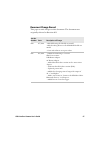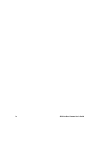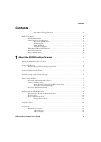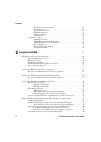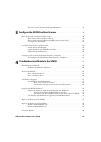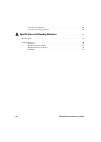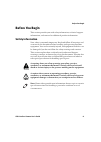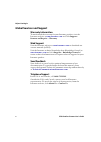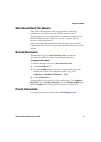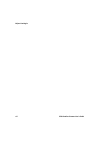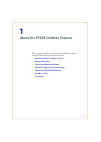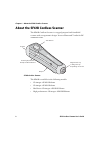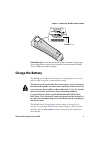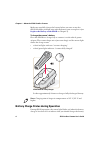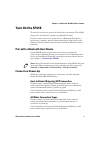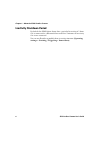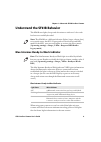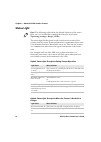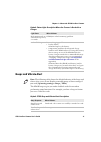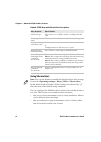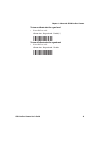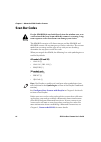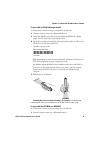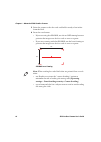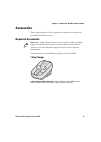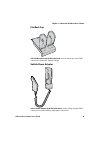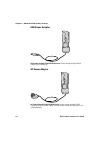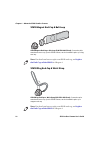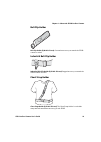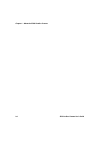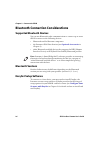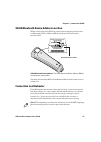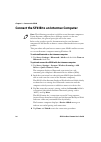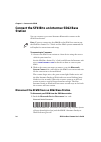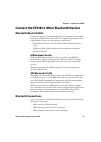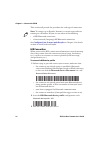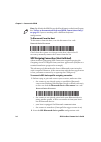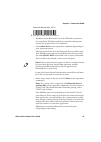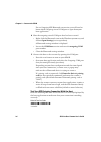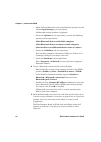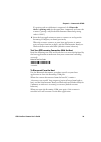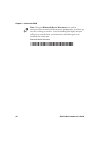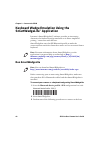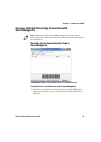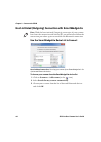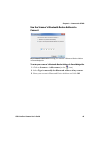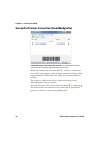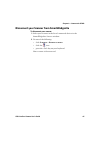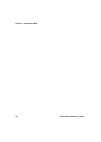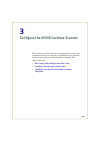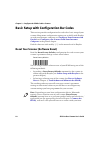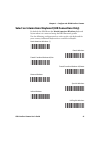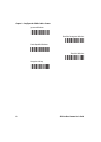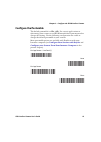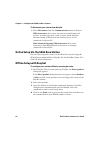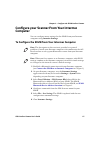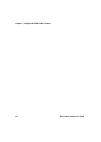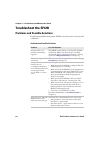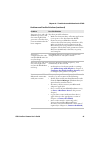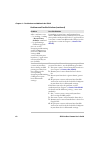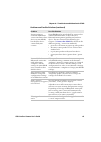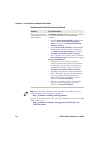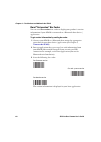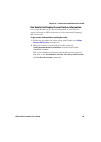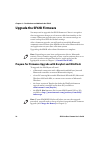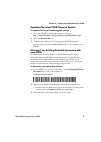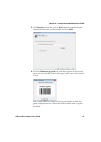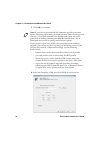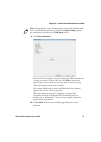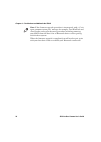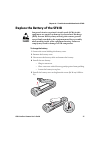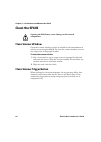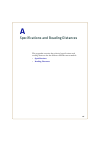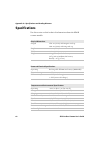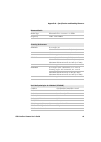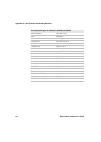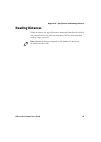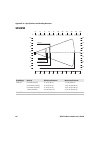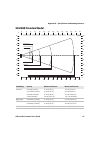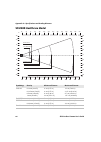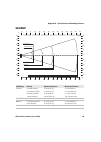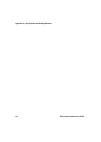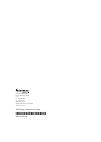- DL manuals
- Intermec
- Scanner
- SF61
- User Manual
Intermec SF61 User Manual
Summary of SF61
Page 1
Sf61 cordless scanner user’s guide.
Page 2
Ii sf61 cordless scanner user’s guide intermec by honeywell 6001 36th ave.W. Everett, wa 98203 u.S.A. Www.Intermec.Com the information contained herein is provided solely for the purpose of allowing customers to operate and service intermec-manufactured equipment and is not to be released, reproduce...
Page 3: Document Change Record
Sf61 cordless scanner user’s guide iii document change record this page records changes to this document. The document was originally released as revision 001. Version number date description of change 003 07/2014 - added ip rating for healthcare model. - added reading distances for sf61b2d healthca...
Page 4
Iv sf61 cordless scanner user’s guide.
Page 5: Contents
Contents sf61 cordless scanner user’s guide v contents document change record. . . . . . . . . . . . . . . . . . . . . . . . . . . . . . . . . . . . . . . . iii before you begin. . . . . . . . . . . . . . . . . . . . . . . . . . . . . . . . . . . . . . . . . ...
Page 6: Connect The Sf61B
Contents vi sf61 cordless scanner user’s guide flexdock 4-scanner charger . . . . . . . . . . . . . . . . . . . . . . . . . . . . . . . . . . . . . . 18 flexdock cup . . . . . . . . . . . . . . . . . . . . . . . . . . . . . . . . . . . . . . . . . . . . . . . . . . . 19 vehicle power adapter. . . . ...
Page 7
Sf61 cordless scanner user’s guide vii disconnect your scanner from smartwedgelite . . . . . . . . . . . . . . . . . . . . . . . . . . . . 47 3 configure the sf61b cordless scanner . . . . . . . . . . . . . . . . . . . . . . . . . . . . . . . 49 basic setup with configuration bar codes . . . . . . ....
Page 8
Viii sf61 cordless scanner user’s guide clean scanner window . . . . . . . . . . . . . . . . . . . . . . . . . . . . . . . . . . . . . . . . . . . . . . . . . . . 80 clean scanner trigger button. . . . . . . . . . . . . . . . . . . . . . . . . . . . . . . . . . . . . . . . . . . . . 80 a specificati...
Page 9: Before You Begin
Before you begin sf61 cordless scanner user’s guide ix before you begin this section provides you with safety information, technical support information, and sources for additional product information. Safety information your safety is extremely important. Read and follow all warnings and cautions i...
Page 10: Global Services and Support
Before you begin x sf61 cordless scanner user’s guide global services and support warranty information to understand the warranty for your intermec product, visit the intermec web site at www.Intermec.Com and click support > returns and repairs > warranty. Web support visit the intermec web site at ...
Page 11: Who Should Read This Manual
Before you begin sf61 cordless scanner user’s guide xi who should read this manual this guide is for the person who is responsible for installing, configuring, and maintaining the sf61b cordless scanner. This guide provides you with information about the features of the sf61b cordless scanner, and h...
Page 12
Before you begin xii sf61 cordless scanner user’s guide.
Page 13
1 1 about the sf61b cordless scanner this chapter provides an overview of the sf61b cordless scanner. This chapter covers these topics: • about the sf61b cordless scanner • charge the battery • understand bluetooth terms • default settings and custom settings • understand the sf61b behavior • scan b...
Page 14
Chapter 1 — about the sf61b cordless scanner 2 sf61 cordless scanner user’s guide about the sf61b cordless scanner the sf61b cordless scanner is a rugged purpose-built handheld scanner with an ergonomic design. It uses a bluetooth™ radio for rf communication. Sf61b cordless scanner the sf61b is avai...
Page 15: Charge The Battery
Chapter 1 — about the sf61b cordless scanner sf61 cordless scanner user’s guide 3 sf61b model type: the model type of your sf61b is indicated in the first part of the configuration number. In this illustration, the model type is sf61bhp- sxxxx for high performance 2d imager. Charge the battery the s...
Page 16
Chapter 1 — about the sf61b cordless scanner 4 sf61 cordless scanner user’s guide make sure you fully charge the battery before you start to use the sf61b. Should a problem arise with the battery, you can replace it (see replace the battery of the sf61b in chapter 4). To charge the scanner’s battery...
Page 17: Understand Bluetooth Terms
Chapter 1 — about the sf61b cordless scanner sf61 cordless scanner user’s guide 5 understand bluetooth terms the following terms are used in this user guide: pairing: to be able to connect and exchange data with a bluetooth host device, your bluetooth product must be "paired" with that device. The w...
Page 18
Chapter 1 — about the sf61b cordless scanner 6 sf61 cordless scanner user’s guide default settings and custom settings the product behavior described in this manual corresponds to the default settings of your sf61b cordless scanner. Most of these settings can be customized using easyset, the interme...
Page 19: Turn On The Sf61B
Chapter 1 — about the sf61b cordless scanner sf61 cordless scanner user’s guide 7 turn on the sf61b to turn the scanner on, press and release the scan button. The sf61b beeps twice and vibrates at power-up (default behavior). If your scanner connects or reconnects to a bluetooth host device / applic...
Page 20: Inactivity Shutdown Period
Chapter 1 — about the sf61b cordless scanner 8 sf61 cordless scanner user’s guide inactivity shutdown period by default the sf61b shuts down after a period of inactivity of 1 hour if it is connected to a bluetooth host and after 5 minutes of inactivity if it is not connected. You can use easyset to ...
Page 21
Chapter 1 — about the sf61b cordless scanner sf61 cordless scanner user’s guide 9 understand the sf61b behavior the sf61b uses lights, beeps and vibrations to indicate if a bar code has been successfully decoded. Blue intermec-ready-to-work indicator the blue intermec ready-to-work indicator™ led gi...
Page 22: Status Light
Chapter 1 — about the sf61b cordless scanner 10 sf61 cordless scanner user’s guide status light the status light flashes green or red to indicate the status of the scanner and/or battery. Status information is sometimes shown even if the intermec ready-to-work indicator is on. This way the scanner c...
Page 23: Beeps and Vibrate Alert
Chapter 1 — about the sf61b cordless scanner sf61 cordless scanner user’s guide 11 beeps and vibrate alert the sf61b beeps to give you audio feedback and vibrates when performing some functions. For example, you hear a beep each time you scan a valid bar code. Red continuously on and 6 fast beeps ev...
Page 24: Using Vibrate Alert
Chapter 1 — about the sf61b cordless scanner 12 sf61 cordless scanner user’s guide using vibrate alert you can configure the sf61b to vibrate when it successfully decodes a bar code. This feature can be useful in these situations: • you are in a noisy environment, such as a busy warehouse, where it ...
Page 25
Chapter 1 — about the sf61b cordless scanner sf61 cordless scanner user’s guide 13 to turn on vibrate alert for a good read • scan this bar code: vibrate alert - on good read - enable (*) mp to turn off vibrate alert for a good read • scan this bar code: vibrate alert - on good read - disable.
Page 26: Scan Bar Codes
Chapter 1 — about the sf61b cordless scanner 14 sf61 cordless scanner user’s guide scan bar codes the sf61b1d contains a 1d linear imager and the sf61b2d and sf61bhp contain 2d area imagers to scan bar code data. The scanner model you are using and the type of bar code you are decoding determine the...
Page 27
Chapter 1 — about the sf61b cordless scanner sf61 cordless scanner user’s guide 15 to scan with an sf61b 1d imager model 1 turn your scanner on by pressing the scan button. 2 connect your scanner to a bluetooth device. 3 point the sf61b at the bar code and hold the sf61b at a slight angle 5 to 10 cm...
Page 28
Chapter 1 — about the sf61b cordless scanner 16 sf61 cordless scanner user’s guide 3 point the scanner at the bar code and hold it steady a few inches from the label. 4 press the scan button: • if you are using the sf61b2d, use the red led aiming beam to position the imager over the bar code or area...
Page 29: Accessories
Chapter 1 — about the sf61b cordless scanner sf61 cordless scanner user’s guide 17 accessories this section provides a list of required and optional accessories for your sf61b cordless scanner. Required accessories you will need one of the following chargers for your sf61b. 1-bay charger 1-bay charg...
Page 30: 4-Bay Charger
Chapter 1 — about the sf61b cordless scanner 18 sf61 cordless scanner user’s guide 4-bay charger 4-bay charger p/n 871-222-xxx: used to charge up to four sf61b scanners, operates with a 4-bay charger power supply (p/n 851-088-201). Flexdock 4-scanner charger sf61 flexdock 4-scanner charger (p/n dx2a...
Page 31: Flexdock Cup
Chapter 1 — about the sf61b cordless scanner sf61 cordless scanner user’s guide 19 flexdock cup sf61 flexdock dual cup (p/n 213-007-xxx): used to charge up to two sf61b scanners in a flexdock 4-scanner charger. Vehicle power adapter vehicle power adapter (p/n sf61-vpk-sxxx): used to charge a single ...
Page 32: Usb Power Adapter
Chapter 1 — about the sf61b cordless scanner 20 sf61 cordless scanner user’s guide usb power adapter usb power adapter (p/n sf61-upk-sxxx): used to charge a single sf61b scanner from a usb port. Ac power adapter ac power adapter (p/n sf61-apk-sxxx): used to charge a single sf61b scanner from an ac p...
Page 33: Sf61B Battery
Chapter 1 — about the sf61b cordless scanner sf61 cordless scanner user’s guide 21 sf61b battery sf61b battery (p/n sf61-bat-xxx): replacement battery for the sf61b. Optional accessories the following accessories are optional. Sd62 base station sd62 base station (p/n sd62-sxxx): the sd62 base statio...
Page 34
Chapter 1 — about the sf61b cordless scanner 22 sf61 cordless scanner user’s guide sf61b magnet end-cap & belt loop sf61b magnet end-cap & belt loop (p/n sf61-mag-sxxx): convenient belt attachment accessory for the sf61b scanner, can be installed in place of a ring end-cap. Sf61b ring end-cap & wris...
Page 35: Belt Clip Holder
Chapter 1 — about the sf61b cordless scanner sf61 cordless scanner user’s guide 23 belt clip holder belt clip holder (p/n 825-171-xxx): convenient accessory to attach the sf61b scanner to a belt. Industrial belt clip holder industrial belt clip holder (p/n 825-172-xxx): rugged accessory to attach th...
Page 36
Chapter 1 — about the sf61b cordless scanner 24 sf61 cordless scanner user’s guide.
Page 37
25 2 connect the sf61b use this chapter to understand how to connect the sf61b to a number of bluetooth devices. This chapter covers these topics: • bluetooth connection considerations • connect the sf61b to an intermec computer • connect the sf61b to an intermec sd62 base station • connect the sf61...
Page 38: Supported Bluetooth Devices
Chapter 2 — connect the sf61b 26 sf61 cordless scanner user’s guide bluetooth connection considerations supported bluetooth devices you can use bluetooth radio communication to connect up to seven sf61b scanners to the following devices: • bluetooth-enabled intermec computers • the intermec sd62 bas...
Page 39: Connection Lost Behavior
Chapter 2 — connect the sf61b sf61 cordless scanner user’s guide 27 sf61b bluetooth device address location when connecting your sf61b to a host device you may need to note its bluetooth device address (bda) which you will find on the product label: sf61b bluetooth device address: the sf61b bluetoot...
Page 40
Chapter 2 — connect the sf61b 28 sf61 cordless scanner user’s guide connect the sf61b to an intermec computer this procedure tells you how to connect your sf61b cordless scanner to a recent intermec computer running windows ce. To activate bluetooth on the intermec computer 1 tap start > settings > ...
Page 41
Chapter 2 — connect the sf61b sf61 cordless scanner user’s guide 29 to test the bluetooth communication 1 open a data input application on the intermec computer ( start > text for example). 2 read the following test code to make sure your connection is working correctly: code 39 test bar code *12345...
Page 42: Station
Chapter 2 — connect the sf61b 30 sf61 cordless scanner user’s guide connect the sf61b to an intermec sd62 base station you can connect up to seven intermec bluetooth scanners to the sd62 base station. To connect up to 7 scanners 1 connect the sd62 base station to a host device using the correct cabl...
Page 43: Bluetooth Device Profile
Chapter 2 — connect the sf61b sf61 cordless scanner user’s guide 31 connect the sf61b to other bluetooth devices bluetooth device profile choose the appropriate bluetooth profile to communicate with your host device (a bluetooth-enabled pc for example) depending on the requirements of your data mana...
Page 44: Hid Connection
Chapter 2 — connect the sf61b 32 sf61 cordless scanner user’s guide this section will provide the procedure for each type of connection. Hid connection when connected in hid, connection information is stored, meaning that if the scanner loses the connection (out of range, low battery, etc.), it will...
Page 45
Chapter 2 — connect the sf61b sf61 cordless scanner user’s guide 33 • double-click the bluetooth icon in the windows system tray (or equivalent). The bluetooth devices window showing the current list of paired devices is displayed. • click add a device or the equivalent command depending on your ope...
Page 46: To Disconnect From The Host
Chapter 2 — connect the sf61b 34 sf61 cordless scanner user’s guide to disconnect from the host to disconnect from the host, scan the disconnect bar code: bluetooth device disconnect check that the scanner is no longer in the host’s device list. If necessary, manually remove the scanner from the lis...
Page 47
Chapter 2 — connect the sf61b sf61 cordless scanner user’s guide 35 bluetooth device profile - spp (*) 3 pair the scanner with your device: • double-click the bluetooth icon in the windows system tray (or equivalent). The bluetooth devices window showing the current list of paired devices is display...
Page 48
Chapter 2 — connect the sf61b 36 sf61 cordless scanner user’s guide for an outgoing spp bluetooth connection, you will need to know which outgoing virtual com port to open from your host application. 4 note the outgoing virtual com port that has been created: • right-click the bluetooth icon in the ...
Page 49: To Disconnect From The Host
Chapter 2 — connect the sf61b sf61 cordless scanner user’s guide 37 to disconnect from the host use the bluetooth disconnect procedure specific to your host application. When the scanner disconnects from the host, it emits a “disconnect successful” beep sequence (series of beeps from high to low), a...
Page 50
Chapter 2 — connect the sf61b 38 sf61 cordless scanner user’s guide • right-click the bluetooth icon in the windows system tray and choose open settings (or its equivalent). A bluetooth settings window is displayed. • under the options tab (or equivalent), activate the following options or their equ...
Page 51: To Disconnect From The Host
Chapter 2 — connect the sf61b sf61 cordless scanner user’s guide 39 if a pairing code or validation is requested, click enter the device’s pairing code (or the equivalent command) and enter the scanner’s pairing code (the default intermec bluetooth pairing code is “0000”) 6 start the host applicatio...
Page 52
Chapter 2 — connect the sf61b 40 sf61 cordless scanner user’s guide note: using the bluetooth device disconnect bar code to disconnect your scanner will disconnect it permanently - it will not go into the “waiting to connect” state (no blinking blue light) and you will have to read the hosts’ associ...
Page 53: Etc.)
Chapter 2 — connect the sf61b sf61 cordless scanner user’s guide 41 connect to other hid devices (smartphones, tablets, pdas, etc.) you can use your sf61b with many types of portable computer devices running various operating systems (win32, android, wince, ios, …). Easyset provides some useful pred...
Page 54: Run Smartwedgelite
Chapter 2 — connect the sf61b 42 sf61 cordless scanner user’s guide keyboard wedge emulation using the smartwedgelite™ application intermec’s smartwedgelite™ software provides an interesting alternative for keyboard wedge emulation as it allows simplified pairing / connection with the host. Smartwed...
Page 55: Smartwedgelite
Chapter 2 — connect the sf61b sf61 cordless scanner user’s guide 43 scanner-initiated (incoming) connection with smartwedgelite read the host’s association bar code in smartwedgelite smartwedgelite main screen with the host’s association bar code to read the host’s association bar code in smartwedge...
Page 56
Chapter 2 — connect the sf61b 44 sf61 cordless scanner user’s guide host-initiated (outgoing) connection with smartwedgelite use the smartwedgelite device list to connect host-initiated connection: choosing your scanner from smartwedgelite’s list of detected bluetooth devices to choose your scanner ...
Page 57: Connect
Chapter 2 — connect the sf61b sf61 cordless scanner user’s guide 45 use the scanner’s bluetooth device address to connect host-initiated connection: entering your scanner’s bluetooth device address in smartwedgelite to enter your scanner’s bluetooth device address in smartwedgelite 1 click on scanne...
Page 58
Chapter 2 — connect the sf61b 46 sf61 cordless scanner user’s guide successful scanner connection (smartwedgelite) connected scanners and connection statuses: an operational incoming connection and a problem with an outgoing connection when the scanner connects to the host pc, it emits a “connection...
Page 59
Chapter 2 — connect the sf61b sf61 cordless scanner user’s guide 47 disconnect your scanner from smartwedgelite to disconnect your scanner 1 select your scanner in the list of connected devices in the smartwedgelite scanners window. 2 do one of the following: • click scanners > remove scanner • clic...
Page 60
Chapter 2 — connect the sf61b 48 sf61 cordless scanner user’s guide.
Page 61
49 3 configure the sf61b cordless scanner this chapter provides some basic configuration bar codes and information on how to configure the sf61b using the easyset scanner setup software or your intermec computer. This chapter includes: • basic setup with configuration bar codes • configure your scan...
Page 62
Chapter 3 — configure the sf61b cordless scanner 50 sf61 cordless scanner user’s guide basic setup with configuration bar codes this section provides configuration bar codes for a basic setup of your scanner. Many more configuration options are available with easyset or with your intermec computer, ...
Page 63
Chapter 3 — configure the sf61b cordless scanner sf61 cordless scanner user’s guide 51 select an international keyboard (hid connections only) by default the sf61b uses the north american windows keyboard layout when it is connected using the hid bluetooth profile. Use the following configuration ba...
Page 64
Chapter 3 — configure the sf61b cordless scanner 52 sf61 cordless scanner user’s guide japanese windows brazilian portuguese windows czech republic windows slovakian windows hungarian 101-key.
Page 65: Configure The Postamble
Chapter 3 — configure the sf61b cordless scanner sf61 cordless scanner user’s guide 53 configure the postamble the default postamble is . For certain applications or when using your scanner as an hid bluetooth device you may need to change this setting. Use the following configuration bar codes to c...
Page 66
Chapter 3 — configure the sf61b cordless scanner 54 sf61 cordless scanner user’s guide configure your scanner with easyset easyset is intermec’s windows-based scanner setup software application. You can use easyset to set up your scanner product in two ways: • online setup—send configuration command...
Page 67: Online Setup With Easyset
Chapter 3 — configure the sf61b cordless scanner sf61 cordless scanner user’s guide 55 online setup with easyset to configure your scanner online by sending commands from easyset 1 pair your sf61b with your easyset host pc and connect it using one of the following methods described in chapter 2: • f...
Page 68: Offline Setup With Easyset
Chapter 3 — configure the sf61b cordless scanner 56 sf61 cordless scanner user’s guide to disconnect your scanner from easyset 1 select disconnect from the communication menu in easyset. Hid connection: the scanner disconnects from easyset and restarts, and then goes into “ready to work” mode (the b...
Page 69: Computer
Chapter 3 — configure the sf61b cordless scanner sf61 cordless scanner user’s guide 57 configure your scanner from your intermec computer you can configure many settings for the sf61b from your intermec computer using intermec settings. To configure the sf61b from your intermec computer 1 establish ...
Page 70
Chapter 3 — configure the sf61b cordless scanner 58 sf61 cordless scanner user’s guide.
Page 71
59 4 troubleshoot and maintain the sf61b use this chapter to solve problems you may have while using the sf61b. This chapter contains these topics: • troubleshoot the sf61b • recover the sf61b • call product support • upgrade the sf61b firmware • replace the battery of the sf61b • replace the end-ca...
Page 72: Troubleshoot The Sf61B
Chapter 4 — troubleshoot and maintain the sf61b 60 sf61 cordless scanner user’s guide troubleshoot the sf61b problems and possible solutions if you have problems using your sf61b, use this section to try to find a solution. Problems and possible solutions problem possible solution you press the scan...
Page 73
Chapter 4 — troubleshoot and maintain the sf61b sf61 cordless scanner user’s guide 61 you scan a bar code, the sf61b beeps twice, and the status light blinks green twice, but the data is not transmitted to the host computer. Try these possible solutions: • make sure that your data collection applica...
Page 74
Chapter 4 — troubleshoot and maintain the sf61b 62 sf61 cordless scanner user’s guide after a software reset: • by reading / sending a reset factory defaults command • by performing a firmware upgrade you can see the outgoing and incoming virtual com ports in your host’s bluetooth settings (spp conn...
Page 75
Chapter 4 — troubleshoot and maintain the sf61b sf61 cordless scanner user’s guide 63 you are trying to establish a bluetooth connection from a host device to your sf61b, but the host device cannot find your scanner. Your sf61b may be switched off or connected to another bluetooth host, or there may...
Page 76
Chapter 4 — troubleshoot and maintain the sf61b 64 sf61 cordless scanner user’s guide none of the previous suggestions have solved your problem perform a software reset (reset factory defaults) of your sf61b using one of the following methods: • read the reset factory defaults configuration code (se...
Page 77: Recover The Sf61B
Chapter 4 — troubleshoot and maintain the sf61b sf61 cordless scanner user’s guide 65 recover the sf61b if your sf61b appears “dead” or does not respond when you press the scan button, you can try to: • restart the product (hardware reset) • reset the product’s configuration settings to their initia...
Page 78: Force A Software Reset
Chapter 4 — troubleshoot and maintain the sf61b 66 sf61 cordless scanner user’s guide will do so with an hid connection or a scanner-initiated incoming spp connection for example). Force a software reset a software reset of your scanner will reset its parameter settings to their initial values so yo...
Page 79: Call Product Support
Chapter 4 — troubleshoot and maintain the sf61b sf61 cordless scanner user’s guide 67 call product support to talk to an intermec product support representative: • in the u.S.A. And canada, call 1-800-755-5505 • outside the u.S.A. And canada, contact your local intermec representative. For help, go ...
Page 80
Chapter 4 — troubleshoot and maintain the sf61b 68 sf61 cordless scanner user’s guide read “get version” bar codes you can read get version bar codes to display your product’s version information if your sf61b is connected to a bluetooth host device / application. To get version information by readi...
Page 81
Chapter 4 — troubleshoot and maintain the sf61b sf61 cordless scanner user’s guide 69 use easyset to display current version information you can use easyset to get version information if your sf61b is connected using an hid connection or a host-initiated (outgoing) spp connection. To get version inf...
Page 82: Upgrade The Sf61B Firmware
Chapter 4 — troubleshoot and maintain the sf61b 70 sf61 cordless scanner user’s guide upgrade the sf61b firmware you may need to upgrade the sf61b firmware if there is an update that incorporates changes to a feature or adds functionality to the scanner. When you upgrade your scanner, the current se...
Page 83: Your Sf61B
Chapter 4 — troubleshoot and maintain the sf61b sf61 cordless scanner user’s guide 71 download the latest sf61b firmware version to download the latest firmware upgrade package 1 go to the sf61b section of the intermec web site: http://www.Intermec.Com/products/scansf61b/index.Aspx 2 open the downlo...
Page 84
Chapter 4 — troubleshoot and maintain the sf61b 72 sf61 cordless scanner user’s guide use easyset and winflash to upgrade your sf61b firmware to upgrade your scanner’s firmware 1 connect the sf61b to the host in spp outgoing (host initiated) connection - see “to connect in spp device profile—outgoin...
Page 85
Chapter 4 — troubleshoot and maintain the sf61b sf61 cordless scanner user’s guide 73 5 click browse to find the correct .Bin firmware upgrade file you downloaded for your product model and click next. 6 scan the firmware upgrade bar code that appears on the screen - print out and read the code on t...
Page 86
Chapter 4 — troubleshoot and maintain the sf61b 74 sf61 cordless scanner user’s guide 7 click ok to continue. 8 select the outgoing com port your sf61b is connected to. Note: if you do not proceed with the firmware upgrade procedure within 5 minutes, the scanner performs a restart (emits two beeps a...
Page 87
Chapter 4 — troubleshoot and maintain the sf61b sf61 cordless scanner user’s guide 75 9 click start download. Your host pc may display a message saying that a bluetooth device is trying to connect, if this is the case, click ok to launch the upgrade process (you may have to enter your scanner’s pair...
Page 88
Chapter 4 — troubleshoot and maintain the sf61b 76 sf61 cordless scanner user’s guide note: if the firmware upgrade procedure is interrupted, with a “can’t open communication port” message for example, close winflash and close easyset and repeat the entire procedure including removing your sf61b fro...
Page 89
Chapter 4 — troubleshoot and maintain the sf61b sf61 cordless scanner user’s guide 77 replace the battery of the sf61b to change the battery 1 loosen the screw holding the battery cover. 2 remove the battery cover. 3 disconnect the battery cable and remove the battery. 4 install the new battery • pl...
Page 90: Remove The Sf61B End-Cap
Chapter 4 — troubleshoot and maintain the sf61b 78 sf61 cordless scanner user’s guide replace the end-caps of the sf61b remove the sf61b end-cap note: do not apply excessive pressure to the battery cover when removing and installing the screw (applying excessive pressure on the battery cover during ...
Page 91: Install The Sf61B End-Cap
Chapter 4 — troubleshoot and maintain the sf61b sf61 cordless scanner user’s guide 79 install the sf61b end-cap torque 200 ncm/ 17.70 lb in.
Page 92: Clean The Sf61B
Chapter 4 — troubleshoot and maintain the sf61b 80 sf61 cordless scanner user’s guide clean the sf61b clean scanner window clean the scanner window as often as needed for the environment in which you are using the sf61b. To clean the scanner window, you can use soapy water or isopropyl alcohol. To c...
Page 93
81 a specifications and reading distances this appendix contains the technical specifications and reading distances for the different sf61b scanner models: • specifications • reading distances.
Page 94: Specifications
Appendix a — specifications and reading distances 82 sf61 cordless scanner user’s guide specifications use this section to find technical information about the sf61b scanner models. Physical dimensions length 15.6 cm (6.1 in) with magnet end-cap 16.0 cm (6.3 in) with ring end-cap height 3.9 cm (1.5 ...
Page 95
Appendix a — specifications and reading distances sf61 cordless scanner user’s guide 83 bluetooth radio radio type bluetooth class 1 version 2.1 + edr frequency 2400 - 2483.5 mhz scanning performance sf61b1d scan angle: 38° minimum x dimension: 4mils (0.1 mm) maximum scan rate: 200 scans/second mini...
Page 96
Appendix a — specifications and reading distances 84 sf61 cordless scanner user’s guide bar code symbologies for 2d models (sf61b2d, sf61bhp) australian post han xin code aztec infomail bpo intelligent mail canada post interleaved 2 of 5 codabar japan post codablock a matrix 2 of 5 codablock f maxic...
Page 97: Reading Distances
Appendix a — specifications and reading distances sf61 cordless scanner user’s guide 85 reading distances values shown are for typical distances measured from the front end of the scanner bezel in an office environment (200 lux) with extended reading range activated. Note: minimum distances depend o...
Page 98: Sf61B1D
Appendix a — specifications and reading distances 86 sf61 cordless scanner user’s guide sf61b1d 4" 8" 0" 4" 8" 12" 12" cm 0.25 mm / 10 mils 1 mm / 40 mils in 0.125 mm/5 mils 0.1 mm/4 mils 10 0 10 20 20 30 30 ean/upc 0 80 70 60 50 40 30 20 10 0" 32" 28" 24" 20" 16" 12" 8" 4" 36" 40" 90 100 symbology ...
Page 99: Sf61B2D Standard Model
Appendix a — specifications and reading distances sf61 cordless scanner user’s guide 87 sf61b2d standard model mp 4" 8" 0" 4" 8" 12" 16" 12" 16" cm 0.5 mm / 20 mils 1 mm / 40 mils in ean/upc 0.125mm/5 mils 10 0 10 20 20 30 40 30 40 pdf417 10 mils data matrix 10 mils 0" 36" 32" 28" 24" 20" 16" 12" 8"...
Page 100: Sf61B2D Healthcare Model
Appendix a — specifications and reading distances 88 sf61 cordless scanner user’s guide sf61b2d healthcare model 4" 8" 0" 4" 8" 12" 16" 12" 16" cm 0.5 mm / 20 mils 1 mm / 40 mils in ean/upc 0.125mm/5 mils 10 0 10 20 20 30 40 30 40 pdf417 10 mils data matrix 10 mils 0" 36" 32" 28" 24" 20" 16" 12" 8" ...
Page 101: Sf61Bhp
Appendix a — specifications and reading distances sf61 cordless scanner user’s guide 89 sf61bhp 4" 8" 0" 4" 8" 12" 16" 12" 16" cm 0.5 mm / 20 mils 1 mm / 40 mils in ean/upc 0.125mm/5 mils 10 0 10 20 20 30 40 30 40 pdf417 10 mils data matrix 10 mils 0" 36" 32" 28" 24" 20" 16" 12" 8" 4" 40" 44" 48” 52...
Page 102
Appendix a — specifications and reading distances 90 sf61 cordless scanner user’s guide.
Page 104
6001 36th avenue west everett, washington 98203 u.S.A. Tel 425.348.2600 fax 425.355.9551 www.Intermec.Com © 2013-2014 intermec by honeywell all rights reserved. Sf61 cordless scanner user’s guide *934-078-003* pn 934-078-003.