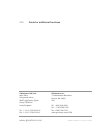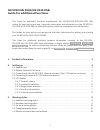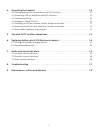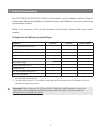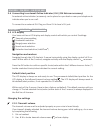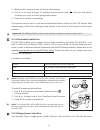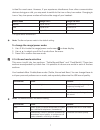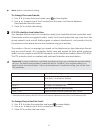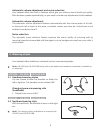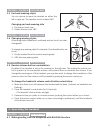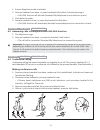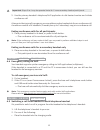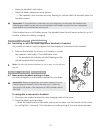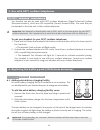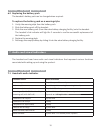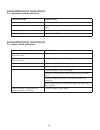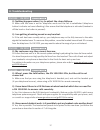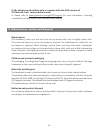©2005 gn netcom • all rights reserved gn netcom (uk) ltd. Sales offi ce runnymede house 96/97 high street, egham surrey tw20 9hg united kingdom tel: + 44 (0) 1784 220140 fax: + 44 (0) 1784 220141 gn netcom, inc. 77 northeastern boulevard nashua, nh 03062 usa tel: (800) 826 4656 tel: +1 603 598 1100 ...
Gn 9350/gn 9330/gn 9330 usb guide for additional functions this guide for additional functions supplements the gn 9350/gn 9330/gn 9330 usb guides for basic set-up and use. It provides instructions and information on the gn 9350’s/ gn 9330’s/gn 9330 usb’s additional functions, features, accessories a...
4. Operating the headset . . . . . . . . . . . . . . . . . . . . . . . . . . . . . . . . . . . . . . . . . . . . . . . . 10 4.1 making/ending calls via telephone with rhl function . . . . . . . . . . . . . . . . . . . . . . . . . . . . . . . . . 10 4.2 answering calls via telephone with rhl function...
1. Product information the gn 9350/gn 9330/gn 9330 usb are fully wireless, robust headset solutions. They all share hands-free working effi ciency, wireless mobility, useful features, and many customizing and accessory options. Below is an overview of the primary features and functions offered withi...
2. Setting up this section contains set-up and connection instructions for your headset’s accessories and optional functions. Note: your guide for basic set-up and use contains the primary set-up and connection instructions. Gn 9350 gn 9330 gn 9330 usb 2.1 headset port if your telephone has a port f...
Gn 9350 gn 9330 gn 9330 usb 2.4 connecting to external online indicator (oli) (gn netcom accessory) an external online indicator (accessory) can be placed on your desk or near your telephone to indicate when you’re on a call. To connect to an external oli: plug cord from oli to base’s oli port. Gn 9...
3. Make a call to someone who will act as a test person. 4. Use 56 to scroll through 12-setting transmit volume menu until your test person confi rms your voice is at the appropriate volume. 5. Press ok to confi rm new setting. The transmit volume menu is the permanent default/start position for the...
Is ideal for most users. However, if you experience interference from other communication devices during your calls, you may want to switch to the low or very low modes. Changing to low or very low power modes will reduce the range of your headset. Power mode range* dect range* us dect normal up to ...
Note: switch is the default setting. To change the sound mode: 1. Use 34 to locate the sound mode menu on base display. 2. Use 56 to select one of the 3 modes from the menu, and choose between fi xed/switched from the menu. 3. Press ok to confi rm the setting. 2.5.5 protection level selection your h...
Automatic volume adjustment and noise reduction your headset offers two built-in features which give you optimum sound levels and quality. Both features operate automatically, so you need not make any adjustments to the headset. Automatic volume adjustment the automatic volume adjustment feature aut...
Gn 9350 gn 9330 gn 9330 usb 3.3 ear hook wearing styles you can choose to wear the headset on either the left or right ear. The headset can be rotated 360˚. Changing ear hook wearing side 1. Flip the ear hook over. 2. Rotate the ear hook 180°. Gn 9350 gn 9330 gn 9330 usb 3.4 changing wearing styles ...
1. Ensure telephone mode is selected. 2. Remove headset from base, or press headset’s talk button if already wearing it. –> rhl/ehs function will activate (handset lifts/telephone line connection opens). 3. Dial desired number. 4. Replace headset in base, or press the headset’s talk button. –> rhl/e...
Important: steps 2 to 4 may be repeated twice for 2 more secondary headset participants. 5. Use the primary headset’s telephone/voip application to dial desired number and initiate conference call. At any point during a call in progress, you may add secondary headsets to form a conference call. A ma...
• press the headset’s talk button. • press the base’s telephone mode button. –> the headset’s link indicator will stop fl ashing to indicate that the headset-base link has been closed. Important: if using electronic hookswitch on your telephone, do not place the headset into the charging cradle, and...
5. Use with dect cordless telephones gn 9350 gn 9330 gn 9330 usb your headset can also be used with dect cordless telephones (digital enhanced cordless telecommunication), which are gap-compatible (generic access profi le). You must fi rst pair the headset to the base unit of the cordless telephone....
Gn 9350 gn 9330 gn 9330 usb 6.2 replacing the battery pack the headset’s battery pack can be changed when required. To replace the battery pack on a wearing style: 1. Unclip the wearing style from the battery pack. 2. Slide the battery pack off the headset. 3. Slide the new battery pack (from the ex...
Gn 9350 gn 9330 gn 9330 usb 7.2 headset’s visual indicators visual indication headset action link indicator (blue) flashing when linked up lit for 2 seconds successful pairing, including adding headsets in conference mode lit (during adjustment) receive volume reorientation (+/-) is being adjusted f...
8. Troubleshooting gn 9350 gn 9330 gn 9330 usb q: nothing happens when i try to adjust the clear dialtone. A: make sure the base is set for telephone mode and the link is established (telephone button’s indicator on base is fl ashing). Also ensure that the telephone is activated (handset is off the ...
Q: my telephone should be able to operate with the ehs version of gn netcom, but i cannot make it work. A: please refer to www.Gnnetcom.Com/gn9300/support for more information, including compatibility and the correct, clear dialtone switch setting. 9. Maintenance, safety and disposal maintenance the...