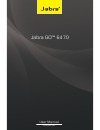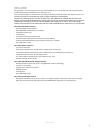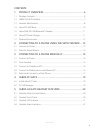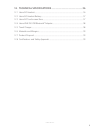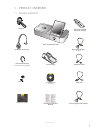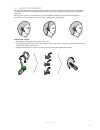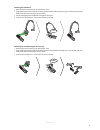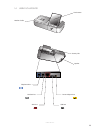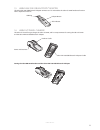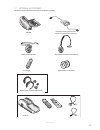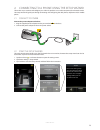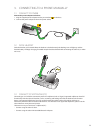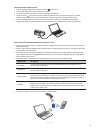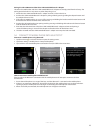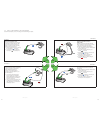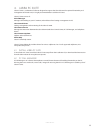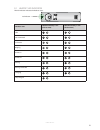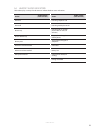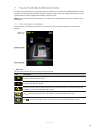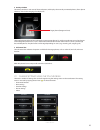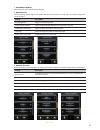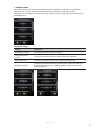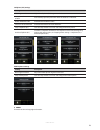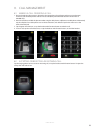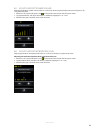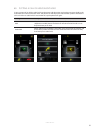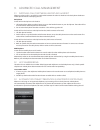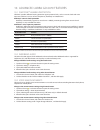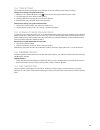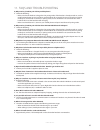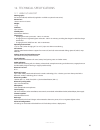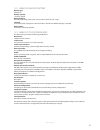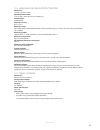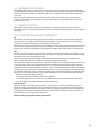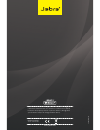- DL manuals
- Jabra
- Headsets
- GO 6470
- User Manual
Jabra GO 6470 User Manual
Summary of GO 6470
Page 1
Www.Jabra.Com user manual jabra go™ 6470
Page 2
2 en g li sh jabra go 6470 welcome congratulations on purchasing your new jabra go 6470. We are sure you will enjoy its wide range of features, and find the headset comfortable to wear and easy to use. Jabra go 6470 includes a touchscreen base, enabling connectivity with desk phones and softphones (...
Page 3
3 en g li sh jabra go 6470 contents 1. Product overview ...........................................................................6 1.1 package contents ..................................................................................................................................6 1.2 jabra go 6...
Page 4
4 en g li sh jabra go 6470 6. Jabra link 350 usb bluetooth® adapter features ... 23 6.1 jabra link 350 usb bluetooth® adapter button ...............................................................23 6.2 jabra link 350 usb bluetooth® adapter visual indicators ............................................
Page 5
5 en g li sh jabra go 6470 12. Technical specifications ......................................................... 36 12.1 jabra go headset ................................................................................................................................36 12.2 jabra go headset battery ...
Page 6
6 en g li sh jabra go 6470 1. Product overview 1.1 package contents link350 base power adapter (for base) jabra link 350 usb bluetooth® adapter telephone cable travel charger power adapter headband attachment earhook attachment (small, medium and large earbuds) quick start guide travel charger base ...
Page 7
7 en g li sh jabra go 6470 1.2 jabra go 6470 headset multi-function button volume touch panel noise-cancelling microphone led indicator earbud earhook attachment recharge contact.
Page 8
8 en g li sh jabra go 6470 1.3 headset attachments the jabra go 6470 headset can be worn in the headband, earhook or neckband wearing-styles. The headband and earhook attachments are included with the jabra go 6470. The neckband attachment can be purchased separately. Wearing-styles can be worn on t...
Page 9
9 en g li sh jabra go 6470 attaching the headband 1. Remove the current wearing style attachment, if any. 2. Align the headset earbud with the matching holes of the headband wearing style, as illustrated, and press firmly until they click into place (snap-to-click). 3. Adjust the length of the headb...
Page 10
10 en g li sh jabra go 6470 1.4 jabra go 6470 base touchscreen security slot speaker telephone port handset port aux port usb port power adapter port headset cradle.
Page 11
11 en g li sh jabra go 6470 1.5 jabra link 350 usb bluetooth® adapter the jabra link 350 usb bluetooth® adapter connects to a pc and enables the jabra go 6470 headset to function with a softphone on the pc. Link350 adapter button usb plug led indicator 1.6 jabra go travel charger the jabra go travel...
Page 12
12 en g li sh jabra go 6470 1.7 optional accessories the following jabra go 6470 accessories are available separately. Link35 0 car charger neckband attachment replacement earhook, with earbuds replacement ear cushions replacement headband attachment travel kit gn1000 electronic hookswitch adapter (...
Page 13
13 en g li sh jabra go 6470 2. Connecting to a phone using the setup wizard the easiest way to connect and configure your jabra go product is to use the setup wizard on the touchscreen. The setup wizard will guide you through connecting and configuring the desk phone, softphone and/or mobile phone. ...
Page 14
14 en g li sh jabra go 6470 3. Connecting to a phone manually 3.1 connect to power connect the power adapter to the base 1. Plug the supplied power adapter into the port marked on the base. 2. Connect the power adapter to the mains power socket. 3.2 dock headset dock the headset, as illustrated. Whe...
Page 15
15 en g li sh jabra go 6470 connect the jabra go base to a pc 1. Plug the supplied usb cable into the port marked on the base. 2. Connect the usb cable to any free usb port on the pc. 3. Install jabra pc suite onto the pc using the supplied installation cd. 4. Tap the tool icon on the touchscreen to...
Page 16
16 en g li sh jabra go 6470 pairing the jabra go 6470 and the jabra link 350 usb bluetooth® adapter the jabra go 6470 headset and jabra link 350 usb bluetooth® adapter are already paired from the factory. The pairing procedure below is only necessary when the pairing is lost. 1. Attach the jabra lin...
Page 17
17 jabra go 6470 18 jabra go 6470 3.5 select and connect to a desk phone select which desk phone you are connecting to from the following four options: option 1 desk phone with headset port this type of desk phone has a dedicated headset port (usually at the back of the phone). These phones typicall...
Page 18
19 en g li sh jabra go 6470 4. Jabra pc suite jabra pc suite is a collection of software designed to support the jabra go 6470. For optimal functionality and management of the jabra go, it is highly recommended to install jabra pc suite. Jabra pc suite consists of: pc call manager manages call handl...
Page 19
20 en g li sh jabra go 6470 5. Jabra go 6470 headset features 5.1 headset multi-function button the headset multi-function button can answer calls, end calls, switch between held calls, and more, using a combination of taps, double-taps or presses. Multi-function button function tap double-tap press...
Page 20
21 en g li sh jabra go 6470 5.3 headset led indicator the led indicator indicates the headset status. Led indicator headset state led when battery is full (click to view) led when battery is low (click to view) idle not connected call active ringing power on power off pairing pairing succeeded charg...
Page 21
22 en g li sh jabra go 6470 5.4 headset audio indicators the headset plays a variety of audio tones to indicate headset status and actions. Action audio sample (click to listen) action audio sample (click to listen) power on incoming softphone call power off incoming mobile phone call button tap inc...
Page 22
23 en g li sh jabra go 6470 6. Jabra link 350 usb bluetooth® adapter features the jabra link 350 usb bluetooth® adapter connects to a pc and enables the headset to function with a softphone on the pc. 6.1 jabra link 350 usb bluetooth® adapter button the jabra link 350 usb bluetooth® adapter has a si...
Page 23
24 en g li sh jabra go 6470 7. Touchscreen introduction the jabra go 6470 touchscreen is a color touchscreen that enables you to connect and configure the jabra go 6470, manage calls, and manage base, headset and phone settings. Tap the screen with a finger to activate icons, scroll up/down a menu, ...
Page 24
25 en g li sh jabra go 6470 2 activity window the activity window is main area of the touchscreen, and displays the currently connected phones, allows phone selection, and also the merging of multiple calls. Target phone (foreground icon) the large foreground phone icon indicates the current target ...
Page 25
26 en g li sh jabra go 6470 1 disconnect headset disconnects the primary headset from the base. 2 base settings the base settings allow changes to be made to the touchscreen and base sounds. There are six base settings that can be changed: setting description screen brightness adjust the screen brig...
Page 26
27 en g li sh jabra go 6470 4 phone settings the headset settings allow changes to be made individually to desk phones, softphones or mobile phone settings, as well as access to the setup wizard and the factory default reset configurations setting. There are three sub-categories with individual sett...
Page 27
28 en g li sh jabra go 6470 softphone (pc) settings setting description base ringtone volume adjust the softphone (pc) ringtone on the base. Open phone line on undock automatically open the phone line when the headset is undocked. Enable wideband audio enable/disable wideband audio. Automatic audio ...
Page 28
29 en g li sh jabra go 6470 8. Call management 8.1 making a call or ending a call 1. Ensure the relevant phone type is selected as the target phone (large foreground icon on touchscreen). If necessary lift the desk phone handset and set aside (desk phone without electronic hookswitch or gn1000 only)...
Page 29
30 en g li sh jabra go 6470 8.3 adjust headset speaker volume adjusting the headset speaker volume when on a call can be done using the headset volume touch panel, or by using the touchscreen. 1. When on a call, tap the call options icon on the touchscreen to open the call options menu. 2. Tap speak...
Page 30
31 en g li sh jabra go 6470 8.5 putting a call on hold/audio hold to put a current call on hold or audio hold, tap the current call phone icon and tap the pause icon (hold) or the audio hold icon in the touchscreen menu. The phone icon will display the relevant hold symbol to indicate the call is on...
Page 31
32 en g li sh jabra go 6470 9. Advanced call management 9.1 switching call(s) between headset and handset when on a phone call, it is possible to switch audio between the jabra go headset and a desk phone handset or mobile phone without interrupting the call. Desk phone switch call from desk phone t...
Page 32
33 en g li sh jabra go 6470 10. Advanced jabra go 6470 features 10.1 safetone™ hearing protection safetone™ provides effective hearing protection against potential risks, such as acoustic shock and noise exposure. Safetone™ consists of two components, peakstop™ and intellitone™. Peakstop™ acoustic s...
Page 33
34 en g li sh jabra go 6470 10.4 tone settings choose between three equalizer presets available for all sounds: treble, normal (default) and bass. Change tone settings using the touchscreen 1. When on a call, tap the call options icon on the touchscreen to open the call options menu. 2. Tap tone set...
Page 34
35 en g li sh jabra go 6470 11. Faqs and troubleshooting q why won’t my headset pair with my mobile phone? A check the following: • make sure that the headset is charged and in pairing mode. If the headset is already turned on, use the multi-function button to turn it off (press and hold down for 4 ...
Page 35
36 en g li sh jabra go 6470 12. Technical specifications 12.1 jabra go headset wearing styles: ear hook, headband, neckband (supplied or available as optional accessories). Dimensions: 18mm x 76mm x 22.5mm. Weight: talk time: up to 6 hours. Standby time: at minimum 100 hours. Charge time: • charging...
Page 36
37 en g li sh jabra go 6470 12.2 jabra go headset battery battery type: lithium ion. Battery capacity: 125 ma/h, typical. Battery lifetime: minimum 500 charge cycles (over 3 years when used for 8 hours a day). Shelf life: the battery holds a charge for at least 6 months in the off state before recha...
Page 37
38 en g li sh jabra go 6470 12.4 jabra link 350 usb bluetooth® adapter dimensions: 18.5mm x 53mm x 7.7mm. Operating environment: -10˚c to +60˚c; up to 95% rh non condensing. Pc connection: standard usb bluetooth® version: bt 2.1, class 1. Bluetooth® range: up to 100m when paired with a bluetooth® wi...
Page 38
39 en g li sh jabra go 6470 12.6 materials and allergies the headband attachment is made of stainless steel and does not have a nickel-coated surface. Nickel release from the headband is 0.02 μg/cm2/week, which is below the 0.50 μg/cm2/week limit established by eu directive 94/27/ef. The stainless s...
Page 39
40 en g li sh jabra go 6470 32-00683 reve www.Jabra.Com made in china type: 9400hs/bs © 2011 gn netcom a/s. All rights reserved. Jabra ® is a registered trademark of gn netcom a/s. All other trademarks included herein are the property of their respective owners. (design and specifications subject to...