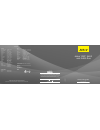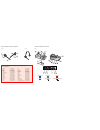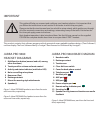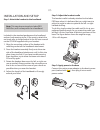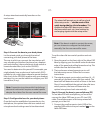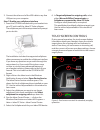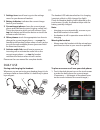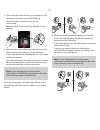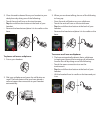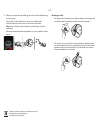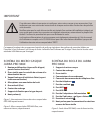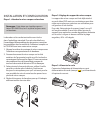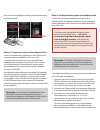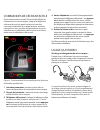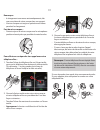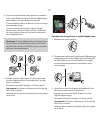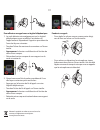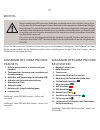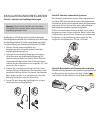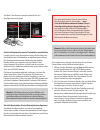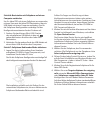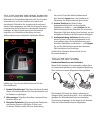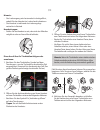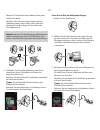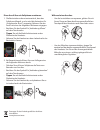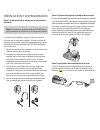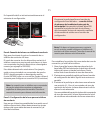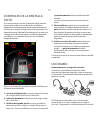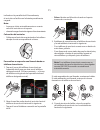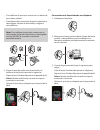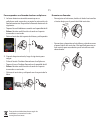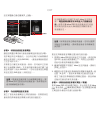Need more help? Patents and design registration pending international register your jabra at jabra.Com/register – for news, support and competitions 81-02929 d jabra ® pro ™ 9460 and 9460-duo www.Jabra.Com quick start guide © 2009 gn netcom a/s. All rights reserved. Jabra ® is a registered trademark...
Jabra pro 9460 headset diagrams figure 1: figure 2: 1 2 3 4 6 5 8 7 australia (+61) 390015714 austria (+43) 720881373 belgium (+32) 28081988 canada (+1) 5146670459 china (+86) 2131001806 czech republic (+42) 0246019050 denmark (+45) 69121700 finland (+35) 8942415766 france (+33) 975180988 germany (+...
Us jabra pro 9460 headset diagrams 1 multifunction button (answer/end call, among other functions) 2 touch panel for volume and mute control 3 activity and status indicator (multicolor led) 4 noise-cancelling microphone 5 boom arm (flex) 6 recharge contact 7 mount for wearing-style attachments 8 spe...
Us installation and setup step 1: attach the headset to the headband note: this step does not apply to jabra pro 9460-duo, as it is always worn as a headband. Included in the standard package are the headband and ear hook wearing styles. If you want to attach the ear hook, refer to the procedure in ...
Us a setup wizard automatically launches on the touchscreen. Setup congratulations on your new jabra pro 9400! This guide will help you assemble and configure your headset solution. Desk phone connect to a desk phone yes no 3 sec. English italian norwegian step 4: connect the base to your desk phone...
Us 2. Connect the other end of the usb cable to any free usb port on your computer. Step 7: enable your softphone interface 1. Insert the cd-rom included with your headset into your pc and install the jabra pc suite software. The softphone part of the setup wizard will prompt you to do this. The ins...
Us 1 settings icon: touch here to go to the settings menu for your base and headset. 2 battery indicator: indicates the current charge level of your headset. 3 current target phone: shows the current target phone and indicates its status (ringing, online, etc.). This is the phone to which you will c...
Us 2. Open the audio channel from your headset to your desk phone by doing one of the following: - touch the open-connection icon on the touchscreen. - tap the multifunction button at the back of your headset. 3. Open the connection from your desk phone to the phone network by doing one of the follo...
Us 5. Close the audio channel from your headset to your desk phone by doing one of the following: - touch the end-call icon on the touchscreen. - tap the multifunction button at the back of your headset. - remove the headset and place it in its cradle on the base. To place a call over a softphone: 1...
Us 2. When you are done talking, do one of the following to hang up: - press the end-call button on your softphone. - touch the end-call icon on the touchscreen. - tap the multifunction button at the back of your headset. - remove the headset and place it in its cradle on the base. During a call: - ...
Fr schéma du micro-casque jabra pro 9460 1 bouton multifonction (réponse/fin d'appel, parmi d'autres fonctions) 2 Écran tactile pour le contrôle du volume et la désactivation du son 3 voyant lumineux d'activité et d'état (voyant lumineux multicolore) 4 microphone avec annulation du bruit 5 bras arti...
Fr installation et configuration Étape 1 : attachez le micro-casque au bandeau remarque : cette étape ne s'applique pas au jabra pro 9460-duo, car il se porte toujours avec un bandeau. Le bandeau et le crochet auriculaire sont inclus dans l'emballage standard. Pour plus de détails sur l'assemblage/d...
Fr un assistant d'installation démarre automatiquement sur l'écran tactile. Installation congratulations pour votre nouveau jabra pro 9400! Ce guide vous aidera à assembler et configurer votre micro-casque et ses accessoires. TÉlÉphone fixe connexion à un téléphone fixe oui non 3 s. Français italien...
Fr Étape 6 : connecter le socle à votre logiciel de téléphonie (ordinateur) pour utiliser le jabra pro avec un logiciel de téléphonie, vous devez d'abord connecter le socle jabra pro à votre ordinateur avec le câble usb. La partie logiciel de téléphonie de l'assistant d'installation vous demandera d...
Fr commandes de l'écran tactile en fonctionnement normal, l'écran tactile affiche les informations du micro-casque, indique le téléphone cible actuel pour les appels sortants et son état. Il permet de répondre à un appel entrant, terminer un appel en cours, accéder aux paramètres du socle, sélection...
Fr remarque : - le chargement commence automatiquement, dès que vous placez le micro-casque dans son support - le micro-casque est toujours opérationnel même pendant le chargement port du micro-casque : - portez toujours le micro-casque avec le microphone positionné aussi près que possible de votre ...
Fr 4. Quand vous avez fini de parler, fermez la connexion entre votre téléphone fixe et le réseau téléphonique en procédant de l'une des façons suivantes : - si votre téléphone fixe a un bouton de micro-casque, alors appuyez dessus. - si vous n'avez pas de touche de prise d'appel électronique, de le...
Fr pour effectuer un appel avec un logiciel téléphonique : 1. Le socle détecte automatiquement qu'un logiciel téléphonique sonne et affiche l'animation de l'appel entrant. Répondez à l'appel en procédant de l'une des façons suivantes : - touchez l'icône d'ouverture de connexion sur l'écran tactile. ...
De diagramm des jabra pro 9460 headsets 1 mehrfunktionstaste (u. A. Anruf annehmen/ beenden) 2 touchpanel zur steuerung von lautstärke und stummschaltung 3 aktivitäts- und statusanzeige (mehrfarbige led) 4 mikrofon mit geräuschunterdrückung 5 mikrofonarm (flex) 6 aufladekontakt 7 halterung für trage...
De installation und konfiguration schritt 1: headset am kopfbügel anbringen hinweis: dieser schritt betrifft nicht das jabra pro 9460-duo headset, da es immer mit einem kopfbügel getragen wird. Kopfbügel und ohrbügel sind im lieferumfang der standardpakete enthalten. Eine anleitung zum anbringen des...
De auf dem touchscreen startet automatisch ein konfigurationsassistent. Konfiguration herzlichen glückwunsch zu ihrem neuen jabra pro 9400! Diese kurzanleitung hilft ihnen beim montieren und konfigurieren ihrer headset-lösung. Tischtelefon anschluss an ein tisch- telefon? Ja nein 3 sek. Deutsch ital...
De schritt 6: basisstation mit softphone auf einem computer verbinden um ihr jabra pro mit einem softphone zu verwenden, müssen sie zuerst die jabra pro basisstation über ein usb-kabel mit einem computer verbinden. Der für die softphone-konfiguration zuständige teil des konfigurationsassistenten for...
De touchscreen-bedienelemente während des standardbetriebs zeigt der touchscreen informationen zu ihrem headset an, zudem wird das aktuelle zieltelefon für ausgehende anrufe und dessen status angezeigt. Von hier aus können sie einen eingehenden anruf annehmen, das aktuelle gespräch beenden, auf die ...
De hinweis: - der ladevorgang wird automatisch durchgeführt, sobald sie das headset im ladeschacht platzieren - das headset ist während des ladevorgangs weiterhin in betrieb headset tragen: - stellen sie das headset so ein, dass sich das mikrofon möglichst nahe an ihrem mund befindet. Einen anruf üb...
De - besitzt ihr tischtelefon eine headset-taste, dann drücken sie diese. - verfügen sie nicht über einen elektronischen gabelumschalter, einen hörer-lifter oder eine headset-taste, dann legen sie den hörer des tischtelefons auf. Hinweis: wenn ihr tischtelefon einen elektronischen gabelumschalter od...
De einen anruf über ein softphone annehmen: 1. Die basisstation erkennt automatisch, dass das softphone klingelt, und es wird die animation für „eingehender anruf“ angezeigt. Nehmen sie den anruf mit einer der folgenden aktionen entgegen: - berühren sie das symbol für „verbindung öffnen“ auf dem tou...
Es diagramas del auricular jabra pro 9460 1 botón multifunción (responder/finalizar llamadas, entre otras funciones) 2 panel táctil para control de volumen y función de silencio 3 indicador de actividad y estado (led multicolor) 4 micrófono con reducción de ruidos 5 brazo articulado (flex) 6 contact...
Es instalación y configuración paso 1: colocación de la cinta para la cabeza en el auricular nota: este paso no se aplica a jabra pro 9460-duo, ya que siempre se utiliza con la cinta para la cabeza. La cinta para la cabeza y el gancho para la oreja se incluyen en el paquete estándar. Si quiere insta...
Es en la pantalla táctil se iniciará automáticamente el asistente de configuración. ConfiguraciÓn ¡enhorabuena por adquirir su nuevo jabra pro 9400! Esta guía le ayudará a montar y configurar su auricular. TelÉfono de escritorio conexión a un teléfono de escritorio sí no 3 segundos español italiano ...
Es paso 6: conexión de la base a su softphone (pc) para utilizar jabra pro con un softphone, debe conectar la base jabra pro a su pc mediante un cable usb. La parte sobre softphones del asistente de configuración le pedirá que lo haga. 1. Conecte el conector pequeño (mini usb) del cable usb facilita...
Es controles de la pantalla táctil en funcionamiento normal, la pantalla táctil muestra información sobre el auricular, indica el teléfono designado actualmente para las llamadas salientes y le informa de su estado. Desde aquí puede responder una llamada entrante, finalizar la llamada actual, accede...
Es indicado en la pantalla táctil. Normalmente, el auricular se facilita con la batería parcialmente cargada. Nota: - la carga se inicia automáticamente en cuanto coloca el auricular en el soporte - durante la carga el auricular sigue en funcionamiento colocación del auricular: - colóquese el auricu...
Es - si su teléfono de escritorio cuenta con un botón de auriculares, púlselo. - si no dispone de conmutador de gancho electrónico, descolgador o botón de auriculares, cuelgue el microteléfono. Nota: si su teléfono de escritorio cuenta con un conmutador de gancho electrónico o descolgador remoto gn1...
Es para responder una llamada desde un softphone: 1. La base detecta automáticamente que un softphone está sonando y muestra la animación de llamada entrante. Responda la llamada haciendo lo siguiente: - toque el icono establecer conexión en la pantalla táctil. - pulse el botón multifunción situado ...
Cht jabra pro 9460 耳機圖 1 多功能按鈕(接聽/結束通話,還有其他功能) 2 觸摸屏音量及靜音控制 3 活動及狀態指示燈(多顏色 led 燈) 4 噪音消除麥克風 5 延伸臂(延長) 6 充電接觸面 7 配戴方式附件的安裝支架 8 揚聲器 圖 1:jabra pro 9460 耳機外側圖及內側圖 圖 2:jabra pro 9460-duo 耳機外側圖及內側圖 jabra pro 9460 基座圖 1 耳機座 2 充電接觸面 3 觸摸屏 4 清晰撥號音開關 5 座檯電話控件蓋 6 電話插孔 7 話筒插孔 8 aux 插孔 9 usb 插孔 10 電源變壓器插孔 11 遙距線...
Cht 安裝及設定 步驟 1:連接耳機到頭帶 注意:這個步驟並不適用於 jabra pro 9460-duo, 因為它只會作為頭帶配戴。 標準包裝盒內附頭帶及耳掛配戴方式。如果您想連 接耳掛,請參見耳機附隨 cd-rom 內的完整使用者 手冊列出的步驟。 1. 將耳機的配戴面對準頭帶附件的相應插孔。 2. 將耳機組件按下到頭帶附件的外部,直到其卡緊 入位(按至一聲)。如果您把它們按緊時遇到困 難,請嘗試旋轉延伸臂約 30 度,然後再試一次。 3. 視乎需要,旋轉耳機延伸臂供左耳或右耳使用。配 戴耳機時將麥克風調整至盡量靠近嘴邊的位置。 4. 調節頭帶的長度,使它緊貼環繞您的頭部。 步驟 2:調...
Cht 設定精靈會自動在觸摸屏上啟動。 設定 謝謝您購買 全新的 jabra pro 9400! 本指南將協助您 組合並設定 您的耳機裝置。 座檯電話 連接至座檯 電話 是 否 3 秒 繁體中文 義大利語 挪威語 步驟 4:將基座連接至座檯電話 讓設定精靈引導您執行連接座檯電話到基座的步驟。 視乎電話有否耳機插孔,以及有否電子收線開關或 遙距話筒推桿(例如 gn1000),連接這兩個裝置的 方式亦有所不同。 您需要自行斷定如何連接。例如,您可能早已安裝 電子收線開關 (ehs),又或者您隨耳機包裝訂購了遙 距話筒推桿(例如 gn1000)。您可以使用設定精靈 來設定您的 ehs 連接(如有的話...
Cht 1. 將所提供的 usb 纜線的較小接頭 (mini usb) 連接至 jabra pro 基座上標示 的插孔。 2. 連接 usb 纜線的另一端到電腦的任何可用 usb 插孔。 步驟 7:啟用您的軟體式電話界面 1. 將隨耳機提供的 cd-rom 插入電腦,然後安裝 jabra pc suite 軟件。 設定精靈的軟體式電話部分會提示您進行這個步驟。 安裝包括支援的軟體式電話驅動程式,必須安裝 它們才能啟用軟體式電話界面。 如果您在使用設定精靈過程中有任何問題,或者 想更詳盡知道如何使用耳機產品的眾多進階功能, 請參閱完整的使用者手冊。這份手冊已經以 pdf 格 式載入於 cd-ro...
Cht 4 其他電話:在此處輕觸適當的圖示可變更目前的 目標電話 — 或在未進行通話時按下耳機上的多功 能按鈕,以循環檢視所有可用電話(按下並按住 約 2 秒)。 5 啟動音頻連結:輕觸此處可接聽來電或啟動與目 前目標電話的音頻連結 — 或在未進行通話時輕按 耳機上的多功能按鈕。 請參閱使用者手冊瞭解完整詳情。 日常使用 耳機存放及充電: 當您不使用耳機時,請如下圖所示將它放在充電基 座上。磁鐵會固定它的位置。 1. 2. 耳機的 led 燈顯示它是在充電中(持續的黃燈)或 已完成充電(無燈光)。檢查觸摸屏上顯示的耳機 電池電量。一般情況下,付運時耳機的電池會部分 充電。 注意: - 當您把耳...
Cht - 如果您沒有電子收線開關、話筒推桿或耳機按 鈕,請拿起座檯電話的話筒並放到電話旁邊。 注意:如果您的座檯電話擁有電子收線開關或 gn1000 遙距話筒推桿,則會自動開啟連接。 如果您正在接聽電話,請開始談話。如果您正在撥 打電話,請使用座檯電話撥打號碼。 4. 完成通話後,請執行以下其中一項操作關閉座檯 電話及電話網絡之間的連接: - 如果座檯電話擁有耳機按鈕,請按下耳機按鈕。 - 如果您沒有電子收線開關、話筒推桿或耳機按 鈕,請掛斷座檯電話的話筒。 注意:如果您的座檯電話擁有電子收線開關或 gn1000 遙距話筒推桿,則會自動關閉連接。 5. 請執行以下其中一項操作,關閉耳機及座檯...
Cht 3. 完成通話後,執行以下其中一項操作來掛斷電話: - 在軟體式電話按下結束通話按鈕。 - 觸摸在觸摸屏上的結束通話圖示。 - 輕按耳機背後的多功能按鈕。 - 移除耳機,並將它放到基座上的耳機座中。 要使用軟體式電話接聽來電: 1. 基座自動偵測到軟體式電話正在響鈴,並會顯示 來電動畫。執行以下其中一項操作來接聽來電: - 觸摸在觸摸屏上的開啟連接圖示。 - 輕按耳機背後的多功能按鈕。 - 從基座的耳機座拿起耳機,並配戴起它。 2. 完成通話後,執行以下其中一項操作來掛斷電話: - 在軟體式電話按下結束通話按鈕。 - 觸摸在觸摸屏上的結束通話圖示。 - 輕按耳機背後的多功能按鈕。 - ...