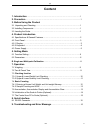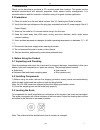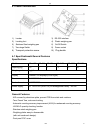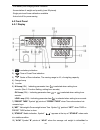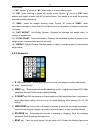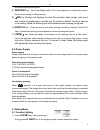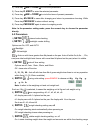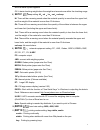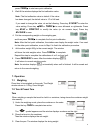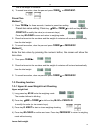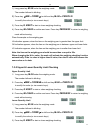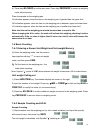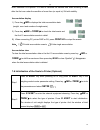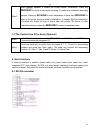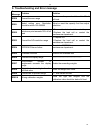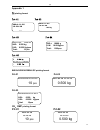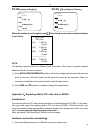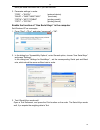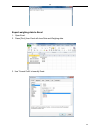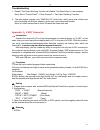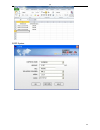(ii) jcl 0 content 1. Introduction . .1 2. Precaution ....................................1 3. Before using the product 3-1 unpacking and checking . ...1 3-2 installing components. .. ..1 3-3 leveling the scale .. . ..... 1 4. Product introduction 4-1 specifications & general features 2 4-2 front pa...
(ii) jcl 1 1. Introduction thank you for deciding to purchase a jcl counting scale from jadever. This goods has the excellent performance and splendid properties under severe quality management. It is recommended to read this manual in full before using it for good function application. 2. Precautio...
(ii) jcl 2 4. Product introduction 1) leveler 2) leveling foot 3) rs-232 interface 4) plastic weighing pan 5) stainless steel weighing pan 6) on/off switch 7) two-stage switch 8) power socket 9) transport protection screw 10) plug buckle 4-1 specifications& general features specifications general fe...
Jcl 3 · low battery and charging status indication · accumulation of weight and quantity (max 99 pieces) · single point and linear calibration available · auto shut off for power saving 4-2 front panel 4-2-1 display 1) low battery indication 2) tare or preset tare indication 3) center of zero indica...
(ii) 4 recalculated. 11) “m+” symbol “ ” points at “m+” when scale is in accumulation mode. 12) “uw” under entering a known unit weight mode, symbol “ ” points at “uw” when entered unit weight is lower than 4/5 of scale division. Unit weight is too small for ensuring accurate quantity calculations. ...
(ii) 5 one when inputting the figures. 8) zero/esc key zeros the display (within 2% of max.Capacity) or cancels tare action. Exit from the setting or without saving. 9) /mr key recalls and displays the total accumulation data (weight, total count and number of weightments ) and the first 10 records ...
(ii) 6 2) press key /mr or tare/ to circle the parameters 3) press key g n/set to enter the selected parameter. 4) press key /mr or tare/ to circle the items of present parameter. 5) press key m+/save to save after changing and return to parameters choosing. While press key zero/esc to return withou...
(ii) 7 and the stable symbol appears. Off: it starts checking weight when the weight and amounts are within the checking range 8) set07 beep setting: hi,ok ,lo,out,no.Beep hi: there will be a warning sound when the material quantity is more than the upper limit, and the weight of the material is mor...
(ii) 8 12) set11 printing format setting: prt01~prt03 13) set12 filtering setting: 1, 2, 3, 4 1:suitable in very stable environment with the quickest weighing 2:suitable in the common environment 3:suitable in a bit shaking environment 4:suitable in the very shaking environment with the slowest weig...
(ii) 9 press tare/ to start zero point calibration. 3. Wait till the window displays the first calibration value. Note: the first calibration value is default. If the value has been changed, the default value is 1/3 of full load. If you need to change the value, do as the following: press key g n/se...
(ii) 10 that is the weight of container. 4) to cancel tare action, clear the pan and press tare/ or zero/esc. Preset tare method 1: 1) press tare/ for three seconds, it enters to preset tare setting. Preset-tare value setting: press key /mr or tare/ to shift and key m-/hi or print/lo to modify the v...
(ii) 11 1) long press key m-/hi under the weighing mode. The number leftmost is blinking. 2) press key /mr or tare/ to shift and key m-/hi or print/lo to modify the value (or via numeric keys) 3) press key g n/set to start or close weighing checking 4) press key m+/save to confirm and save. Press ke...
(ii) 12 4) press key m+/save to confirm and save. Press key zero/esc to return to weighing mode without saving. Place the sample on the weighing pan. Hi indication appears, when the item on the weighing pan is greater than the upper limit ok indication appears, when the item on the weighing pan is b...
(ii) 13 note: ●the larger the sample size, the more accurate unit weight. ●symbol “ ” points at “smpl” when calculated unit weight is lower than 4/5 of scale division or the quantity of sample is less than 10 pieces. 2) remove the samples and put the load on, the scale begins to count. 3) press key ...
(ii) 14 note: maximum is 99 pieces. It is able to calculate the second deal when returning to zero after the first one under the condition of more than (or equal to) 20d with stability. Accumulation display 1) press key /mr to displays the total accumulation data (weight, count and number of weighme...
(ii) 15 step 3 when unsup appears, it means the printer needn’t initialization. Press key zero/esc to return to the printer choosing. It needs to be initialized when init? Appears. Press key m+/save to start initialization or press key zero/esc to return to the printer choosing without initializatio...
(ii) 16 9. Troubleshooting and error message error message problem solution err0 exceed the zero range the item on the pan should be within 2% of full load. Err1 model setting error. Resolution should be within 300-300000 adjust or reset the capacity first then adjust resolution err2 initial zero po...
(ii) 17 appendix 1 pc printing format prt-01 prt-02 prt-03 prt-04 prt-05 birch/godex/zebra /gp printing format prt-01 prt-02 prt-03 ck、dmp printing format prt-01 prt-02 2012.02.20 13:14:15 n.W.: 0.500 kg u.W.: 0.0500 kg/pcs total: 10pcs 2012.02.20 13:14:15 0.500 kg 2012.02.20 13:14:15 10 pcs 2012.02...
(ii) 18 prt-03 (printing in english) prt-03 (ck printing in chinese) when the window of unit weight shows , the printing format of accumulation display is as follows note: the printing sample could be of different kinds of formats. When there is specific demand about the format, conduct as follows 1...
(ii) 19 note: pls install usb driver first, if you use usb wire. 2. Parameter settings in scale: "peri" = "excel" (external device) "baud" = "2400"/"4800"/"9600" (baud rate) "prt.M" = "key"/"stable" (printing model) "prt.F" = "prt.F01" (printing format) enable the function of “use serial keys” in th...
(ii) 20 export weighing data to excel 1. open excel. 2. press [print], then excel will show date and weighing data. 3. Use “format cells” to beautify excel:.
(ii) 21 troubleshooting 1. Enable “fast user switching” function will disable “use serial keys” in the computer. Note: start->"control panel "->"user account"-> “fast user switching” function. 2. The data export requires only “gnd+rx+tx” three lines, while some wire include nine lines (including usb...
(ii) 22 2.Erp system:.