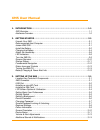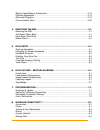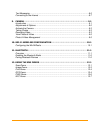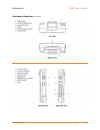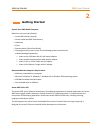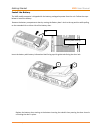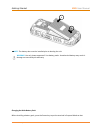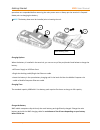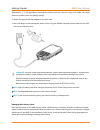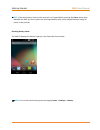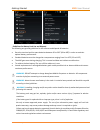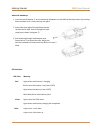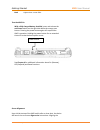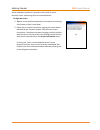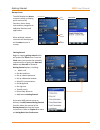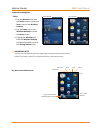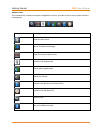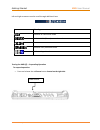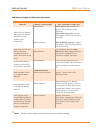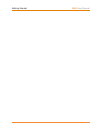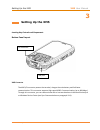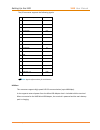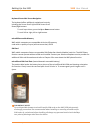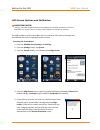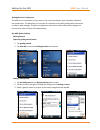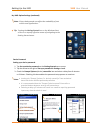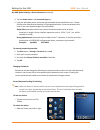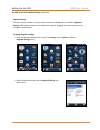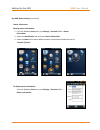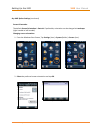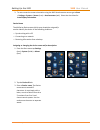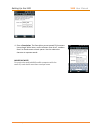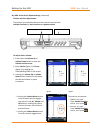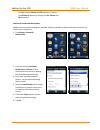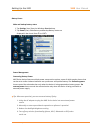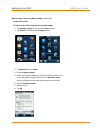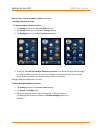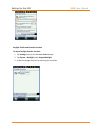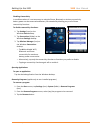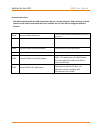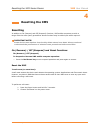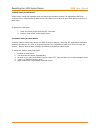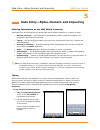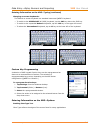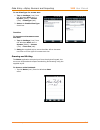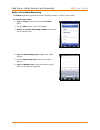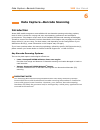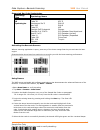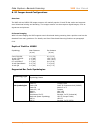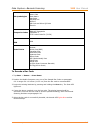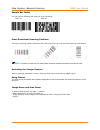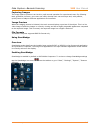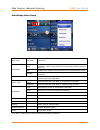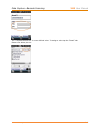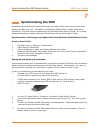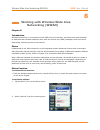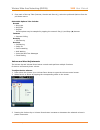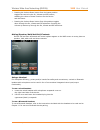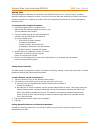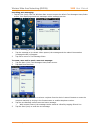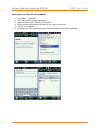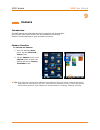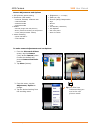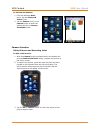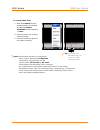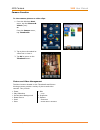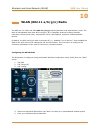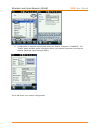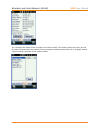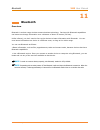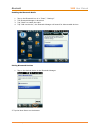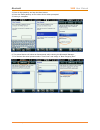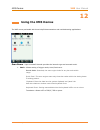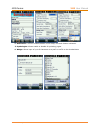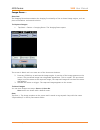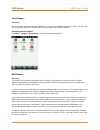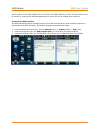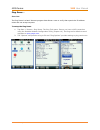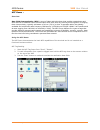Summary of XM5
Page 1
Xm5 weh 6.5 user manual technology at work ®.
Page 2: Xm5 User Manual
Xm5 user manual 1. Introduction ·············································································· 1-1 xm5 overview ···························································································· 1-1 hardware overview ·························································...
Page 3
Battery power/battery conservation ····························································· 3-15 opening applications ················································································ 3-19 removing programs ·········································································...
Page 4
Text messaging ·························································································· 8-5 connecting to the internet ············································································ 8-7 9. Camera ········································································...
Page 5
Introduction xm5 user manual janam technologies llc 1―1 about the xm5 mobile computer because it supports android™ and microsoft windows embedded® handheld 6.5 on the same device, janam’s super-rugged, super-capable and super-affordable xm5 mobile computer eliminates the stress and cost associated w...
Page 6
Introduction xm5 user manual janam technologies llc 1―2 hardware overview.
Page 7
Introduction xm5 user manual janam technologies llc 1―3 hardware overview (continued).
Page 8: Getting Started
Getting started xm5 user manual janam technologies llc 2―1 2 getting started unpack your xm5 mobile computer make sure you have the following: ― janam xm5 mobile computer ― janam-authorized xm5 series battery ― handstrap ― stylus ― documentation (quick start guide) ― charging accessory (one or more ...
Page 9
Getting started xm5 user manual janam technologies llc 2―2 install the battery the xm5 mobile computer is shipped with the battery packaged separate from the unit. Follow the steps below to install the battery. Remove the battery compartment door by moving the battery door’s lock to the up position ...
Page 10
Getting started xm5 user manual janam technologies llc 2―3 ☞ note: the battery door must be installed prior to booting the unit. Warning: use only janam-approved li-ion battery packs. Unauthorized battery may result in damage not covered by the warranty. Changing the main battery pack before install...
Page 11
Getting started xm5 user manual janam technologies llc 2―4 operations are suspended before removing the main power source. Always put the terminal in suspend mode prior to changing the battery. ☞ note: the battery door must be installed prior to booting the unit. Charging options when the battery is...
Page 12
Getting started xm5 user manual janam technologies llc 2―5 alternatively, it is also possible to recharge the battery pack by using the single slot cradle, the single ethernet cradle or the 4-slot battery charger. 1. Attach the appropriate plug adapter to the wall cube. 2. Insert the plug into the a...
Page 13
Getting started xm5 user manual janam technologies llc 2―6 ☞ note: if the main battery is low and the terminal is in suspend mode, pressing the power button does not wake the xm5; you must replace the discharged battery with a fully charged battery or apply ac power to the terminal. Checking battery...
Page 14
Getting started xm5 user manual janam technologies llc 2―7 guidelines for battery pack use and disposal the following are general guidelines for the safe use and disposal of batteries: store the terminal and the spare batteries between 20 to 30℃ (68 to 86f) in order to maintain optimal battery perfo...
Page 15
Getting started xm5 user manual janam technologies llc 2―8 attach the handstrap 1. Insert the metal fastener on the handstrap facedown into the xm5 handstrap retainer clip pressing down and back until it clicks securely into place. 2. Extend the other end of the handstrap toward the base of the xm...
Page 16
Getting started xm5 user manual janam technologies llc 2―9 red lights when a scan fails. Turn the xm5 on with a fully charged battery installed, press and release the red power button on the right side above the orange scan button. Pressing the power button again will suspend the xm5’s operation. Ho...
Page 17
Getting started xm5 user manual janam technologies llc 2―10 screen calibrates the device’s internal circuitry with its touch- sensitive screen, optimizing stylus-to-screen detection. To align the screen: 1. Tap the screen when automatically instructed to do so during initial setup or after a clean b...
Page 18
Getting started xm5 user manual janam technologies llc 2―11 startup screen the xm5 displays the home screenat startup, providing quick access to key functions, device setup tools and easy navigation to additional functions and applications. When enabled, calendar reminders will be displayed on the h...
Page 19
Getting started xm5 user manual janam technologies llc 2―12 fundamental navigation basics ― tap the windows icon from the home screen to access the start screen of the windows desktop. ― tap the home icon on the windows desktop to access the home screen. ― tapping the windows icon from the windows d...
Page 20
Getting started xm5 user manual janam technologies llc 2―13 indicator icons the command bar, located at the upper of application screens, provides access to many system functions and programs. Icons meaning open the start menu access the wireless manager open the scanner option menu indicates the ke...
Page 21
Getting started xm5 user manual janam technologies llc 2―14 left and right arrows are used to scroll through additional icons icon meaning indicates ac connection mode indicates wan (phone) connection mode indicates sound connection mode indicates lan / bluetooth mode indicates keypad mode turning t...
Page 22
Getting started xm5 user manual janam technologies llc 2―15 xm5 battery charging and power alert information battery charging and power alert information question battery / power supply alert threshold / charge time when will low battery warnings first appear? (without external power source connecte...
Page 23
Getting started xm5 user manual janam technologies llc 2―16.
Page 24: Setting Up The Xm5
Setting up the xm5 xm5 user manual janam technologies llc 3―1 3 setting up the xm5 locating key controls and components bottom panel layout xm5 connector the xm5 i/o connector powers the terminal, charges the main battery and facilitates communication. This connector supports high speed usb 2.0 comm...
Page 25
Setting up the xm5 xm5 user manual janam technologies llc 3―2 the i/o connector supports the following signals: pin description direction 1 dc in +5v pwr 2 dc in +5v pwr 3 txd (rs-232 ) out 4 rts (rs-232 ) out 5 usb host +5v enable out 6 usb host d+ in/out 7 usb host d- in/out 8 usb host detect# in ...
Page 26
Setting up the xm5 xm5 user manual janam technologies llc 3―3 keyboard-controlled screen navigation the keyboard offers additional navigational controls, including the screen scroll up/left and screen scroll down/right buttons. To scroll up or down, press the up or down arrow button. To scroll left ...
Page 27
Setting up the xm5 xm5 user manual janam technologies llc 3―4 lcd screen options and calibration important note! Always use the supplied stylus for tapping or making strokes on screen. Do not use a pen, pencil or any other object on the touch screen. The xm5 provides a utility that enables users to ...
Page 28
Setting up the xm5 xm5 user manual janam technologies llc 3―5 setting basic user preferences the xm5 can be customized in many ways to suit task requirements, security and/or individual user preferences. The following is an overview of a selection of key xm5 settings with instructions on how to make...
Page 29
Setting up the xm5 xm5 user manual janam technologies llc 3―6 key xm5 option settings (continued) note: picture backgrounds can affect the readability of text within some applications. Tip: tapping the getting started icon on the windows start screen is an equally effective means of navigating to th...
Page 30
Setting up the xm5 xm5 user manual janam technologies llc 3―7 key xm5 option settings—device password (continued) 4. Tap the down arrow in the password type box. 5. From the pull-down menu, select the type of password you would like to use – simple pin (personal identification number) or strong alph...
Page 31
Setting up the xm5 xm5 user manual janam technologies llc 3―8 key xm5 series device option settings (continued) regional settings the style in which numbers, currency, dates and times are displayed is controlled by regional settings. Xm5 mobile computers are shipped with regional, language and input...
Page 32
Setting up the xm5 xm5 user manual janam technologies llc 3―9 key xm5 option settings (continued) owner information entering owner information: 1. From the windows start menu, tap settings > personal folder > owner information. 2. Select the identification tab and enter owner information. 3. Select ...
Page 33
Setting up the xm5 xm5 user manual janam technologies llc 3―10 key xm5 option settings (continued) screen orientation the default screen orientation is portrait. If preferable, orientation can be changed to landscape (right-handed or left-handed). Changing screen orientation: 1. From the windows sta...
Page 34
Setting up the xm5 xm5 user manual janam technologies llc 3―11 3. To auto rotate the screen orientation using the xm5 accelerometer sensor go to start > settings > system > sensor (icon) > accelerometer (tab). Select the check box for auto display orientation. Devicename the xm series device name (w...
Page 35
Setting up the xm5 xm5 user manual janam technologies llc 3―12 4. Enter a description. The description cannot exceed 50 characters. It must begin with a letter, consist of letters from a to z, numbers from 0 to 9 and cannot contain spaces. Use the underscore character to separate words. Important no...
Page 36
Setting up the xm5 xm5 user manual janam technologies llc 3―13 key xm5 series device option settings (continued) volume and alert adjustments the volume up and volume down button controls each perform multiple functions for device volume and phone volume. To adjust device volume: 1. Press either the...
Page 37
Setting up the xm5 xm5 user manual janam technologies llc 3―14 through the on, vibrate and off selections. Pressing the volume up button up through the on, vibrate and off selections. Additional sounds and notifications additional sound-related settings are available, making it possible to adjust se...
Page 38
Setting up the xm5 xm5 user manual janam technologies llc 3―15 battery power main and backup battery status 1. Tap settings (icon) from the windows start desktop. 2. Tap power (icon). Main battery and backup battery status are displayed in bar charts from 0% to 100%. Power management conserving batt...
Page 39
Setting up the xm5 xm5 user manual janam technologies llc 3―16 battery power- conserving battery power (continued) screen off function to adjust screen off function (device suspend mode): 1. Tap settings, system on the windows start desktop. 2. Tap power on the windows settings desktop. 3. Tap advan...
Page 40
Setting up the xm5 xm5 user manual janam technologies llc 3―17 battery power- conserving battery power (continued) backlight off delay function to adjust backlight off delay function: 1. Tap settings (icon) on the windows start desktop. 2. Tap system (folder) on the windows settings desktop. 3. Tap ...
Page 41
Setting up the xm5 xm5 user manual janam technologies llc 3―18 keylight enable and duration function to adjust keylight duration function: 1. Tap settings (icon) on the windows start desktop. 2. Tap system > backlight (tab)> keypad backlight 3. Enable the keylight function by selecting the check box...
Page 42
Setting up the xm5 xm5 user manual janam technologies llc 3―19 disabling connectivity in conditions where it is not necessary to maintain phone, bluetooth or wireless connectivity, battery power can be conserved and battery life extended by disabling any or all of these connectivity functions. To di...
Page 43
Setting up the xm5 xm5 user manual janam technologies llc 3―20 communication ports the table below identifies the xm5 comm ports that are currently allocated. When selecting a virtual comm port the comm ports below will not be available for use if the xm5 is configured with that function. Com6 physi...
Page 44: Resetting The Xm5
Resetting the xm5 series device xm5 user manual janam technologies llc 4―1 4 resetting the xm5 resetting in addition to on (resume) and off (suspend) functions, xm5 mobile computers provide a range of device reset (boot) procedures whose functions may be called upon when required. Important note! So...
Page 45
Resetting the xm5 series device xm5 user manual janam technologies llc 4―2 to hard reset (or cold boot): a hard reset, resets the hardware and cold starts the operating system. All applications and files remain but any unsaved data in ram will be lost. Make sure to save all open work before executin...
Page 46
Data entry―alpha, numeric and importing xm5 user manual janam technologies llc 5―1 5 data entry―alpha, numeric and importing entering information on the xm5 mobile computer information can be entered into the janam xm5 series mobile computer in a variety of ways: barcode scanning scan barcodes to au...
Page 47
Data entry―alpha, numeric and importing xm5 user manual janam technologies llc 5―2 entering information on the xm5—typing (continued) changing on-screen keyboards: the default on-screen keyboard is a standard lowercase qwerty keyboard. ― to switch to the uppercase (all caps) keyboard, tap the cap ke...
Page 48
Data entry―alpha, numeric and importing xm5 user manual janam technologies llc 5―3 to use cleartype for screen text: 1. Tap the settings (icon) from the windows start menu > system (folder) > screen (icon) > cleartype (tab). 2. Select the enable cleartype check box. Text size to increase or decrease...
Page 49
Data entry―alpha, numeric and importing xm5 user manual janam technologies llc 5―4 audio—voice note recording the notes application provides an audio recording function to capture voice notes. To record voice notes: 1. Tap the notes (icon) from the windows start menu. 2. Tap the menu (icon) on the t...
Page 50
Data capture—barcode scanning xm5 user manual janam technologies llc 6―1 6 data capture—barcode scanning introduction janam xm5 mobile computers are available with two barcode scanning technology options, each of which is suited for varying end-user requirements, preferences and workspace environmen...
Page 51
Data capture—barcode scanning xm5 user manual janam technologies llc 6―2 a. Laser-based configurations this section is specific to xm5 series configurations equipped with the honeywell n4300 miniature laser scan engine. Please see section b for barcode scanning with xm5 series configurations with ad...
Page 52
Data capture—barcode scanning xm5 user manual janam technologies llc 6―3 supported bar code symbologies symbology type symbology name 1d symbologies codabar code 39 interleaved 2of 5 nec 2of5 code 93 straight 2of5 industrial straight 2 of 5 iata matrix 2 of 5 code 11 code 128 gs1 128 telepen upc a u...
Page 53
Data capture—barcode scanning xm5 user manual janam technologies llc 6―4 b. 2d imager-based configurations overview the xm5 with an n560x 2d imager scanner will read all popular 1d and 2d bar codes and supports omni-directional aiming and decoding. The imager scanner can also capture digital images,...
Page 54
Data capture—barcode scanning xm5 user manual janam technologies llc 6―5 2d symbologies aztec code data matrix maxicode micropdf417 pdf417 qr code and micro qr code han xin composite codes ean.Ucc composite codablock f tcif linked code 39 (tlc39) ocr ocr postal codes postnet british post(bpo) canadi...
Page 55
Data capture—barcode scanning xm5 user manual janam technologies llc 6―6 sample bar codes you can use the following bar codes to verify decoding: code 39 pdf 417 omni-directional scanning positions the high-vis aiming pattern frames the bar code to provide you with the best scanning performance. ☞ n...
Page 56
Data capture—barcode scanning xm5 user manual janam technologies llc 6―7 capturing images the image-capture process is an intuitive, split-second operation for experienced users. By following basic guidelines, however, new users can easily develop their own technique and, with practice, quickly lear...
Page 57
Data capture—barcode scanning xm5 user manual janam technologies llc 6―8 scanwedge menu items menu item sub item this item … notification beep enables and disables the audio notification for decode/data reception. There is one sound for success and another sound for an error. Led enables and disable...
Page 58
Data capture—barcode scanning xm5 user manual janam technologies llc 6―9 the “transmit barcode id” is a user defined value. To assign a value tap the “detail” tab. Please refer below picture:.
Page 59: Synchronizing The Xm5
Synchronizing the xm5 series device xm5 user manual janam technologies llc 7―1 7 synchronizing the xm5 microsoft® windows mobile device center and activesync allow you to synchronize data between an xm5 and a pc. Activesync and windows mobile device center share some similarities. This user guide in...
Page 60
Synchronizing the xm5 series device xm5 user manual janam technologies llc 7―2 6. Tap set up to proceed. Set up will start, followed by synchronization between the pc and the xm5. The windows mobile device center screen on your pc will indicate synchronization progress. To add/remove files to/from t...
Page 61: Networking (Wwan)
Wireless wide area networking (wwan) xm5 user manual janam technologies llc 8―1 8 working with wireless wide area networking (wwan) chapter 8 introduction wireless connectivity is a cornerstone of the xm5 device functionality, providing users with the ability to make and take wireless telephone call...
Page 62
Wireless wide area networking (wwan) xm5 user manual janam technologies llc 8―2 3. From each of the top tabs (internet, sounds and security), select the preferred options from the pull-down menus. Selectable options tabs include: sounds • ring type • ring tone • keypad sound options may be sampled b...
Page 63
Wireless wide area networking (wwan) xm5 user manual janam technologies llc 8―3 — pressing the volume down button from its lowest position toggles the control to the on, vibrate and off buttons, enabling the choice of these functions for the device and the phone. — pressing the volume down button fr...
Page 64
Wireless wide area networking (wwan) xm5 user manual janam technologies llc 8―4 making calls wireless telephone calls may be initiated on the xm5 series device in a variety of ways, including manually dialing the telephone number, using the on-screen dial pad, selecting a number from stored contact ...
Page 65
Wireless wide area networking (wwan) xm5 user manual janam technologies llc 8―5 to call a number associated to a recently placed or answered call: the two most recent calls made or received will appear in the window above the phone dial pad. Use the supplied stylus along with the right-hand scroll s...
Page 66
Wireless wide area networking (wwan) xm5 user manual janam technologies llc 8―6 launching text messaging: — tap the text (icon) from the windows start screen to open the default text messages home/inbox screen, first displaying stored text messages with a message preview. To view an existing (stored...
Page 67
Wireless wide area networking (wwan) xm5 user manual janam technologies llc 8―7 connecting to the internet using wwan: 1. Tap “start”, “settings”. 2. Tap “add a new modem connection” 3. Select modem type “cellular line (gprs) 4. Enter access point name provided by your service provider. 5. Tap ok to...
Page 68: Camera
Xm5 camera xm5 user manual janam technologies llc 9―1 9 camera introduction the xm5 features an integrated camera for capturing still photographic pictures and video which is useful for documentation of inventory locations, product damage or work procedure and more. Camera function to activate the c...
Page 69
Xm5 camera xm5 user manual janam technologies llc 9―2 camera adjustments and options still pictures (default setting) brightness (+- 2 f-stops) resolution (still mode) flash (on, off) – 320x240, 640x480, 1280x960 1mp – 1600x1200 2mp – 2048x1536 3mp – 2592x1944 5mp picture quality/compression – high ...
Page 70
Xm5 camera xm5 user manual janam technologies llc 9―3 to activate the camera: 1. From the windows start menu, tap the pictures & videos (icon). 2. Tap the camera (icon) or the camera button to enter the default still picture camera viewfinder mode. Camera function taking pictures and recording video...
Page 71
Xm5 camera xm5 user manual janam technologies llc 9―4 to record video clips: 1. With the camera function activated and in the default still picture camera viewfinder mode, tap menu > video. 2. Press the enter key to begin video recording . 3. Press the enter key again to end video recording. Note: t...
Page 72
Xm5 camera xm5 user manual janam technologies llc 9―5 camera function to view camera pictures or video clips: 1. From the windows start menu, tap the pictures & videos (icon). Or from the camera menu, tap thumbnails. 2. Tap a picture thumbnail or video icon to view it. 3. Tap ok to return to the thu...
Page 73
Wireless local area network (wlan) xm5 user manual janam technologies llc 10 ―1 10 wlan (802.11 a/b/g/n) radio the xm5 has a 2.4 ghz and 5ghz 802.11 a/b/g/n wlan (wireless local area network) radio. The radio is interoperable with other 802.11a/b/g/n, wi-fi compliant products including wireless cont...
Page 74
Wireless local area network (wlan) xm5 user manual janam technologies llc 10 ―2 6. Configuration is complete and accurate when the “status” changes to “complete”. The “status” panel provides usefull information about your wireless connection including the channel, band and signal strength (rssi). Th...
Page 75
Wireless local area network (wlan) xm5 user manual janam technologies llc 10 ―3 the “settings” tab allows access to higher level radio controls. The default values have been derived and set to accommodate the majority of environmental conditions and should not be changed without a good working knowl...
Page 76: Bluetooth
Bluetooth xm5 user manual janam technologies llc 11―1 11 bluetooth overview bluetooth is a short-range wireless communications technology. Devices with bluetooth capabilities can beam to exchange information over a distance of about 10 meters (30 feet). Unlike infrared, you don't need to line up the...
Page 77
Bluetooth xm5 user manual janam technologies llc 11―2 enabling the bluetooth radio 1. Tap on the bluetooth icon in in “start”, “settings”. 2. The bluetooth manager is launched. 3. Tap “mode” to enable the radio 4. Tap “add new device”, the bluetooth manager will search for discoverable devices. Pair...
Page 78
Bluetooth xm5 user manual janam technologies llc 11―3 3. Enter 4 digit passkey and tap the next button. 4. Enter the same passkey on the other device when prompted. 5. Pairing is complete. 6. The paired device will show as disconnected while viewing the bluetooth manager. 7. For devices like serial ...
Page 79: Using The Xm5 Demos
Xm5 demos xm5 user manual janam technologies llc 12―1 12 using the xm5 demos the xm5 comes preloaded with these helpful demonstration and troubleshooting applications. Scan demo – upon successful decode provides the barcode type and scanned result. 1. Basic : allows setting of trigger mode, auto/con...
Page 80
Xm5 demos xm5 user manual janam technologies llc 12―2 2. Notification: sets the enable/disable of scan beep, led and vibrator indicators. 3. Symbologies: allows enable or disable of symbology types. 4. Wedge: allows input of up to 8 characters as a prefix or suffix to the decoded data..
Page 81
Xm5 demos xm5 user manual janam technologies llc 12―3 image demo – overview the imaging demo demonstrates the imaging functionality of the on-board image engine, such as picture formatting, saving and printing. To capture images 1. Tap start > demos > imaging demo. The imaging demo opens. The screen...
Page 82
Xm5 demos xm5 user manual janam technologies llc 12―4 print demo – overview the print demo test-prints a sample barcode or receipt to compatible bluetooth printers. The barcode and receipt files that print are formatted for their respective printer hardware. Accessing the print demo tap start > demo...
Page 83
Xm5 demos xm5 user manual janam technologies llc 12―5 also the power to the gps module will turn off when the xm5 suspends, so after resuming there could be a delay in receiving the gps data depending on where the unit is located upon resuming. To set up the gps function: the xm5 operating system ma...
Page 84
Xm5 demos xm5 user manual janam technologies llc 12―6 ping demo – overview the ping demo is a basic internet program that allows a user to verify that a particular ip address exists and can accept requests. To setup the ping demo 1. Tap start > demos > ping demo. The ping tool opens. Ensure you have...
Page 85
Xm5 demos xm5 user manual janam technologies llc 12―7 nfc demo – overview near field communication (nfc) is a set of ideas and technology that enables smartphones and other devices to establish radio communication with each other by touching them together or bringing them into proximity, typically a...