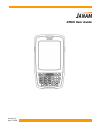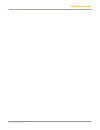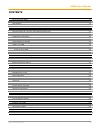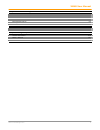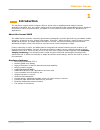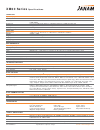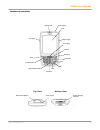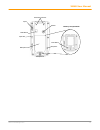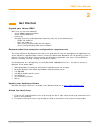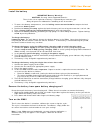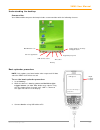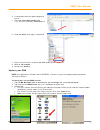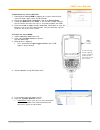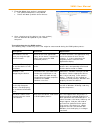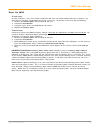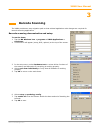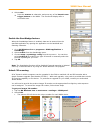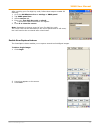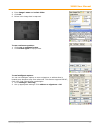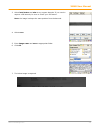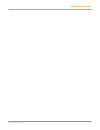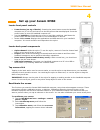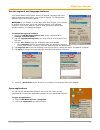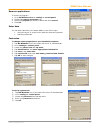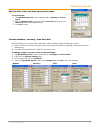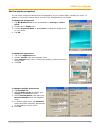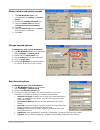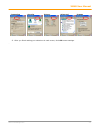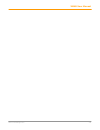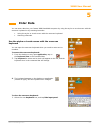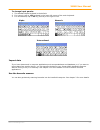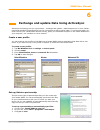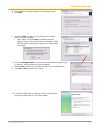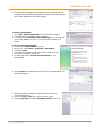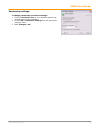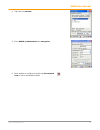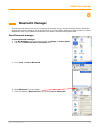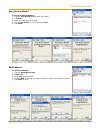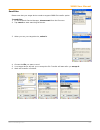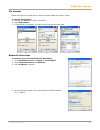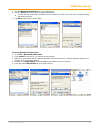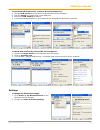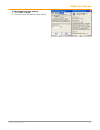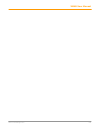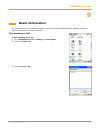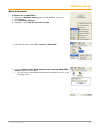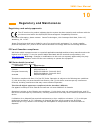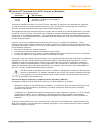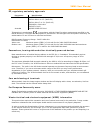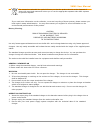Summary of XM60
Page 1
Version 2 april, 2008 xm60 user guide.
Page 2
Xm60 user manual ii janam technologies llc.
Page 3
Xm60 user manual iii janam technologies llc contents chapter 1: introduction about the janam xm60 1-1 hardware features 1-1 specifications 1-2 hardware overview 1-3 chapter 2: get started unpack your janam xm60 2-1 recommended host computer configuration/requirements 2-1 update your desktop software...
Page 4
Xm60 user manual iv janam technologies llc chapter 8: bluetooth manager start bluetooth manager 8-1 scan device wizard 8-2 bond wizard 8-2 send files 8-3 file browser 8-4 bluetooth activesync 8-4 settings 8-6 chapter 9: beam information turn beam on/off 9-1 beam information 9-2 chapter 10: regulator...
Page 5: Introduction
Xm60 user manual 1-1 janam technologies llc 1 introduction the xm series rugged mobile computer delivers all the built-in capabilities that today’s business applications demand. Plus, it’s smaller, lighter and far less expensive than comparable products. Designed for maximum value and performance, t...
Page 6: Xm60 Series
Xm60 series specifications janam technologies llc 041508xm60ss 7 specifi cations subject to change. Technical operating system microsoft ® windows ® ce 5.0 processor freescale™ mx21-266mhz memory 64mb sdram 64mb nand expansion user accessible mini-sd slot; compatible with up to 2gb mini-sd card batt...
Page 7
Xm60 user manual 1-3 janam technologies llc hardware overview power on/off indicator led lcd scan trigger shift alpha/numeric shift function backspace space programmable enter left trigger home navigation right trigger connector syncing/charging connector power on/off barcode scan window top view bo...
Page 8
Xm60 user manual 1-4 janam technologies llc hand strap connector speaker stylus irda window stylus slot battery door microphone battery screw battery compartment reset button.
Page 9: Get Started
Xm60 user manual 2-1 janam technologies llc 2 get started unpack your janam xm60 make sure you have the following: • janam xm60 handheld computer • janam authorized battery • hand strap • charging accessory (ordered/packed separately) with one of the following kits: - single-slot cradle kit - four-s...
Page 10
Xm60 user manual 2-2 janam technologies llc install the battery important battery warning! Caution: use only janam-approved batteries. There is the risk of explosion if battery is replaced by an incorrect type. Always dispose of used batteries according to the instructions. 1. To access the battery ...
Page 11
Xm60 user manual 2-3 janam technologies llc understanding the desktop command bar your xm60 mobile computer desktop includes a command bar with the following features. Boot-uploader procedure note: only update your boot-loader when requested. All data stored in nand flash will be erased. To run the ...
Page 12
Xm60 user manual 2-4 janam technologies llc 4. A removable drive will appear/popup on the pc. 5. Copy the latest boot-loader file (e.G., bootloader_20070403_babboxm60.Bin). 6. Eject the drive after copy is completed. 7. Device screen will turn to white and rom update process will start. 8. Wait for ...
Page 13
Xm60 user manual 2-5 janam technologies llc to download the correct bin file: 1. Download the latest rom by logging in to janam partnerzone. (you will need a login name and password.) 2. Accept the terms and conditions, and go to partnerzone. 3. Locate the bin file for the xm60. If the version numbe...
Page 14
Xm60 user manual 2-6 janam technologies llc 7. Eject the drive after update is completed. • the update rom process will proceed. • device will boot up within three minutes. 8. After a hard reset of the device (see next section), the new rom will be updated in your mobile computer. To troubleshoot du...
Page 15
Xm60 user manual 2-7 janam technologies llc reset the xm60 to soft reset: in most situations, a soft reset restarts the device and saves all stored records and entries. However, any data that has not been saved will be lost during a soft reset. To perform a soft reset, do the following: 1. Remove th...
Page 16: Barcode Scanning
Xm60 user manual 3-1 janam technologies llc 3 barcode scanning the xm60 provides an easy migration path so that minimal application code changes are required for barcode scanning applications. Barcode scanning demonstration and setup to run the demo: 1. Tap the ms windows icon > programs > xm60 appl...
Page 17
Xm60 user manual 3-2 janam technologies llc 9. Select scan. • point the scannerat a barcode, and press any of the barcode scan trigger buttons on the xm60. The results will display after a successful scan. Enable the scanwedge feature when the scanwedge feature is enabled, data can be entered into t...
Page 18
Xm60 user manual 3-3 janam technologies llc after receiving your five-digit key code, follow these steps to enable 2d scanning. 1. Go to the ms windows icon > settings > xm60 panel. 2. Tap xm60 panel icon. 3. Select scanner tab. 4. Enter your five-digit key code > unlock. • a successful unlock notif...
Page 19
Xm60 user manual 3-4 janam technologies llc 4. Enter image’s name and select folder. 5. Click ok. 6. Below is the image that is captured. To use continuous preview: 1. Click cont or continue button. 2. Click button again to stop preview. To use intelligent capture: you can use intelligent capture to...
Page 20
Xm60 user manual 3-5 janam technologies llc 3. Select intel button and aim at any support barcode. If you need to capture a 2d barcode, be sure to unlock your 2d feature. Note: the image is always the same position from the barcode. 4. Select save. 5. Enter image name and save to appropriate folder....
Page 21
Xm60 user manual 3-6 janam technologies llc.
Page 22: Set Up Your Janam Xm60
Xm60 user manual 4-1 janam technologies llc 4 set up your janam xm60 locate front panel controls • power button (on top of device). Pressing the power button turns the handheld computer on (if it is off) and returns to the last screen that was displayed. Press the power button to turn the handheld c...
Page 23
Xm60 user manual 4-2 janam technologies llc use the regional and language features your janam xm60 comes with a variety of regional, language and input settings that are preset before your device is shipped. To change these settings, follow the directions below. Warning: if you change to a language ...
Page 24
Xm60 user manual 4-3 janam technologies llc remove applications to remove a program: 1. Go to ms windows icon > settings > control panel. 2. Double-tap remove programs icon. 3. Select the program you want to delete and click remove. 4. Click ok. Enter data you can enter data into your janam xm60 in ...
Page 25
Xm60 user manual 4-4 janam technologies llc set the date, time and time zone preferences to set the date: 1. Tap ms windows icon in the command bar > settings > control panel. 2. Tap on calendar date to change, select new time and choose your time zone from the dropdown menu. 3. Click ok to close. F...
Page 26
Xm60 user manual 4-5 janam technologies llc set the display properties you can easily change the background and appearance on your janam xm60, including the colors. In addition, you can save battery life by turning off the backlight when not needed. To change the background: 1. Tap ms windows icon i...
Page 27
Xm60 user manual 4-6 janam technologies llc select volume and enable sounds 1. Tap ms windows icon in the command bar > settings > control panel. 2. Double-tap volume & sounds icon. 3. Tap the volume tab and choose volume level and preferences. 4. Tap ok. 5. Tap the sounds tab, choose sound, preview...
Page 28
Xm60 user manual 4-7 janam technologies llc 4. After you finish making your selections in each screen, click ok to save settings. . Connection security privacy advanced popups.
Page 29
Xm60 user manual 4-8 janam technologies llc.
Page 30: Enter Data
Xm60 user manual 5-1 janam technologies llc 5 enter data you can enter data into your janam xm60 handheld computer by using the stylus or touch screen with the onscreen keyboard or by scanning barcodes. • using the stylus or touch screen with the onscreen keyboard • scanning a barcode use the stylus...
Page 31
Xm60 user manual 5-2 janam technologies llc to change input panels: 1. The standard alpha keyboard is the default. 2. For numeric, tap on 123 keyboard in the lower left corner of the main keyboard. 3. For international, tap on áü key, directly to the right of 123. Alpha numeric international import ...
Page 32
Xm60 user manual 6-1 janam technologies llc 6 exchange and update data using activesync activesync technology lets you synchronize – exchange and update – data between one or more janam- connected handheld computers and your pc using either a usb or serial cable. To synchronize data, you must connec...
Page 33
Xm60 user manual 6-2 janam technologies llc 4. Select yes in the select number of partnerships screen. 5. Click next. 6. Select the files you want to sync between your mobile device and your computer. • note: when you select files, an additional screen appears (shown below) with further information....
Page 34
Xm60 user manual 6-3 janam technologies llc 11. The activesync manager screen appears on your desktop. As the automatic synchronization progresses, the status bar will fill and the sync will be displayed in the status section. To delete a partnership: 1. Go to file > delete partnership in the active...
Page 35
Xm60 user manual 6-4 janam technologies llc partnership settings to change partnership connection settings: 1. Click the activesync icon in your windows system tray (bottom right corner of taskbar). 2. Choose file > connection settings from the activesync manager menu. 3. Make changes > ok..
Page 36
Xm60 user manual 7-1 janam technologies llc 7 802.11 wireless configuration the following section details the basic 802.11 wireless configuration for your janam xm60. Wireless local area network access to add or edit a wlan: 1. Tap the ms windows icon in the command bar > settings > network and dial...
Page 37
Xm60 user manual 7-2 janam technologies llc 4. Tap twice on add new. 5. Enter essid, authentication and encryption. 6. After wireless is configured, double tap the network icon to edit or add another wlan..
Page 38: Bluetooth Manager
Xm60 user manual 8-1 janam technologies llc 8 bluetooth manager there are several ways to set up your computer for wireless access, and the following section details the general instructions needed to set up bluetooth on your janam xm60. Please note that complex or custom installations may require a...
Page 39
Xm60 user manual 8-2 janam technologies llc scan device wizard to use scan device wizard: 1. Tap the scan device icon to start the wizard. 2. Tap next. 3. Wait until searching is finished. 4. Choose the device you want to add > next. 5. Tap finish. Bond wizard to use bond wizard: 1. Tap the bond wiz...
Page 40
Xm60 user manual 8-3 janam technologies llc send files please note that your target device needs to support obex file transfer option. To send files: 1. In the bluetooth device manager, choose send fromthe file menu. 2. Tap search to start searching the device. 3. When you see your target device, se...
Page 41
Xm60 user manual 8-4 janam technologies llc file browser please note that your target device needs to support obex file transfer option. To use the file browser: 1. Choose the device you want to connect to. 2. Input pin number. 3. If connection is successful, you can view the remote and local files....
Page 42
Xm60 user manual 8-5 janam technologies llc 5. Choose bluetooth activesync on your xm60 device. 6. Pick the device that can accept bluetooth activesync. • you will see the serial port provided by the pc (make sure that your pc is not currently synching with another device. 7. Tap ok and activesync s...
Page 43
Xm60 user manual 8-6 janam technologies llc to use bluetooth com service (create a bt virtual com port): 1. Choose com service from file menu in the bluetooth device manager. 2. Pick the device for creating the virtual com port. 3. Select the com number to map to. 4. A success message appears, if yo...
Page 44
Xm60 user manual 8-7 janam technologies llc to check bluetooth chip setting: 1. Go to tools > about. 2. The next screen will show the chip setting..
Page 45
Xm60 user manual 8-8 janam technologies llc.
Page 46: Beam Information
Xm60 user manual 9-1 janam technologies llc 9 beam information you can beam any file or application between janam connected handheld devices. Beaming distance to other connected devices may be different. Turn beaming on/off to turn beaming on or off: 1. Go to ms windows icon > settings > control pan...
Page 47
Xm60 user manual 9-2 janam technologies llc beam information to beam a file or application: 1. Navigate to windows explorer from the ms windows icon in the command bar. 2. Select windows explorer. 3. Highlight or select the file you want to send. 4. From the top menu, select file > send to > beam fi...
Page 48: Regulatory and Maintenance
Xm60 user manual 10-1 janam technologies llc 10 regulatory and maintenance regulatory and safety approvals the ce mark on the product indicates that the system has been tested to and conforms with the provisions noted within the 89/336/eec electromagnetic compatibility directive. For further informa...
Page 49
Xm60 user manual 10-2 janam technologies llc xm series rf terminals with 802.11b and/or bluetooth rf, regulatory and safety approvals parameter specification rf approvals u.S.A. Fcc part 15 subpart c and subpart b canada rss 210 issue 6 this device complies with part 15 of the fcc rules. Operation i...
Page 50
Xm60 user manual 10-3 janam technologies llc rf, regulatory and safety approvals parameter specification r&tte australia en 300 328 v1.6.1 (2004-11) en 301 489-1 v1.6.1 (2005-09) en 301 489-17 v1.2.1 (2002-08) en 60950-1:2001+a11 en 50371:2002 as/nzs cispr 22:2004 this product is marked with in acco...
Page 51
Xm60 user manual 10-4 janam technologies llc the crossed out wheeled bin symbol informs you that the product should not be disposed of along with municipal waste and invites you to use the appropriate separate take-back systems for product disposal. If you need more information on the collection, re...