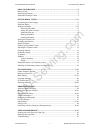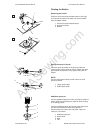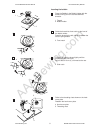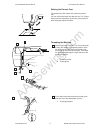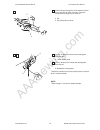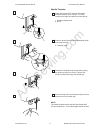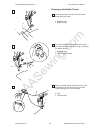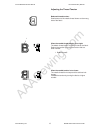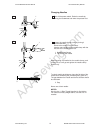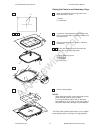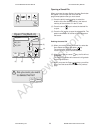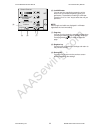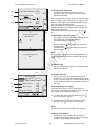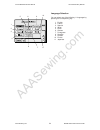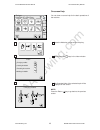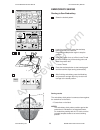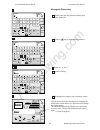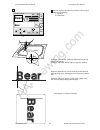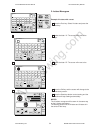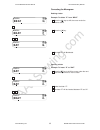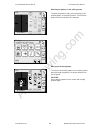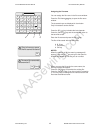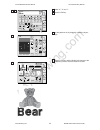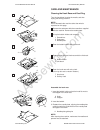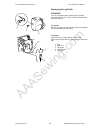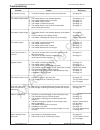- DL manuals
- Janome
- Sewing Machine
- MC 300E -
- Instruction Manual
Janome MC 300E - Instruction Manual
Summary of MC 300E -
Page 1
Aaasewing.Com janome memory craft 300e instruction manual janome mc300e instruction manual janome embroidery machine www.Aaasewing.Com mc300e owners manual/ user guide.
Page 2
Aaasewing.Com 1 know your machine ................................................................................................ 2-4 name of parts .................................................................................................................... 2 standard accessories ..............
Page 3
Aaasewing.Com 2 1 2 3 4 5 6 7 8 9 10 11 12 13 14 15 16 17 18 19 20 21 22 23 24 25 26 27 28 29 30 31 know your machine name of parts 1. Visual touch screen 2. Bobbin winder spindle 3. Bobbin thread cutter 4. Spool holder (large) 5. Spool pin 6. Bobbin winding thread guide 7. Thread guide plate 8. Thr...
Page 4
Aaasewing.Com 3 1 2 3 4 5 6 7 8 9 10 13 14 15 12 11 standard accessories 1. Bobbins 2. Lint brush 3. Additional spool pin 4. Spool pin felt 5. Spool stand 6. Spool holder (large) 7. Spool holder (small) 8. Scissors 9. Screwdriver 10. Screwdriver 11. Set of needles 12. Standard hoop (a) (with templat...
Page 5
Aaasewing.Com 4 1 2 1 detachable extension table to remove, lift out the extension table toward you as illustrated. To attach, position the tabs on the base tab holes and push down gently. 1 extension table 2 tabs 3 base tab holes sewing accessories are stored in the extension table. 3 janome mc300e...
Page 6
Aaasewing.Com 5 getting ready to sew connecting the power supply the memory craft 300e is equipped with an auto voltage system, which automatically adjusts the equipment to accept any local power supply voltage between 100 and 240v, 50/60 hz. Turn off the power switch and insert the machine plug int...
Page 7
Aaasewing.Com 6 winding the bobbin removing the bobbin slide the hook cover plate release button to the right, and remove the hook cover plate. Lift out the bobbin from the bobbin holder. 1 hook cover plate release button 2 hook cover plate 3 bobbin setting the spool of thread place the spool of thr...
Page 8
Aaasewing.Com 7 winding the bobbin 1 guide the thread around the bobbin winder thread guide while holding the thread at the spool. 1 bobbin winder thread guide 2 thread through the hole in the bobbin from the inside to the outside. Put the bobbin on the bobbin winder spindle. 2 bobbin winder spindle...
Page 9
Aaasewing.Com 8 inserting the bobbin 1 place the bobbin in the bobbin holder with the thread running off in the counterclockwise direction. 1 thread 2 bobbin holder 2 guide the thread into front notch on the front of the bobbin holder. Draw the thread to the left, sliding it between the tension spri...
Page 10
Aaasewing.Com 9 raising the presser foot the presser foot lifter raises and lowers the presser foot. You can raise the presser foot about 6 mm (1/4") higher than the normal up position by exerting more pressure when lifting the presser foot lifter. Threading the machine 1 raise the presser foot lift...
Page 11
Aaasewing.Com 10 3 slip the thread through the slit and down into the eye of the take-up lever as shown. Draw the thread down through the left channel. 4 slit 5 eye of the take-up lever 4 slip the thread behind the lower thread guide from the right. 5 lower thread guide 5 slip the thread in the need...
Page 12
Aaasewing.Com 11 needle threader 1 lower the presser foot. Depress the needle threader knob as far as it will go. The hook comes out through the needle eye from behind. 1 needle threader knob 2 hook 2 draw the thread down around the threader guide and under the hook. 3 threader guide 3 release the t...
Page 13
Aaasewing.Com 12 drawing up the bobbin thread 1 raise the presser foot lifter. Hold the needle thread with your finger. 1 needle thread 2 bobbin thread 2 turn the handwheel one complete turn toward you. Draw the needle thread to bring up a loop of the bobbin thread. 1 needle thread 2 loop of bobbin ...
Page 14
Aaasewing.Com 13 1 adjusting the thread tension balanced thread tension: small amount of the needle thread shows on the wrong side of the fabric. When the needle thread tension is too tight: the bobbin thread shows on the right side of the fabric. Reduce the tension by turning the tension dial to a ...
Page 15
Aaasewing.Com 14 changing needles 1 turn off the power switch. Raise the needle by turning the handwheel and lower the presser foot. 2 loosen the needle clamp screw by turning it counterclockwise. Remove the needle from the clamp. Insert a new needle into the needle clamp with the flat side of the n...
Page 16
Aaasewing.Com 15 embroidery hoops (1) embroidery hoop a: this is the standard size hoop, with a 12.6 cm (5”) by 11 cm (4 3/8”) embroidery area for sewing pc card embroidery designs etc. (2) embroidery hoop b: this is the large-size hoop, with a 20 cm (8”) by 14 cm (5 1/2”) embroidery area for sewing...
Page 17
Aaasewing.Com 16 stabilizer to obtain the best quality embroidery, it is important to use stabilizers. Types of stabilizer tear-away stabilizer is made from a fiber that will tear easily. Use tear-away stabilizers for stable woven fabrics. After stitching, tear away the stabilizer so that the small ...
Page 18
Aaasewing.Com 17 setting the fabric in an embroidery hoop 1 mark the centerlines on the right side of the fabric with tailor’s chalk. 1 fabric 2 centerlines 2 loosen the hoop tightening screw of the outer hoop and lay the fabric and the inner hoop over the outer hoop. 3 place the template over the f...
Page 19
Aaasewing.Com 18 1 2 3 1 start stop attaching the embroidery hoop to the machine turn the attaching knob so it is parallel with the hoop, and set it on the carriage. Attach the hoop by fitting the pins into the carriage holes. 1 attaching knob 2 carriage holes 3 pins turn the attaching knob clockwis...
Page 20
Aaasewing.Com 19 edit mode 1 2 3 4 5 6 7 8 designs hoop size a(f): 126 x 110mm a z (1) (2) (3) (5) (4) key operations pattern selection window when the machine is turned on, the pattern selection window appears on the visual touch screen. Note: after turning on the power, it takes approximately six ...
Page 21
Aaasewing.Com 20 opening a saved file when you press the open file key, the open file window will appear. You can open the file to sew the programmed patterns that you have saved. (1) press the built-in/card key to select the location of the file directory, either in the internal memory of the machi...
Page 22
Aaasewing.Com 21 mode setting pressing the set key will open the mode setting window. (1) set key press the set key to customize the machine settings. (2) flag key (language selection key) press the flag key to select the language for the screen display. You can select one of 11 languages. (3) scree...
Page 23
Aaasewing.Com 22 screen contrast + inch/mm 5 + eco mode set inch mm register 10 min (6) (7) (9) (8) (6) inch/millimeter you can set your machine’s measuring unit to either inch or millimeter depending upon your preference. The default unit setting is millimeter. Press the “inch” or “mm” key to selec...
Page 24
Aaasewing.Com 23 (10) key position adjustment if you think the touch panel keys are out of alignment, you can correct it in the key position adjustment window. When you press the yes key, window (a) will be shown. With your finger, press the black (plus) + signs as they appear in order. When you pre...
Page 25
Aaasewing.Com 24 1 2 3 4 5 6 7 8 9 10 11 language selection you can select one of the following 11 languages by pressing the corresponding key. 1 english 2 french 3 spanish 4 italian 5 dutch 6 german 7 portuguese 8 swedish 9 russian 10 finnish 11 japanese janome mc300e instruction manual janome embr...
Page 26
Aaasewing.Com 25 on-screen help you can view on-screen help for the basic operations of the machine. 1 press the mode key and press the help key. 2 press one of the keys in the index window. 3 the illustrated help of the selected topic will be displayed on the screen. Note: press the return key to g...
Page 27
Aaasewing.Com 26 edit mode 1 2 3 4 5 6 7 8 designs hoop size a(f): 126 x 110mm a z edit mode 1 2 3 4 5 6 7 8 designs hoop size a(f): 126 x 110mm a z (1) (2) (3) (4) (5) (5) (6) selecting patterns the pattern selection window for the built-in designs will appear when the machine is turned on. There a...
Page 28
Aaasewing.Com 27 edit mode 1 2 3 4 5 6 7 8 designs hoop size a(f): 126 x 110mm a z edit mode 1 2 3 4 ready to sew a z size 2 p a(f): 126x110mm 76x62mm 13 colors 22 min jog bamboo toast hazel brown 224 255 254 214 st (1) (4) (2) (3) 1 2 when you select an embroidery design, the visual touch screen wi...
Page 29
Aaasewing.Com 28 (5) trace key you can check the size of the sewing area by pressing this key. The carriage traces the outline of the selected embroidery pattern without stitching. The carriage will return to the starting position after tracing and the screen will return to the previous display. (6)...
Page 30
Aaasewing.Com 29 embroidery sewing starting to sew embroidery 1 select the desired pattern. 2 lower the presser foot, press the start/stop button and sew 5 to 6 stitches. Press the start/stop button again to stop the machine. 3 raise the presser foot, cut off the loose thread close to the beginning ...
Page 31
Aaasewing.Com 30 edit font a z ab ok m l s ab mode g h i j k l m n o p q r s t u v w x y z a b c d e f gothic ab a(f) a z (1) (7) font ab ok m l s ab mode a z (8) (9) monogram selection window in the monogram selection window, you can program words by pressing the alphabet keys directly. After you p...
Page 32
Aaasewing.Com 31 font ab ok m l s ab mode a z (5) (6) (7) (8) (9) (10) (11) (12) (13) font ok m l s g h i j k l m n o p q r s t u v w x y z a b c d e f a z number/symbol key (5) number/symbol key when you press this key, the number and symbols will appear. To select the number or symbol, press the c...
Page 33: Bear
Aaasewing.Com 32 monogram embroidery 1 press the font key and select the gothic style letters. Select “b”. 2 press the key to select lowercase letters. 3 select “e”, “a” and “r”. 4 press the ok key. 5 the display will change to the embroidery screen. You can sew a multi-color monogram by changing th...
Page 34: Bear
Aaasewing.Com 33 6 use the jog keys to adjust the position of the hoop to match the centerlines. 1 jog keys 2 centerlines lower the presser foot, press the start/stop button and sew 5 to 6 stitches. Press the start/stop button again to stop the machine. Raise the presser foot, cut off the loose thre...
Page 35
Aaasewing.Com 34 2- letters monogram example: 2-letters with a crest 1 press the font key. Select 2-letters and press the crest key. 2 select the letter “a”. The cursor will move to the right. 3 select the letter “b”. The cursor will move to the right. 4 press the ok key and the screen will change t...
Page 36: Beat
Aaasewing.Com 35 correcting the monogram deleting a letter example: to delete “e” from “beat” 1 press the key to shift the cursor under the letter to delete. 2 press the key. 3 the letter “e” will be deleted. Inserting a letter example: to insert “e” to “bat” 1 press the key to shift the cursor unde...
Page 37
Aaasewing.Com 36 pc card designs inserting and ejecting the pc card insert the pc card into the slot with the front side facing to you. Push the card until it clicks, then the eject button pops out. 1 pc card 2 eject button note: when the card is properly set, the red bar on the eject button will sh...
Page 38
Aaasewing.Com 37 editing mode the editing function allows you to modify and combine embroidery patterns to create your own original designs. Editing screen press the edit key to open the editing screen. The hoop selection window opens to allow you to select the hoop you wish to use. You can select o...
Page 39
Aaasewing.Com 38 edit mode 1 2 3 4 5 6 7 8 designs hoop size a(f): 126 x 110mm a z edit mode cancel ok edit a z b: 140x200mm size edit edit a z b: 140x200mm mode cancel ok size selecting the pattern on the editing screen to select the pattern to edit, press the image of the desired pattern on the ed...
Page 40
Aaasewing.Com 39 edit edit a z b: 140x200mm mode cancel ok size (1) edit edit a z b: 140x200mm mode cancel ok size (2) (3) edit edit a z a(f): 126x110mm mode cancel ok size c a(f) b cancel ok a(f): 126x110mm ok cancel 1 2 (1) layout keys you can move the selected pattern also by pressing layout keys...
Page 41
Aaasewing.Com 40 resizing the selected pattern when you press the size key, the size adjusting window will appear. You may change the size of the embroidery patterns from 90% to 120% of the original pattern size. The size will change 10% each time you press the plus or minus keys. (4) size key press...
Page 42
Aaasewing.Com 41 saving a file when you press the save file key, the save file window will open. (9) save file key you can select a location to where you want to save the file. Press the built-in/card key, to select the location either the internal memory of the sewing machine or the pc card. 1 buil...
Page 43
Aaasewing.Com 42 assigning the file name you can assign the file name in the file name window. Press the file name key to open the file name window. The character keys are displayed in the window. Only 8 characters can be entered. Press the b.S key to delete the last character. Press the cancel key ...
Page 44
Aaasewing.Com 43 combining a built-in design and monogramming example: to combine the built-in design #41 and “bear” 1 select design #41 from the built-in designs. 2 press the edit tab. 3 press the monogram tab. 4 select “b” (upper case letter in gothic style). 5 press the letter case key to select ...
Page 45
Aaasewing.Com 44 6 select “e”, “a” and “r”. 7 press the ok key. 8 lay the patterns out by dragging or with the layout keys. 9 press the ok key and the display will change to the embroidery screen. Start the machine to sew. Edit font a z ab ok m l s ab mode gothic ab a(f) a z b ear edit mode cancel o...
Page 46
Aaasewing.Com 45 1 2 3 4 5 1 2 4 4 5 3 6 5 8 7 11 11 9 10 care and maintenance cleaning the hook race and feed dog turn the handwheel to raise the needle, and then unplug the sewing machine. Note: do not dismantle the machine other than what is explained on this page. 1 remove the setscrews with the...
Page 47
Aaasewing.Com 46 1 2 3 5 4 replacing the light bulb warnings: turn off the power before replacing the light bulb. The bulb could be hot, wait until it has cooled down before touching it. To remove: remove the cap and setscrew. Remove the faceplate. Pull out the bulb from the socket. To replace: inse...
Page 48
Aaasewing.Com 47 troubleshooting problem: cause: reference: the machine is noisy 1 threads have been caught in the hook mechanism. See page 45. The needle thread breaks. 1 the needle thread is not threaded properly. See pages 9, 10. 2 the needle thread tension is too tight. See page 13. 3 the needle...