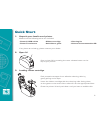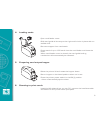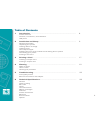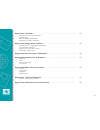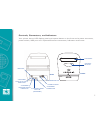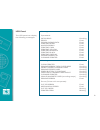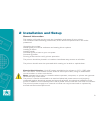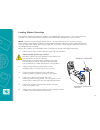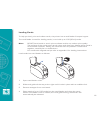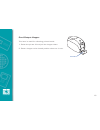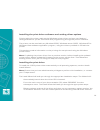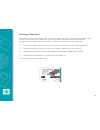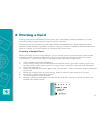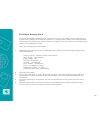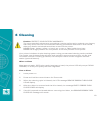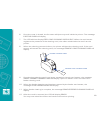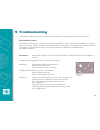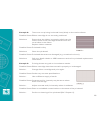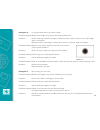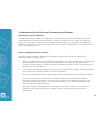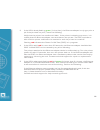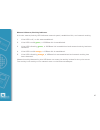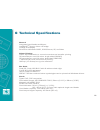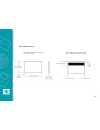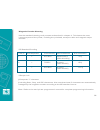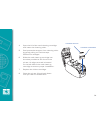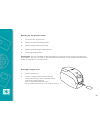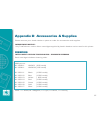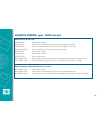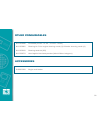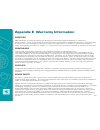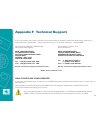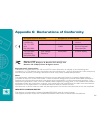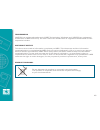- DL manuals
- Javelin
- Printer
- J120i
- User Manual
Javelin J120i User Manual - 2 Installation and Setup
9
2 Installation and Setup
General Information
This section will guide you through the installation and setup of your printer.
This consists of the following procedures, which should be performed in the order
presented.
Unpacking the printer
Installing the print driver software and setting driver options
Loading a ribbon
Loading cards
Connecting the printer to your computer
Connecting power
Printing a test card to verify printer operation
The printer should be placed in a location that allows easy access to all sides.
The printer should never be operated while resting on its side or upside down.
Electric Shock Caution: Limit AC power supplied to the printer to 110 ~ 230 volts,
60 ~ 50 Hertz. Limit excess current draw to 16 amps or less, using an associated
circuit breaker or other such device.
Never operate the printer in a location where operator, computer, or printer can get wet.
Personal injury could result.
The printer must be connected to an earthed electrical power source and properly
protected against electrical surges and grounding faults; the electrical reliability of the
printer is based on the reliability of the mains power source and with the earth connection.
The printer’s power supply is an internal unit that can only be serviced or replaced by
trained and authorised personnel.
Summary of J120i
Page 1
User's manual j120i nbs technologies - december 2008 rev. E c r.
Page 2: Quick Start
Quick start 1. Unpack your javelin card printer make sure the following items are included: - power & usb cables - ribbon cartridge - cleaning kit - power transformer - quick start guide - drivers & documentation cd if any items are missing, please contact your dealer. 2. Open lid open printer lid b...
Page 3
4. Loading cards open card feeder cover. Slide card guide all the way to the right until it locks in place with an audible click. Remove wrapper from card stack. Place stack of up to 100 cards into the card feeder and close the cover. When card feeder cover is closed, the card guide locking mechanis...
Page 4
Table of contents 1 introduction.............................................................................. 6 printer features controls, connectors, and indicators lcd panel 2 installation and setup................................................................ 9 general information unpacking th...
Page 5
Appendix a encoder.......................................................................... 31 magnetic card stripe encoder introduction media loading orientation magnetic encoder cleaning appendix b single card feeding.......................................................... 33 card sense tm sing...
Page 6: 1 Introduction
1 introduction thank you for choosing the javelin j360i card printer. This manual guides you to efficient start up and operation of your new card printer. Printer features the following shows the main functional features found on your j360i printer. 2 1 introduction thank you for choosing the javeli...
Page 7
Controls, connectors, and indicators your printer has an lcd display panel and a panel button on the front and a power connector, power switch, usb port and *optional ethernet connectors/indicators at the rear. 7 j120i usb port *network status/activity indicator *ethernet adapter status indicator *e...
Page 8
8 lcd panel the lcd panel can display the following messages: message mode operational: initialising scrolling ready fixed downloading data fixed printing mono fixed mag encoding fixed printing cyan fixed printing yellow fixed printing magenta fixed printing black fixed printing overlay fixed downlo...
Page 9: 2 Installation and Setup
9 2 installation and setup general information this section will guide you through the installation and setup of your printer. This consists of the following procedures, which should be performed in the order presented. Unpacking the printer installing the print driver software and setting driver op...
Page 10
Unpacking the printer your printer ships in a carton and protective anti-static bag. Keep all packaging material in case you need to move or reship the printer. Inspect the shipping container to ensure that no damage has occurred during shipment. If any damage is apparent, file a claim with the ship...
Page 11
11 loading ribbon cartridge the printer requires approved ribbon cartridges (see appendix c). The resin thermal transfer and dye sublimation ribbons are specifically designed for your printer. Note: i series printers require the use of i series ribbons for full colour printing. Each ribbon cartridge...
Page 12
12 loading cards to help you load, print and collect cards, the printer has a card feeder & output hopper the card feeder is used for loading cards, it can hold up to 100 (30mil) cards. Note: do not bend cards or touch print surfaces as this can reduce print quality. The surface of the cards must re...
Page 13
Card output hopper this item is used for collecting printed cards. 1. Raise the printer lid and pull the hopper down. 2. Return hopper to its closed position when not in use. 13 hopper.
Page 14
1 introduction thank you for choosing the javelin j360i card printer. This manual guides you to efficient start up and operation of your new card printer. Printer features the following shows the main functional features found on your j360i printer. 2 installing the print driver software and setting...
Page 15
Connecting your printer caution: limit electrical power supplied to the printer to 24 v dc. Limit excess current draw to 16 amps or less, using an associated circuit breaker or other such device. Never operate the printer in a location where operator, computer, or printer can get wet. Personal injur...
Page 16
Printing a test card with ribbon and cards loaded, your printer is ready to print. To check the operation of the printer, you should print a test card. (printing a test card does not require that the printer be connected to your computer or network, but power must be applied.) 1 set the printer’s po...
Page 17: 3 Printing A Card
3 printing a card printing requires the windows printer driver, your card design/issuing software or printer command level programming through the printer interface. The printer can be used with any windows 2000, windows server 2003, windows xp or windows vista software application program, using th...
Page 18
Printing a sample card once you completed creating your sample card, you are ready to print. Ensure your printer has a javelin branded true colours tm card printer ribbon cartridge installed and there are cards in the feeder. Refer to chapter 3 for instructions on installing the ribbon and loading t...
Page 19: 4 Cleaning
4 cleaning caution: protect your factory warranty! The recommended maintenance procedures must be performed to maintain your factory warranty. Other than the recommended cleaning procedures described in this manual, allow only javelin authorized technicians to service the printer. Never loosen, tigh...
Page 20
6 once the cover is closed, the firmware will eject any card inside the printer. The message ejecting card will display. 7 the lcd will then display feed long cleaning card in exit. When the card sensor registers the presence of the cleaning card, the rollers should take the card into the printer. 8...
Page 21
Cleaning the printhead use of the cleaning cards will normally do an adequate job of cleaning the printer. However, a separate printhead cleaning, using swabs, can remove more stubborn deposits when print anomalies persist. To avoid deposits, only use foam-tipped swabs. Caution: never use a sharp ob...
Page 22: 5 Troubleshooting
5 troubleshooting this section offers solutions to potential problems you may experience with your printer. Print quality issues this section will help you resolve print quality problems the print quality is dependent on several factors. The two most important factors that will increase your print q...
Page 23
Example 2: there are non-printing horizontal lines (white) on the card surfaces. Possible cause: ribbon cartridge is not correctly positioned. Solutions: ensure that the ribbon is properly rolled onto the ribbon cores of the cartridge and that there are no wrinkles in the ribbon. Replace ribbon cass...
Page 24
Example 4: printing shows blurry printed image. Possible cause: ribbon cartridge may not be correctly positioned. Solution: check that the ribbon is properly rolled onto the ribbon cores of the cartridge, with no wrinkles. Replace ribbon cartridge, making sure it locks in place, and print again. Pos...
Page 25
25 troubleshooting the ethernet connection and adapter resetting to factory defaults to reset the ethernet adapter configuration parameters to the factory defaults, press the recessed ethernet reset button and hold it in while turning the printer power on. Keep the ethernet reset button pressed unti...
Page 26
26 3 if the led is slowly flashing green (1 time/sec), the ethernet adapter is trying to print a job.If the job does not print, check the following: verify that the printer has media and ribbon. If the printer is showing any errors, it is unlikely that the ethernet adapter can send data to the print...
Page 27
27 network status/activity indicator a bi-color status/activity led indicates network speed, established link, and network activity. 1 if the led is off, no link was established. 2 if the led is solid green , a 100base link is established. 3 if the led is flashing green , a 100base link is establish...
Page 28: 6 Technical Specifications
1 introduction thank you for choosing the javelin j360i card printer. This manual guides you to efficient start up and operation of your new card printer. Printer features the following shows the main functional features found on your j360i printer. 2 6 technical specifications general integrated ca...
Page 29
Card dimensions iso standard dimensions iso standard dimensions for plain card: for magnetic stripe card: 29.
Page 30
30 ribbon cartridges load-n-go tm ribbon cartridge with integrated card-cleaning roller i series technology featuring contact-chip-based ribbon detection ymcko: 200 cards/cartridge ymckok: 165 cards/cartridge monochrome: 1000 cards/cartridge in black, blue, red, green silver or gold 850 cards/cartri...
Page 31: Appendix A Encoder
Appendix a encoder magnetic card stripe encoder this section contains information on the additional operations of the j120i printers with magnetic card stripe encoder. Introduction operation and maintenance requirements for the j120i printer with the optional magnetic card stripe encoder. The magnet...
Page 32
Magnetic encoder cleaning use the standard cleaning card process as described in chapter 4. This cleans the most important parts of the printer; including the printhead, transport roller and magnetic stripe encoder. Iso standard encoding 32 track # field separator track density valid characters # of...
Page 33
33 appendix b single card feeding card sense tm single card feed mode printing a single card without using the feeder for operating the printer in single card feed mode, the printer requires that the operator install an optional card sense tm single card feed kit. In single card feed mode, the print...
Page 34
4 open the lid of the card cleaning cartridge and insert the cleaning roller. 5 peel protective wrapper from cleaning roller by gently pulling on the blue tape. Discard the wrapper. 6 slide the card cleaning cartridge into the slots provided at the front of the printer. An alignment tab is located o...
Page 35
1 introduction thank you for choosing the javelin j360i card printer. This manual guides you to efficient start up and operation of your new card printer. Printer features the following shows the main functional features found on your j360i printer. 2 35 setting up the printer driver 1 go to printer...
Page 36
36 appendix c connecting to a network card printers can be connected to an ethernet network in three ways: printer sharing in printer sharing, the printer is connected locally to the host computer and configured to be shared to other client computers. Client computers connect to the printer over the...
Page 37
37 appendix d accessories & supplies please contact your javelin dealer to place an order for accessories and supplies. Important notice: only truecolours tm colour ribbon cartridges supplied by javelin dealers can be used in this printer. Ribbons intelligent javelin truecolours tm encoded ribbons. ...
Page 38
38 plastic cards (per 1000 cards) pvc 30 mil (0.76 mm) 92000009 plain white cards 92000011 plain white cards (with low coercivity magnetic stripe) 92000007 plain white cards (with high coercivity magnetic stripe) 9104523-020 plain white 30 mil 3-up breakaway key tags 92000700 plain black cards 92000...
Page 39
Other consumables 61100906 printhead (j120i - j110i - j110m - j100i) 61100922 cleaning kit: print engine cleaning cards (4) & feeder cleaning cards (4) 61100916 cleaning swab kit (25) 61152270 hand applied laminate patches (world globe hologram) accessories 24050000 single card feeder 39.
Page 40
40 appendix e warranty information printers nbs javelin printers (excluding printhead) are warranted against defects in material or workmanship. Proof of purchase or shipment date is required to validate the warranty. This warranty is subject to normal usage and becomes void if the equipment is modi...
Page 41
Appendix f technical support if for any reason you require product technical support, please contact the distributor where you purchased your equipment. If they cannot help you, or at their direction, contact nbs. For support in europe, middle east, for support in north and africa and asia pacific: ...
Page 42
42 appendix g declarations of conformity european council directive compliance to standards 89/336/eec emc directive en 55022-b rf emissions modified by control 92/31/eec emc directive en 500082-1, immunity to and 1992 electromagnetic 93/63/eec disturbances 73/23/eec low voltage en 60950 product saf...
Page 43
Trademarks javelin is a registered trademark of nbs technologies. Windows and ms-dos are registered trademarks of microsoft corp. All other marks are trademarks or registered trademarks of their respective holders. Copyright notice this document contains information proprietary to nbs. This document...