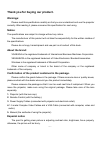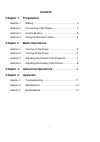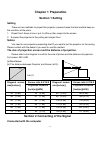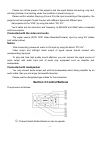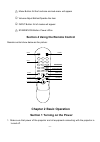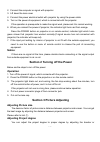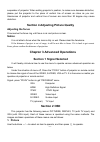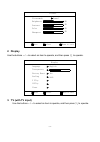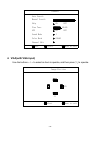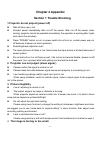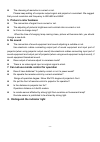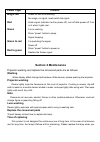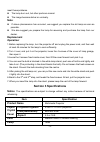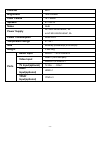Summary of XPL-520
Page 1
Multi-media lcd projector user manual xpl-520
Page 2: Warnings:
- 1 - thank you for buying our product. Warnings: please read this specification carefully so that you can understand and use the projector correctly. After reading it, please conserve this specification for next using. Notice: the specifications are subject to change without any notice. The manufac...
Page 3: Warnings:
- 2 - you will not be allowed to turn off the projector if the projector works less than 3 minutes, otherwise, the lifetime of lamp will be shorten, and may be bring some troubles to next using. The internal of projector has high voltage, strictly prohibit touching this part. Turn off the power will...
Page 4: Content
- 3 - content chapter 1 preparation section 1 setting ……………………………………………...4 section 2 connecting of the signal………………………….4 section 3 control buttons…………….………………………5 section 4 using the remote control………………………..6 chapter 2 basic operations section 1 turning on the power …………….………………6 section 2 turnin...
Page 5: Chapter 1 Preparation
- 4 - chapter 1 preparation section 1 setting setting there are two methods to project this projector, please choose the best method base on the condition of the place. 1. Project front: keep in line or put it a little up then project to the screen 2. Suspend the projector to the ceiling and project...
Page 6: Notice:
- 5 - please turn off the power of the projector and the signal before connecting, may be it will bring troubles if connecting under the condition of power turning on. Please confirm whether the plug of line is fit to the input connecting of the projector, the projector will be mangled if insert the...
Page 7: Chapter 2 Basic Operation
- 6 - ○ 2 menu button: all the functions and sub-menu will appear ○ 3 volume adjust button/operate the item ○ 4 input button: all of modes will appear ○ 5 standby/on button: power off/on section 4 using the remote control remote control show below as the picture: 1 2 3 4 5 6 7 8 9 - -- image 0 r e s...
Page 8: Notice:
- 7 - 2. Connect the computer or signal with projector. 3. Lift down the lens cover. 4. Connect the power electrical outlet with projector by using the power cable. 5. Turn on the power of equipment, which is connected with the projector. If the operation is prerequisite to make the signal work, ple...
Page 9: Adjusting The Focus
- 8 - suspender of projector. When setting projector’s position, to make sure decrease distortion, please put the projector to the place of vertical line of screen as close as you can. Aberrances of projector and vertical line of screen are more than 30 degree may cause distortion. Section 4 adjusti...
Page 10: 2. Display
- 9 - menu to exit select move sharpness 50 color 50 contrast 50 brightness 50 picturemode normal picture 2. Display use the buttons ←/→ to select an item to operate, and then press ↑/↓ to operate. V flip scaling factory reset transparency language english display yes 16:9 h flip focus move select m...
Page 11: 4. Vga(With Vga Input)
- 10 - channel auto searth manual searth skip fine tune afc sound mode color mode channel edit on off 60.65 pal60 i move select menu to exit on off 4. Vga(with vga input) use the buttons ←/→ to select an item to operate, and then press ↑/↓ to operate. Image position 10 -2 menu to exit select.
Page 12: Chapter 4 Appendix
- 11 - chapter 4 appendix section 1 trouble shooting 1. Projector do not project (power off) take off lens cap or not. Connect power immediately after cut off the power. After cut off the power, when cooling, projector cannot be operated immediately; the operation is working after it gets cool (abou...
Page 13: No Sound
- 12 - the choosing of resolution is correct or not. Please keep setting of computer output signal and projector’s consistent. We suggest that you set resolution and frequency to 800×600 and 60hz. 5. Picture’s color badness the connection of signal line is correct or not. The adjusting of picture’s ...
Page 14: Power Light
- 13 - power light content bright red power on and is on working no image, no signal, need switch the signal. Red alarm signal (indicate it will be power off), turn off after power off. Turn on it when it gets cool. Green it is on working press “power” button to sleep signal stopping it is switching...
Page 15: Note:
- 14 - meet these problems. The lamp burn out, but other parts are normal. The image become darker or unclearly. Note: if above phenomenon has occurred, we suggest you replace the old lamp as soon as possible. We also suggest you prepare the lamp for reserving and purchase the lamp from our dealer. ...
Page 16: Contrast
- 15 - contrast 500:1 brightness 1500 lumens color palette 16.7 million speaker 8Ω×5w×2 noise 35db power supply ac 200v-240/50-60hz, 2a or ac 90v-240/50-60hz, 2a power consumption 225w±10% temperature range 5℃-35℃ size 430mm(l)x340mm(w )x187mm(h) weight 3.3±0.2kg audio input audio……rca faucet×4 rgb×...