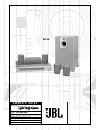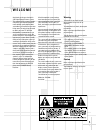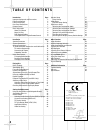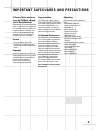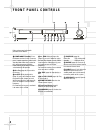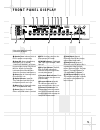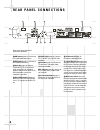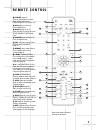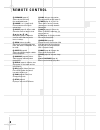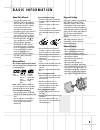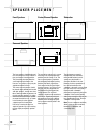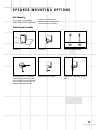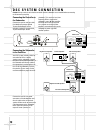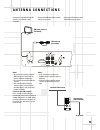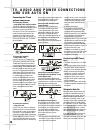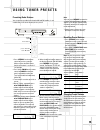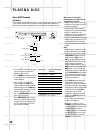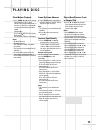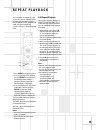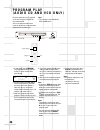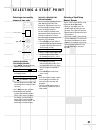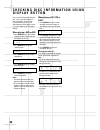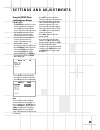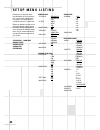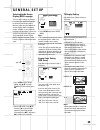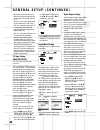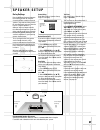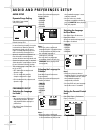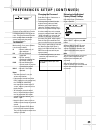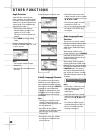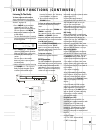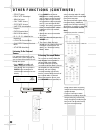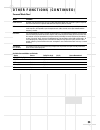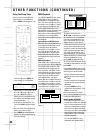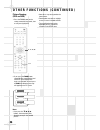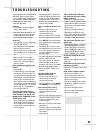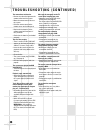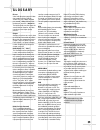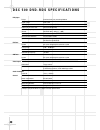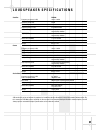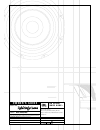- DL manuals
- JBL
- Speaker System
- DSC 500
- Owner's Manual
JBL DSC 500 Owner's Manual
X + 0 + Y
2
0 M
H Z
O W N E R ’ S G U I D E
PRODUCT LINE:
DSC 500
(230V)
DESIGN GOAL: Bring the thrill of live performance and movie sound to the
home environment by calling on JBL’s professional engineering leadership.
SATELLITE TYPE: Titanium-laminate-dome tweeter
SUBWOOFER TYPE: Bass-reflex enclosure
PORT DESIGN: FreeFlow™ flared
PROFESSIONAL REFERENCE: Cinema Systems
®
MODEL
NUMBER:
DSC 500
Summary of DSC 500
Page 1
X + 0 + y 2 0 m h z o w n e r ’ s g u i d e product line: dsc 500 (230v) design goal: bring the thrill of live performance and movie sound to the home environment by calling on jbl’s professional engineering leadership. Satellite type: titanium-laminate-dome tweeter subwoofer type: bass-reflex enclo...
Page 2: W E L C O M E
1 w e l c o m e and thank you for purchasing this jbl digital simply cinema system. This state of the art system includes everything you need to experience movie theater quality digital video and audio in the comfort of your own living room. The only thing you need to add is your own tv. We have des...
Page 3
2 t a b l e o f c o n t e n t s introduction page important safeguards and precautions 3 front panel controls 4 front panel display 5 rear panel connections 6 remote control 7 basic information 9 about this manual 9 notes on discs 9 dvd regional coding 9 inserting batteries into the remote control 9...
Page 4
3 if there is noise interferen- ce on the tv while a broad- cast is being received depending on the reception condition of the tv, interference may appear on the tv monitor while you watch a tv broadcast and the controller is left on. This is not a malfunction of the controller or the tv. To watch a...
Page 5
4 f r o n t p a n e l c o n t r o l s refer to the pages indicated in parentheses for details. Power on/off (standby): press the button once to turn the system on, press it again to put the system in the standby mode. Note that in order for this switch to operate, the main power switch on the back m...
Page 6
5 f r o n t p a n e l d i s p l a y refer to the pages indicated in parentheses for details. Speakers icon. Indicates which of the six speakers are operating. Status bar. Shows the operating information, such as “open”, “close”and “loading”, etc. Shows the type of disc playing: dvd, cd and mp3, etc....
Page 7
6 r e a r p a n e l c o n n e c t i o n s refer to the pages indicated in parentheses for details. Am antenna (page 13). Connect to the supplied am loop antenna. Fm antenna (page 13). Connect to the supplied fm antenna. Audio out (page 14). Optional connection to a tv set or external audio system (a...
Page 8
7 standby (page 15). Turns the system power on or off. (note: power switch on the backpanel of main unit must be “on“). Go to (page 21). Selects a starting point to play. Numbers (page 15, 18, 21). Select the items or settings or tracks directly with discs or presets with tuner. Program (page 20). S...
Page 9
8 r e m o t e c o n t r o l surround (page 32). Selects desired surround (surround/audio) mode. Volume (+ or –) (page 16, 35). Increase/decrease the master volume level. Adjust (page 35). Selects audio channel to check or adjust its level. / / d / e / ok (navigation) (page 18). Move the cursor to se...
Page 10
9 b a s i c i n f o r m a t i o n about this manual • the types of functions and operations that can be used for a particular disc vary depending on the features of that disc. In some cases, these functions and operations may differ from the descriptions given in this manual. In this event, follow t...
Page 11
S p e a k e r p l a c e m e n t 10 150-180 cm 0 – 60 cm subwoofer surround speakers front speakers center channel speaker the front speakers should be placed the same distance from each other as they are from the listening position. They should be placed at about the same height from the floor as th...
Page 12
11 wall-mounting the customer is responsible for proper selection and use of mounting hardware, available through hardware stores, to properly and safely wall-mount the speakers. Satellites and surrounds on shelves. On the wall. On optional stands (fs300s). Attach plate to wall. The brackets should ...
Page 13
12 right front speaker loudspeaker outputs on / standby off ac 230 - 240v ~ 50hz 450w warning a v is ne pa s o uv rir risque de choc electrique do no t open risk o f electric shock for use with dsc400 system jbl, incorporated northridge, ca sub500 a harman international company manufactured: this pa...
Page 14
13 a n t e n n a c o n n e c t i o n s connect the supplied am and fm antennas as shown for radio reception. Connect the am loop antenna to the am screw terminals. Connect the fm antenna to the 75 ohm fm antenna socket. Notes: • to prevent noise pickup, keep the am loop antenna away from the system ...
Page 15
14 t v , a u d i o a n d p o w e r c o n n e c t i o n s a n d s u b a u t o o n connecting the tv and optional components tv connection (method 1) - using scart cable (cable included) to view the video from dvd discs on your tv set, connect the scart tv out jack of this system to the scart in jack ...
Page 16
15 source u s i n g t u n e r p r e s e t s presetting radio stations you can preset up to 40 of your favorite am and fm stations, in any combination, in the tuner memory for easy recall. Note: you must press memory to memorize a station while the memory indicator appears in the display (approximate...
Page 17
16 p l a y i n g d i s c basic disc playback important: please note that some dvd movie discs may not have all the features described in this chapter. Refer to the instructions or notes included with each disc to determine what features and operations are available on that particular disc. 1. Turn o...
Page 18
17 p l a y i n g d i s c slow motion playback 8. Press slow or on the remote control to play a disc in slow motion in the requested direction. If the disc is a dvd, press repeatedly to select the desired slow-motion speed: forward ( ): sf x2 ➞sf x4➞sf x8➞ normal play backward ( ): sr x2 ➞sr x4➞sr x8...
Page 19
18 using the title menu a dvd is divided into sections called “titles”. Normally, a title consists of several chapters. When you play a dvd which contains several titles, you can select the title (or chapter) you want using the title menu. 1. Press title while playing a dvd disc. “title menu” will b...
Page 20
19 r e p e a t p l a y b a c k a-b repeat you can repeat all chapters in a title or on a disc. You can repeat all tracks on a disc. You can repeat a single title, chapter or track. In program play mode, the system repeats the chapters or tracks in the programmed order. 1. Press repeat while playing ...
Page 21
20 number buttons play/pause program stop play/pause stop p r o g r a m p l a y ( a u d i o c d a n d v c d o n l y ) ensure that the disc tray is selected as the source by pressing dvd on the remote control. You can arrange the order of the tracks on the disc to create your own program with up to 9...
Page 22
21 selecting a start point by chapter or time code to select a starting title/chaper (dvd only) 1. Press go to. The following menu appears on the tv screen. 2. Use or to select title number or chapter number. Use the number buttons (0~9 / >10) to input the title or chapter number you want. 3. Press ...
Page 23
22 c h e c k i n g d i s c i n f o r m a t i o n u s i n g d i s p l a y b u t t o n you can check information about the disc, such as the total number of titles or chapters, tracks or time, using the display function. The information you want appears on the tv screen and/or on the front panel displ...
Page 24
23 s e t t i n g s a n d a d j u s t m e n t s using the setup menu and navigation buttons ( d / e / / ) • the setup menu contains a listing of all of the optional settings that are included in this home theater system. They have all been preset to work properly with most systems and setups. The spe...
Page 25
24 following is a listing of all of the possible options for each setting in this system as they appear on the menu pages. The factory default setting for each item is underlined. Before you decide to change any of the factory default settings, please review the specific explanation of each setting ...
Page 26
25 g e n e r a l s e t u p selecting the on screen display (osd) language the first step in making any settings is to select your preferred language for the on screen display menus. We have preset the initial default on screen display (osd) language to english. If english is your preferred language,...
Page 27
26 • depending on the dvd, 4:3 letter- box may be selected automatically instead of 4:3 pan & scan and vice versa. • you must also set the screen mode on your widescreen tv to “full”. • if 16 : 9 is selected and a normal tv is connected, 16:9 content will appear distorted during playback (objects lo...
Page 28
27 s p e a k e r s e t u p recommended speaker placement speaker placement like above or similar is recommended when using the 5 satellites and subwoofer which were included with your system. Surround left (included) surround right (included) center (included) front left (included) front right (incl...
Page 29
28 a u d i o a n d p r e f e r e n c e s s e t u p audio setup dynamic range setting path: main page ➞audio setup ➞dynamic default setting: full in some listening situations, it may be inconvenient to allow the sound to become very loud, such as late at night. The dolby digital setup menu offers the...
Page 30
29 p r e f e r e n c e s s e t u p ( c o n t i n u e d ) playback of some dvd discs can be limited depending on the age of the users. The parental control function in this system allows restricted access to be set by the parent. The default setting is “no-parental”. Movie ratings, if any, are as fol...
Page 31
30 o t h e r f u n c t i o n s angle selection some dvd discs contain scenes which have been shot simultaneously from more than one camera angle to allow the user to select the preferred viewing angle. (the recorded angles differ from disc to disc.) 1. While playing a title shot from different angle...
Page 32
31 o t h e r f u n c t i o n s ( c o n t i n u e d ) information and a description of station program type (pty). As more fm stations become equipped with rds capabilities, the jbl dsc 500 dvd will serve as an easy-to-use center for both information and entertainment. This section will help you take...
Page 33
32 o t h e r f u n c t i o n s ( c o n t i n u e d ) • s p o r t: sports • educate: educational • d r a m a: drama • culture: culture • science: science • v a r i e d: varied speech programs • p o p m: popular music • r o c k m: rock music • m.O.R.M.: middle-of-the- road music • l i g h t m: classic...
Page 34
33 o t h e r f u n c t i o n s ( c o n t i n u e d ) surround mode chart mode features dolby digital available only with digital input sources encoded with dolby digital data. It provides up to five separate main audio channels and a special dedicated low frequency effects channel. Dts available onl...
Page 35
34 o t h e r f u n c t i o n s ( c o n t i n u e d ) using the sleep timer you can set the system to turn off automatically at a specified time. 1. Press sleep while the power is on. Each time you press sleep, the time changes as shown below. 120 (minutes) ➞ 110 ➞ 100 ➞ 90 ➞ 80 ➞ 70 ➞ 60 ➞ 50 ➞ 40 ➞...
Page 36
35 o t h e r f u n c t i o n s ( c o n t i n u e d ) encoded discs. Other compressed audio formats used for internet audio downloads will not play on the jbl dsc 500 dvd. • due to the differences in various versions of the mp3 format, and the many differences between the cd-r machines used to record...
Page 37
36 o t h e r f u n c t i o n s ( c o n t i n u e d ) picture zooming (dvd and vcd) 1. Press the zoom button on the remote control during normal, slow or still (pause) playback. 2. If you press the zoom button repeatedly, the magnification level increases. Two magnification levels are available. On e...
Page 38
37 if you experience any of the following difficulties while using the system, use this troubleshooting guide to help you remedy the problem. Should any problem persist, consult your authorized jbl dealer. No power. • is the power cord firmly plugged into the power outlet? • one of the safety mechan...
Page 39
38 the remote does not function. • remove any obstacles between the remote control and the system. • move the remote control closer to the system. • point the remote control at the remote sensor on the front panel. • replace all the batteries in the remote control with new ones if they are weak. • c...
Page 40: G L O S S A R Y
39 g l o s s a r y bit rate value indicating the amount of video data compressed in a dvd per second. The unit is mbps (megabit per second). 1 mbps indicates that the data per second is 1,000,000 bits. The higher the bit rate, the larger the amount of data. However, this does not always mean higher ...
Page 41
40 d s c 5 0 0 d v d - r d s s p e c i f i c a t i o n s dvd player pickup: semiconductor laser, wavelength 650nm signal system: ntsc / pal video signal horizontal resolution: more than 480 lines (dvd) video signal-to-noise ratio: more than 60 db (dvd) audio frequency response: dvd (pcm): 20hz ~ 22k...
Page 42
41 l o u d s p e a k e r s p e c i f i c a t i o n s satellite dsc500 frequency response (-6 db) 120 hz - 20 khz sensitivity (2.83v/1m) 86 db nominal impedance 4 ohm amplifier power (in sub) 5 x 35 watts rms bass/midrange driver 75 mm paper cone, magnetically shielded high frequency driver 12 mm tit...
Page 43
Jbl consumer products 250 crossways park drive, woodbury, ny 11797 europe: 2. Route de tours, 72500 château du loir, france www.Jbl.Com ©2002 jbl, incorporated. Jbl is a registered trademark of jbl, incorporated. Part no.Yom200002-0001 o w n e r ’ s g u i d e product line: dsc 500 (230v) design goal...