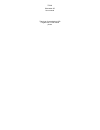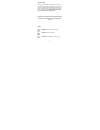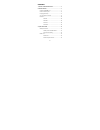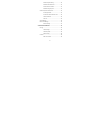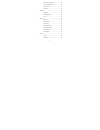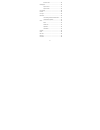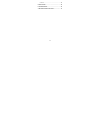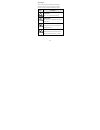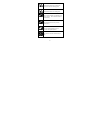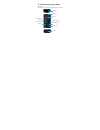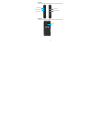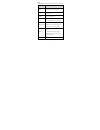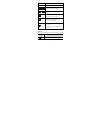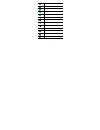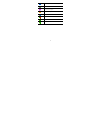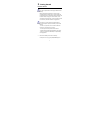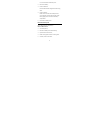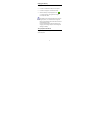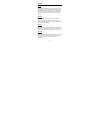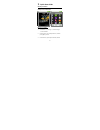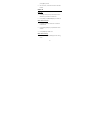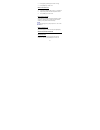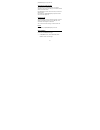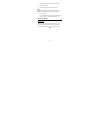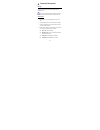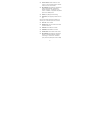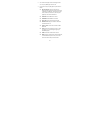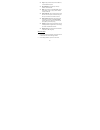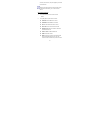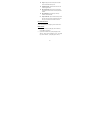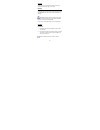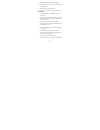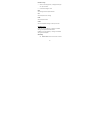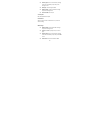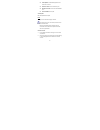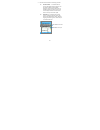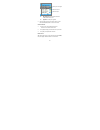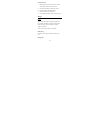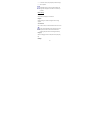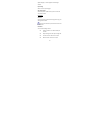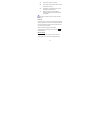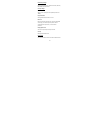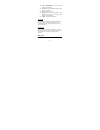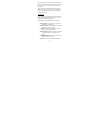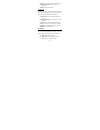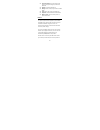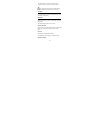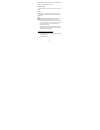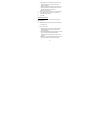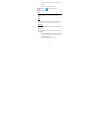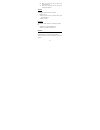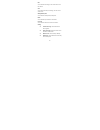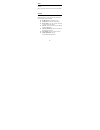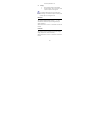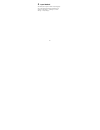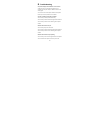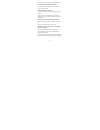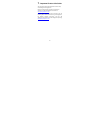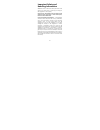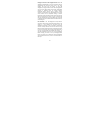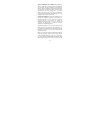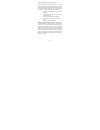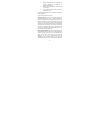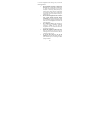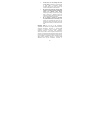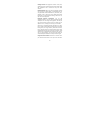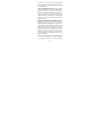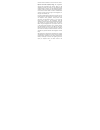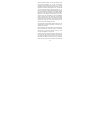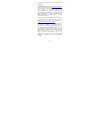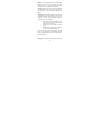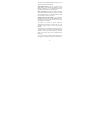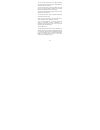- DL manuals
- Jcb
- Cell Phone
- TP305 Sitemaster 2
- User Manual
Jcb TP305 Sitemaster 2 User Manual
Summary of TP305 Sitemaster 2
Page 1
Tp803 sitemaster 3g user manual thank you for purchasing jcb toughphone tp305 mobile phone.
Page 3
Ii brief introduction thank you for choosing the jcb tp803 3g cellular phone. You’ll find details of the great features of the phone in this manual. The tp305 is waterproof ipx4, dustproof ip5x, the phone is rugged enough to withstand a drop of 1.5m onto a hard surface. It also supports fm radio, bl...
Page 4
Iii contents 1. Getting to know your phone .................................. 1 2. Getting started .......................................................... 7 install the usim/sim card ........................................... 7 insert the memory card ................................................
Page 5
Iv make a call from call log ............................ 12 make an international call .......................... 13 dial an extension number ........................... 13 make an emergency call ............................. 13 answer calls, check missed calls ............................... 13 an...
Page 6
V view contact information ........................... 21 edit contact information ............................. 22 delete contacts ........................................... 22 speed find ................................................... 23 message...................................................
Page 7
Vi record a video ............................................ 36 media player ............................................................. 36 play the music ............................................ 37 play the video ............................................. 38 file manager ...................
Page 8
Vii converter .................................................................. 48 5. Input method ............................................................ 49 6. Troubleshooting ..................................................... 50 7. Important product info guide…………………….......53.
Page 9
Viii safety notice: please comply with these precautions to avoid putting yourself or other around you in a dangerous or illegal situation, and ensure peak performance of your device. Icon description road safety do not use your phone while driving. Interference all wireless devices could affect you...
Page 10
Ix refuelling switch off the device when refueling. Do not use the device at refueling point. Blasting areas switch off the device near blasting areas. Use sensibly use in normal condition, as explained in the user’s manual. Do not touch the antenna unnecessarily. Qualified service only qualified pe...
Page 11
1 1. Getting to know your phone front view numeric keys end/power key send key main screen phone receiver navigation key ok key right soft key (rsk) left soft key (lsk) flashlight microphone.
Page 12
2 side view back view camera key volume keys data/charger port earphone jack flashlight switch camera.
Page 13
3 keys key description ok key 1) press to enter main menu screen. 2) confirm the selected item or function. Navigation key 4-way navigation allows you to scroll between menu options. Lsk/rsk run the selected function. Send key 1) answer or make a phone call. 2) access the call history in standby mod...
Page 14
4 function. Flashlight switch press to turn on/off the flashlight. ~ numeric keys to dial phone numbers; ~ long press to call contacts programmed into speed dial. 1) press 0 for the space during text input; 2) long press 0 for + during dialing; 1) press * for symbols during text input; 2) input*/p/w...
Page 15
5 flight mode battery gprs edge umts calling missed call unread sms unread mms new voice mail bluetooth alarm clock memory full.
Page 16
6 bluetooth is on use as a u-disk music played in background fm played in background vibration only silence profile melody call alert vibration and melody call alert.
Page 17
7 2. Getting started install the sim card turn off the phone before inserting the sim card and battery. Battery performance depends on various factors, including network configuration, signal strength, the temperature of the environment during operation, the features and/or settings you select and u...
Page 18
8 turn it off and remove the battery cover. 2. Remove the battery; 3. Insert the sim card: place the sim card with the golden contacts facing down. 4. Insert the battery: make sure the contacts of the battery face the correct direction, and push the other side of the battery slightly until it is fit...
Page 19
9 charging the battery charging the battery: 1. Connect the usb cable to usb port on the phone. 2. Connect the charger to a standard wall outlet. 3. When the battery is fully charged (the icon is no longer moving), unplug the travel charger from the power outlet. New batteries are charged partially ...
Page 20
10 password pin code pin code (personal identification number) helps to avoid your (u)sim card being used illegally. Pin code is provided with (u)sim card. If the wrong pin code is used three times, you should unlock it by a puk code. Default pin code is 1234. For more information, please consult th...
Page 21
11 3. Quick start guide standby and unlock standby screen and main menu date and time setting 1. → → → . 2. Choose , input to adjust the time, and then press [lsk] key to save. 3. Choose , input to adjust the date, and then → . 2. Choose , input to adjust the time, and then press [lsk] key to save. ...
Page 22
12 press [lsk] key to save. 4. Set , and format>. Make a call make a call 1. In standby screen press any numeric key to access dial board, input numbers to make a call. 2. Press [lsk] key or [end/power] key to end the call. Make a call from contacts 1. In standby screen select to access the contacts...
Page 23
13 2. Press [up] key / [down] key search for a call log. 3. Press [send] key to make a call. Make an international call 1. Long press numeric key [0] to input “+” in dial board. 2. Input country code, area code and phone number 3. Press [send] key to make a call. Dial an extension number usually, fi...
Page 24
14 [end/power] key to reject the call. Answer two calls at the same time during phone call, if call waiting feature is on (which requires service from the operator), you can follow as below when a second call comes: press [send] key to answer the second call, the current call will be on hold. Press ...
Page 25
15 2. Input phone number or choose from . 3. Input message text. 4. Press [lsk] key and select to send it. In new sms screen, press [lsk] key - to choose and insert contact info, text template or calendar event. In new mms screen, press [lsk] key to select picture, video, sound etc., and add subject...
Page 26
16 4. Functions description call log call log records all calls, missed calls, dialed calls and answered calls. As long as the network supports these functions, the phone can record missed calls and answered calls. Check call logs 1. In standby screen, press [send] key to access call logs. 2. Call l...
Page 27
17 save to contacts: add this number as a new contact; or choose recorded contact to add this number as a new contact number. Add to blacklist: press [ok] key to add the focus number into the blacklist. To manage the blacklist, - - control>- , input phone code (default phone code is 0000) to finish....
Page 28
18 to finish. Delete: press [ok] key to delete the log. Delete more: press [ok] key to delete more call logs. Call back quickly in the call log, select the number and press [send] key to call back quickly. Delete call log 1. In the call log, press [lsk] key, choose , press [lsk] key to confirm. 2. I...
Page 29
19 2. The contact list displays name and storage location. You can press [send] key to make a call. 3. In the contact list, press [lsk] key for option menu as below: add new contact: enter the new contact’s editing interface, choose the contact to be saved in the phone or sim card. And input the con...
Page 30
20 copy to: copy contacts from phone to sim card, or from sim card to phone. Add to blacklist: press [ok] key to add any number into the blacklist. Mark: mark contacts to send sms/mms, send as vcard, delete, move to, copy to, add to backlist or export to sd card. Export to sd card: export contacts f...
Page 31
21 number, email and etc., then press [lsk] key to save all the information. Choose image from photos to add as contact picture. To add more information, you can choose detail>. View contact information 1. In the contacts list, click the contact to view details. 2. Press [lsk] key for option menu as...
Page 32
22 copy to: copy the contact from phone to sim card or from sim card to phone. Duplicate contact: duplicate this contact in the same storage location add to speed dial: add as one of 8 speed dials and choose a number from 2-9 as the speed dial number. Add to blacklist: press [ok] key to add any numb...
Page 33
23 speed find in the contact list, input letters to find the contact. (for example: if want to find “jay”, press “529”.) message in message, you can create, send, receive, view, edit and set the sms/ mms/email. You can also receive broadcasting message. Sms, mms and email functions require service f...
Page 34
24 3. Input the message content in message column. 4. Choose to insert contact info, text template or calendar event. 5. Choose to send the message. 6. Choose to save the message in drafts. Create a mms 1. In the mms, choose the on top edit a new message. 2. Enter phone number in the receiver column...
Page 35
25 read the message 1. When a new message comes, a dialogue box will pop out. Open the inbox. 2. Choose read message to read. Inbox view message list and read/unread status. Sent save/ view/ delete sent message. Drafts save/ view/ delete drafts. Outbox save and view/delete messages on the way to be ...
Page 36
26 delivery report: turn on the function, message center will send delivery report every time message is sent. Sms type: select the type for sms validity period: set the period that messages stay in the message center save sent sms: select on/off text template edit /delete/add text template. Cell br...
Page 37
27 auto-playback: set the mms’s playback to be automatic or manual. Deliver size limit: set the max delivery size. Reception size limit: set the max received mms size. Save sent mms: select on/off. Text template edit /delete/add text template. Email you may receive and send messages via email. You n...
Page 38
28 3. Edit the account information and settings, includes: user information: is needed to edit user name, e-mail address, reply-to address, user id, password, smtp user id and smtp password. User id, password, smtp user id and smtp password are those of your email account. Reply-to address is used t...
Page 39
29 msg preference: to set email’s download mode, maximum size, etc. Signature: to edit your signature 4. After the settings, back to the email, select to enter inbox/outbox/sent/drafts or write a new email. Switch an account 1. In email screen, press [lsk] key and select to enter accounts screen. 2....
Page 40
30 create a new email 1. After setting the account, enter the email, choose to write and send a new mail. 2. Enter the email address in the receiver column. 3. Enter the subject in the subject column. 4. Input the content in the content area. 5. Press [lsk] key and select to send the email. Settings...
Page 41
31 1. In menu, press [lsk] key to select settings 2. Set the options. In standby mode, the current profile settings and ring mode is displayed in the status bar on the top of screen. Phone settings display set the theme, wallpaper, and shortcuts ringtone include settings of call default ringtone and...
Page 42
32 adjust backlight, as well as brightness and backlight duration. Input setting select to set the input language. Auto power on/off set the auto power on/off function, power on time and auto power off time. Call settings voice call voice call function includes call diverting, call barring, call wai...
Page 43
33 call end tone: select to turn on/off answer mode: to select answer mode: normal, auto answer or any key. Call duration: to set durations of the last call, dialed calls and answered calls. Blacklist: to set the function on/off and manage the blacklist number (default phone code is 0000). The servi...
Page 44
34 connectivity settings set the connection type for default connection, browser, java, mms and data account. Security settings phone lock select to turn on/off phone lock. (default password is "0000".) keypad autolock set keypad autolock function on or off. Data lock data lock provides protections ...
Page 45
35 need to input phone code (default password is "0000".) camera you can use the phone’s camera to take photos and adjust the camera’s settings. The camera is on the back of the phone and takes the screen as a viewfinder. The photos taken by the camera are saved as jpg format. Please use the appropr...
Page 46
36 switch record/snapshot: switch between camera and camcorder. Scenes: select normal, mms, continuous, night, sunset or text mode. Ev: adjust exposure value. Settings: includes settings of resolution, timer, white balance, effects, iso, image quality, shutter sound and storage. Album: view pictures...
Page 47
37 entertainment purpose. You can download music files from your pc, transfer music files via bluetooth and copy the files to your micro sd card so that you can listen to music on your phone. The media files are classified and saved according to the artists, albums, playlists and videos. In the medi...
Page 48
38 set as: set the music as profile or contact ringtone listen via bluetooth: listen to the music via bluetooth details: view the music details play the video in media player screen, select videos and press [up/down] key to select the video you like, and press [ok] key to play. In playing screen, pr...
Page 49
39 print via bluetooth: to print the image in the phone (except system images) or sd card via bluetooth. Rename: rename the selected file manage: move to folder, copy to folder and new folder list by: date, name, type, size (largest first) properties: view the details of the selected file memory sta...
Page 50
40 the desired service. The service provider will also provide instructions about how to use their service. The charge information and other specific settings are provided by the network service providers. Java apps you can download and view all installed java games and applications in java menu. Bl...
Page 51
41 select visible to all, set visibility period or hidden to decide if other devices can search the phone. My phone’s name the phone's name will be shown in other devices when it is found. Service includes hands free, bluetooth headset, stereo service, basic image, dial up modem connection, file tra...
Page 52
42 1) press [lsk] key to search device. If you have used bluetooth before, a list of the previous search results is displayed; 2) select the devices with which you want to pair, and enter the password. The same password must be inputted to the other device as well. 3) device pair successfully; 3. Se...
Page 53
43 choose to active earphone function. 3. Now you can call via bluetooth phone. Bluetooth icon will be shown whenthe bluetooth is on. Clock select → -> to enter the function. Alarm you can set several alarm clocks at different times and you can set the alarm on or off and delete in this menu. World ...
Page 54
44 move up: move up the time of region in the expected sequence move down: move down the time of region in the expected sequence stopwatch the operations of this function are as follows : start: to start. Stop: to record the time, continuous click to record several time points. Reset: to restart. Co...
Page 55
45 new you could add new meetings, to-dos and anniversaries in the calendar. View you could view all events, all meetings, all to-dos and all anniversaries. Weakly/monthly view you could choose weekly view /monthly view. Delete you could delete any schedules in the calendar. Go to date you could cho...
Page 56
46 notes select → → to enter the function. Notes supports the functions: create new, view and delete. Fm radio the phone supports fm radio. Select → to enter the function. The following operation in fm radio : my channels: list the channels you save all channels: list all the channels searched manua...
Page 57
47 recorder select → → to enter the function. You can use the phone’s recorder to record sounds and adjust the recorder’s settings. The voice clips are taken in amr format. Please use the appropriate software to use when you upload the voice clips to the computer. In the main screen of the recorder,...
Page 58
48 date and protected or not settings record mode: choose normal or mms storage location: choose to save the voice clips in the phone or storage card you need to delete some pictures or other files in “file manager” to release some space in memory if the memory space is not enough for new calculator...
Page 59
49 5. Input method this mobile phone supports 14 kinds of input languages. You can set default input language and default input method in → → settings> → . Settings> → ..
Page 60
50 6. Troubleshooting your phone displays “call not allowed” or “no service.” • when you are in an area with weak signal or poor reception, you may lose reception. Move to another area and try again. • you cannot access some options without a subscription. Contact your service provider for more deta...
Page 61
51 • if using a headset, ensure that it is properly connected. The phone beeps and the battery icon flashes. Your battery is low. Recharge or replace the battery to continue using the phone. The audio quality of the call is poor. • ensure that you are not blocking the phone’s internal antenna. • whe...
Page 62
52 7. Important product info guide this important product information guide contains safety and handling for jcb toughphone. Look for recycling, disposal, and other environmental information in the jcb toughphone user guide at: http://www.Jcbphone.Co.Uk/ to avoid injury, read all operating instructi...
Page 63
53 important safety and handling information warning: failure to follow these safety instructions could result in fire, electric shock, or other injury or damage to jcb toughphone or other property. General useage : jcb toughphone has been designed to be significantly more rugged than a normal mobil...
Page 64
54 keeping the outside of jcb toughphone clean clean jcb toughphone immediately if it comes into contact with any contaminants that may cause stains, such as ink, dyes, makeup, dirt, food, oils, and lotions. To clean jcb toughphone, unplug all cables and turn off jcb toughphone. Then use a soft, sli...
Page 65
55 repairing or modifying jcb toughphone never attempt to repair or modify jcb toughphone yourself. Jcb toughphone does not contain any user-serviceable parts, except for the sim card , battery and battery compartment. Disassembling jcb toughphone, including the removal of external screws and back c...
Page 66
56 toughphone usb power adapter with wet hands. The jcb toughphone usb power adapter may become warm during normal use. Always allow adequate ventilation around the jcb toughphone usb power adapter and use care when handling. Unplug the jcb toughphone usb power adapter if any of the following condit...
Page 67
57 • limit the amount of time you use the receiver, earbuds, headphones, speakerphone, or earpieces at high volume. • avoid turning up the volume to block out noisy surroundings. • turn the volume down if you can’t hear people speaking near you. For information about how to set a maximum volume limi...
Page 68
58 to use jcb toughphone while driving, keep in mind the following guidelines: • give full attention to driving or riding and to the road. Using a mobile device while driving or riding may be distracting. If you find it disruptive or distracting while operating any type of vehicle, riding a bicycle,...
Page 69
59 • let the person you are speaking with know you are driving. If necessary, suspend the call in heavy traffic or hazardous weather conditions. Driving in rain, sleet, snow, ice, fog, and even heavy traffic can be hazardous. • do not text, email, take notes, look up phone numbers, or perform any ot...
Page 70
60 incomplete do not use location-based applications while performing activities that require your full attention. For important information about driving safety, see the “driving and riding safely” section. Always comply with posted signs and the laws and regulations in the areas where you are usin...
Page 71
61 choking hazards jcb toughphone contains small parts, which may present a choking hazard to small children. Keep jcb toughphone and its accessories away from small children. Repetitive motion when you perform repetitive activities such as typing or playing games on jcb toughphone, you may experien...
Page 72
62 and port don’t join with reasonable ease, they probably don’t match. Make sure that the connector matches the port and that you have positioned the connector correctly in relation to the port. Accessories and wireless performance turning on airplane mode on jcb toughphone may eliminate audio inte...
Page 73
63 transfers heat from inside the unit to the cooler air outside. Exposure to radio frequency energy jcb toughphone contains radio transmitters and receivers. When on, jcb toughphone receives and sends out radio frequency (rf) energy through its antennas. The jcb toughphone cellular antenna is locat...
Page 74
64 exposure standard employs a unit of measurement known as the specific absorption rate, or sar. The sar limit applicable to jcb toughphone set by the fcc is 1.6 watts per kilogram (w/kg), 1.6 w/kg by industry canada, and 2.0 w/kg by the council of the european union. Tests for sar are conducted us...
Page 75
65 jcb toughphone, since exposure level drops off dramatically with distance. Additional information for more information from the fcc about exposure to rf energy, see: www.Fcc.Gov/oet/rfsafety the fcc and the u.S. Food and drug administration (fda) also maintain a consumer website at www.Fda.Gov/ra...
Page 76
66 aircraft use of jcb toughphone may be prohibited while traveling in aircraft. For more information about using airplane mode to turn off the jcb toughphone wireless transmitters, see the jcb toughphone user guide. Vehicles radio frequency emissions from jcb toughphone may affect electronic system...
Page 77
67 aids. If it does, consult the hearing aid manufacturer or your physician for alternatives or remedies. Other medical devices if you use any other personal medical device, consult the device manufacturer or your physician to determine if it is adequately shielded from radio frequency emissions fro...
Page 78
68 • do not store the device in hot areas. High temperatures can shorten the life of electronic devices, damage batteries, and warp or melt certain plastics. • do not store the device in cold areas. When the device returns to its normal temperature, moisture can form inside the device and damage ele...