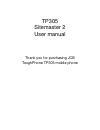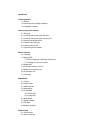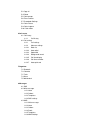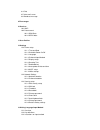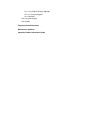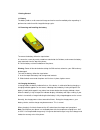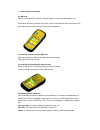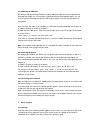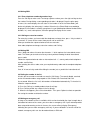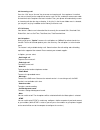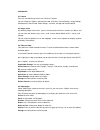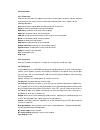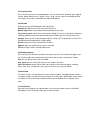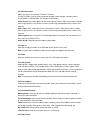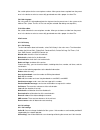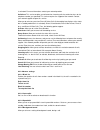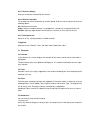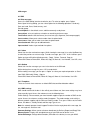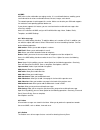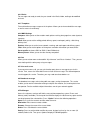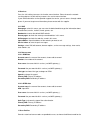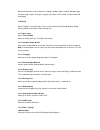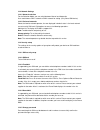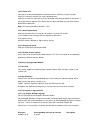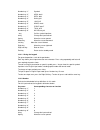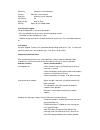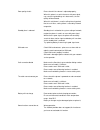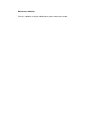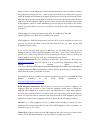- DL manuals
- Jcb
- Cell Phone
- TP305 Sitemaster 2
- User manual
Jcb TP305 Sitemaster 2 User manual
Summary of TP305 Sitemaster 2
Page 1
Tp305 sitemaster 2 user manual thank you for purchasing jcb toughphone tp305 mobile phone.
Page 2
Brief introduction thank you for choosing the jcb tp305 gsm cellular phone. You’ll find details of the great features of the phone in this manual. The tp305 is waterproof ipx7, dustproof ip6x, the phone is rugged enough to withstand a drop of 1.5m onto a hard surface. It also supports fm radio, blue...
Page 3
Introduction 1 getting started 1.1 battery 1.2 removing and installing the battery 1.3 charging the battery 2 connecting to the network 2.1 sim card 2.2 installing and removing the sim card 2.3 installing and removing the memory card 2.4 switching on/off the device 2.5 unlocking the sim card 2.6 unl...
Page 4
5.3 copy all 5.4 delete 5.5 caller groups 5.6 extra numbers 5.7 phonebook settings 5.8 caller picture 5.9 caller ringtone 5.10 caller video 6 call center 6.1 call history 6.1.1 call history 6.2 call settings 6.2.1 call settings 6.2.2 advance settings 6.2.2.1 black list 6.2.2.2 auto redial 6.2.2.3 sp...
Page 5
8.4 chat 8.5 voice mail server 8.6 broadcast message 9 file manager 10 services 10.1 wap 10.2 data account 10.2.1 gsm data 10.2.2 gprs data: 11 user profiles 12 settings 12.2 phone setup 12.1.1 time and date 12.1.2 schedule power on/off 12.1.3 language 12.1.4 preferred input method 12.1.5 display se...
Page 6
13.3.1 e.G. English writing language 13.3.1.1 using the keypad 13.3.2 number 13.4 using the keypad 13.5 symbol frequently asked questions maintenance guideline important product information guide.
Page 7
1 getting started 1.1 battery the battery holds a small amount of charge and can be used immediately after unpacking. It performs best after three full charge/discharge cycles. 1.2 removing and installing the battery to remove the battery, follow the steps below: a. Loosen the screws by metal screwd...
Page 8
2 connecting to the network 2.1 sim card please insert a valid sim (subscriber identity module) card into the phone before use. Do not touch the metal surface of the card in case the information on the card may be lost or destroyed. Keep the card away from electricity and magnetism. 2.2 installing a...
Page 9
2.5 unlocking the sim card by setting a pin (personal identification number) code of the sim card, you can protect your sim card from illegal use. If this function is activated and the pin protection code is set, you have to input the pin code to unlock the sim card for regular use every time you po...
Page 10
3.2 making ddd 3.2.1 enter telephone number-by-number keys. Press the call key to make a call. To change a phone number, press the right soft key to clear the number. During dialing, a corresponding animation is displayed. Once the other party answers, the screen displays the call status. If the num...
Page 11
3.6 answering a call press the “call” key or “answer” key to answer an incoming call. If an earphone is installed, you can use the key on the earphone to receive a call. For this, enable the auto answer mode and confirm that the earphone has been installed. Then, your phone will automatically answer...
Page 12
4 multimedia 4.1 camera press the left soft key to access the function. You can also press option in the preview mode: to photos, camera settings, image settings, white balance, scene mode, effect settings, set frame, storage and restore default. 4.2 image viewer by selecting image viewer menu, you ...
Page 13
4.5 photo editor 4.5.1 photo artist allow you to select from file, capture from camera, resize image to choose the photo. And then choose auto resize, main lcd clip, manual clip to edit the photo. Press “option” for the following operations: save as: to choose stored folder and edit filename to save...
Page 14
4.7 sound recorder press left soft key to access recording options: you can record (new recording), play, append, rename, delete, delete all files, settings, use as, send. You can select the recorded voice for user profiles and send as multimedia message and bluetooth. 4.8 fm radio allow you to list...
Page 15
5.2 add new contact add a new entry in the directory to sim or to phone. If saved to phone, you can also save name, number, home number, company name, e-mail address, office number, fax number, and birthday. Caller picture: set a caller picture for the current phone number. Allow you to choose a pho...
Page 16
Set a caller picture for the current phone number. Allow you to choose a photo from the preset ones in the device or select a successfully previewed one with a proper size from file. 5.9 caller ringtone set a ring caller id. Activate/deactivate the ring tone from the preset ones in the system or the...
Page 17
Is activated. For more information, contact your network provider. Call divert: this service enables you to forward an incoming call of a certain business to the telephone number you specified. This service requires the support of the network. Contact your network supplier to open this service. Allo...
Page 18
6.2.2.5 call time display allow you to activate or deactivate this function. 6.2.2.6 call time reminder this prompts you of the call duration of a certain period. Enter this menu, and you will have the following options. Off: deactivate the function. Single: input any numbers between 1 and 3000 (uni...
Page 19
8 messages 8.1 sms 8.2 write message access the sms editing interface to write the text. To select an option, press option. Done: upon finishing editing, you can select option for the following operations: send only, save and send, save, send to many, and send by group. Use templates: in the default...
Page 20
8.3 mms mms refers to the multimedia messaging service. It is a multimedia feature, enabling you to send information of various multimedia formats like text, images, and sounds. The network operator should support this service. Make sure whether your sim card supports it or contact a corresponding o...
Page 21
8.3.4 drafts for messages not ready to send, they are stored in the drafts folder, waiting to be modified and sent. 8.3.5 templates five multimedia messages are preset in the phone. Allows you to view and edit the message, as well as access them directly. 8.3.6 mms settings compose: allow you to set...
Page 22
10 services press the left soft key to access the function menu interface. Please choose the network service and press the left soft key to access the service menu interface. If your sim card and the service provider support the service, you can access through mobile phone. If you want to get more i...
Page 23
Different environment, such as general , meeting , outdoor, indoor, headset, bluetooth type, and tone setup, volume , alert type, ring type, extra tone ,answer mode. Can be customised accordingly. 12 settings select “settings” in the main menu. Then, you can perform phone setup, network setup, secur...
Page 24
12.2 network settings 12.2.1 network selection for the selection mode, you can switch between manual and automatic. User could choose sim 1 network or sim 2 network for setting. (only if dual sim device) 12.2.2 preferred networks select the favorite network operator, the one displayed in default sta...
Page 25
12.3.6 phone lock your phone can be protected against unauthorized use if stolen by using this function. Access the submenu, and you can set the following items: allow you to select on and enter the phone lock code. Next time you power on the device, a correct password is required. If the phone lock...
Page 26
Number key “1” symbols number key “2” abc2; abc2 number key “3” def3; def3 number key “4” ghi4; ghi4 number key “5” jkl5; jkl5 number key “6” mno6; mno6 number key “7” pqrs7; pqrs7 number key “8” tuv8; tuv8 number key “9” wxyz9; wxyz9 * key call the symbol input box # key change the input method up ...
Page 27
Down key move the cursor downward left key move the cursor leftward right key move the cursor rightward left soft key ok right soft key back or clear end key return to the standby mode 13.4 using the keypad for general operations, refer to the part below. • press the number key (0-9) to enter the co...
Page 28
Poor quality of calls please check if the volume is adjusted properly; when this phone is used in the areas with poor signal, e.G. Near the high buildings or in basements, the call quality will be affected; when this cell phone is used in calling intensity period, like the rush hours, calling failur...
Page 29
Maintenance guideline if there is a problem using the mobile phone, please contact your vendor..
Page 30
Important product information guide this important product information guide contains safety and handling for jcb toughphone. Look for recycling, disposal, and other environmental information in the jcb toughphone user guide at: http://www.Jcbphone.Co.Uk/ to avoid injury, read all operating instruct...
Page 31
Waterproof and dust specifications failure to ensure all connector, covers, battery compartment and o rings are correctly fitted will invalidate the warranty. In case jcb toughphone gets wet turn off jcb toughphone before cleaning, and allow it to dry thoroughly before turning it on again. Do not at...
Page 32
• limit the amount of time you use the receiver, earbuds, headphones, speakerphone, or earpieces at high volume. • avoid turning up the volume to block out noisy surroundings. • turn the volume down if you can’t hear people speaking near you. For information about how to set a maximum volume limit o...
Page 33
And suspendconversations that have the potential to divert your attention from the road. Navigating safely do not rely on jcb toughphone applications that provide maps, digital compass headings, orientation information, directions, or location-based navigation to determine precise locations, proximi...
Page 34
Areas where the air contains chemicals or particles (such as grain, dust, or metal powders); and any other area where you would normally be advised to turn off your vehicle engine. Using connectors and ports never force a connector into a port. Check for obstructions on the port. If the connector an...
Page 35
Industry canada, and 2.0 w/kg by the council of the european union. Tests for sar are conducted using standard operating positions (i.E., at the ear and worn on the body) specified by these agencies, with jcb toughphone transmitting at its highest certified power level in all tested frequency bands....
Page 36
Pacemakers the health industry manufacturers association recommends that a minimum separation of 15 cm (6 inches) be maintained between a handheld wireless phone and a pacemaker to avoid potential interference with the pacemaker. Persons with pacemakers: • should always keep jcb toughphone more than...