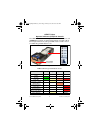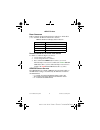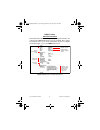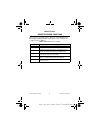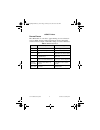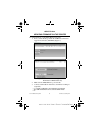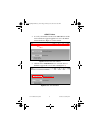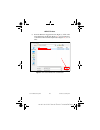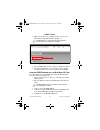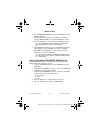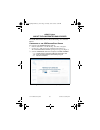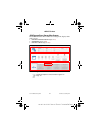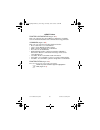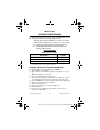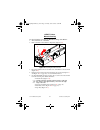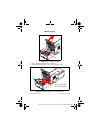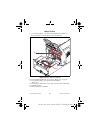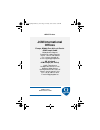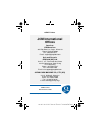- DL manuals
- JCM
- Printer
- GEN5 Series
- Quick Reference Manual
JCM GEN5 Series Quick Reference Manual
A JCM Product
Quick Reference Guide
© 2017 JCM Global Corporation
Part No. 960-000194R_Rev. A
GEN5
™
Printer
For more information about product set up, use, testing procedures
and troubleshooting methods, please contact the Technical Support
Division of Customer Service via the email addresses listed below:
Americas
support@jcmglobal.com
Europe, Middle East, Africa, Russia & UK
support@jcmglobal.eu
Asia & Oceania
asiasupport@jcmglobal.com
NOTE: Due to advancements in industry technologies
and future product development, the information in
this guide is subject to change without notice.
GEN5_FlipBookRevA_v15.fm Page 1 Friday, June 30, 2017 9:20 AM
Summary of GEN5 Series
Page 1
A jcm product quick reference guide © 2017 jcm global corporation part no. 960-000194r_rev. A gen5 ™ printer for more information about product set up, use, testing procedures and troubleshooting methods, please contact the technical support division of customer service via the email addresses liste...
Page 2
Gen5™ printer © 2017 jcm global corporation 2 part no. 960-000194r_rev. A quick reference troubleshooting guide introduction this quick reference guide is designed for use with the gen5 ™ line of printers (figure 1). This guide covers the set-up and use of the following printer: psa-66-st5. Figure 1...
Page 3
© 2017 jcm global corporation 3 part no. 960-000194r_rev. A gen5™ printer operator indicators (led) and controls the gen5 printer features a keypad with led status indicators and a feed button (figure 2). Printer status indicators include a front bezel light and the four (4) keypad leds. Refer to ta...
Page 4
Gen5™ printer © 2017 jcm global corporation 4 part no. 960-000194r_rev. A b ezel o peration table 2 identifies the front bezel display indications, which allow you to determine the printer status from a distance. D isabling /e nabling the p aper l ow s ensor to disable or enable the paper low sensor...
Page 5
© 2017 jcm global corporation 5 part no. 960-000194r_rev. A gen5™ printer self-test procedure the self-test procedure is used to print a “configuration ticket” and verify that the gen5 print function operates normally. The configu- ration ticket can be used to check print quality. To print a configu...
Page 6
Gen5™ printer © 2017 jcm global corporation 6 part no. 960-000194r_rev. A printer sensor functions there are five (5) primary sensor functions on the gen5 printer. Bezel light and keypad leds may indicate a sensor-related error condition (refer to table 3). Table 3 gen5 printer sensor status sensor ...
Page 7
© 2017 jcm global corporation 7 part no. 960-000194r_rev. A gen5™ printer p rinter e rrors most printer errors occur due to paper running out or user interven- tion. See table 4 below for error descriptions and recommended solutions. Refer to figure 2 and table 1 (page 3) for error indicators. Table...
Page 8
Gen5™ printer © 2017 jcm global corporation 8 part no. 960-000194r_rev. A updating firmware on the printer to update firmware on the gen5 printer using a pc: 1. From your pc desktop, launch the jcm device firmware upgrade downloader (jcm dfu) (figure 4). 2. Make sure the gen5 printer is powered on. ...
Page 9
© 2017 jcm global corporation 9 part no. 960-000194r_rev. A gen5™ printer 4. To verify communication between the gen5 printer and the device firmware upgrade application, look for the printer detected indicator (figure 5 a ) in the window. 5. Click the select firmware button to select the desired fi...
Page 10
Gen5™ printer © 2017 jcm global corporation 10 part no. 960-000194r_rev. A 6. From the firmware upgrade window (figure 7), click on the desired firmware update file (figure 7 a ) to be downloaded to the printer. Then click the open button (figure 7 b ) to con- tinue. A b figure 7 select the firmware...
Page 11
© 2017 jcm global corporation 11 part no. 960-000194r_rev. A gen5™ printer 7. Make sure the erase user settings check box is selected. Then click the full upgrade button (figure 8 a ). 8. Press the feed button twice to print a configuration ticket. 9. Verify that the firmware version printed on the ...
Page 12
Gen5™ printer © 2017 jcm global corporation 12 part no. 960-000194r_rev. A 6. Select firmware update by pressing the ok button on the bluewavedx tool. 7. Select the firmware version by scrolling through the list using the bluewavedx tool’s up and down arrow keys. 8. Press the ok button to select the...
Page 13
© 2017 jcm global corporation 13 part no. 960-000194r_rev. A gen5™ printer about the jcm printer basic driver the jcm ® printer basic driver allows full testing of a connected printer. C onnecting to the jcm p rinter b asic d river to connect to the jcm printer basic driver: 1. Click the start butto...
Page 14
Gen5™ printer © 2017 jcm global corporation 14 part no. 960-000194r_rev. A jcm p rinter b asic d river m ain s creen the jcm printer basic driver main screen (figure 10) displays three main sections: 1. Printer configuration (figure 10 a ) 2. Commands ( figure 10 b ) 3. Printer status ( figure 10 c ...
Page 15
© 2017 jcm global corporation 15 part no. 960-000194r_rev. A gen5™ printer printer configuration (figure 10 a ) this section displays the current printer configuration, including version, firmware installed and communication setup parameters commands (figure 10 b ) this section provides the followin...
Page 16
Gen5™ printer © 2017 jcm global corporation 16 part no. 960-000194r_rev. A preventive maintenance to ensure high performance printing quality, the gen5 printer must be cleaned periodically using the following methods: – perform the cleaning card method every three (3) months. – manual cleaning shoul...
Page 17
© 2017 jcm global corporation 17 part no. 960-000194r_rev. A gen5™ printer manual cleaning use the following procedure for manual cleaning of the printer: 1. Slide the printer out of the egm. 2. Remove tickets from the printer’s paper tray (figure 11 a ). 3. Press the lid release lever toward the re...
Page 18
Gen5™ printer © 2017 jcm global corporation 18 part no. 960-000194r_rev. A 6. Open the print head release lever (figure 13 a ). 7. Clean the print head (figure 13 b ) using a cleaning swab. A b figure 12 presenter assembly a b figure 13 print head release lever/print head clean print head ( b ) with...
Page 19
© 2017 jcm global corporation 19 part no. 960-000194r_rev. A gen5™ printer 8. Clean each of the sensors using a clean cleaning swab (figure 14). A d e cleaning paper low sensor ( b ) with cleaning swab b c b figure 14 sensor locations a printer tray (drawer open) sensor b ticket low (paper low) sens...
Page 20
Gen5™ printer © 2017 jcm global corporation 20 part no. 960-000194r_rev. A 9. Use a cleaning wipe to wipe and clean the platen roller (figure 15 a ). Rotate the roller to clean the roller’s entire circumference. 10. Close the print head release lever (refer to figure 13 a on page 18). 11. Use a clea...
Page 21: Jcm International
© 2017 jcm global corporation part no. 960-000194r_rev. A gen5™ printer quick reference guide jcm international offices europe, middle east, africa & russia jcm europe gmbh mündelheimer weg 60, d-40472 düsseldorf germany phone: +49-211-530-645-60 fax: +49-211-530-645-85 e-mail: support@jcmglobal.Eu ...
Page 22: Jcm International
© 2017 jcm global corporation part no. 960-000194r_rev. A gen5™ printer quick reference guide jcm international offices americas jcm american 925 pilot road, las vegas, nv 89119 phone: (702) 651-0000 fax: (702) 644-5512 e-mail: support@jcmglobal.Com asia and oceania jcm gold (hk) ltd. Unit 1-7, 3/f....