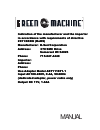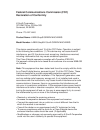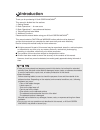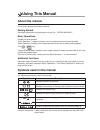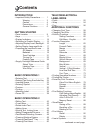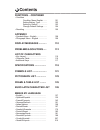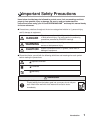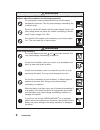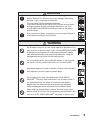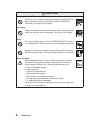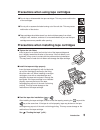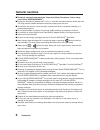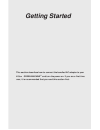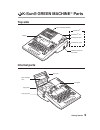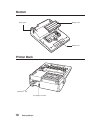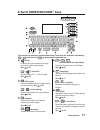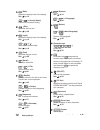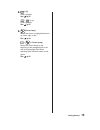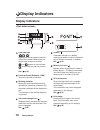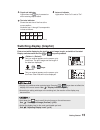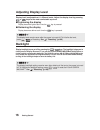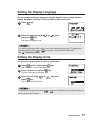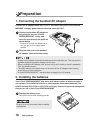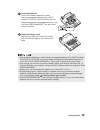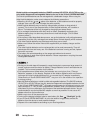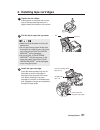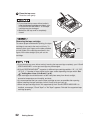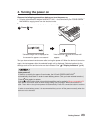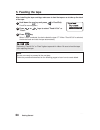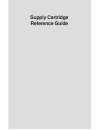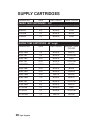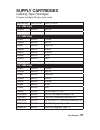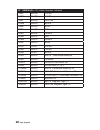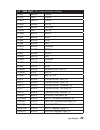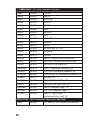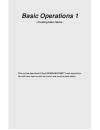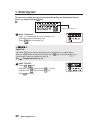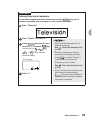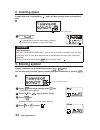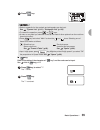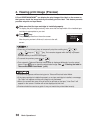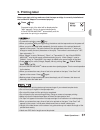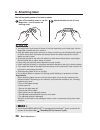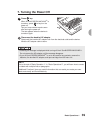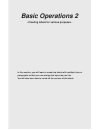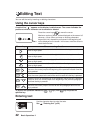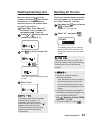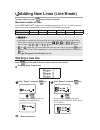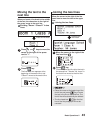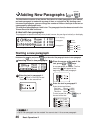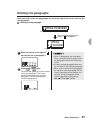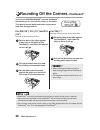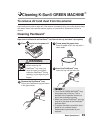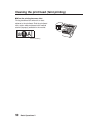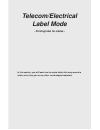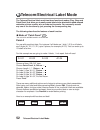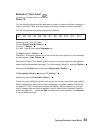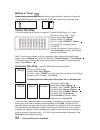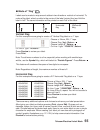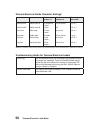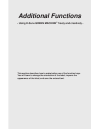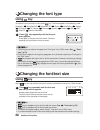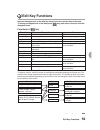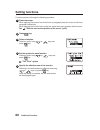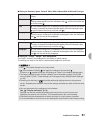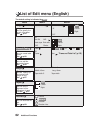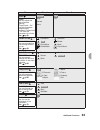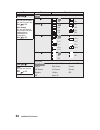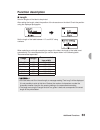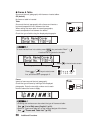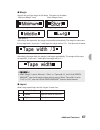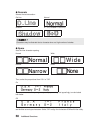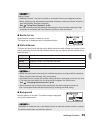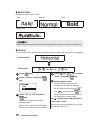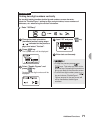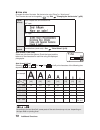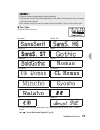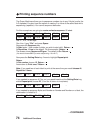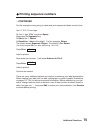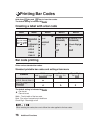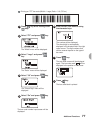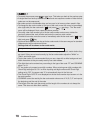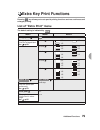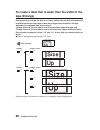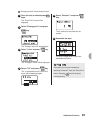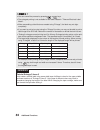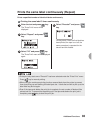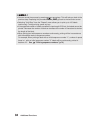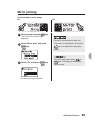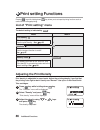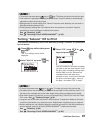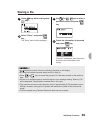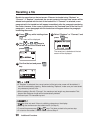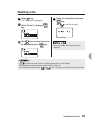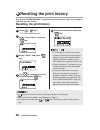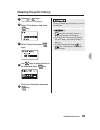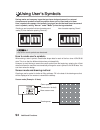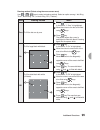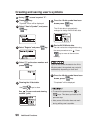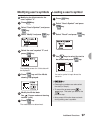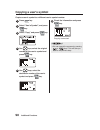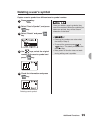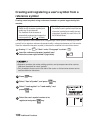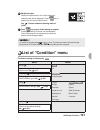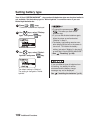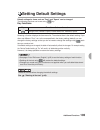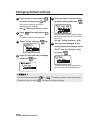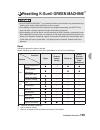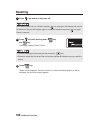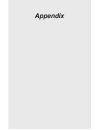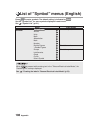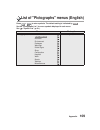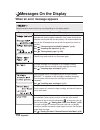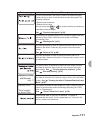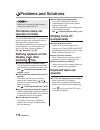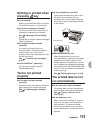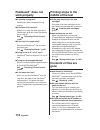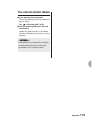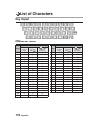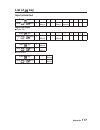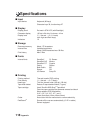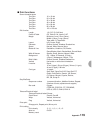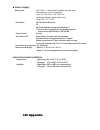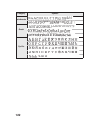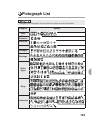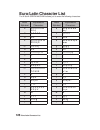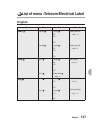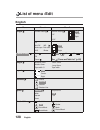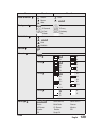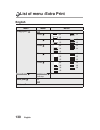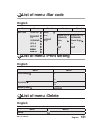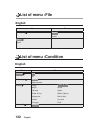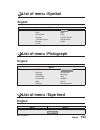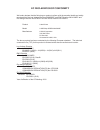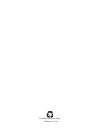- DL manuals
- K-sun
- Label Maker
- Green Machine
- User Manual
K-sun Green Machine User Manual
GM_horizontal_ vertical stacked offset
GM_horizontal
1-color black
Version 4.10
MANUAL
Indication of the manufacturer and the importer
in accordance with requirements of directive
2011/65/EU (RoHS)
Manufacturer: K-Sun Corporation
Address: 370 SMC Drive
Somerset WI 54025
Phone:
715-247-4440
Importer:
Address:
Phone:
Use Adapter Model AST1116Y1-1
Input AC100-240V, 0.4A, 50-60Hz
(dedicated adapter, power cable only)
Output DC 11V, 1.64A
®
Indication of the manufacturer and the importer
in accordance with requirements of directive
2011/65/EU (RoHS)
Manufacturer: K-Sun Corporation
Address: 370 SMC Drive
Somerset WI 54025
Phone:
715-247-4440
Importer:
Address:
Phone:
Use Adapter Model AST1116Y1-1
Input AC100-240V, 0.4A, 50-60Hz
(dedicated adapter, power cable only)
Output DC 11V, 1.64A
®
Summary of Green Machine
Page 1
Gm_horizontal_ vertical stacked offset gm_horizontal 1-color black version 4.10 manual indication of the manufacturer and the importer in accordance with requirements of directive 2011/65/eu (rohs) manufacturer: k-sun corporation address: 370 smc drive somerset wi 54025 phone: 715-247-4440 importer:...
Page 2: Declaration of Conformity
Federal communications commission (fcc) declaration of conformity k-sun ® corporation 370 smc drive, po box 309 somerset, wi 54025 phone: 715-247-4440 product name: labelshop® green machine® model number: labelshop® k-sun ® green machine® this device complies with part 15 of the fcc rules. Operation...
Page 3: Introduction
Introduction thank you for purchasing k-sun ® green machine ® . This manual is divided into five sections 1. Getting started 2. Basic operations 1 - for new users 3. Basic operations 2 - more advanced features 4. Telcom/electrical label mode 5. Additional functions please read this manual before usi...
Page 4: Using This Manual
Using this manual about this manual this manual contains the following sections: getting started describes preparations required before using k-sun green machine®. Basic operations divided into three sections. "basic operation 1" explains operations such as entering texts and attaching labels. "basi...
Page 5: Contents
Introduction • important safety precautions ....... 1 warning ........................... 2 caution ............................ 4 precautions ..................... 5 general cautions ............ 6 getting started • parts location .............................. 9 • keys ...............................
Page 6: Contents
8 introduction contents ● introduction ● important safety precautions................. 1 precautions when using tape cartridges .................................... 5 precautions when installing tape cartridges .................................... 5 general cautions ....................................
Page 7: Important Safety Precautions
Introduction 1 important safety precautions items below should always be followed to protect users, their surroundings and their property from possible injury or damage. Be sure to read and understand the instructions before using your k-sun® green machine ® and keep this manual handy for future ref...
Page 8: Warning
2 introduction warning only use ac adapter ast1116y1-1 that comes with the product. When using the ac adapter, make sure to observe the following precautions. Do not attempt to use any adapters other than the ac adapter bundled with the device. This may cause damage, overheating, fire, or electric s...
Page 9: Warning
Introduction 3 follow the instructions given on the label or a package of the battery. Misuse of the batteries may cause leakage, overheating, explosion, injury, or damage to the device. If you use nickel-hydride rechargeable batteries (the sanyo eneloop hr-3utga or hr-3utgb are the only tested and ...
Page 10: Caution
4 introduction caution cleaning peelguard ® be sure to turn the power off before removing the peelguard ® tray. When cleaning, do not put your fingers inside the peelguard ® . Otherwise, you might cut your fingers. Auto-cutter keep your fingers off the exit slot where the labels come out during prin...
Page 11
Introduction 5 precautions when using tape cartridges precautions when installing tape cartridges ■ tighten the ink ribbon insert a pencil or a similar tool into the hole of the tape cartridge and turn it slightly toward the direction of the arrow. If the ink ribbon is not tightened, it may come in ...
Page 12: General Cautions
6 introduction general cautions ■ be sure to read and understand the "important safety precautions" before using your k-sun ® green machine®. ■ unplug the bundled ac adapter ast1116y1-1 from both the device and the outlet after use. This may prevent possible accidents caused by tripping over the cor...
Page 13: Getting Started
Getting started this section describes how to connect the bundled ac adapter to your k-sun green machine ® and turn the power on. If you are a first time user, it is recommended that you read this section first..
Page 15: K-Sun® Green Machine
9 getting started k-sun® green machine ® parts top side internal parts tape verification window display peelguard ® peelguard ® slot peelguard ® table peelguard ® guide usb connection for pc models top cover fixing tab tape cartridge case tape guide tape eject slot getting started 9.
Page 16: Bottom
Getting started 10 bottom printer back battery cover battery case cable guide ac adapter connector peelguard ® tray 10 getting started.
Page 17: K-Sun
11 getting started k-sun ® green machine ® keys (print) prints the text you entered on the tape, and cuts the tape automatically. See p.37 + (= feed/cut) feeds the tape 0.7", or cuts the tape. See p.24 (extra print) performs repeat printing, enlarge printing or mirror printing. See p.79 + (= print s...
Page 18
Getting started 12 (dark) adjusts the density level of the display. See p. 16 + (= density reset) returns to the default setting. (size) specifies the line size. See p.58 (light) adjusts the density level of the display. See p. 16 + (= ) turns on/off the back light. See p. 16 (font) specifies the ty...
Page 20: Display Indicators
Getting started 14 display indicators display indicators line head icon ( ... ) appears on the line head to show the current line number. When there is a text(s) to be printed on the label, and appear on the line head. Is mean that you cannot print the line. See p.44 confirmed texts (example: 12ab) ...
Page 21: Switching Display (Graphic)
15 getting started capslock indicator lights when the key is pressed or when entering capital letters. Text size indicator shows the text size of the line at the cursor position. Numbers from 1 through 5 correspond to inches as follows: *1pt = 1/72 inches (approx.0.35 mm) auto cut indicator lights w...
Page 22: Adjusting Display Level
Getting started 16 adjusting display level display level is adjustable at 11 different levels. Adjust the display level by pressing or keys to the most comfortable eye level. ● lightening the display display becomes lighter each time the key is pressed. ● darkening the display display becomes darker...
Page 23: Setting The Display Language
17 getting started setting the display language you can change the display language to english, spanish, french, italian, german, danish, norwegian, swedish, finnish, russian, croatian and greek. Setting the display units you can set the display units to inches or centimeters. Press key. Select the ...
Page 24: Preparation
Getting started 18 preparation 1. Connecting the bundled ac adapter connect the ac adapter model ast1116y1-1 that comes with your k-sun® green machine® to supply power from the electrical outlet (ac120v). 2. Installing the batteries your k-sun ® green machine® also works with batteries when an elect...
Page 25
Insert the batteries. Insert six aa alkaline batteries or nickel- hydride rechargeable batteries (the sanyo eneloop hr-3utga or hr-3utgb are the only tested and approved rechargeable battery for use in k-sun® green machine® with the correct polarity as shown. Close the battery cover. Adjust the two ...
Page 26
Getting started 20 nickel-hydride rechargeable batteries (sanyo eneloop hr-3utga , hr-3utgb are the only tested & approved rechargeable batteries for use in the k-sun® green machine®. The nickel-hydride batteries can be recharged with a dedicated charger. When using the nickel-hydride batteries, mak...
Page 27
21 getting started 3. Installing tape cartridges tighten the ink ribbon insert a pencil or a similar tool into the hole of the tape cartridge and turn it slightly toward the direction of the arrow. Pull the tab to open the top cover. Install the tape cartridge insert the tape cartridge fully with it...
Page 28
Getting started 22 close the top cover. Close the cover gently. Removing the tape cartridge to ensure proper and beautiful printing, the tape cartridge is secured to the main unit firmly. To remove, place your fingers on the tabs provided on both sides of the cartridge as shown in the figure, lift t...
Page 29: 4. Turning The Power On
23 getting started 4. Turning the power on observe the following precautions before you turn the power on. • is the bundled ac adapter model ast1116y1-1 connected to the k-sun green machine® and the electrical outlet? • are the batteries installed properly? (when operating the device with the batter...
Page 30: 5. Feeding The Tape
Getting started 24 5. Feeding the tape after installing the tape cartridge, make sure to feed the tape so as to take up the slack of the tape. Press key. When "feed" is selected, the device feeds the tape 0.7". When "feed & cut" is selected, the device feeds and cuts the tape automatically. Hold dow...
Page 31: Supply Cartridge
Supply cartridge reference guide.
Page 32: Supply Cartridges
26 tape supplies supply cartridges order no. Size ink color tape color fabric tape cartridges - 16’4” 209fbb 3/8” black blue 209fbp 3/8” black pink 212fbb 1/2” black blue 212fbp 1/2” black pink shrink tube cartridges - 96” length order no. Size ink color shrink tube color 203stbw 1/8” black white 20...
Page 33: Supply Cartridges
Tape supplies 27 supply cartridges labeling tape cartridges all tapes cartridges 26 feet unless noted. Order no. Ink color tape color 1/6” 4mm width 204bw black white 1/4” 6mm width 206bc black clear 206bw black white 206by black yellow 206wb white black 206bg black green 206bb black blue 206br blac...
Page 34
28 tape supplies 1/2” 12mm width - 26’ unless otherwise indicated 212bc black clear 212bw black white 212by black yellow 212wb white black 212bb black blue 212br black red 212bg black green 212wr white red 212wg white green 212wl white blue 212gc gold clear 212wc white clear 212gb gold black 212ra b...
Page 35
Tape supplies 29 3/4” 18mm width - 26’ unless otherwise indicated 218bc black clear 218rc red clear 218wc white clear 218bw black white 218by black yellow 218rw red white 218wb white black 218bx black gray 218bb black blue 218br black red 218bo black orange 218bg black green 218bv black violet 218wr...
Page 36
30 1” 24mm width - 26’ unless otherwise indicated 224bc black clear 224bw black white 224by black yellow 224wb white black 224bb black blue 224br black red 224bg black green 224wr white red 224wo white orange 224wg white green 224wl white blue 224sm black silver matte, 16’4” 224bo black orange 224wc...
Page 37: Basic Operations 1
Basic operations 1 - creating basic labels - this section describes k-sun ® green machine ® basic operations. You will learn how to enter text, print, and create simple labels..
Page 38: 1. Entering Text
32 basic operations 1 1. Entering text to enter text in capital letters or insert characters written on the keyboard keys in green, you need to use the key. : enter "television". Enter "t" in capital letter and then "elevision" in a small letter using the character keys. Press key to start new line....
Page 39
Basic operations 1 33 entering euro/latin characters you can enter european and latin characters by pressing key when a character replaceable with an european or latin character is entered. : enter "televisión". Reference ex. Enter "televisi" and then "o". Press key several times to select " ó ", an...
Page 40: 2. Inserting Space
34 basic operations 1 2. Inserting space a space you enter is indicated by " ", and it will be a one-byte blank on the printed label. : 3. Entering symbol symbol characters can be selected by pressing + keys. You can also select the other types of symbols and special characters by pressing . : press...
Page 41
Basic operations 1 35 ● key refer to the table of the character of " key" and the code can be input. See list of key p.117. Press key. • refer to appendix for the symbols and pictographs can be input. See "symbol list" (p.121), "pictograph list" (p.123) • to cancel the operation, press, or keys. • a...
Page 42
36 basic operations 1 4. Viewing print image (preview) k-sun ® green machine® can display the print image of the label on the screen so that you can check the image before you actually print the label. This feature prevents possible misprint and tape waste. Make sure that the tape cartridge is insta...
Page 43: 5. Printing Label
Basic operations 1 37 5. Printing label before you start printing, make sure that the tape cartridge is correctly installed and the bundled ac adapter is connected properly. Press key. Expected length of the label will be displayed after "wait" appears. Printing is started subsequently. K-sun ®green...
Page 44: 6. Attaching Label
38 basic operations 1 6. Attaching label peel off the backing sheet of the label to attach. Peel off the backing sheet or use the magicutter® tool to remove the backing sheet. Attach the label and rub it firmly. • you might find it hard to peel off some of the liner depending on the tape type. Use t...
Page 45: 7. Turning The Power Off
Basic operations 1 39 7. Turning the power off disconnect the bundled ac adapter. Disconnect the bundled ac adapter both from the electrical outlet and the device. Wind the ac adapter cable to store. Press key. When k-sun ® green machine® is turned on, press to key turn the power off. Text you have ...
Page 46
40 basic operations 1.
Page 47: Basic Operations 2
Basic operations 2 - creating labels for various purposes - in this section, you will learn to create the labels with multiple lines or paragraphs so that you can arrange the layout as you like. You will also learn how to round off the corners of the labels..
Page 48: Editing Text
42 basic operations 2 editing text you can edit the text by inserting or deleting characters. Using the cursor keys a vertical line " " appears on the display is called cursor. The cursor indicates the position at which a character can be entered or deleted. To perform the operation indicated by + k...
Page 49: Deleting/inserting Text
Basic operations 2 43 deleting/inserting text move the cursor to the right of the character and press key to delete the character. To insert characters, move the cursor to the position where you want to insert them. :delete "may" from "may 1st." and insert "june" instead. The text should read "june ...
Page 50: Starting A New Line
44 basic operations 2 adding new lines (line break) to start a new line, press key to insert a line break. Maximum number of lines k-sun green machine® supports tape cartridges ranging from 1/6" to 1" of width. Number of lines you can enter varies depending on the width of the installed tape cartrid...
Page 51: Moving The Text To The
Basic operations 2 45 moving the text to the next line when you insert a line break in the middle of the text, the characters to the right of the cursor move to the next line. :dividing "room 1 class a" in two lines. Insert a line break. Press or keys to move the cursor to the right of the space nex...
Page 52: Adding New Paragraphs [
46 basic operations 2 46 basic operations 2 adding new paragraphs [ + ] the label below consists of two blocks. Each block is called paragraph in this manual, and each paragraph is made with a group of lines or a single line. By dividing a text into several paragraphs, you can change the number of l...
Page 53: Dividing Into Paragraphs
Basic operations 2 47 dividing into paragraphs when you divide a text into paragraphs, the text at the right of the cursor moves to the next paragraph. :adding a new paragraph. Move the cursor to the right of " " on the first line in paragraph 1. Press + keys. The text to the right of the cursor mov...
Page 54: Rounding Off The Corners
48 basic operations 2 rounding off the corners your k-sun ® green machine ® includes peelguard ® ‚ that allows you to round off the corners of the labels. This feature lets the labels look better and prevents them from being peeled off. For 209 (3/8"), 212 (1/2") and 218 (3/4") rounds off one corner...
Page 55: Cleaning K-Sun
Basic operations 2 49 cleaning k-sun ® green machine ® to remove dirt and dust from the exterior use a soft and dry cloth to wipe off. If the exterior is extremely dirty, use a cloth slightly damp with water. Never use chemical dusters, agents, or solvents such as benzine, thinner, or alcohol. Clean...
Page 56
50 basic operations 2 cleaning the print head (faint printing) ■ when the printing becomes faint printing becomes faint when dirt or dust adheres to the printhead. Rub the printhead with a cotton swab moistened with medical alcohol (isopropyl) available in the market. A faint streaking.
Page 57: Telecom/electrical
Telecom/electrical label mode - printing label for cables - in this section, you will learn how to create labels that wrap around a cable, wire, tube, pen or any other round-shaped materials..
Page 58
52 telecom/electrical label mode 52 telecom/electrical label mode telecom/electrical label mode the telecom/electrical label mode has three functional modes (patch panel, wrap, flag) that allow you to easily create labels to be attached to a round-shaped material such as a cable, wire, and tube, and...
Page 59
Telecom/electrical label mode 53 panel b for use when printing equal text data and you need to sequence either a number or letter in the label. Note: only one sequence of either number or letter is possible. For this example we are going to sequence numbers. Choose a 9mm, 209, 3/8” tape. Choose patc...
Page 60
54 telecom/electrical label mode telecom/electrical label mode 53 ● mode of "wrap" a label to wrap around a cable can be made. Characters can be printed in both horizontal and vertical. ● mode of "flag" a flag label can be made. Attach a cable to the center of the label and fold the label in half. C...
Page 61
Telecom/electrical label mode 55 labels can be made to wrap around cables in two directions: vertical or horizontal. To make a flag label, attach a cable to the center of the label (printed line) and fold the label in half. The same information will be printed on each half of the label. Vertical fla...
Page 62
56 telecom/electrical label mode telecom/electrical guide character settings* *based on character and symbols entered, use of double figures and or decorate and or wide/narrow settings. Troubleshooting guide for telecom/electrical labels “text long” will be displayed when the characters you entered ...
Page 63: Additional Functions
Additional functions - using k-sun ® green machine ® freely and creatively - this section describes how to make better use of the function keys. You will learn to change the orientation of the label, improve the appearance of the label, and save the entered text..
Page 64: Changing The Font Type
58 additional functions changing the font type using key to select the font you want to use, press key. The fonts appear in the following order. Sansserif sansserif.Hg sansserif.St gothic boldgothic roman us roman cl roman mincho gyosho reisho br cb script pl back to sansserif changing the font/text...
Page 65: Edit Key Functions
Edit key functions 59 additional functions 59 improving the appearance of the label - using the decoration functions - improve the appearance of the label by changing the font and the size of the texts. To change the appearance of the label press key, then select a function from the displayed menu. ...
Page 66: Setting Functions
60 additional functions setting functions functions can be set through the following procedure: place the cursor. When applying the function to a whole line or a paragraph, place the cursor in the line or paragraph respectively. When applying the function to the entire text, place the cursor anywher...
Page 67
Additional functions 61 ● setting the decorate, space, frame & table, wide & narrow,bold & italic and font type ● setting the frame & table, wide & narrow, layout, vertical, font size ● setting the "length", "margin", and "background" the "area?" screen is not displayed for (the setting of )these me...
Page 68: List of Edit Menu (English)
62 additional functions list of edit menu (english) the default setting is indicated by . Menu menu1 menu2 length number setting number setting 1.0" center : right 15.0" off mini dv md music tape disk case center vhs binder right table 02 03 04 off frame see "frame and table list" (p.125) margin min...
Page 69
Additional functions 63 space wide off narrow none border & line doubleline underline border roundbord. Mesh bordermesh round mesh wide & narrow smaller small narrow wide background 1 wave 2 diamond 3 cherry 4 card 5 arabesq. 6 mesh 7 dot bold & italic italic bold bolditalic vertical on menu menu1 m...
Page 70
64 additional functions line size 1 line 2/4 3/4 4/4 2 lines 2/8 3/8 4/8 5/8 6/8 7/8 8/8 3 lines 2/11 3/11 4/11 5/11 6/11 7/11 8/11 9/11 10/11 11/11 4 lines 2/5 3/5 4/5 5/5 5-8 lines font type sans serif hg sans serif st gothic bold gothic roman us roman cl roman mincho gyosho reisho br cb script pl...
Page 71: Function Description
Additional functions 65 function description ● length sets the lengths of the label to be printed. After setting the length, select the position of the characters on the label. Check the position using the displayed pictographs. When selecting a set length according to usage of the label, the length...
Page 72
66 additional functions ● frame & table surrounds the text (paragraph) with frames or inserts tables. Off (default) no frame or table is inserted. Table surrounds the text (paragraph) with a frame and inserts a horizontal separation line in between the lines. When setting the same table in several p...
Page 73
Additional functions 67 additional functions 67 ● margin sets the left and right margin of the labels. Tape width /3 according to the tape width, the margin is set smaller automatically. The margin is around one third of tape width. (if you use 1" width tape, the margin will be 1/3".) tape width acc...
Page 74
68 additional functions ● decorate selects the text decoration. ● space sets the inter-character spacing. Then, select the proportional from "on" or "off". On alphanumeric character spacing is adjusted proportionally and appealingly to make labels look better. Off the proportional function is cancel...
Page 75
Additional functions 69 ● border & line applies border, underline, shade etc. To text. The image icon is displayed next to the selected option. ● wide & narrow the basic font size fixed to the line size is determined by the width of tape, the number of lines and by specifying the font size. With wid...
Page 76
70 additional functions ● bold & italic changes the text in bold or italic. ● vertical the orientation of the label can be changed to vertical or horizontal by sentence or paragraph . Italic normal bold bold & italic some characters may be distorted when applying both decoration settings and small s...
Page 77
Additional functions 71 printing two-digit numbers vertically the two-digit setting handles double figured numbers as one character. Select the "double figure" setting to align and print dates, house numbers of addresses, etc. When using the vertical orientation. : enter "06 diary". Reference ex. Ch...
Page 78
72 additional functions ● line size changes the size of the texts. Set the text size using "equal" or "auto format". The line size also can be changed by key. See "changing the font/text size" (p.58). Auto format (1 line) selecting 1/4/ 2/4/ 3/4/ 4/4 will print characters of the following size depen...
Page 79
Additional functions 73 * to reduce the character spacing like the sample label above, select "edit" - "space" - "none". See "list of edit menu (english)" (p.62). • the auto format is represented using pictographs. • the text size of each line differs depending on the width of the tape and can be ch...
Page 80: Printing Sequence Numbers
74 additional functions the green machine ® allows you to sequence numbers (up to any 2 digits) and/or the a-z alphabet. You also have the option of creating 2 or more of the same label while sequencing (repetition). You cannot sequence barcodes. For this example we are going to create and auto sequ...
Page 81: Printing Sequence Numbers
Additional functions 75 …continued for this example we are going to create and print sequenced labels one at a time. Use ½”, 212, 12 mm tape. On line 1 type “file” and press space. Now press the sequence key. At start enter 1, return. At repetition, 1 time is the default. For this example, return. T...
Page 82: Printing Bar Codes
76 additional functions printing bar codes hold down key and key to insert bar codes. The default setting is indicated by . Creating a label with a bar code bar code printing prints various standard bar codes. Standard printable bar codes and settings item menu the default setting is indicated by . ...
Page 83
Additional functions 77 : printing an "itf" bar code (width = large, ratio = 3.0, c/d on) press key while holding down key . Select "itf" and press key. The "width" menu will be displayed. Select "large" and press key. The "ratio" menu will be displayed. Select "3.0" and press key. The "check digit"...
Page 84
78 additional functions • to cancel the process press or keys. This takes you back to the previous step. • a single label can have up to three bar codes and one sequence number or letter but bar codes can not be sequenced. • bar codes contain considerable data, and use up a lot of memory when saved ...
Page 85: Extra
Additional functions 79 extra key print functions pressing key allows you to set special printing functions such as continuous and enlarged printing. List of "extra print" menu the default setting is indicated by . Menu menu1 menu2 enlarge print ✕ 2 size 2/2 1/2 1/2 ✕ 3 size 3/3 1/3 1/3 1/3 ✕ 4 size...
Page 86: Tape (Enlarge)
80 additional functions to create a label that is wider than the width of the tape (enlarge) enlarged printing enlarges the label 2 to 6 times, and divides the label into sections to be printed so that you can create a label that is bigger than the width of the tape. Assemble the completed label bef...
Page 87
Additional functions 81 : enlarging a label 3 times and printing it. Once the text is entered press keys. The "extra print" menu will be displayed. Select "enlarge print" and press key. The "enlarge" menu will be displayed. Select " ✕ 3 size" and press key. The "enlarge 3" menu will be displayed. Se...
Page 88
82 additional functions • you can cancel the process by pressing or keys. • the enlarged printing is not available for the label created in "telecom/electrical label mode". • when assembling a label that was created using "enlarge", the label may not align completely. • if you want to print a long t...
Page 89
Additional functions 83 prints the same label continuously (repeat) prints a specified number of identical labels continuously. : printing the same label 3 times continuously enter the text and press key. The" extra print" menu will be displayed. Select "repeat" and press key. Select "x3" and press ...
Page 90
84 additional functions • you can cancel the process by pressing or keys. This will take you back to the previous step. Repeating this procedure allows you to go back to the text enter screen. • selecting "until stop" from the "repeat" menu allows you to print up to 100 labels continuously. To stop ...
Page 91: Mirror Printing
Additional functions 85 mirror printing prints the label in mirror image. On off enter the text and press key. The" extra print" menu will be displayed. Select "mirror print" and press key. Select "on" and press key. The mirror printing is executed. 1 2 3 extra print is executed only when the "print...
Page 92: Print Setting Functions
86 additional functions print setting functions pressing key while holding down key allows you to set special printing functions such as continuous and enlarged printing. List of "print setting" menu the default setting is indicated by . Adjusting the print density print density is adjustable in sev...
Page 93
Additional functions 87 turning "autocut" off to print this machine automatically cuts off the label after printing it. However, it is possible to turn off feature. • to cancel the process press key or key. This takes you back to the previous step. • this machine is equipped with a temperature senso...
Page 94: Resetting
88 additional functions resetting press key while holding down key. The "print setting" menu will be displayed. Storing/saving text text can be saved and selecting the function displayed in the menu. This function allows you to recall the label to print or edit whenever you need. Moreover, text styl...
Page 95: Saving A File
Additional functions 89 saving a file press key while holding down key. Select "store", and press key. The "store" menu will be displayed. Use or - keys to select a document number and press key. Check the information to be saved and press key. "execute" is displayed, then the screen will return to ...
Page 96: Recalling A File
90 additional functions recalling a file recalls the saved text on the text screen. Files can be loaded using "replace" or "connect". If "replace" is selected, the current content of the text enter screen will be deleted and replaced with the text of the loaded file. If "connect" is selected, a new ...
Page 97: Deleting A File
Additional functions 91 deleting a file press key. "file" menu will be displayed. Select "recall", and press key. Use keys to select the text to be deleted and press key. Check the information and press key. Use to confirm the text. Files deleted. • key does not work if there is a blinking character...
Page 98
92 additional functions recalling the print history your k-sun ® green machine ® is kept print history maximum 5 files. If you forget to save files, you can recall it. Recalling the print history press + keys. "file" menu will be displayed. Select "print history" and press key. Select "recall" and p...
Page 99: Deleting The Print History
Additional functions 93 deleting the print history press + keys. "file" menu will be displayed. Select "print history" and press key. Select "delete"and press keys. Use keys to select the text to be called and press key. Check the information and press key. 1 2 3 4 5 once you delete the print histor...
Page 100: Using User'S Symbols
94 additional functions using user's symbols saving marks and company logos that you have designed yourself, or external characters and symbols as user's symbols allows you to insert and print them. User's symbols are square. Horizontally long logos are divided and stored as several user's symbols, ...
Page 101
Additional functions 95 drawing method (select using the menu screen area) use / / keys to select a drawing method. Select an option among 1 dot filling "rvrs", block filling "on", or block filling "off (= delete)". Menu drawing method menu rvrs to fill the dot one by one. Press . In the menu, "1 rv...
Page 102
96 additional functions creating and saving user's symbols : saving " " as user's symbol " 2 ". Press key. "symbols" menu will be displayed. Select "user's symbol", and press key. Select "register" and press key. Select "2" as the store number and press key. Drawing the 16-dot data. Use keys to draw...
Page 103: Modifying User'S Symbols
Additional functions 97 modifying user's symbols : modifying the 48-dot data for the user's symbol " 2 ". Press key. Select "user's symbol", and press key. Select "modify" and press key. Select the user's symbol "2" and press key. The drawing screen for 16-dot data will be displayed. Press key until...
Page 104: Copying A User'S Symbol
98 additional functions copying a user's symbol copies a user's symbol to a different user's symbol number. Press key. Select "user's symbol", and press key. Select "copy" and press key. Use keys, select the original number of the user's symbol and press key. Use keys, select the destination number ...
Page 105: Deleting A User'S Symbol
Additional functions 99 deleting a user's symbol copies a user's symbol to a different user's symbol number. Press key. Select "user's symbol", and press key. Select "delete" and press key. Use keys, select the original number of the user's symbol and press key. Check the information and press key. ...
Page 106: 100
100 additional functions creating and registering a user's symbol from a reference symbol creating a user's symbol using a reference character or symbol supported by this machine. The basic operation are the same as for "registering a user's symbol"/"modifying a user's symbol" but to register a refe...
Page 107: 101
Additional functions 101 list of "condition" menu the default setting is indicated by . Modify the data. Modify the data based on the 16-dot reference character that will be displayed. Press key to display the next size revision screen. See "screen mode and drawing method" (p.94). Press key once the...
Page 108: 102
102 additional functions setting battery type your k-sun ® green machine ® ‚ also works with batteries when an electrical outlet is not available. Set the battery type to "nickel hydride" in condition menu if you use nickel-hydride batteries. Press + keys. "condition" menu will be displayed. Use key...
Page 109: 103
Additional functions 103 setting default settings default settings for items such as "font" and "space" can be changed. The following functions can be set using key. Key functions selecting a function displays the item menu list. The selected item is the default setting. If you often use different "...
Page 110: 104
104 additional functions changing default settings delete all the text by pressing key while holding down key. You need to delete all text before changing default settings. See "deleting all the text" (p.43). Press while holding down key. "condition" menu will be displayed. Select "setting" and pres...
Page 111: 105
Additional functions 105 resetting k-sun ® green machine ® reset resetting restores the factory settings. Before resetting your device, refer to the table below for the items to be deleted. : restores the factory settings. — : set conditions remain. *1 : be sure to delete all the text before perform...
Page 112: 106
106 additional functions resetting press key and turn the power off. Press key. "reset" will be displayed. Once the machine is reset the selected length unit will be displayed, the text enter screen appears. If the machine does not turn off when pressing key, unplug the ac adapter and remove the bat...
Page 113: Appendix
Appendix.
Page 114: 108
108 appendix list of "symbol" menus (english) press to enter symbols. The default setting is indicated by . See the "symbol list" for more symbols displayed in each menu. See "symbol list" (p.121). Menu first option symbol select the symbol. Arrows units math abbreviation mark number double figures ...
Page 115: 109
Appendix 109 appendix 109 list of "pictographs" menus (english) press + to enter symbols. The default setting is indicated by . See the "pictographs list" for more symbols displayed in each menu. See "symbol list" (p.121). List of "feed" menus (english) hold down the key and press (=feed & cut) to f...
Page 116: 110
110 appendix messages on the display when an error message appears sample screens shown below may vary depending on the display pattern. Error message cause and remedy the batteries have run out. Turn the power off and replace all the batteries with new aa alkaline batteries. Also, make sure that th...
Page 117: 111
Appendix 111 the text you entered is too long to fit within the specified length. Press any key to return to the text enter screen and perform the following remedies: • delete some characters • reduce the font size you can also press or to continue printing or previewing regardless of the set length...
Page 118: 112
112 appendix problems and solutions the device does not operate normally k-sun ®green machine ® is a electronics device and may rarely malfunctions due to static electricity or other causes. If the display is distorted, if you cannot turn on/off the power, or a similar malfunction occurs, you need t...
Page 119: 113
Appendix 113 appendix 113 nothing is printed when pressing key ● is text entered? Nothing is printed when there is no text in the text enter screen or in a fixed form. ● is there any message on display? Printing is not carried out when an error message is displayed on the display. See "messages on t...
Page 120: 114
114 appendix peelguard ® does not work properly ● is printing in progress? Peelguard ® does not operate during printing. ● is the label fully inserted? Make sure to align the label against the peelguard ® guide and insert the label as far as it will go. See "rounding off the corners" (p.48). ● is th...
Page 121: 115
Appendix 115 you cannot attach labels ● is the backing sheet removed? Peel off the backing sheet of the adhesive tape to attach. See "attaching label" (p.38) ● are you attaching labels to clean and flat surface? Labels may peel off easily or not adhere well when attached to oily, dusty, or rough sur...
Page 122: 116
116 appendix list of characters key layout character table key character key character when pressed singly when pressed with + and then [key] when pressed singly when pressed with + and then [key] 1 1 ! 1 a a a a 2 2 @ 2 s s s s 3 3 # 3 d d d d 4 4 $ 4 f f f f 5 5 % 5 g g g g 6 6 ^ 6 h h h h 7 7 & 7...
Page 124: 118
118 appendix specifications ■ input input device keyboard (66 keys) character keys 39, function keys 27 ■ display display panel dot matrix stn lcd (with backlight) character display 130 dot x 64 dot x 8 column x 4 line display level -5 - normal - +5 (11 levels) (with light and dark keys) indicators ...
Page 125: 119
Appendix 119 ■ print functions seven character sizes text size 16 ✕ 16 dot text size 24 ✕ 24 dot text size 32 ✕ 32 dot text size 48 ✕ 48 dot text size 64 ✕ 64 dot text size 96 ✕ 96 dot text size 120 ✕ 120 dot edit function length 1.0-15.0" (3.0-40.0cm) frame & table off, table 01-04, frame 01-87 mar...
Page 126: Power Supply
■ power supply main power ac 120 v (bundled adapter model ast116y1‐1) must be used sub battery (6) aa alkaline batteries or (6) nickel‐hydride rechargeable batteries** **use only k‐sun approved rechargeable batteries: sanyo eneloop hr‐3utga or hr‐3utgb power switch button auto power off after about ...
Page 127: 121
121 symbol list category symbol parenthesis arrows units math abbreviation mark number doublefigure 00-99 ’+doublefigure ’00-’99 europe • images in the "symbol list" may differ from actual ones of printed label..
Page 128: 122
122 latinamerica greek cyrillic category symbol.
Page 129: 123
123 pictograph list category symbol ansi bio- chemical electrical environment packages warnings public signs shop construction • images in the "pictograph list" may differ from actual ones of printed label..
Page 130: 124
124 hospital work sports vehicles miscellaneous.
Page 131: 125
125 frame and table list table frame 01 02 03 04 01 19 37 55 73 02 20 38 56 74 03 21 39 57 75 04 22 40 58 76 05 23 41 59 77 06 24 42 60 78 07 25 43 61 79 08 26 44 62 80 09 27 45 63 81 10 28 46 64 82 11 29 47 65 83 12 30 48 66 84 13 31 49 67 85 14 32 50 68 86 15 33 51 69 87 16 34 52 70 17 35 53 71 18...
Page 132: 126
126 euro/latin character list euro/latin character list the k-sun ® green machine ® allows you to enter the following characters. Basic alphabet replaceable characters a À Á Ã Ä Å Æ Ā Ă Ą c Ç Ć Ĉ Ċ Č d Đ Ď e È É Ê Ë Ø Œ Æ Ē Ĕ Ė Ę Ě g Ĝ Ğ Ġ Ģ h Ĥ Ħ i Ì Í Î Ï Ĩ Ī Ĭ Į İ IJ j Ĵ k Ķ l Ĺ Ļ Ľ Ŀ Ł n Ñ Ń Ņ Ň ...
Page 133: 127
127 list of menu :telecom/electrical label english menu menu1 menu2 menu3 panel panela length patch panel a off label 1 [ 1.0" : 5.0" panelb length patch panel b off label 1 [ 1.0" : 5.0" wrap vert. Length wire wrap off line 1 [ 1.0" : 5.0" hori. Cable label label 1 [ flag vert. Length vertical flag...
Page 134: 139
139 list of menu :edit english menu menu1 menu2 length number setting number setting 1.0" center : right 15.0" off mini dv md music tape disk case center vhs binder right table 02 03 04 off frame see "frame and table list" (p.125) margin minimum 1mm short 3mm middle 10mm long 18mm tape width /3 tape...
Page 135: 140
140 wide & narrow smaller small narrow wide background 1 wave 2 diamond 3 cherry 4 card 5 arabesq. 6 mesh 7 dot bold & italic italic bold bolditalic vertical on line size 1 line 2/4 3/4 4/4 2 lines 2/8 3/8 4/8 5/8 6/8 7/8 8/8 3 lines 2/11 3/11 4/11 5/11 6/11 7/11 8/11 9/11 10/11 11/11 4 lines 2/5 3/...
Page 136: 163
163 list of menu :extra print english menu menu1 menu2 enlarge print 2 times 2/2 1/2 1/2 3 times 3/3 1/3 1/3 1/3 4 times 4/4 1/4 1/4 1/4 1/4 5 times 5/5 1/5 1/5 1/5 1/5 1/5 6 times 6/6 1/6 1/6 1/6 1/6 1/6 1/6 repeat number until stop mirror print on print exec? Off repeat print set number off 130 en...
Page 137: 175
175 list of menu :bar code english español français menu menu1 menu2 menu3 menu4 bar code code128 width small (code 39, itf, codabar) (code 39, itf, codabar) itf codabar large ratio check digit upc-a 2.0 on upc-e 3.0 menú menú1 menú2 menú3 menú4 código barras code128 ancho pequeño (code 39, itf, cod...
Page 138: 183
183 list of menu :file english español français menu menu1 print history delete delete menú menú1 historial impr borrar borrar menu menu1 hist. Impress. Supprimer supprimer recall store recuperar guardar rappel stocker 187 list of menu :condition english español menu menu1 cm battery type nickel-hyd...
Page 139: 193
193 list of menu :symbol english español français menu symbol parenthesis units math abbreviation mark number double figures ’+double figures latinamerica europe greek cyrillic menú símbolo parentesis unidades matemáticas abreviatura marca número dobles cifras ’+doblescifras europa latinoamérica gri...
Page 140: 134
134.
Page 141
Ec declaration of conformity we hereby declare that the following our product conform with the essential health and safety requirement of the low voltage directive 2006/95/ec and emc directive 2004/108/ec and eco-design directive 2009/125/ec and eu rohs directive 2011/65/eu. Product label printer mo...
Page 142
Printed on recycled paper gmmanual 01_2014.