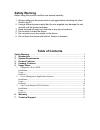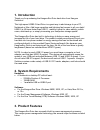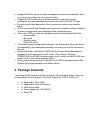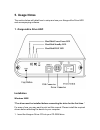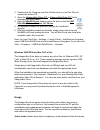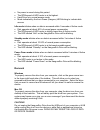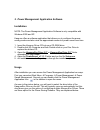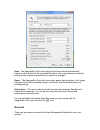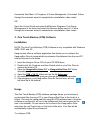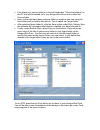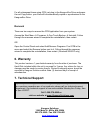Summary of 2.5''
Page 1
User’s manual for 2.5” and 3.5” models.
Page 2
Fcc compliance statements this equipment has been tested and found to comply with the limits for a class b digital device, pursuant to part 15 of the fcc rules. These limits are designed to provide reasonable protection against harmful interference in a residential installation. This equipment gener...
Page 3: Safety Warning
Safety warning before using this product read the user manual carefully. 1. Always make sure the power cord is unplugged before attaching the hard drive to the pc. 2. Using a different power supply than the one supplied may damage the unit and will void the product warranty. 3. Keep this product awa...
Page 4: 1. Introduction
1. Introduction thank you for purchasing the kangurueco drive hard drive from kanguru solutions! This high speed usb2.0 hard drive is a great way to add storage to your pc, notebook or mac. Add huge capacities and lightning fast access to all your data! Usb2.0 is 40 times faster than usb1.1, making ...
Page 5: 4. Package Contents
• kangurueco drive will go to power management modes automatically if there is not any user action over a set period of time. • kangurueco drive will return to normal operation mode from power management modes immediately if there is any action from the pc host. • everything with the kangurueco driv...
Page 6: 5. Usage Notes
5. Usage notes the section below will detail how to setup and use your kangurueco drive hdd and accompanying software. 1. Kangurueco drive hdd installation windows 98se *the driver must be installed before connecting the drive for the first time. * for ease of use you may want to print out this manu...
Page 7
2. Double-click my computer and then double-click on your disc drive to explore the drivers cd. 3. Open the kangurueco drive 2.5” or kangurueco drive 3.5” folder depending on your model. 4. Open the win98 drivers folder in either the and run the file usb disk win98 driver version 1.51.20.Exe. 5. An ...
Page 8
• no power is saved during this period. • the rpm speed of hdd motor is at its highest. • hard drive is in normal access mode. • mode indicated by the front green (kanguru) led blinking to indicate disk access. Idle mode initiates when no data is accessed within 3 seconds of active mode. • disk oper...
Page 9
2. Power management application software installation note: the power management application software is only compatible with windows 2000 and xp. Kanguru offers a software application that allows you to configure the power saving modes and also view the approximate amount of power saved over time. ...
Page 10
Auto - the kangurueco drive will configure the time settings automatically, based on what is best for the enclosed hard drive. We recommend you keep the setting at this scheme unless there is a reason to change it. Never - the kangurueco drive will never enter power saving modes, it will toggle betw...
Page 11
Access the start menu Æ programs Æ power management Æ uninstall. Follow through the onscreen wizard to complete the uninstallation, then restart. Or open the control panel and select add/remove programs. Find power management in the menu and select the remove button next to it. Follow through the on...
Page 12
• first check your source folder(s) in the left-hand pane. This is the folder(s) on the pc that will be backed up to your kangurueco drive and is called the source folder • now, on the right-hand pane, select a folder (or create a new one using the blue folder icon) to backup this data to. This is c...
Page 13
For all subsequent times using otb, just plug in the kangurueco drive and press the red copy button. Your files will be automatically copied or synchronized to the kangurueco drive. Removal there are two ways to remove the otb application from your system. Access the start menu Æ programs Æ one touc...