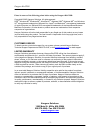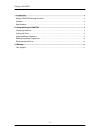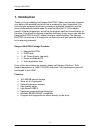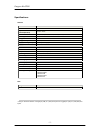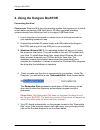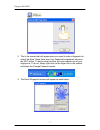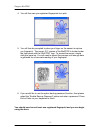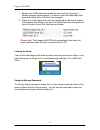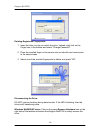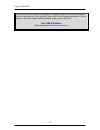Summary of BioSTOR
Page 1
Kanguru biostor - 1 - user’s guide copyright 2005, all rights reserved..
Page 2
Kanguru biostor - 2 - please be aware of the following points before using the kanguru biostor. Copyright© 2005, kanguru solutions. All rights reserved. Dos ® , windows 95 ®, windows 98 ® , windows nt ®, windows 2000 ®, windows me ®, and windows xp ® are registered trademarks of microsoft inc. Apple...
Page 3
Kanguru biostor - 3 - 1 1 . . I i n n t t r r o o d d u u c c t t i i o o n n . . . . . . . . . . . . . . . . . . . . . . . . . . . . . . . . . . . . . . . . . . . . . . . . . . . . . . . . . . . . . . . . . . . . . . . . . . . . . . . . . . . . . . . . . . . . . . . . . . . . . . . . . . . . . . . ...
Page 4: 1. Introduction
Kanguru biostor - 4 - 1. Introduction thank you for purchasing the kanguru biostor! Safely and securely transport your data in this portable hard drive that is protected by your fingerprints! You can only gain access to the drive by entering a registered fingerprint, and the drive is automatically l...
Page 5
Kanguru biostor - 5 - specifications: general model number bio-hd35-u2 series interface usb 2.0 capacities (uncompressed) 160 thru 500g 1 interface transfer rate 480mbits/sup to 480 mbits/s max (60 mb/s) drive type 7200 rpm 3.5” hdd encryption 40 bit des encryption speed 1.6gbits/s fingerprint capac...
Page 6: 2. Using The Kanguru Biostor
Kanguru biostor - 6 - 2. Using the kanguru biostor connecting the drive: please note: windows 98 is the only operating system that requires you to install drivers before connecting usb flash drives. All other supported operating systems already have the drivers built in to support usb flash drives. ...
Page 7
Kanguru biostor - 7 - 2. This is the screen that will appear when you need to enter a fingerprint to unlock the drive. Since there aren’t any fingerprints registered yet press the exit button. To begin using the drive you must register one of your fingerprints. To do so, simply right click on the fi...
Page 8
Kanguru biostor - 8 - 4. You will then see you registered fingerprints turn pink. 5. You will then be prompted to place your finger on the sensor to capture you fingerprint. The sensor 3.5” version of the biostor is located under the front panel with the “biostor” logo. To access the sensor, simple ...
Page 9
Kanguru biostor - 9 - 1. Remove the usb cable and reinsert the drive and the fingerprint reader program should appear. If it doesn’t open the removable disk drive and double click on the run.Exe program. 2. Press any of the fingers that you have registered on the drive’s sensor. The program should s...
Page 10
Kanguru biostor - 10 - deleting registered fingerprints: 1. Insert the drive, but do not unlock the drive. Instead, right click on the finger icon in the taskbar and select "change password". 2. Place the enrolled finger on the sensor and you should now have access to the setup screen. 3. Select one...
Page 11: 3. Warranty
Kanguru biostor - 11 - note: if you do not properly remove the drive from your system, then you may have to reboot your computer in order for the drive to be recognized again. Windows 98se users: windows 98se does not have a drive removal utility, so you can simply pull the drive out of the usb port...
Page 12
Kanguru biostor - 12 - if you experience any problems installing your kanguru biostor or have any technical questions regarding any of our products, please call our tech support department. Our tech support is free and available monday through friday, 9am to 5pm est. Call 1-508-376-4245 or visit our...