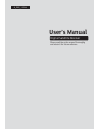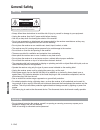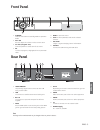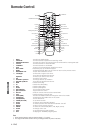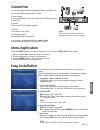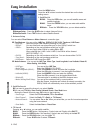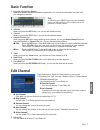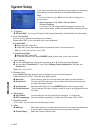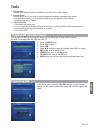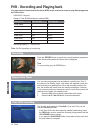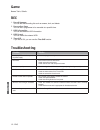- DL manuals
- Kaon
- Receiver
- KSF-A3200HR
- User Manual
Kaon KSF-A3200HR User Manual
Summary of KSF-A3200HR
Page 1
English eng - 1 please read the entire manual thoroughly and retain it for future reference. User’s manual digital satellite receiver a_eng_110944.
Page 2: Servicing
English 2 - eng • always follow these instructions to avoid the risk of injury to yourself or damage to your equipment. • unplug the receiver from the ac power outlet before cleaning. • use only a damp cloth for cleaning the exterior of the receiver. • do not use accessories or attachments not recom...
Page 3: Front Panel
English eng - 3 made by kaonmedia 1. Standby switches the receiver to standby mode or operation mode 2. Vol ◄/ ► press to adjust the volume or select a menu item. 3. Ch ▲/ ▼ ( program ▲ / ▼ ) channel up/down or select item of sub-menu. 4. Ok to select a program, a highlighted line or parameter value...
Page 4: Remote Control
English 4 - eng note 1. When inserting batteries, make sure that the polarity (+/-) is correct. 2. The design of the remote control unit may be changed without any notice in advance. 1 mute to enable or disable audio. 2 stand by to switch between operation and stand by mode. 3 numeric buttons to sel...
Page 5: Connection
English eng - 5 connection menu application press the menu button on the remote control unit. You will see the main menu on the screen. 1. Press the ▲/▼/◄/► buttons to move to sub menu. 2. Press the ok button to select or confirm menu. 3. Press the menu button to return to previous menu. 4. Press th...
Page 6: Easy Installation
English 6 - eng easy installation press the menu button. Press the ▲/▼ buttons to select the desired item on the basic setting screen. 1. Satellite list edit : press the red button, you can edit satellite name and satellite longitude. Add : press the green button, you can enter add satellite menu. D...
Page 7: Basic Function
English eng - 7 basic function edit channel 1. Program information banner after the television channels have been programmed, you will see the information box each time you change the channels. From these menus, press the color buttons to you can edit fav(favorite) lists, lock, sort, skip, rename, m...
Page 8: System Setup
English 8 - eng if you want to customize the system to suit you better, you can specify some settings from the submenus in the system setting menu. Note at the system menu list, press ok button and sub list will appear in a pop-up window. 1. Menu language / first audio / seconol audio / teletext lan...
Page 9: Tools
English eng - 9 1. Information displays the system information: model name, s/w, h/w, loader version. 2. Factory reset use this option only if you have to start the complete installation procedure from scratch. If you continue from here, all your previous settings and all channels will be cleared! T...
Page 10: Recording
English 10 - eng pvr - recording and playing back recording reservation timer time shift recording basic function press the record button to record the current broadcast programme. When the recording starts the record icon is displayed. Note to stop recording, press the stop button. You can set a pr...
Page 11: Playing Back
English eng - 11 playing back hdd format fast forward & rewind during playback of recorded files we can use the fast forward & rewind function buttons in the rcu with 2x, 4x, 8x 16x & 24x speed. Slow forward & rewind during playback of recorded files we can use the fast forward & rewind function but...
Page 12: Troubleshooting
English 12 - eng problem solution no display led on the front panel. No power supply power cord plug in correctly. No picture ensure that the stb is switched on. Check connection and correct. Check channel and video output and correct poor picture quality check the signal level, if this is low then ...